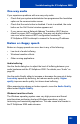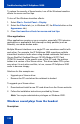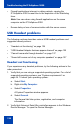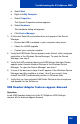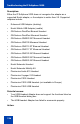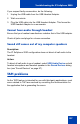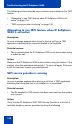- Nortel Communication Server 1000 IP Softphone 2050 User Guide
Table Of Contents
- Revision history
- Contents
- IP Softphone 2050 overview
- IP Softphone 2050 Call Control window
- IP Softphone 2050 Directories
- Installing and setting up the IP Softphone 2050
- Managing contacts from the Local Directory
- Adding contacts to a Local Directory
- Editing contacts in the Local Directory
- Deleting contacts from the Local Directory
- Finding contacts in the Local Directory
- Filtering a Local Directory
- Dialing from the Local Directory
- Managing Groups in the Shortcut Bar
- Using the Properties dialog box
- Linking to external directories
- Managing contacts from the CS 1000 Directory
- Managing IP Softphone 2050 calls
- IP Softphone 2050 Expansion Module
- IP Softphone 2050 Graphical External Application Server
- IP Softphone 2050 USB Headset Adapter
- IP Softphone 2050 macros
- IP Softphone 2050 menu commands
- IP Softphone 2050 Settings
- Opening the Settings window
- Using the Settings window
- Profiles
- Server
- License Servers
- Theme
- Features
- Macros
- Audio
- Sound Devices
- Hardware ID
- Advanced Audio
- Listener IP
- Notifications
- Hot Keys
- Text Replacements
- Lamp Sounds
- Key Type
- Language
- Expansion Module
- Personal Call Recording
- Plantronics USB Bluetooth Headset
- USB Headset
- About
- Accessibility Interface
- Configuring CS 1000 Directory user preferences
- IP Softphone 2050 Diagnostics
- Troubleshooting the IP Softphone 2050
- Index
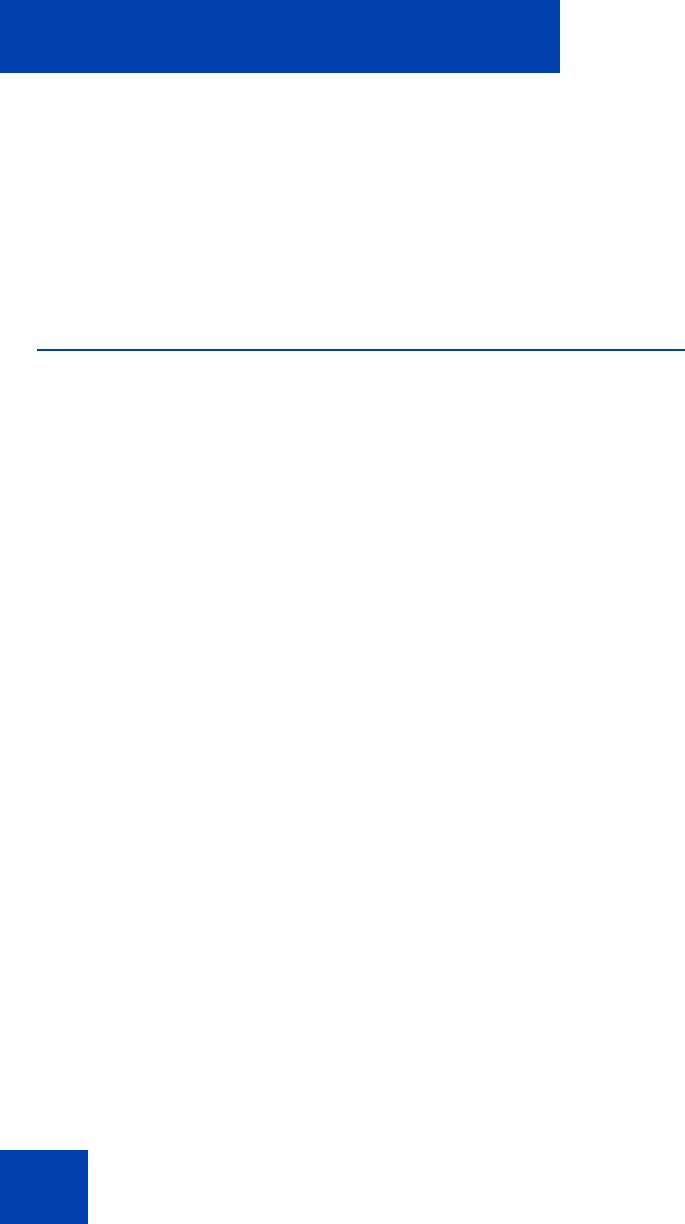
Troubleshooting the IP Softphone 2050
124
• Firewall applications intercept or delay packets, causing the
IP Softphone 2050 to reset due to the expiration of the Watchdog
timer.
Note: Use care when using firewall applications on the same
computer as the IP Softphone 2050.
• Excess delay or loss of communication with the server occurs.
USB Headset problems
The following sections describes various USB headset problems and
suggested remedy actions:
• “Headset not functioning” on page 124
• “USB Headset Adapter features appear dimmed” on page 125
• “Cannot hear audio through headset” on page 127
• “Sound still comes out of my computer speakers” on page 127
Headset not functioning
If you experience any headset problems, try the following actions in the
order presented:
1. Verify that you are using a supported operating system. For a list of
supported operating systems, see “System requirements” on
page 34. To check your operating system:
a. Select Start.
b. Right-click My Computer.
c. Select Properties.
A System Properties window appears.
d. Select General.
The General tab lists system, registration, and computer
information.
2. Verify that Universal Serial Bus controllers appears in the Windows
Device Manager. To open the Device Manager: