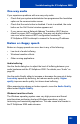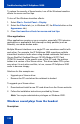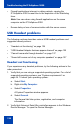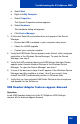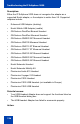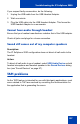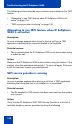- Nortel Communication Server 1000 IP Softphone 2050 User Guide
Table Of Contents
- Revision history
- Contents
- IP Softphone 2050 overview
- IP Softphone 2050 Call Control window
- IP Softphone 2050 Directories
- Installing and setting up the IP Softphone 2050
- Managing contacts from the Local Directory
- Adding contacts to a Local Directory
- Editing contacts in the Local Directory
- Deleting contacts from the Local Directory
- Finding contacts in the Local Directory
- Filtering a Local Directory
- Dialing from the Local Directory
- Managing Groups in the Shortcut Bar
- Using the Properties dialog box
- Linking to external directories
- Managing contacts from the CS 1000 Directory
- Managing IP Softphone 2050 calls
- IP Softphone 2050 Expansion Module
- IP Softphone 2050 Graphical External Application Server
- IP Softphone 2050 USB Headset Adapter
- IP Softphone 2050 macros
- IP Softphone 2050 menu commands
- IP Softphone 2050 Settings
- Opening the Settings window
- Using the Settings window
- Profiles
- Server
- License Servers
- Theme
- Features
- Macros
- Audio
- Sound Devices
- Hardware ID
- Advanced Audio
- Listener IP
- Notifications
- Hot Keys
- Text Replacements
- Lamp Sounds
- Key Type
- Language
- Expansion Module
- Personal Call Recording
- Plantronics USB Bluetooth Headset
- USB Headset
- About
- Accessibility Interface
- Configuring CS 1000 Directory user preferences
- IP Softphone 2050 Diagnostics
- Troubleshooting the IP Softphone 2050
- Index
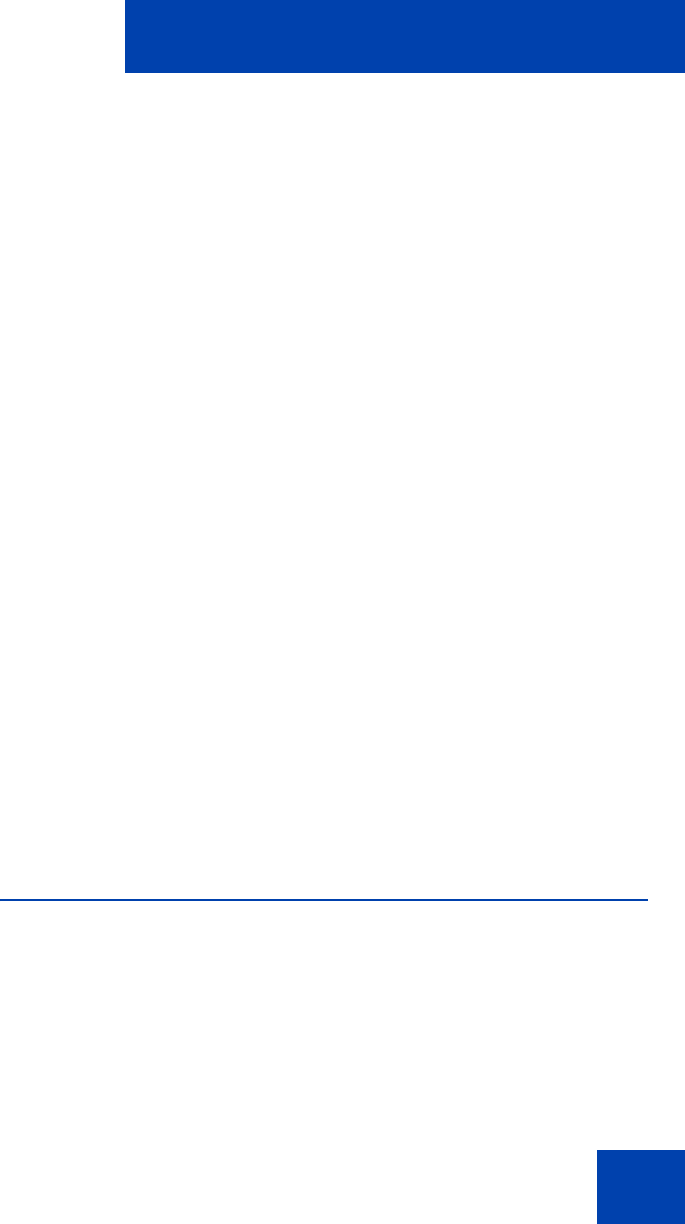
Troubleshooting the IP Softphone 2050
123
Windows sounds play from your headset instead of your computer
speakers, interfering with IP Softphone 2050 audio.
Action:
In some cases, the Windows operating system defaults all the sounds to
the new sound device.
To set Windows sounds to play from your computer speakers:
1. Select Start > Control Panel > Sounds, Speech, and Audio
Devices.
2. Select Sounds and Audio Device.
3. Select Audio.
4. From the Sound Playback > Default device list, select your
computer sound card.
Note: If you do not want to use the Headset Adapter for playback,
select another device from the Sound playback > Default device
list.
Advanced audio problems due to network
performance
If network performance causes audio problems, use the Advanced Audio
dialog box in the IP Softphone 2050 Settings window to override your
communication server audio values.
For more information about Advanced Audio, see “Advanced Audio” on
page 90.
Reset conditions
The IP Softphone 2050 resets when:
• The communication server causes the IP Softphone 2050 to perform
a hard reset.
• You change the IP Softphone 2050 theme.