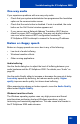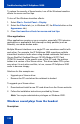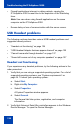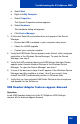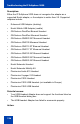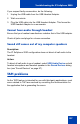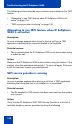- Nortel Communication Server 1000 IP Softphone 2050 User Guide
Table Of Contents
- Revision history
- Contents
- IP Softphone 2050 overview
- IP Softphone 2050 Call Control window
- IP Softphone 2050 Directories
- Installing and setting up the IP Softphone 2050
- Managing contacts from the Local Directory
- Adding contacts to a Local Directory
- Editing contacts in the Local Directory
- Deleting contacts from the Local Directory
- Finding contacts in the Local Directory
- Filtering a Local Directory
- Dialing from the Local Directory
- Managing Groups in the Shortcut Bar
- Using the Properties dialog box
- Linking to external directories
- Managing contacts from the CS 1000 Directory
- Managing IP Softphone 2050 calls
- IP Softphone 2050 Expansion Module
- IP Softphone 2050 Graphical External Application Server
- IP Softphone 2050 USB Headset Adapter
- IP Softphone 2050 macros
- IP Softphone 2050 menu commands
- IP Softphone 2050 Settings
- Opening the Settings window
- Using the Settings window
- Profiles
- Server
- License Servers
- Theme
- Features
- Macros
- Audio
- Sound Devices
- Hardware ID
- Advanced Audio
- Listener IP
- Notifications
- Hot Keys
- Text Replacements
- Lamp Sounds
- Key Type
- Language
- Expansion Module
- Personal Call Recording
- Plantronics USB Bluetooth Headset
- USB Headset
- About
- Accessibility Interface
- Configuring CS 1000 Directory user preferences
- IP Softphone 2050 Diagnostics
- Troubleshooting the IP Softphone 2050
- Index
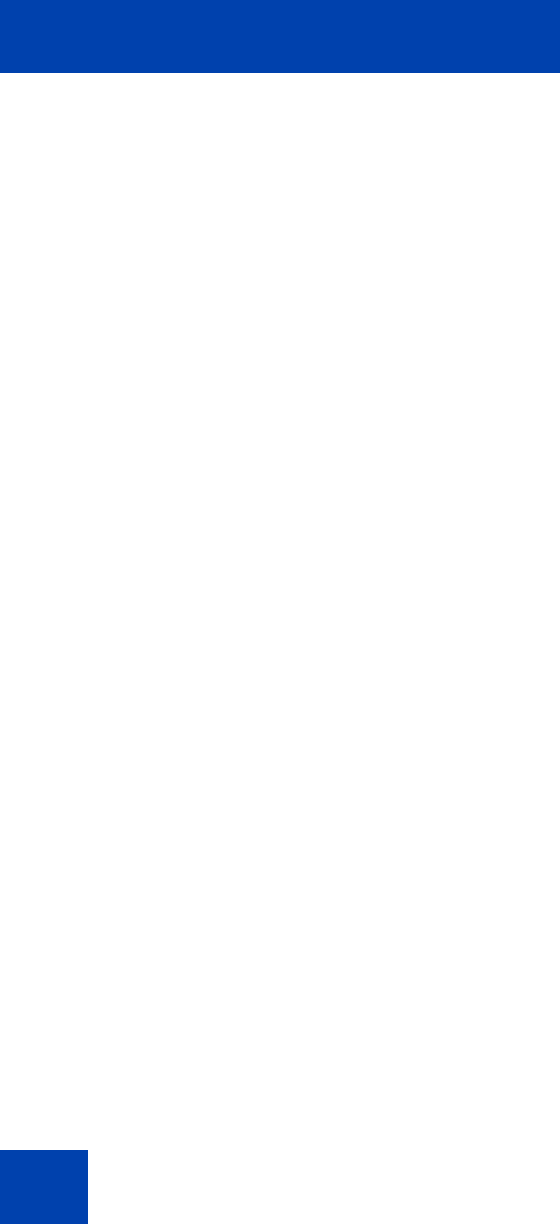
Troubleshooting the IP Softphone 2050
122
To reduce the severity of these breaks, turn off the Windows transition
effects for menus and tool tips.
To turn off the Windows transition effects:
1. Select Start > Control Panel > Display.
2. Select the Effects tab, (or, in Windows XP, the Effects button on the
Appearance tab).
3. Clear Use transition effects for menus and tool tips.
Other applications
Other applications running on your computer, especially CPU-intensive
applications or applications that intercept or delay packets (such as
firewalls), can cause broken audio.
Multiple Ethernet interfaces on a single PC can sometimes conflict with
each other. For example, the IP Softphone 2050 sometimes exhibits
intermittent breaks in audio when using docked notebooks that have a
Xircom RealPort Cardbus Ethernet 10/100+Modem 56 PC Card
(PCMCIA) inserted. In the specific case of this PC card, the problem
relates to a version of the Xircom driver. This driver takes CPU cycles
even when it is not active and this, in turn, causes IP Softphone 2050
audio to become choppy.
Solutions for this example are:
• Upgrade your Xircom driver.
• Remove the PC card when the notebook is docked.
To upgrade your Xircom driver:
1. Download and install a new PC card driver from the Xircom web site.
2. Follow the installation instructions provided by Xircom.
Note: You require administrator privileges on Windows 2000.
Windows sound plays from the headset
Description: