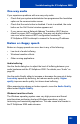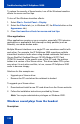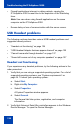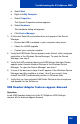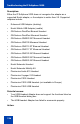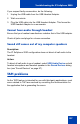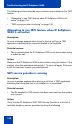- Nortel Communication Server 1000 IP Softphone 2050 User Guide
Table Of Contents
- Revision history
- Contents
- IP Softphone 2050 overview
- IP Softphone 2050 Call Control window
- IP Softphone 2050 Directories
- Installing and setting up the IP Softphone 2050
- Managing contacts from the Local Directory
- Adding contacts to a Local Directory
- Editing contacts in the Local Directory
- Deleting contacts from the Local Directory
- Finding contacts in the Local Directory
- Filtering a Local Directory
- Dialing from the Local Directory
- Managing Groups in the Shortcut Bar
- Using the Properties dialog box
- Linking to external directories
- Managing contacts from the CS 1000 Directory
- Managing IP Softphone 2050 calls
- IP Softphone 2050 Expansion Module
- IP Softphone 2050 Graphical External Application Server
- IP Softphone 2050 USB Headset Adapter
- IP Softphone 2050 macros
- IP Softphone 2050 menu commands
- IP Softphone 2050 Settings
- Opening the Settings window
- Using the Settings window
- Profiles
- Server
- License Servers
- Theme
- Features
- Macros
- Audio
- Sound Devices
- Hardware ID
- Advanced Audio
- Listener IP
- Notifications
- Hot Keys
- Text Replacements
- Lamp Sounds
- Key Type
- Language
- Expansion Module
- Personal Call Recording
- Plantronics USB Bluetooth Headset
- USB Headset
- About
- Accessibility Interface
- Configuring CS 1000 Directory user preferences
- IP Softphone 2050 Diagnostics
- Troubleshooting the IP Softphone 2050
- Index
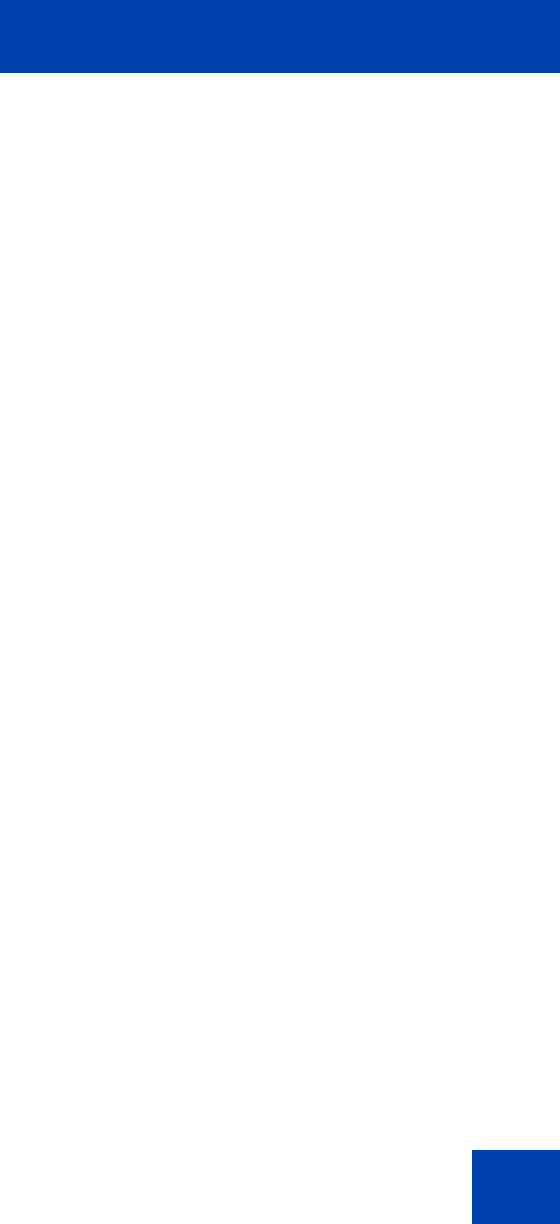
Troubleshooting the IP Softphone 2050
121
One-way audio
If you experience problems with one-way only audio:
• Check that your system administrator has programmed the handsfree
option on the communication server.
• Check that the mute button is disabled. If mute is enabled, the mute
button on the Call Control window appears red.
• If your server uses a Network Address Translation (NAT) device,
check for proper NAT configuration. One-way only audio problems
can occur when incorrect NAT configuration causes the
IP Softphone 2050 to attempt to connect to the wrong IP address.
Broken or choppy speech
Broken or choppy speech can occur due to any of the following:
• Low level of audio buffering
• Windows transition effects
• Other running applications
Audio buffering
Use the Audio dialog box to adjust the level of buffering between your
audio hardware and the IP Softphone 2050. For details, see “Audio” on
page 86.
Use the audio Quality slider to increase or decrease the amount of delay.
Less delay speeds up buffering, but reduces audio quality. Higher
quality improves audio quality, but slows down buffering.
When experiencing choppy or broken speech, move the Audio Quality
slider toward Higher Quality.
Windows transition effects
The Windows operating system uses very high process and thread
priorities when performing low-level Windows operations, such as
minimizing and maximizing applications. This can cause brief breaks in
the IP Softphone 2050 audio streams.