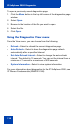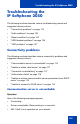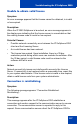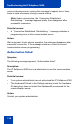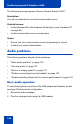- Nortel Communication Server 1000 IP Softphone 2050 User Guide
Table Of Contents
- Revision history
- Contents
- IP Softphone 2050 overview
- IP Softphone 2050 Call Control window
- IP Softphone 2050 Directories
- Installing and setting up the IP Softphone 2050
- Managing contacts from the Local Directory
- Adding contacts to a Local Directory
- Editing contacts in the Local Directory
- Deleting contacts from the Local Directory
- Finding contacts in the Local Directory
- Filtering a Local Directory
- Dialing from the Local Directory
- Managing Groups in the Shortcut Bar
- Using the Properties dialog box
- Linking to external directories
- Managing contacts from the CS 1000 Directory
- Managing IP Softphone 2050 calls
- IP Softphone 2050 Expansion Module
- IP Softphone 2050 Graphical External Application Server
- IP Softphone 2050 USB Headset Adapter
- IP Softphone 2050 macros
- IP Softphone 2050 menu commands
- IP Softphone 2050 Settings
- Opening the Settings window
- Using the Settings window
- Profiles
- Server
- License Servers
- Theme
- Features
- Macros
- Audio
- Sound Devices
- Hardware ID
- Advanced Audio
- Listener IP
- Notifications
- Hot Keys
- Text Replacements
- Lamp Sounds
- Key Type
- Language
- Expansion Module
- Personal Call Recording
- Plantronics USB Bluetooth Headset
- USB Headset
- About
- Accessibility Interface
- Configuring CS 1000 Directory user preferences
- IP Softphone 2050 Diagnostics
- Troubleshooting the IP Softphone 2050
- Index
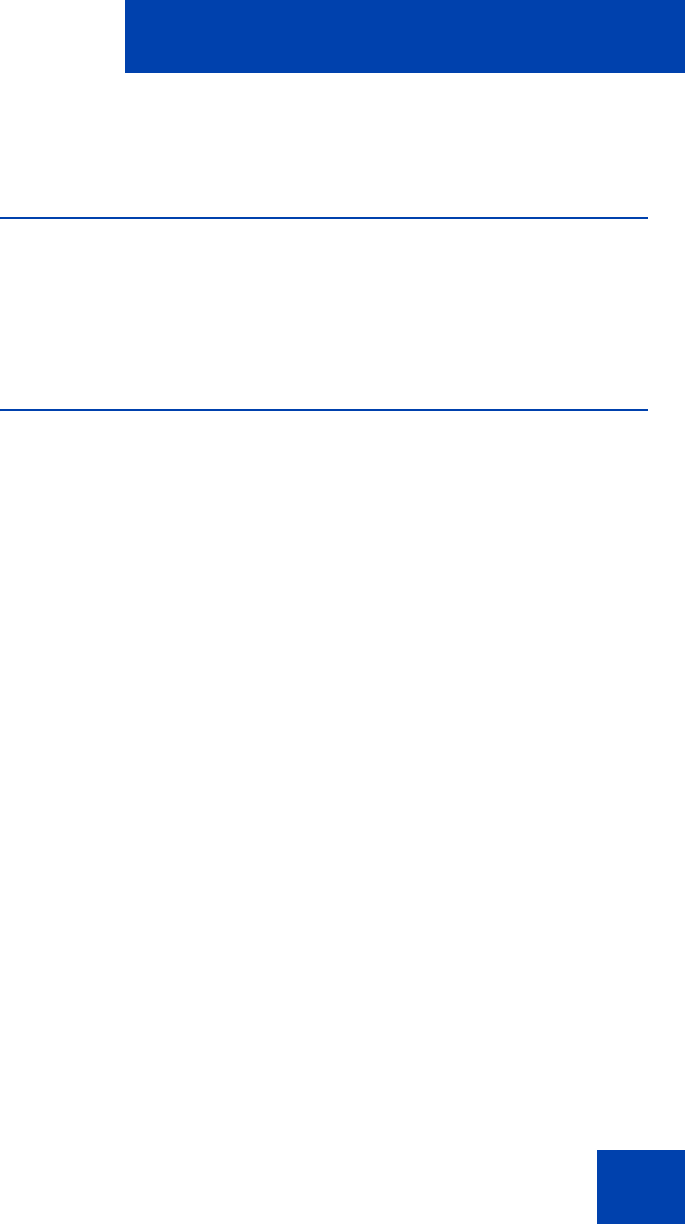
IP Softphone 2050 Diagnostics
113
IP Softphone 2050 Diagnostics
Overview
IP Softphone 2050 diagnostics are accessible from the Help menu and
provide information about specific IP Softphone 2050 software, hardware,
and networking components. This information is useful to advanced users
or support personnel when investigating problems with the application.
Using the IP Softphone 2050 diagnostics
To view the IP Softphone 2050 diagnostics page:
1. Click the Menu button.
2. Select Help > IP Softphone 2050 Diagnostics.
The diagnostics page appears.
When the diagnostics page is open, the Nortel logo button provides basic
menu functions such as Open, Save as, Print, View, and Zip and Email
Diagnostic Files.
There is also a Quick Access Control toolbar with icons representing the
Open, Save, Print, Refresh, and Auto-Refresh functions.
To save the current diagnostic page:
1. Click the Menu button in the top left corner of the diagnostics page
window.
2. Select Save as.
3. Browse to the location where the file is to be saved.
4. Enter a name for the file.
5. Click Save.
The file is saved as type HTM.