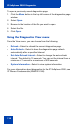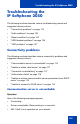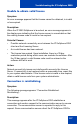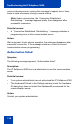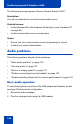- Nortel Communication Server 1000 IP Softphone 2050 User Guide
Table Of Contents
- Revision history
- Contents
- IP Softphone 2050 overview
- IP Softphone 2050 Call Control window
- IP Softphone 2050 Directories
- Installing and setting up the IP Softphone 2050
- Managing contacts from the Local Directory
- Adding contacts to a Local Directory
- Editing contacts in the Local Directory
- Deleting contacts from the Local Directory
- Finding contacts in the Local Directory
- Filtering a Local Directory
- Dialing from the Local Directory
- Managing Groups in the Shortcut Bar
- Using the Properties dialog box
- Linking to external directories
- Managing contacts from the CS 1000 Directory
- Managing IP Softphone 2050 calls
- IP Softphone 2050 Expansion Module
- IP Softphone 2050 Graphical External Application Server
- IP Softphone 2050 USB Headset Adapter
- IP Softphone 2050 macros
- IP Softphone 2050 menu commands
- IP Softphone 2050 Settings
- Opening the Settings window
- Using the Settings window
- Profiles
- Server
- License Servers
- Theme
- Features
- Macros
- Audio
- Sound Devices
- Hardware ID
- Advanced Audio
- Listener IP
- Notifications
- Hot Keys
- Text Replacements
- Lamp Sounds
- Key Type
- Language
- Expansion Module
- Personal Call Recording
- Plantronics USB Bluetooth Headset
- USB Headset
- About
- Accessibility Interface
- Configuring CS 1000 Directory user preferences
- IP Softphone 2050 Diagnostics
- Troubleshooting the IP Softphone 2050
- Index
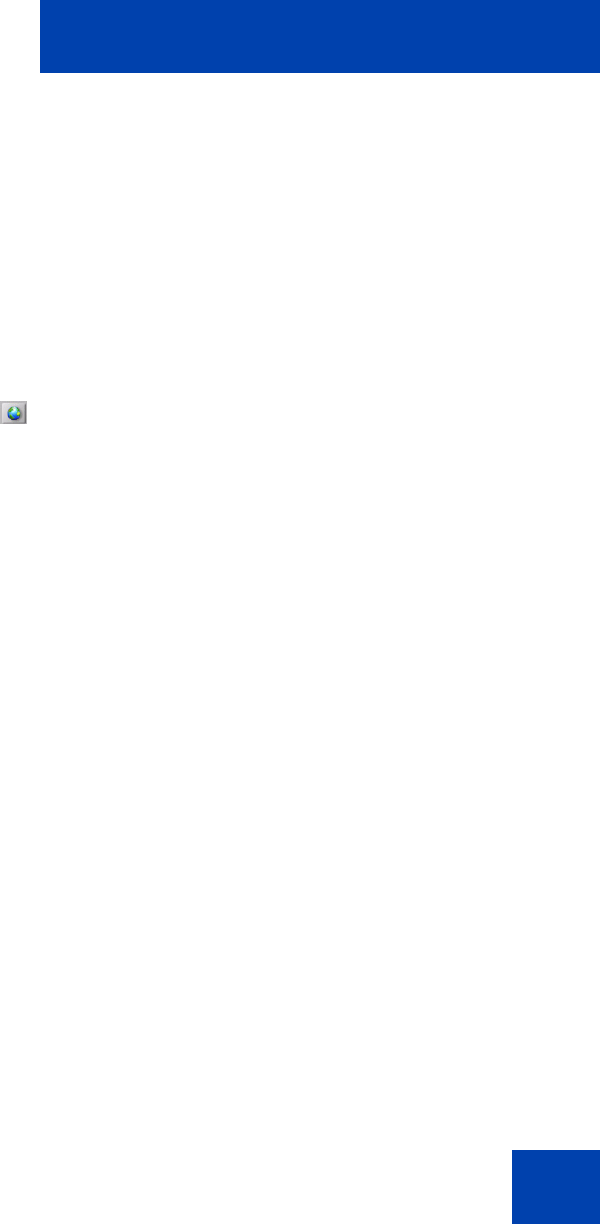
Configuring CS 1000 Directory user preferences
111
— Disable Pwd Protection
5. Click one of the following:
— To accept your selection, click Yes.
— To return to the Directory list, click No.
6. If you selected Yes, click Done to enable or disable Password
Protection.
Changing your personal password
To change your password:
1. Click Services.
A list of options appears in the display area.
2. Use the up and down arrows (on either the navigation cluster or on
your PC keyboard) to select Telephone Options.
A prompt asks you for your password.
3. Enter your password.
4. Select New Password.
5. Click one of the following:
— To select New Password, click Sel.
— To return to the previous menu, click Del.
— To clear your password, click Clr.
— To end, click Can.
Note: If you click Sel, a prompt asks you to enter a new password.
6. Enter your new password and click Sel.
A prompt asks you to confirm your new password.
7. Click one of the following:
— To select New Password, click Sel.
— To return to the previous menu, click Del.
— To clear your password, click Clr.
— To end, click Can.