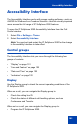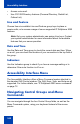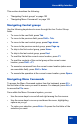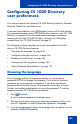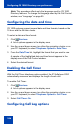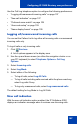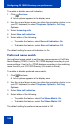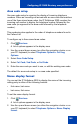- Nortel Communication Server 1000 IP Softphone 2050 User Guide
Table Of Contents
- Revision history
- Contents
- IP Softphone 2050 overview
- IP Softphone 2050 Call Control window
- IP Softphone 2050 Directories
- Installing and setting up the IP Softphone 2050
- Managing contacts from the Local Directory
- Adding contacts to a Local Directory
- Editing contacts in the Local Directory
- Deleting contacts from the Local Directory
- Finding contacts in the Local Directory
- Filtering a Local Directory
- Dialing from the Local Directory
- Managing Groups in the Shortcut Bar
- Using the Properties dialog box
- Linking to external directories
- Managing contacts from the CS 1000 Directory
- Managing IP Softphone 2050 calls
- IP Softphone 2050 Expansion Module
- IP Softphone 2050 Graphical External Application Server
- IP Softphone 2050 USB Headset Adapter
- IP Softphone 2050 macros
- IP Softphone 2050 menu commands
- IP Softphone 2050 Settings
- Opening the Settings window
- Using the Settings window
- Profiles
- Server
- License Servers
- Theme
- Features
- Macros
- Audio
- Sound Devices
- Hardware ID
- Advanced Audio
- Listener IP
- Notifications
- Hot Keys
- Text Replacements
- Lamp Sounds
- Key Type
- Language
- Expansion Module
- Personal Call Recording
- Plantronics USB Bluetooth Headset
- USB Headset
- About
- Accessibility Interface
- Configuring CS 1000 Directory user preferences
- IP Softphone 2050 Diagnostics
- Troubleshooting the IP Softphone 2050
- Index
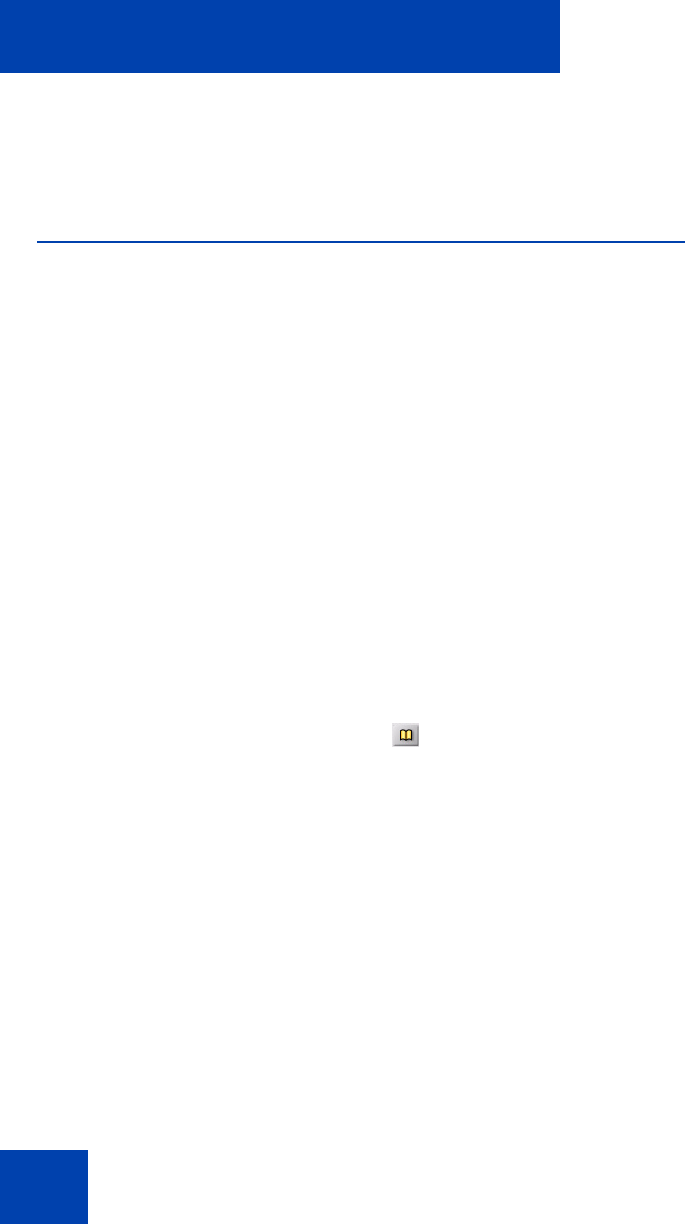
Configuring CS 1000 Directory user preferences
110
3. Select last name, first name or first name, last name.
The default setting for name display format is: first name, last name.
Using Password Administration
You can access Password Administration from the CS 1000 Directory
features list. When the system administrator defines your Station Control
Password (SCPW) on the server, you can then set Password
Administration functions, such as:
• “Enabling Password Protection” on page 110
• “Changing your personal password” on page 111
With password protection enabled, the IP Softphone 2050 requires
authentication before allowing you to access the Personal Directory,
Redial List, or Callers List. When you attempt to access any of these
password-protected features, a prompt asking you to enter your
password appears.
Note: The default setting for Password Protection is: Off.
Enabling Password Protection
To turn Password Protection On/Off:
1. From the Call Control window, click Directory.
2. Select Change Protection mode.
If Password Protection is enabled, a prompt asks you to enter your
password.
3. Click one of the following:
— To confirm, click Ent.
— To delete your password, click Del.
— To clear your password, click Clr.
— To cancel and return to the Directory list, click Can.
4. If you clicked Ent, select one of the following:
— Enable Pwd Protection