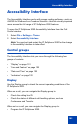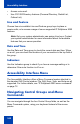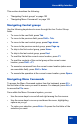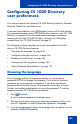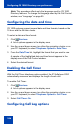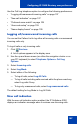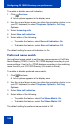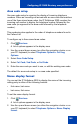- Nortel Communication Server 1000 IP Softphone 2050 User Guide
Table Of Contents
- Revision history
- Contents
- IP Softphone 2050 overview
- IP Softphone 2050 Call Control window
- IP Softphone 2050 Directories
- Installing and setting up the IP Softphone 2050
- Managing contacts from the Local Directory
- Adding contacts to a Local Directory
- Editing contacts in the Local Directory
- Deleting contacts from the Local Directory
- Finding contacts in the Local Directory
- Filtering a Local Directory
- Dialing from the Local Directory
- Managing Groups in the Shortcut Bar
- Using the Properties dialog box
- Linking to external directories
- Managing contacts from the CS 1000 Directory
- Managing IP Softphone 2050 calls
- IP Softphone 2050 Expansion Module
- IP Softphone 2050 Graphical External Application Server
- IP Softphone 2050 USB Headset Adapter
- IP Softphone 2050 macros
- IP Softphone 2050 menu commands
- IP Softphone 2050 Settings
- Opening the Settings window
- Using the Settings window
- Profiles
- Server
- License Servers
- Theme
- Features
- Macros
- Audio
- Sound Devices
- Hardware ID
- Advanced Audio
- Listener IP
- Notifications
- Hot Keys
- Text Replacements
- Lamp Sounds
- Key Type
- Language
- Expansion Module
- Personal Call Recording
- Plantronics USB Bluetooth Headset
- USB Headset
- About
- Accessibility Interface
- Configuring CS 1000 Directory user preferences
- IP Softphone 2050 Diagnostics
- Troubleshooting the IP Softphone 2050
- Index
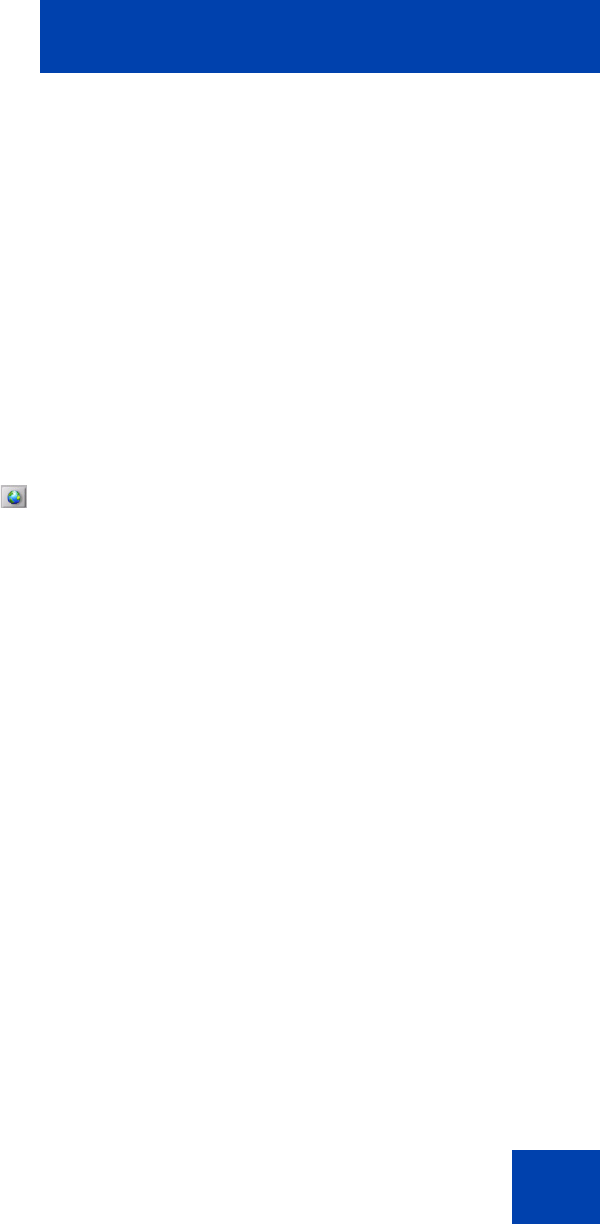
Configuring CS 1000 Directory user preferences
107
Use the Call Log telephone option to configure the following preferences:
• “Logging all/unanswered incoming calls” on page 107
• “New call indication” on page 107
• “Preferred name match” on page 108
• “Area code setup” on page 109
• “Name display format” on page 109
Logging all/unanswered incoming calls
You can set the Callers List to log either all incoming calls or unanswered
incoming calls only.
To log all calls or only incoming calls:
1. Click Services.
A list of options appears in the display area.
2. Use the up and down arrows (on either the navigation cluster or on
your PC keyboard) to select Telephone Options > Call Log
Options.
3. Select Incoming calls.
4. Select Log Mode.
5. Select either of the following:
— To log all calls, select Log All Calls.
— To log all calls including calls received while the phone was busy,
select Log calls if busy
— To log only unanswered calls, select Log unanswered calls.
The default setting for Log Mode is: Log All Calls.
New call indication
With the new call indication option enabled, the IP Softphone 2050
displays an indication message when it receives new incoming calls.