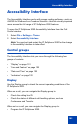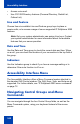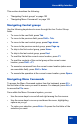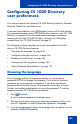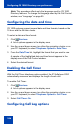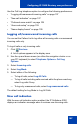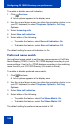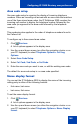- Nortel Communication Server 1000 IP Softphone 2050 User Guide
Table Of Contents
- Revision history
- Contents
- IP Softphone 2050 overview
- IP Softphone 2050 Call Control window
- IP Softphone 2050 Directories
- Installing and setting up the IP Softphone 2050
- Managing contacts from the Local Directory
- Adding contacts to a Local Directory
- Editing contacts in the Local Directory
- Deleting contacts from the Local Directory
- Finding contacts in the Local Directory
- Filtering a Local Directory
- Dialing from the Local Directory
- Managing Groups in the Shortcut Bar
- Using the Properties dialog box
- Linking to external directories
- Managing contacts from the CS 1000 Directory
- Managing IP Softphone 2050 calls
- IP Softphone 2050 Expansion Module
- IP Softphone 2050 Graphical External Application Server
- IP Softphone 2050 USB Headset Adapter
- IP Softphone 2050 macros
- IP Softphone 2050 menu commands
- IP Softphone 2050 Settings
- Opening the Settings window
- Using the Settings window
- Profiles
- Server
- License Servers
- Theme
- Features
- Macros
- Audio
- Sound Devices
- Hardware ID
- Advanced Audio
- Listener IP
- Notifications
- Hot Keys
- Text Replacements
- Lamp Sounds
- Key Type
- Language
- Expansion Module
- Personal Call Recording
- Plantronics USB Bluetooth Headset
- USB Headset
- About
- Accessibility Interface
- Configuring CS 1000 Directory user preferences
- IP Softphone 2050 Diagnostics
- Troubleshooting the IP Softphone 2050
- Index
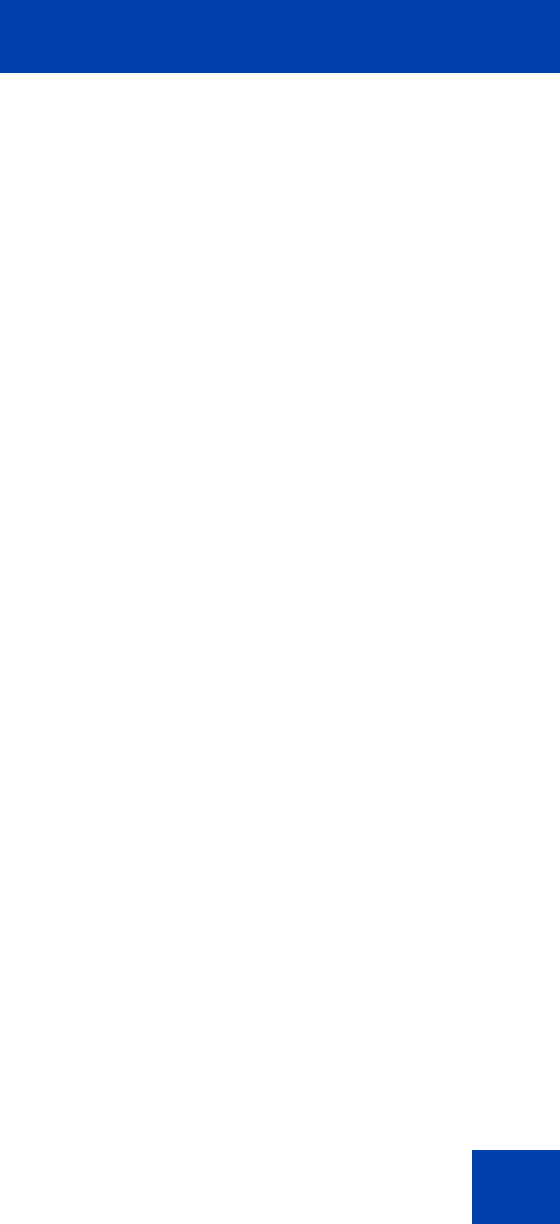
Accessibility Interface
103
This section describes the following:
• “Navigating Control groups” on page 103
• “Navigating Menu Commands” on page 103
Navigating Control groups
Use the following keystrokes to move through the four Control Group
fields:
• To move to the next field, press Tab.
• To move to the previous field, press Shift + Tab.
• To move to the next control group, press Page down.
• To move to the previous control group, press Page up.
• To skip to the first control group, press Home.
• To skip to the last control group, press End.
• To read the field at the current cursor location, press F1.
• To read the contents of the control group at the current cursor
location, press Shift + F1.
• To execute a command from the current cursor location (when over
an executable field), press Shift + Enter.
• To execute the operation at the current cursor location, press Space.
Navigating Menu Commands
To access the Menu Command system from the keyboard, press Alt +
the first letter of the menu you want to access. For example, press Alt + F
to access the File menu.
From within the Menu Command system, you can:
• Use the arrow keys to move left and right among the five menus.
• Use the arrow keys to move up and down the menu, highlighting
options as you go.
• To make your selection, press Enter. Or press the first letter of the
selection you want.