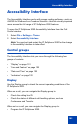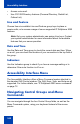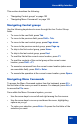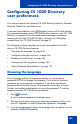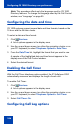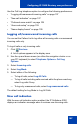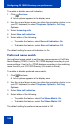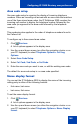- Nortel Communication Server 1000 IP Softphone 2050 User Guide
Table Of Contents
- Revision history
- Contents
- IP Softphone 2050 overview
- IP Softphone 2050 Call Control window
- IP Softphone 2050 Directories
- Installing and setting up the IP Softphone 2050
- Managing contacts from the Local Directory
- Adding contacts to a Local Directory
- Editing contacts in the Local Directory
- Deleting contacts from the Local Directory
- Finding contacts in the Local Directory
- Filtering a Local Directory
- Dialing from the Local Directory
- Managing Groups in the Shortcut Bar
- Using the Properties dialog box
- Linking to external directories
- Managing contacts from the CS 1000 Directory
- Managing IP Softphone 2050 calls
- IP Softphone 2050 Expansion Module
- IP Softphone 2050 Graphical External Application Server
- IP Softphone 2050 USB Headset Adapter
- IP Softphone 2050 macros
- IP Softphone 2050 menu commands
- IP Softphone 2050 Settings
- Opening the Settings window
- Using the Settings window
- Profiles
- Server
- License Servers
- Theme
- Features
- Macros
- Audio
- Sound Devices
- Hardware ID
- Advanced Audio
- Listener IP
- Notifications
- Hot Keys
- Text Replacements
- Lamp Sounds
- Key Type
- Language
- Expansion Module
- Personal Call Recording
- Plantronics USB Bluetooth Headset
- USB Headset
- About
- Accessibility Interface
- Configuring CS 1000 Directory user preferences
- IP Softphone 2050 Diagnostics
- Troubleshooting the IP Softphone 2050
- Index
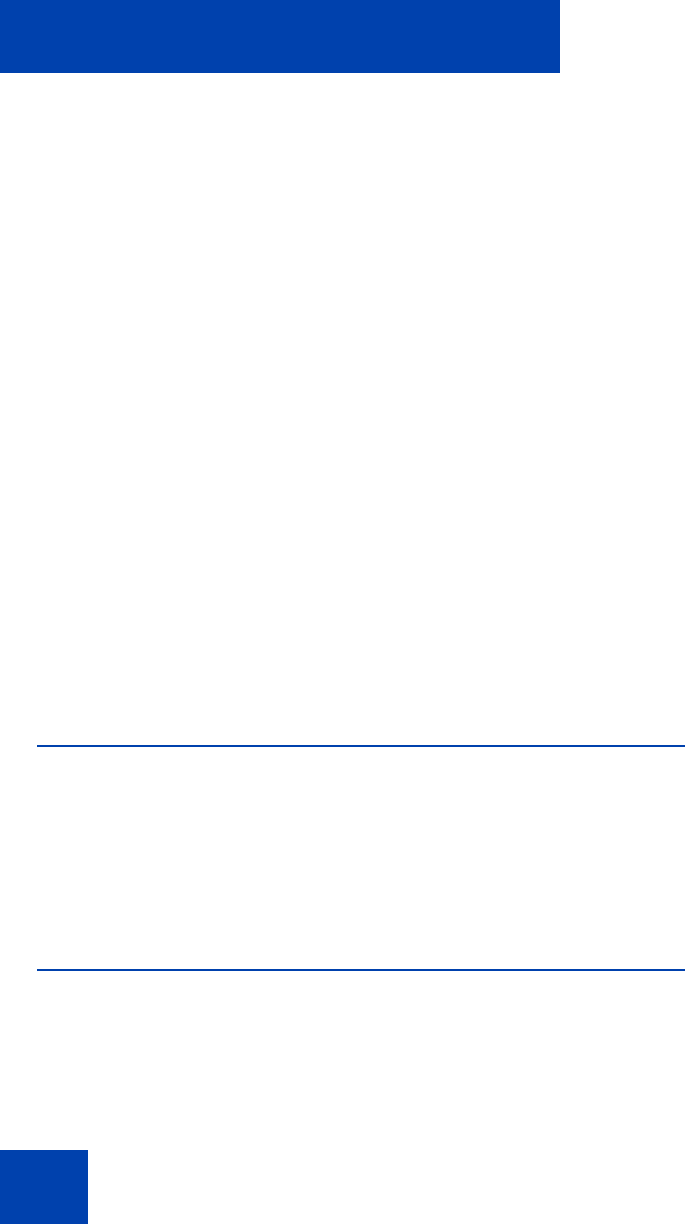
Accessibility Interface
102
• Access voice mail.
• Use CS 1000 Directory features (Personal Directory, Redial List,
Callers List).
Line and Feature
Choose from six available Line and Feature group keys to place or
receive calls, or to access a range of server-supported IP Softphone 2050
features.
Note: Only your system administrator can assign Line keys. Contact
your system administrator for more information about the available
features that your server provides.
Date and Time
Use the Date and Time group to check the current date and time. When
on a call, you can check the duration of your connection in the top field of
the group.
Indicators
Use the Indicators group to check if you have a message waiting or to
determine if the mute function is off or on.
Accessibility Interface Menu
The Accessibility Interface offers a Menu Command system identical to
the standard Call Control window. File, Edit, Keys, View, and Help are all
supported. For further details, see “IP Softphone 2050 menu commands”
on page 72.
Navigating Control Groups and Menu
Commands
You can navigate through the four Control Group fields, as well as the
Menu Command system, using your keyboard instead of the mouse
pointer.