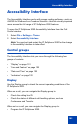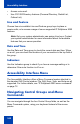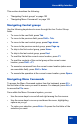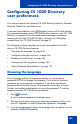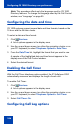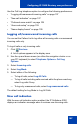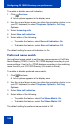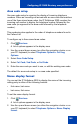- Nortel Communication Server 1000 IP Softphone 2050 User Guide
Table Of Contents
- Revision history
- Contents
- IP Softphone 2050 overview
- IP Softphone 2050 Call Control window
- IP Softphone 2050 Directories
- Installing and setting up the IP Softphone 2050
- Managing contacts from the Local Directory
- Adding contacts to a Local Directory
- Editing contacts in the Local Directory
- Deleting contacts from the Local Directory
- Finding contacts in the Local Directory
- Filtering a Local Directory
- Dialing from the Local Directory
- Managing Groups in the Shortcut Bar
- Using the Properties dialog box
- Linking to external directories
- Managing contacts from the CS 1000 Directory
- Managing IP Softphone 2050 calls
- IP Softphone 2050 Expansion Module
- IP Softphone 2050 Graphical External Application Server
- IP Softphone 2050 USB Headset Adapter
- IP Softphone 2050 macros
- IP Softphone 2050 menu commands
- IP Softphone 2050 Settings
- Opening the Settings window
- Using the Settings window
- Profiles
- Server
- License Servers
- Theme
- Features
- Macros
- Audio
- Sound Devices
- Hardware ID
- Advanced Audio
- Listener IP
- Notifications
- Hot Keys
- Text Replacements
- Lamp Sounds
- Key Type
- Language
- Expansion Module
- Personal Call Recording
- Plantronics USB Bluetooth Headset
- USB Headset
- About
- Accessibility Interface
- Configuring CS 1000 Directory user preferences
- IP Softphone 2050 Diagnostics
- Troubleshooting the IP Softphone 2050
- Index
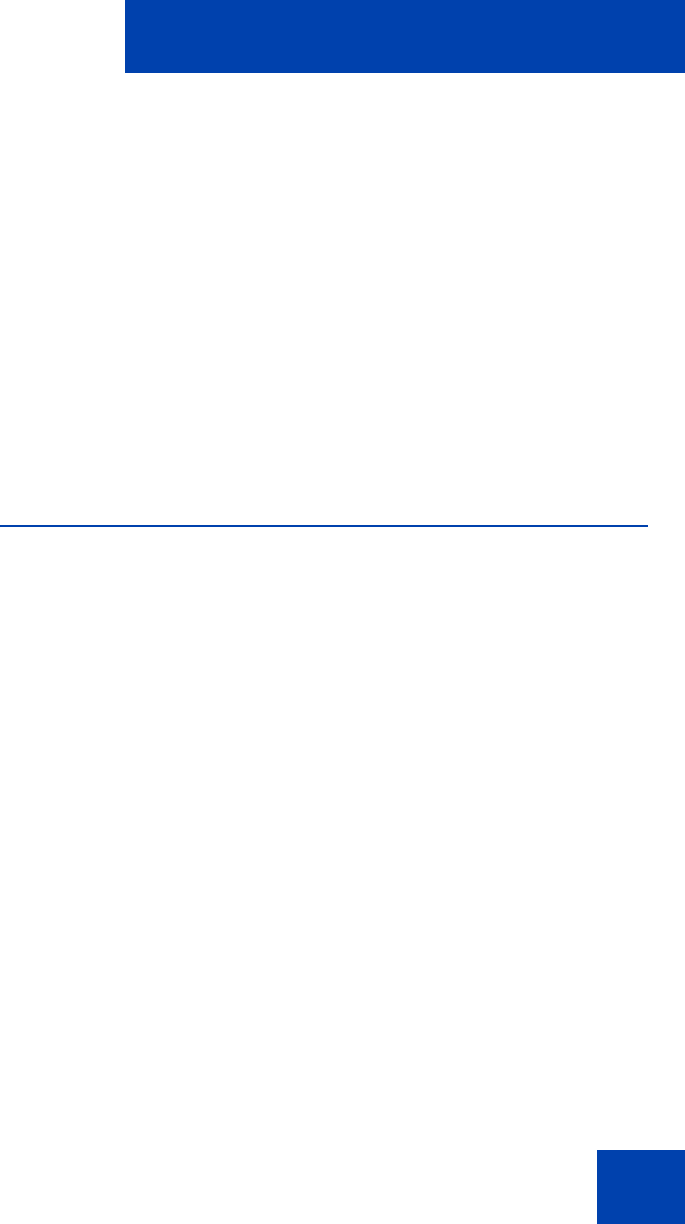
Accessibility Interface
101
Accessibility Interface
The Accessibility Interface works with screen reading software—such as
JAWS® for Windows from Freedom Scientific—that lets visually-impaired
users access the full range of IP Softphone 2050 features.
To open the IP Softphone 2050 Accessibility Interface from the Call
Control window:
1. Select File > Settings > Theme.
2. Select Accessibility Interface.
Note: You must exit and restart the IP Softphone 2050 for the change
to Accessibility Interface to take effect.
Control groups
The Accessibility Interface lets you move through the following four
groups of controls:
• “Display” on page 101
• “Line and Feature” on page 102
• “Date and Time” on page 102
• “Indicators” on page 102
Display
Use the Display group to check the current operating conditions of the
IP Softphone 2050.
When on a call, you can navigate the Display group to:
• Check the calling line ID.
• Check the status of different call-handling options, such as
Conference and Transfer.
When not on a call, you can navigate the Display group to:
• Program the IP Softphone 2050.