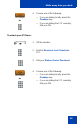- Nortel Communication Server IP Deskphone User Guide
Table Of Contents
- Title page
- Contents
- Revision history
- About the IP Phone 1120E
- Entering and editing text
- Connecting the components
- Configuring Telephone Options
- Using the Telephone Options menu
- Adjusting the volume
- Adjusting the display screen contrast
- Selecting a language
- Selecting date and time format
- Accessing display diagnostics
- Choosing local dialpad tone
- Viewing telephone information
- Diagnostics
- Configuring call log options
- Choosing a ring type
- Enabling or disabling Call Timer
- Enabling OnHook Default Path
- Changing feature key labels
- Configuring the name display format
- Configuring Live Dialpad
- Using the Telephone Options menu
- Configuring Local Menu options
- Making a call
- Answering a call
- While on an active call
- Incoming calls
- While away from your desk
- Talking with more than one person
- Working without interruption
- Additional call features
- Additional phone features
- Using Hospitality features
- Accessing External Server Applications
- Flexible Feature Codes (FFC)
- Terms you should know
- Regulatory and safety information
- Index

Talking with more than one person
96
Talking with more than one
person
Use the following features to enable conversations between more than
two people:
• “Using the Call Join feature” on page 96
• “Setting up a conference call” on page 97
• “Using Conferee Selectable Display” on page 98
• “Using Group Call” on page 99
Using the Call Join feature
Use the Call Join feature to connect a call to a current active call. This
connection creates a conference between the two callers and yourself.
To connect a call on hold (on a different line) to your current call:
1. Press the Conference soft key.
2. Press the line key that has the number of
the caller you want to connect to your
current call.
3. Press the Conference soft key to join
the person on hold to your conversation.
Conf
Conf