- Nortel Communication Server IP Deskphone User Guide
Table Of Contents
- Title page
- Contents
- Revision history
- About the IP Phone 1120E
- Entering and editing text
- Connecting the components
- Configuring Telephone Options
- Using the Telephone Options menu
- Adjusting the volume
- Adjusting the display screen contrast
- Selecting a language
- Selecting date and time format
- Accessing display diagnostics
- Choosing local dialpad tone
- Viewing telephone information
- Diagnostics
- Configuring call log options
- Choosing a ring type
- Enabling or disabling Call Timer
- Enabling OnHook Default Path
- Changing feature key labels
- Configuring the name display format
- Configuring Live Dialpad
- Using the Telephone Options menu
- Configuring Local Menu options
- Making a call
- Answering a call
- While on an active call
- Incoming calls
- While away from your desk
- Talking with more than one person
- Working without interruption
- Additional call features
- Additional phone features
- Using Hospitality features
- Accessing External Server Applications
- Flexible Feature Codes (FFC)
- Terms you should know
- Regulatory and safety information
- Index
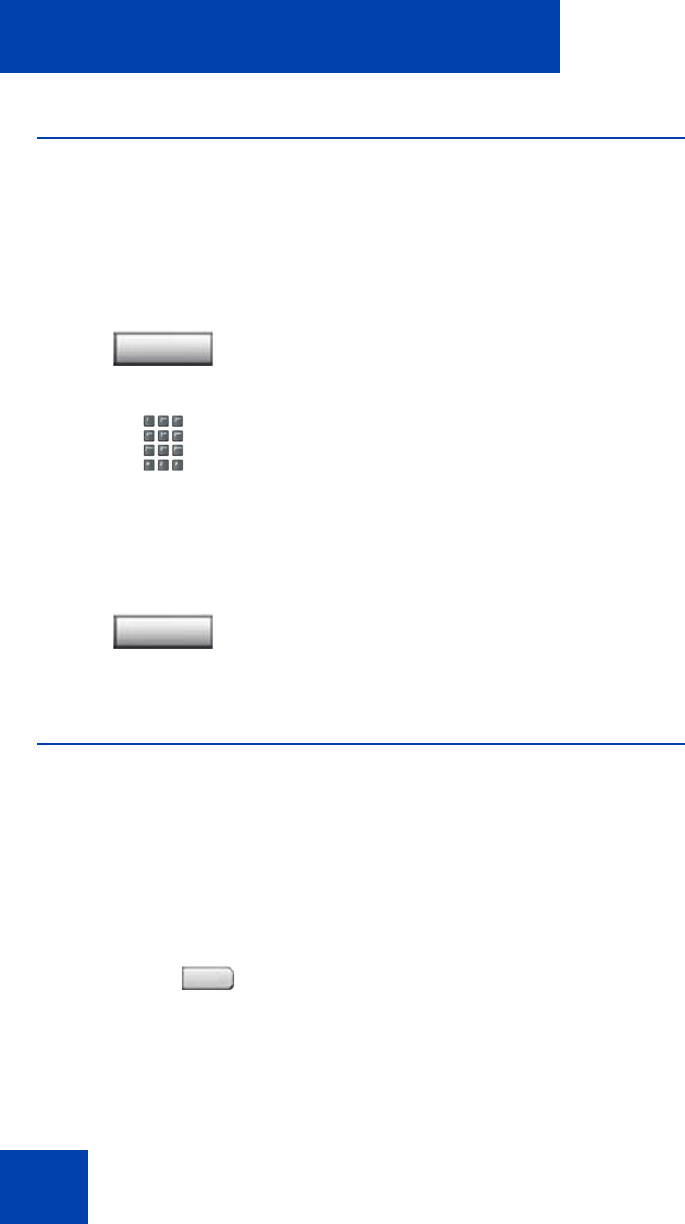
While on an active call
84
Recording a Calling Party Number
Use the Calling Party Number feature to record a caller’s number, or to
charge a call to an account number, during an established call.
To record a caller’s number for accounting purposes:
Displaying incoming call information
Use the Display feature to display a second incoming caller’s number and
name (if available) during an active call, without interfering with the call in
progress.
To view the information on an incoming call while on a call in
progress:
1. Press the Call Party soft key. The caller
is placed on hold.
2. Dial a charge account number or the
caller’s number.
Note: For information on using the
Charge key, see “Charging a call or
charging a forced call” on page 105.
3. Press the Call Party soft key to return to
the call.
1. Press the Display key.
CParty
CParty
Display










