- Nortel Communication Server IP Deskphone User Guide
Table Of Contents
- Title page
- Contents
- Revision history
- About the IP Phone 1120E
- Entering and editing text
- Connecting the components
- Configuring Telephone Options
- Using the Telephone Options menu
- Adjusting the volume
- Adjusting the display screen contrast
- Selecting a language
- Selecting date and time format
- Accessing display diagnostics
- Choosing local dialpad tone
- Viewing telephone information
- Diagnostics
- Configuring call log options
- Choosing a ring type
- Enabling or disabling Call Timer
- Enabling OnHook Default Path
- Changing feature key labels
- Configuring the name display format
- Configuring Live Dialpad
- Using the Telephone Options menu
- Configuring Local Menu options
- Making a call
- Answering a call
- While on an active call
- Incoming calls
- While away from your desk
- Talking with more than one person
- Working without interruption
- Additional call features
- Additional phone features
- Using Hospitality features
- Accessing External Server Applications
- Flexible Feature Codes (FFC)
- Terms you should know
- Regulatory and safety information
- Index
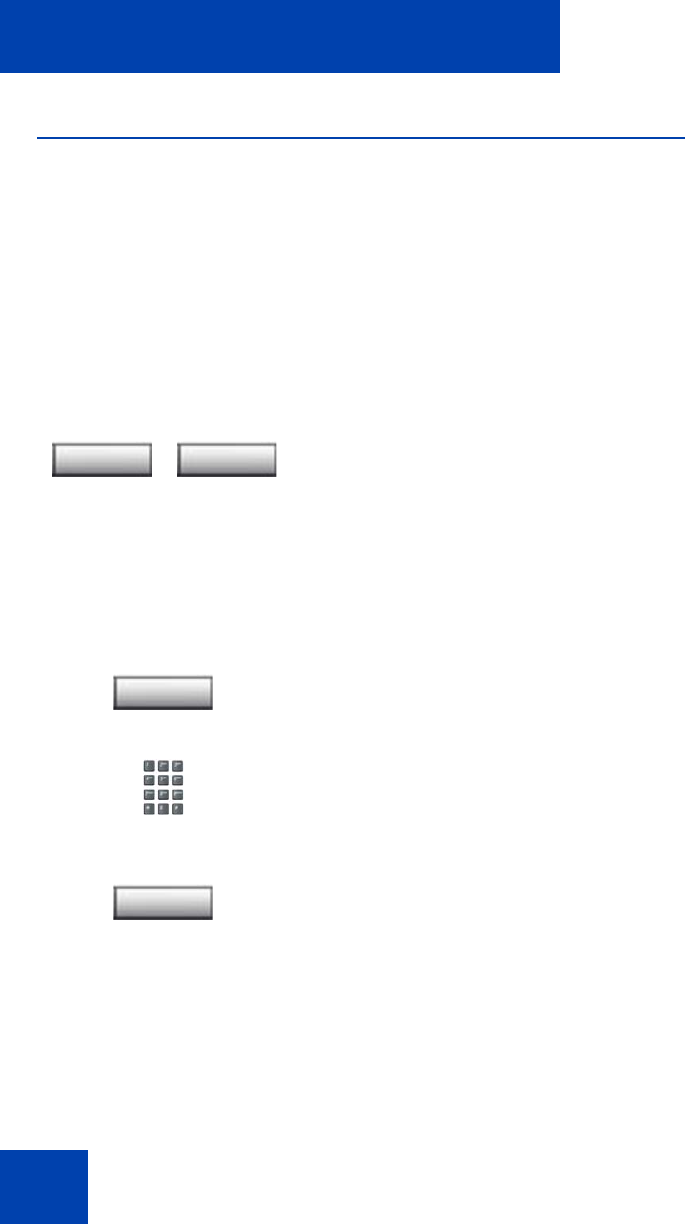
While on an active call
82
Using Call Park
Use the Call Park feature to hold temporarily (park) and retrieve a call
from any IP Phone. Using Call Park does not tie up a line. When
configured network-wide, Call Park can be used across networks. A
System Park extension can be configured to automatically park most
calls.
To park a call on the System Park DN or your own DN:
To park a call on a DN other than the System Park DN or your own
DN:
During an active call, press the Park soft
key twice.
Note: By default, the call is parked on
your DN unless a System Park DN is
enabled to automatically park calls on
the system.
1. Press the Park soft key.
2. Dial the DN where you want to park the
call.
3. Press the Park soft key.
Park Park
Park
Park










