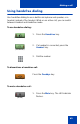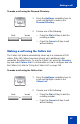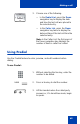- Nortel Communication Server IP Deskphone User Guide
Table Of Contents
- Title page
- Contents
- Revision history
- About the IP Phone 1120E
- Entering and editing text
- Connecting the components
- Configuring Telephone Options
- Using the Telephone Options menu
- Adjusting the volume
- Adjusting the display screen contrast
- Selecting a language
- Selecting date and time format
- Accessing display diagnostics
- Choosing local dialpad tone
- Viewing telephone information
- Diagnostics
- Configuring call log options
- Choosing a ring type
- Enabling or disabling Call Timer
- Enabling OnHook Default Path
- Changing feature key labels
- Configuring the name display format
- Configuring Live Dialpad
- Using the Telephone Options menu
- Configuring Local Menu options
- Making a call
- Answering a call
- While on an active call
- Incoming calls
- While away from your desk
- Talking with more than one person
- Working without interruption
- Additional call features
- Additional phone features
- Using Hospitality features
- Accessing External Server Applications
- Flexible Feature Codes (FFC)
- Terms you should know
- Regulatory and safety information
- Index

Making a call
70
To edit a Predial number:
Using AutoDial
Use the AutoDial feature to display, store, and automatically dial phone
numbers.
To store an AutoDial number:
1. Use the dialpad to enter the number.
2. Choose one of the following:
— To erase all numbers, press the
Clear soft key. Reenter the numbers
to be dialed.
— To change one number at a time,
press the Delete soft key to
backspace. Re-enter the number.
3. Press a line key to dial the number.
1. Without lifting the handset, press the
appropriate AutoDial key.
Note: The display screen displays the
word Autodial next to the appropriate
key.
2. Using the dialpad, dial the phone
number (including access code) to be
stored on the selected AutoDial key.
or
Clear Delete
2498
AutoDial