- Nortel Communication Server IP Deskphone User Guide
Table Of Contents
- Title page
- Contents
- Revision history
- About the IP Phone 1120E
- Entering and editing text
- Connecting the components
- Configuring Telephone Options
- Using the Telephone Options menu
- Adjusting the volume
- Adjusting the display screen contrast
- Selecting a language
- Selecting date and time format
- Accessing display diagnostics
- Choosing local dialpad tone
- Viewing telephone information
- Diagnostics
- Configuring call log options
- Choosing a ring type
- Enabling or disabling Call Timer
- Enabling OnHook Default Path
- Changing feature key labels
- Configuring the name display format
- Configuring Live Dialpad
- Using the Telephone Options menu
- Configuring Local Menu options
- Making a call
- Answering a call
- While on an active call
- Incoming calls
- While away from your desk
- Talking with more than one person
- Working without interruption
- Additional call features
- Additional phone features
- Using Hospitality features
- Accessing External Server Applications
- Flexible Feature Codes (FFC)
- Terms you should know
- Regulatory and safety information
- Index
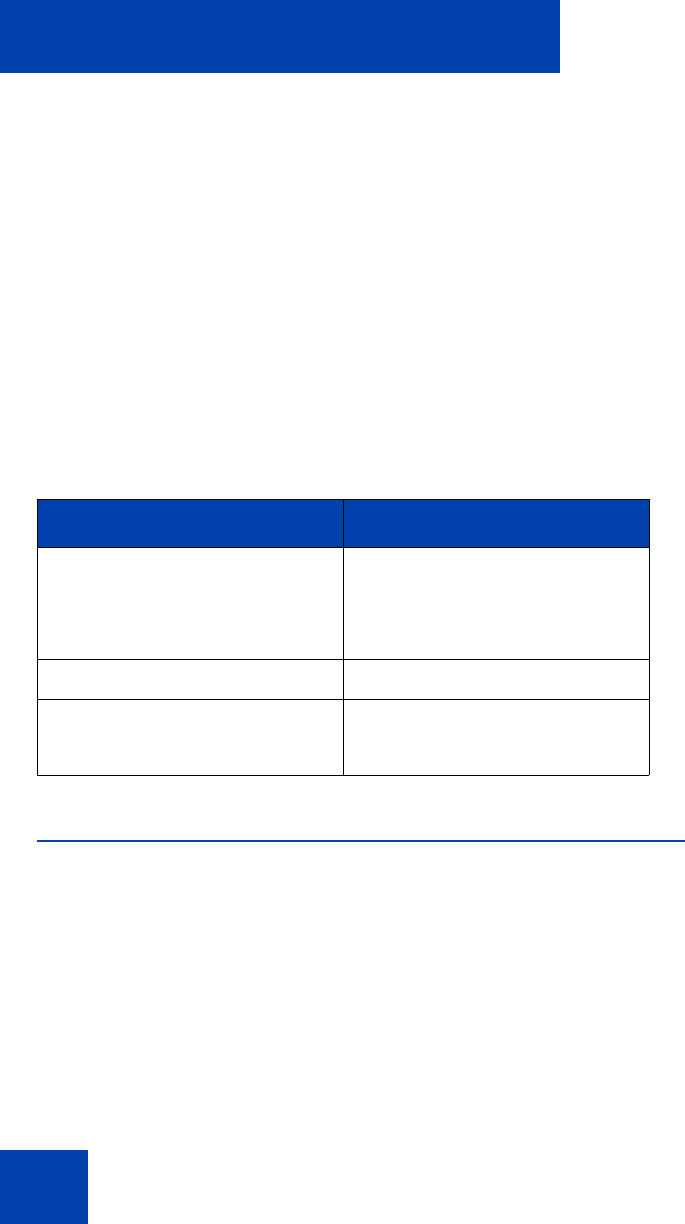
Entering and editing text
24
Entering and editing text
You can enter and edit text on your IP Phone 1120E using the following
methods:
• “Entering text using the dialpad” on page 24
• “Editing text using the soft keys” on page 25
• “Entering text using the USB keyboard” on page 26
The use of any of these methods for text entry depends on the applica-
tion. Table 2 shows the applications and input devices that you can use
for text entry.
Entering text using the dialpad
You can use the dialpad to enter text when you use features such as
Personal Directory, Redial List, and Callers List.
For example, if you want to use the letter A, press the number 2 key once.
If you want the letter C, press the number 2 key three times.
Table 2: Application text entry
For: Use:
Call Server-related applications
(for example, changing feature
key labels, adding personal
directory entries, or dialing)
Dialpad
USB keyboard for numeric
entries only
Graphical applications USB keyboard
Local Tools menu USB keyboard
Dialpad for numeric entries










