- Nortel Communication Server IP Deskphone User Guide
Table Of Contents
- Title page
- Contents
- Revision history
- About the IP Phone 1120E
- Entering and editing text
- Connecting the components
- Configuring Telephone Options
- Using the Telephone Options menu
- Adjusting the volume
- Adjusting the display screen contrast
- Selecting a language
- Selecting date and time format
- Accessing display diagnostics
- Choosing local dialpad tone
- Viewing telephone information
- Diagnostics
- Configuring call log options
- Choosing a ring type
- Enabling or disabling Call Timer
- Enabling OnHook Default Path
- Changing feature key labels
- Configuring the name display format
- Configuring Live Dialpad
- Using the Telephone Options menu
- Configuring Local Menu options
- Making a call
- Answering a call
- While on an active call
- Incoming calls
- While away from your desk
- Talking with more than one person
- Working without interruption
- Additional call features
- Additional phone features
- Using Hospitality features
- Accessing External Server Applications
- Flexible Feature Codes (FFC)
- Terms you should know
- Regulatory and safety information
- Index
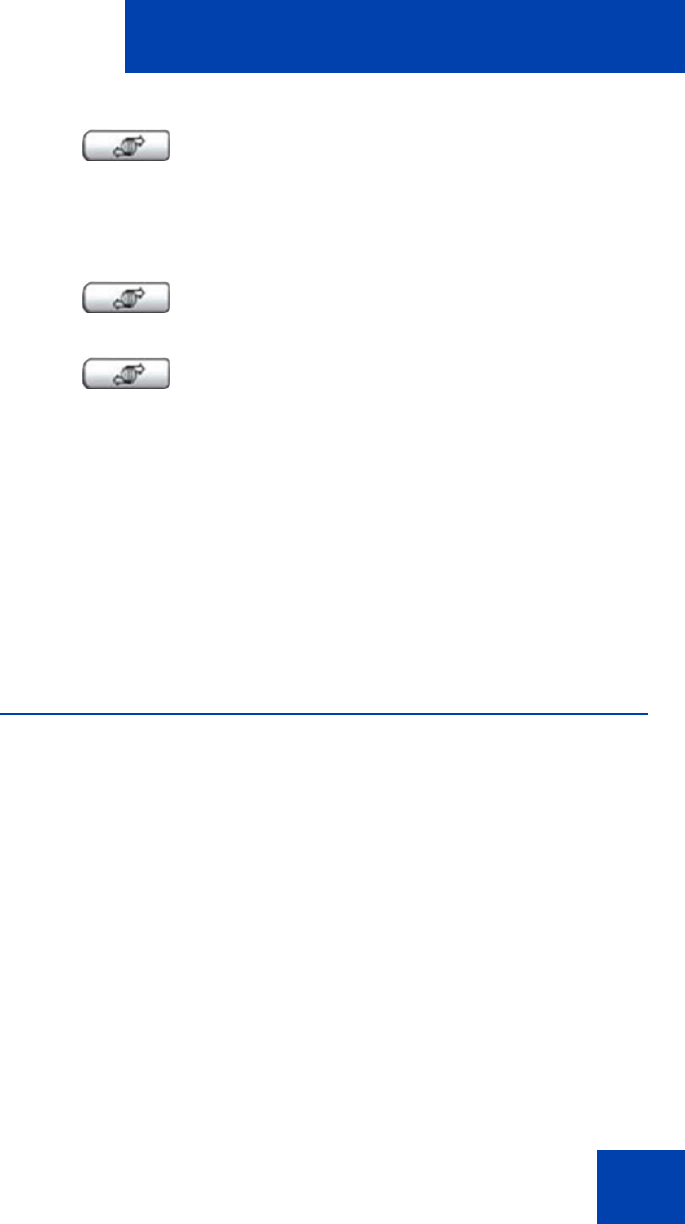
About the IP Phone 1120E
19
Telephone display
Your IP Phone 1120E has three display areas:
• The upper display area provides labels for the four self-labeled line/
programmable feature key labels.
• The middle display area contains single-line information for items
such as caller number, caller name, Call Timer, feature prompt string,
user-entered digits, date and time information, and phone
information.
Because the IP Phone 1120E only has a single-line information
display area, you are prompted to scroll through any additional lines
of information. For example, during an incoming call, only the
Directory Number (DN) appears if the caller name is greater than 10
characters. Press the flashing arrow to display the caller name.
(continued)
• Test Local Mode and Resume Local
Mode (if Media Gateway 1000B is
configured)
Press the Services key to exit from any
menu or menu item.
Press the Services key twice to access the
Local Tools menu, and use the navigation
keys to access the following items:
• 1. Preferences
• 2. Local Diagnostics
• 3. Network Configuration
•4. Lock Menu
Your system administrator can establish a
password for the Local Tools menu. If you
attempt to access the Local Tools menu and
a password prompt dialog box appears,
contact your system administrator.
(Services)
(Services)
(Services)










