- Nortel Communication Server IP Deskphone User Guide
Table Of Contents
- Title page
- Contents
- Revision history
- About the IP Phone 1120E
- Entering and editing text
- Connecting the components
- Configuring Telephone Options
- Using the Telephone Options menu
- Adjusting the volume
- Adjusting the display screen contrast
- Selecting a language
- Selecting date and time format
- Accessing display diagnostics
- Choosing local dialpad tone
- Viewing telephone information
- Diagnostics
- Configuring call log options
- Choosing a ring type
- Enabling or disabling Call Timer
- Enabling OnHook Default Path
- Changing feature key labels
- Configuring the name display format
- Configuring Live Dialpad
- Using the Telephone Options menu
- Configuring Local Menu options
- Making a call
- Answering a call
- While on an active call
- Incoming calls
- While away from your desk
- Talking with more than one person
- Working without interruption
- Additional call features
- Additional phone features
- Using Hospitality features
- Accessing External Server Applications
- Flexible Feature Codes (FFC)
- Terms you should know
- Regulatory and safety information
- Index
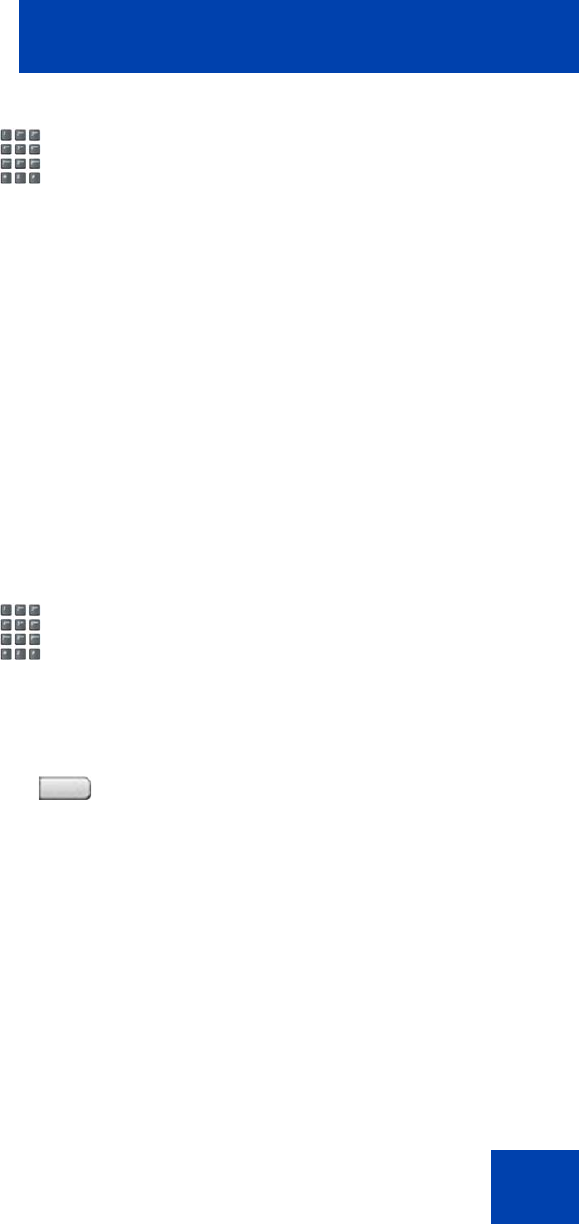
Using Hospitality features
141
2. Dial the DN for the room. The DN
displays followed by a two-digit
code.The first digit indicates the
occupancy status:
0 = Room vacant
1 = Room occupied
The second digit indicates the cleaning
status of the room:
1 = Cleaning requested
2 = Cleaning in progress
3 = Room cleaned
4 = Room passed inspection
5 = Room failed inspection
6 = Cleaning skipped
3. Dial the status code for the room. A
three-digit code appears. The first digit
indicates the occupancy status, the
second is the previous cleaning status,
and the third is the new status.
4. Press the Room Status key.
RMK










