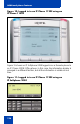- Nortel Communication Server IP Deskphone User Guide
Table Of Contents
- Title page
- Contents
- Revision history
- About the IP Phone 1120E
- Entering and editing text
- Connecting the components
- Configuring Telephone Options
- Using the Telephone Options menu
- Adjusting the volume
- Adjusting the display screen contrast
- Selecting a language
- Selecting date and time format
- Accessing display diagnostics
- Choosing local dialpad tone
- Viewing telephone information
- Diagnostics
- Configuring call log options
- Choosing a ring type
- Enabling or disabling Call Timer
- Enabling OnHook Default Path
- Changing feature key labels
- Configuring the name display format
- Configuring Live Dialpad
- Using the Telephone Options menu
- Configuring Local Menu options
- Making a call
- Answering a call
- While on an active call
- Incoming calls
- While away from your desk
- Talking with more than one person
- Working without interruption
- Additional call features
- Additional phone features
- Using Hospitality features
- Accessing External Server Applications
- Flexible Feature Codes (FFC)
- Terms you should know
- Regulatory and safety information
- Index

Additional phone features
127
Using Virtual Office on your Office IP Phone
Figure 12 shows the IP Phone 1120E display when the phone is logged
out due to remote access.
Figure 12: Office phone displays the message Logged Out
When activated for Virtual Office by a Remote IP Phone, your Office IP
Phone is logged out and no longer operational. If this is the case when
you return to your office, you can disconnect the remote login and regain
control of your Office phone. If you do not disconnect the remote login,
your Virtual Office session expires after a fixed period of time, determined
by your system administrator.
Logged Out.
Virtual
Home