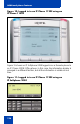- Nortel Communication Server IP Deskphone User Guide
Table Of Contents
- Title page
- Contents
- Revision history
- About the IP Phone 1120E
- Entering and editing text
- Connecting the components
- Configuring Telephone Options
- Using the Telephone Options menu
- Adjusting the volume
- Adjusting the display screen contrast
- Selecting a language
- Selecting date and time format
- Accessing display diagnostics
- Choosing local dialpad tone
- Viewing telephone information
- Diagnostics
- Configuring call log options
- Choosing a ring type
- Enabling or disabling Call Timer
- Enabling OnHook Default Path
- Changing feature key labels
- Configuring the name display format
- Configuring Live Dialpad
- Using the Telephone Options menu
- Configuring Local Menu options
- Making a call
- Answering a call
- While on an active call
- Incoming calls
- While away from your desk
- Talking with more than one person
- Working without interruption
- Additional call features
- Additional phone features
- Using Hospitality features
- Accessing External Server Applications
- Flexible Feature Codes (FFC)
- Terms you should know
- Regulatory and safety information
- Index
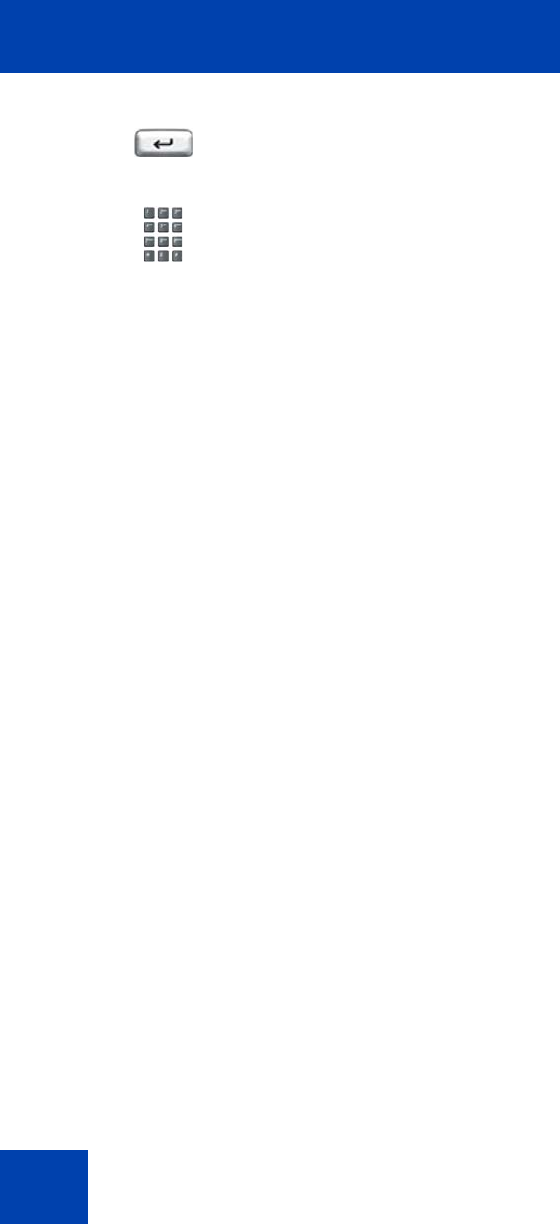
Additional phone features
124
A successful login transfers all the features, time, date, and tones to your
Remote IP Phone from your Office IP Phone.
Using Virtual Office on your Remote IP Phone
Because the display characteristics, including size, vary from one IP
Phone model to the next, your Office IP Phone 1120E display is different
on each Remote phone. Figure 9 shows an IP Phone 1120E logged in as
a Remote phone to an IP Phone 1120E Office phone. All the features
appear as they do on your Office IP Phone 1120E.
5. Press the Enter key.
6. At the prompt, enter the home Station
Control Password (SCPW).
Note 1: If the user ID is not found locally,
the message “Locating Remote Server”
is displayed.
Note 2: After three failed login attempts,
wait 1 hour before attempting to log in
again, or contact your system
administrator to reset your password.
For more information, see “Security
features” on page 20.
Note 3: Your Virtual Office session
expires after a fixed period of time,
(determined by your system
administrator).