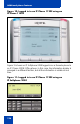- Nortel Communication Server IP Deskphone User Guide
Table Of Contents
- Title page
- Contents
- Revision history
- About the IP Phone 1120E
- Entering and editing text
- Connecting the components
- Configuring Telephone Options
- Using the Telephone Options menu
- Adjusting the volume
- Adjusting the display screen contrast
- Selecting a language
- Selecting date and time format
- Accessing display diagnostics
- Choosing local dialpad tone
- Viewing telephone information
- Diagnostics
- Configuring call log options
- Choosing a ring type
- Enabling or disabling Call Timer
- Enabling OnHook Default Path
- Changing feature key labels
- Configuring the name display format
- Configuring Live Dialpad
- Using the Telephone Options menu
- Configuring Local Menu options
- Making a call
- Answering a call
- While on an active call
- Incoming calls
- While away from your desk
- Talking with more than one person
- Working without interruption
- Additional call features
- Additional phone features
- Using Hospitality features
- Accessing External Server Applications
- Flexible Feature Codes (FFC)
- Terms you should know
- Regulatory and safety information
- Index
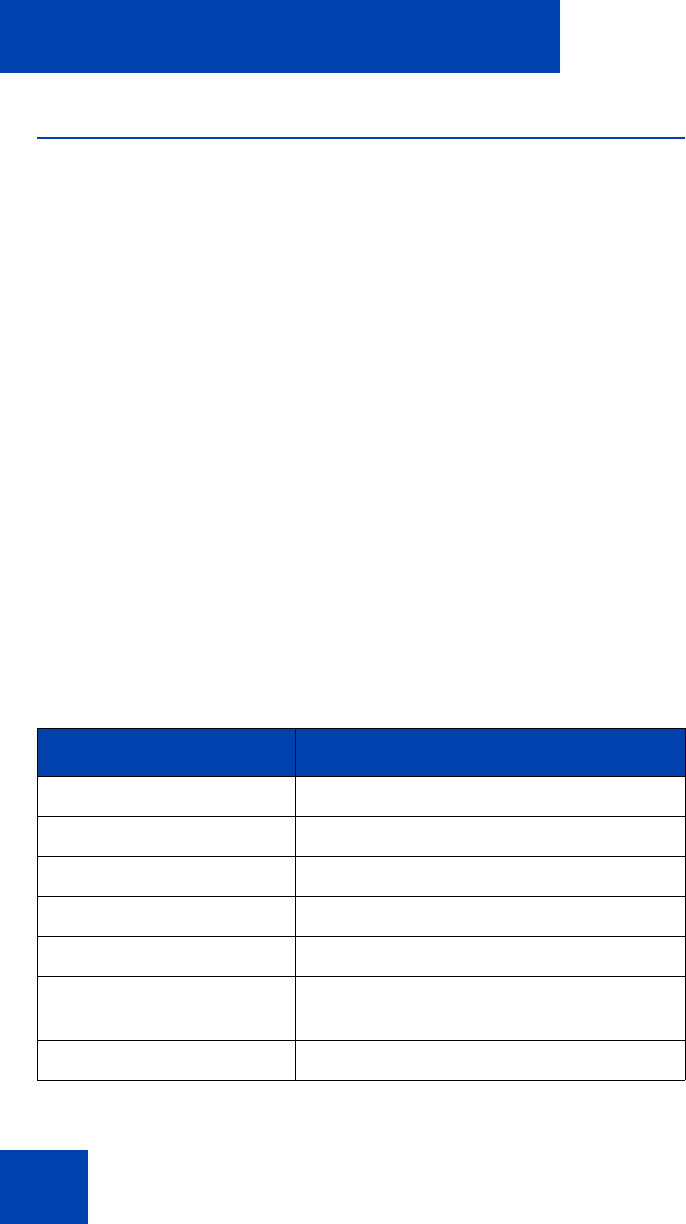
Additional phone features
122
Using Virtual Office
The Virtual Office feature provides a service you can use while you are
away from your desk to transfer calls, and all your office IP Phone
features, to a remote IP Phone. Virtual Office makes this possible by
allowing you to use another IP Phone (the Remote phone) to log in to
your own home or office IP Phone (the Office phone). After you log in, you
can access the DNs, autodial numbers, key layout, feature keys, and
voicemail features that are configured on your own home or office IP
Phone.
To use Virtual Office, you need your DN and preconfigured Station
Control Password (SCPW). You must activate Virtual Office on your
Office phone before you can connect to it from a Remote phone. See
“Logging in to Virtual Office” on page 123.
Note: Consult your system administrator to verify if the Virtual Office
feature is available for your use.
You can use an IP Phone as a Remote phone to connect to your
IP Phone 1120E even if it is a different IP Phone model. Table 8 shows
the IP Phones on which you can use Virtual Office to connect to your
IP Phone 1120E.
Table 8: Virtual Office connection availability
IP Phone model Possible to log in to the 1120E?
IP Phone 1120E Yes
IP Phone 1140E Yes
IP Phone 1150E No
IP Phone 1110 Yes, with restrictions
IP Phone 2001 Yes, with restrictions
IP Audio Conference
Phone 2033
Yes, with restrictions
IP Phone 2002 Yes