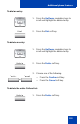- Nortel Communication Server IP Deskphone User Guide
Table Of Contents
- Title page
- Contents
- Revision history
- About the IP Phone 1120E
- Entering and editing text
- Connecting the components
- Configuring Telephone Options
- Using the Telephone Options menu
- Adjusting the volume
- Adjusting the display screen contrast
- Selecting a language
- Selecting date and time format
- Accessing display diagnostics
- Choosing local dialpad tone
- Viewing telephone information
- Diagnostics
- Configuring call log options
- Choosing a ring type
- Enabling or disabling Call Timer
- Enabling OnHook Default Path
- Changing feature key labels
- Configuring the name display format
- Configuring Live Dialpad
- Using the Telephone Options menu
- Configuring Local Menu options
- Making a call
- Answering a call
- While on an active call
- Incoming calls
- While away from your desk
- Talking with more than one person
- Working without interruption
- Additional call features
- Additional phone features
- Using Hospitality features
- Accessing External Server Applications
- Flexible Feature Codes (FFC)
- Terms you should know
- Regulatory and safety information
- Index
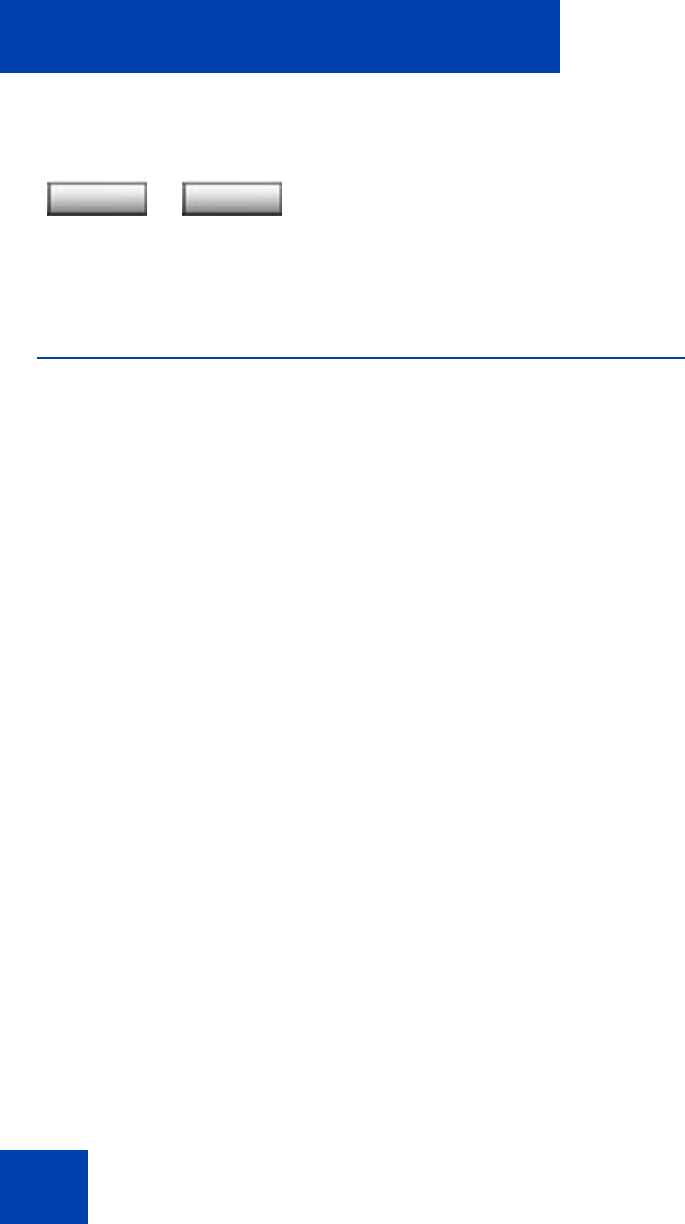
Additional phone features
118
Using the Callers List
The Callers List feature logs all incoming calls. The Callers List can store
up to 100 entries. When the list is full, the system overwrites the oldest
entry. Use the Callers List feature to review missed calls and to dial calls.
The Callers List contains:
• the caller’s last and first name (if available)
• the DN of the caller
• the time and date of the call
• the number of times the caller called
Entries in the Callers List are sorted by the time the call arrived.
Note: Calling Party Name Display (CPND) is affected depending on
the Preferred Name Match option. If Preferred Name Match is on, the
CPND appears according to your configurations. If the Preferred
Name Match option is off, the CPND appears according to the system
configurations.
To access the Callers List, press the Directory key and select Callers
List.
Note: If password control is enabled, enter your SCPW at the prompt.
2. Choose one of the following:
— Press the Dial soft key to dial the
resulting number.
— Press the Cancel soft key to exit
without dialing.
or
Dial Cancel