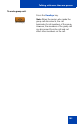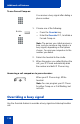- Nortel Communication Server IP Deskphone User Guide
Table Of Contents
- Title page
- Contents
- Revision history
- About the IP Phone 1120E
- Entering and editing text
- Connecting the components
- Configuring Telephone Options
- Using the Telephone Options menu
- Adjusting the volume
- Adjusting the display screen contrast
- Selecting a language
- Selecting date and time format
- Accessing display diagnostics
- Choosing local dialpad tone
- Viewing telephone information
- Diagnostics
- Configuring call log options
- Choosing a ring type
- Enabling or disabling Call Timer
- Enabling OnHook Default Path
- Changing feature key labels
- Configuring the name display format
- Configuring Live Dialpad
- Using the Telephone Options menu
- Configuring Local Menu options
- Making a call
- Answering a call
- While on an active call
- Incoming calls
- While away from your desk
- Talking with more than one person
- Working without interruption
- Additional call features
- Additional phone features
- Using Hospitality features
- Accessing External Server Applications
- Flexible Feature Codes (FFC)
- Terms you should know
- Regulatory and safety information
- Index
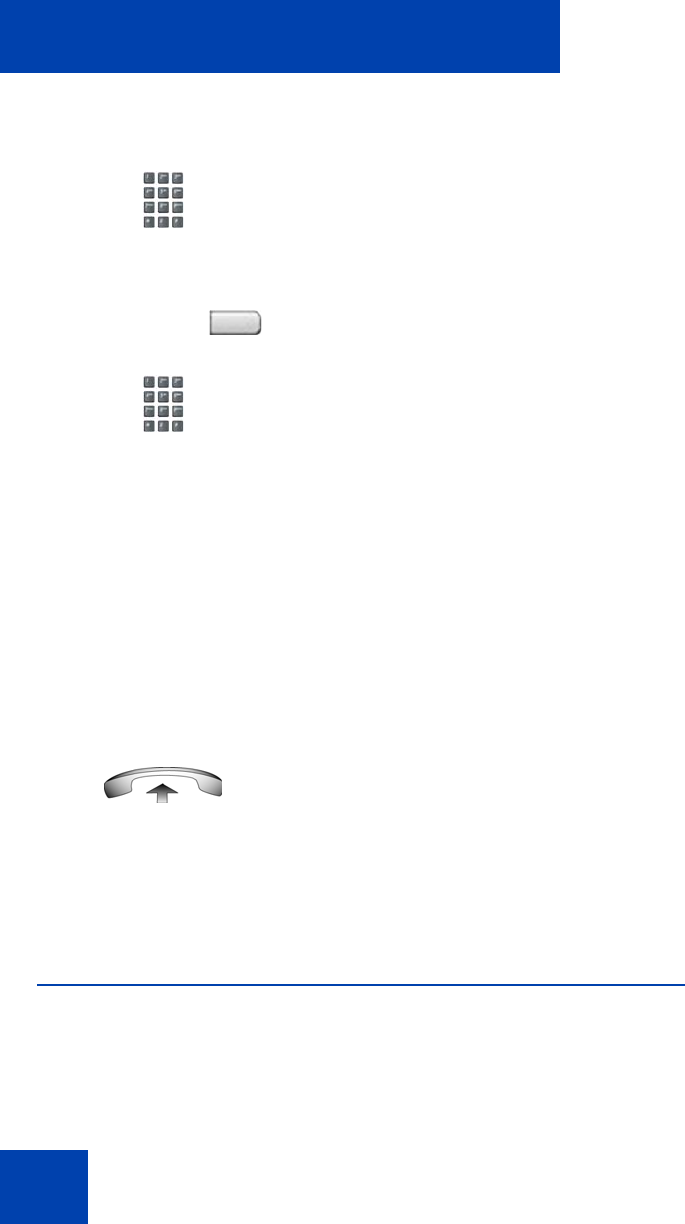
Additional call features
110
To use Forced Camp-on:
Answering a call camped-on to your extension:
Overriding a busy signal
Use the Override feature to override a busy signal and interrupt another
call.
You receive a busy signal after dialing a
phone number.
1. Choose one of the following:
— Press the Override key.
— Enter the Override FFC, to initiate a
Forced Camp-on.
Note: The person you called receives a
tone, and you receive a ring signal or a
busy signal, depending on the options
chosen. You are now camped-on to the
number you dialed.
2. Return the handset to the cradle.
3. When the person you called finishes the
call, your IP Phone automatically dials
the number and both IP Phones ring.
When your IP Phone rings, lift the
handset.
Note: You can program your IP Phone
for either Camp-on or Call Waiting, but
not both.
or
EnhOvr