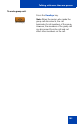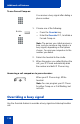- Nortel Communication Server IP Deskphone User Guide
Table Of Contents
- Title page
- Contents
- Revision history
- About the IP Phone 1120E
- Entering and editing text
- Connecting the components
- Configuring Telephone Options
- Using the Telephone Options menu
- Adjusting the volume
- Adjusting the display screen contrast
- Selecting a language
- Selecting date and time format
- Accessing display diagnostics
- Choosing local dialpad tone
- Viewing telephone information
- Diagnostics
- Configuring call log options
- Choosing a ring type
- Enabling or disabling Call Timer
- Enabling OnHook Default Path
- Changing feature key labels
- Configuring the name display format
- Configuring Live Dialpad
- Using the Telephone Options menu
- Configuring Local Menu options
- Making a call
- Answering a call
- While on an active call
- Incoming calls
- While away from your desk
- Talking with more than one person
- Working without interruption
- Additional call features
- Additional phone features
- Using Hospitality features
- Accessing External Server Applications
- Flexible Feature Codes (FFC)
- Terms you should know
- Regulatory and safety information
- Index
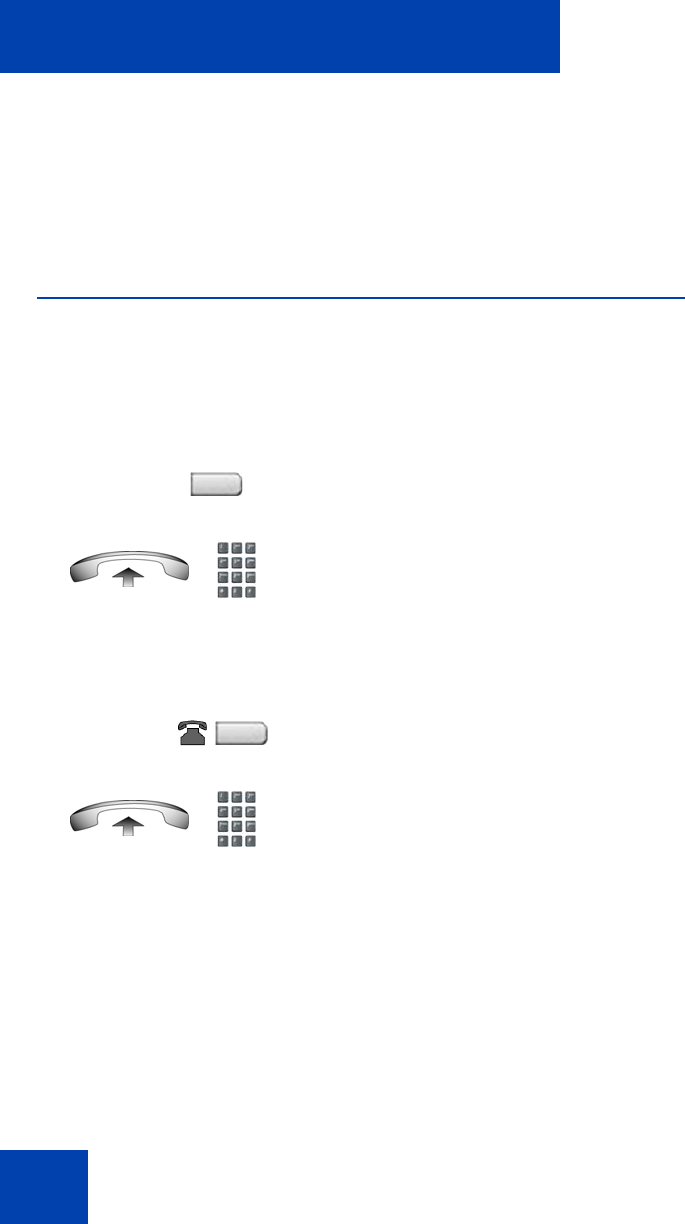
Working without interruption
102
Working without interruption
This section describes the Activating Make Set Busy feature, which
provides uninterrupted work time.
Activating Make Set Busy
Use the Make Set Busy feature to make your IP Phone appear busy to all
callers.
To activate Make Set Busy:
To deactivate Make Set Busy:
or
Choose one of the following:
— Press the Make Set Busy key.
— Lift the handset and enter the Make
Set Busy Activate FFC.
or
Choose one of the following:
— Press the Make Set Busy key a
second time to deactivate the
feature.
— Lift the handset and enter the Make
Set Busy Deactivate FFC.
MakeSetBsy
MakeSetBsy