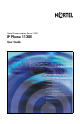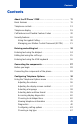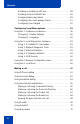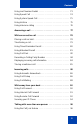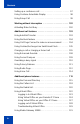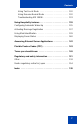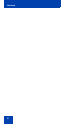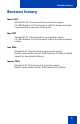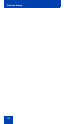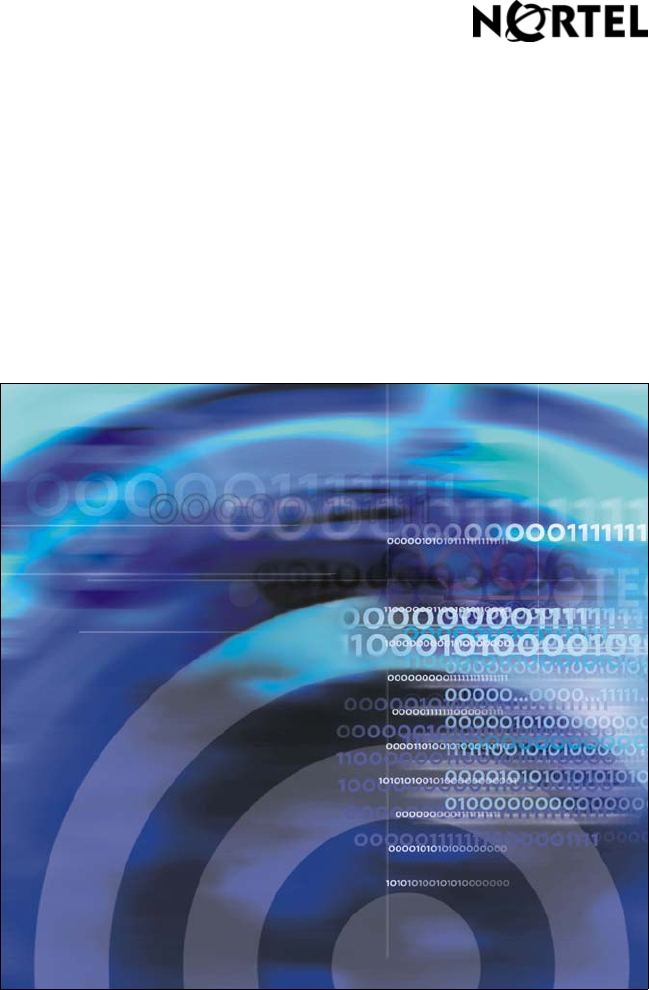Title page Nortel Communication Server 1000 IP Phone 1120E User Guide
Contents Contents About the IP Phone 1120E . . . . . . . . . . . . . . . . . . . . . . . . . . 11 Basic features . . . . . . . . . . . . . . . . . . . . . . . . . . . . . . . . . . . . . 11 Telephone controls . . . . . . . . . . . . . . . . . . . . . . . . . . . . . . . . . 13 Telephone display . . . . . . . . . . . . . . . . . . . . . . . . . . . . . . . . . 19 Call features and Flexible Feature Codes . . . . . . . . . . . . . . . 20 Security features . . . . . . . . . . . . . . . . . . . . . . . . . . .
Contents Enabling or disabling Call Timer . . . . . . . . . . . . . . . . . . . 48 Enabling OnHook Default Path . . . . . . . . . . . . . . . . . . . . 49 Changing feature key labels . . . . . . . . . . . . . . . . . . . . . . . 49 Configuring the name display format . . . . . . . . . . . . . . . . 51 Configuring Live Dialpad . . . . . . . . . . . . . . . . . . . . . . . . . 52 Configuring Local Menu options . . . . . . . . . . . . . . . . . . . . 54 Using the 1. Preferences submenu . . . . . . . . . . . .
Contents Using Last Number Redial . . . . . . . . . . . . . . . . . . . . . . . . . . . 73 Using Speed Call . . . . . . . . . . . . . . . . . . . . . . . . . . . . . . . . . . 74 Using System Speed Call . . . . . . . . . . . . . . . . . . . . . . . . . . . . 75 Using HotLine . . . . . . . . . . . . . . . . . . . . . . . . . . . . . . . . . . . . . 75 Using intercom calling . . . . . . . . . . . . . . . . . . . . . . . . . . . . . . 76 Answering a call . . . . . . . . . . . . . . . . . . . . . . . . . . . .
Contents Setting up a conference call . . . . . . . . . . . . . . . . . . . . . . . . . . 97 Using Conferee Selectable Display . . . . . . . . . . . . . . . . . . . . 98 Using Group Call . . . . . . . . . . . . . . . . . . . . . . . . . . . . . . . . . . 99 Working without interruption . . . . . . . . . . . . . . . . . . . . . . 102 Activating Make Set Busy . . . . . . . . . . . . . . . . . . . . . . . . . . . 102 Additional call features . . . . . . . . . . . . . . . . . . . . . . . . . . .
Contents Using Test Local Mode . . . . . . . . . . . . . . . . . . . . . . . . . 132 Using Resume Normal Mode . . . . . . . . . . . . . . . . . . . . . 132 Troubleshooting MG 1000B . . . . . . . . . . . . . . . . . . . . . . 133 Using Hospitality features . . . . . . . . . . . . . . . . . . . . . . . . . 135 Configuring Automatic Wake-Up . . . . . . . . . . . . . . . . . . . . . 135 Activating Message Registration . . . . . . . . . . . . . . . . . . . . . 137 Using Maid Identification . . . . . . . . . . .
Contents 8
Revision history Revision history March 2009 Standard 01.02. This document is up-issued to support CS 1000 Release 5.0.This document reflects changes in section Connecting the components of the phone. May 2007 Standard 01.01. This document is up-issued to support CS 1000 Release 5.0.This document reflects the new document number. June 2006 Standard 2.00. This document is up-issued to support Nortel Communication Server 1000 Release 4.5 software. Added support for new security features.
Revision history 10
About the IP Phone 1120E About the IP Phone 1120E The IP Phone 1120E brings voice and data to the desktop by connecting directly to a Local Area Network (LAN) through an Ethernet connection. In this guide, self-labeled line/programmable feature key labels appear beside the keys, and context-sensitive soft key labels appear directly above the keys. Figure 1 shows the key labels.
About the IP Phone 1120E • graphical, high-resolution LCD display, backlit, with adjustable contrast • high-quality speaker phone • volume control keys for adjusting ringer, speaker, handset, and headset volume • six specialized feature keys: — Quit — Directory — Message/Inbox — Shift/Outbox — Services — Copy • six call-processing fixed keys: — Mute — Handsfree — Goodbye — Expand — Headset — Hold • gigabit Ethernet ports • built-in gigabit Ethernet switch for shared PC access • headset jack
About the IP Phone 1120E • Accessory Expansion Module port to connect the Expansion Module for IP Phone 1100 Series (Expansion Module) For information about using the Expansion Module, see the Expansion Module for IP Phone 1100 Series User Guide (NN43130-101). Figure 2 shows the IP Phone 1120E. Figure 2: IP Phone 1120E Telephone controls This section describes the controls on the IP Phone 1120E. In some geographic regions, the IP Phone 1120E is offered with key caps that have English text labels.
About the IP Phone 1120E Table 1: Telephone controls Fwd Context-sensitive soft keys are located below the display area. The LCD label above each key changes based on the active feature. Fwd When a triangle appears before a soft key label, the feature is active. More.. Press the More key to access the next layer of context-sensitive soft keys (self-labeled). The keys on either side of the LCD display area are self-labeled line/programmable feature keys, with labels on the LCD.
About the IP Phone 1120E (Mute) Press the Mute key to listen to the receiving party without transmitting. Press the Mute key again to return to two-way conversation. The Mute key applies to handsfree, handset, and headset microphones. The Mute LED indicator, located on the Mute key, flashes to indicate that the microphone is muted. Press the Handsfree key to activate handsfree. (Handsfree) The Handsfree LED indicator, located on the Handsfree key, lights to indicate when handsfree is active.
About the IP Phone 1120E (Hold) Press the Hold key to put an active call on hold. Tap the flashing line (DN) soft key to return to the caller on hold. Use the Expand key to access external server applications. (Expand) (Headset) Press the Headset key to answer a call using the headset or to switch a call from the handset or handsfree to the headset. The Headset LED indicator, located on the Handsfree key, lights to indicate that the headset is in use.
About the IP Phone 1120E (Copy) Press the Copy Key to copy entries to your Personal Directory from other lists, such as the Caller List, Redial List, and Corporate Directory. (Quit) Press the Quit/Stop key to exit an active menu or dialog. Pressing the Quit/Stop key does not affect the status of active calls. (Shift/Outbox) (Msg/Inbox) The Shift/Outbox key is a fixed key that is reserved for future feature development. Press the Message/Inbox key to access your voice mailbox.
About the IP Phone 1120E (Services) Press the Services key to open the Services menu, and use the navigation keys to access the following items: • Telephone Options: — — — — — — — — — — — — — — — • Volume adjustment Contrast adjustment Language Date/Time Display diagnostics Local Dialpad Tone Set Info Diagnostics Call Log Options Ring type Call Timer On hook default path Change Feature Key Label Name Display Format Live Dialpad Password Admin: — Station Control Password The Password Admin menu is not
About the IP Phone 1120E • (Services) (continued) (Services) (Services) Test Local Mode and Resume Local Mode (if Media Gateway 1000B is configured) Press the Services key to exit from any menu or menu item. Press the Services key twice to access the Local Tools menu, and use the navigation keys to access the following items: • 1. Preferences • 2. Local Diagnostics • 3. Network Configuration • 4. Lock Menu Your system administrator can establish a password for the Local Tools menu.
About the IP Phone 1120E • The lower display area provides labels for the four context-sensitive soft keys. Figure 3 shows an idle LCD screen. Figure 3: IP Phone 1120E LCD screen Call features and Flexible Feature Codes Some features are not available on all IP Phones. Call features and Flexible Feature Codes (FFCs) must be assigned to your IP Phone and supported by system software. Contact your system administrator to configure these features and codes on your IP Phone.
About the IP Phone 1120E Contact your system administrator to find out if this feature is available for your use. Managing your Station Control Password (SCPW) Your Station Control Password (SCPW) enables the following security features: • Electronic Lock to prevent others from making calls from your IP Phone • password-protected IP Phone features (for example, Personal Directory, Redial List, and Callers List) Your system administrator defines your initial SCPW.
About the IP Phone 1120E 6. Press the Enter key. 7. Use the dialpad to enter the new password. 8. Press the Enter key to accept the new password. If you are locked out of your IP Phone 1120E, or if you forget your SCPW, contact your system administrator. Note: The default configuration for Password Protection is off. To turn Password Protection on or off: 1. Press the Directory key. 2. Press the Up/Down navigation keys to scroll and highlight Change Protection Mode. 3.
About the IP Phone 1120E 5. Press the Up/Down navigation keys to highlight one of the following: — Enable Password Protection — Disable Password Protection 6. Choose one of the following soft keys: Yes No or Done — Yes to accept the selection — No to return to the Directory menu 7. Press the Done soft key.
Entering and editing text Entering and editing text You can enter and edit text on your IP Phone 1120E using the following methods: • “Entering text using the dialpad” on page 24 • “Editing text using the soft keys” on page 25 • “Entering text using the USB keyboard” on page 26 The use of any of these methods for text entry depends on the application. Table 2 shows the applications and input devices that you can use for text entry.
Entering and editing text Note: No letters are associated with the number 1 or the 0 keys. Editing text using the soft keys You can use soft keys to edit text when you use features such as Personal Directory, Redial List, and Callers List. To edit an entry in your Personal Directory, press the Directory key, and select the desired entry from your Personal Directory. To edit text with the soft keys: 1. Press the Edit soft key. 2. Press the Left/Right navigation keys to move through the text. 3.
Entering and editing text Table 3: Editing soft key description (Part 2 of 2) Key Description Case Switch the next character to either uppercase or lowercase. Delete Backspace one character. Done/Select/Enter Meaning depends on application. Entering text using the USB keyboard You can use the USB keyboard, when connected, to enter text in the tools and graphical applications.
Connecting the components Connecting the components Figure 4 shows connections on the IP Phone 1120E. Figure 4: IP Phone 1120E connections WARNING Ensure that the protective rubber cap on the Accessory Expansion Module port is in place when the port is not in use. Connecting anything other than the proper Expansion Module for IP Phone 1100 Series connector to this port can cause damage to the phone.
Connecting the components Before you begin CAUTION Damage to Equipment Do not plug your IP Phone 1120E into a regular phone jack. This results in severe damage to the IP Phone. Consult your system administrator to ensure that you plug your phone into a 10/100/1000BaseT Ethernet jack. CAUTION Your IP Phone 1120E is designed for use in an indoor environment only. Connecting the components of the phone WARNING Your IP Phone 1120E is shipped with the base locked in position.
Connecting the components Figure 5: Release the IP Phone 1120E from the stand Use the following steps to connect the components of your phone. 1. Remove the stand cover. Pull upward on the center catch as indicated in Figure 6 on page 30, and remove the stand cover. The cable routing tracks are now accessible.
Connecting the components Figure 6: Remove the stand cover 2. Connect the AC power adapter (optional). Connect the adapter to the AC adapter jack in the bottom of the phone. Form a small bend in the cable, and then thread the adapter cord through the channels in the stand. WARNING Use your IP Phone 1120E with the approved Nortel AC Adapter (model # N0089601). Note 1: The IP Phone 1120E supports both AC power and Power over LAN options, including IEEE 802.3af Power Classification 3.
Connecting the components adapter is not required. To use local AC power, the optional AC adapter can be ordered separately. Note 2: You must use CAT-5e (or later) cables if you want to use gigabit Ethernet. 3. Install the handset. Connect the end of the handset cable with the short straight section into the handset. Connect the end of the handset cable with the long straight section to the back of the phone, using the RJ-9 handset jack marked with the symbol +.
Connecting the components Figure 7: Cable routing tracks and mounting holes 8. Wall-mount your phone (optional). Your IP Phone 1120E can be mounted either by: (Method A) using the mounting holes on the bottom of the phone stand, or (Method B) using a traditional-style wall-mount box with an RJ-45 connector and a 15-cm (6-inch) RJ-45 cord (not provided).
Connecting the components Method B: Attach the 15-cm (6-inch) CAT5e cable, position the stand over the mounting rivets, and slide the phone down the wall so that the rivets fit into the slots on the stand, indicated in Figure 7 on page 32 (Method B). 9. Replace the stand cover. Ensure that all cables are neatly routed and press the stand cover into place until you hear a click. 10. Put the phone in the wall-mount position (optional).
Configuring Telephone Options Configuring Telephone Options Your IP Phone 1120E Services menu lists the following submenus: • The Telephone Options menu enables you or your system administrator to configure phone preferences. The Telephone Options menu offers the options shown in Figure 8. • Password Admin menu enables you or your system administrator to change the Station Control Password (SCPW).
Configuring Telephone Options Using the Telephone Options menu Use the Telephone Options menu to access the following: • “Adjusting the volume” on page 36 • “Adjusting the display screen contrast” on page 37 • “Selecting a language” on page 38 • “Selecting date and time format” on page 39 • “Accessing display diagnostics” on page 40 • “Choosing local dialpad tone” on page 40 • “Viewing telephone information” on page 41 • “Diagnostics” on page 42 • “Configuring call log options” on page 43
Configuring Telephone Options 4. Use the Up/Down navigation keys to scroll and highlight an option (for example, Language…). 5. Press the Enter key. The display provides information required to adjust your selection. 6. Choose one of the following: Select Cancel — Press the Select soft key to save changes and return to the Telephone Options menu. or — Press the Cancel soft key to keep existing configurations.
Configuring Telephone Options 2. Press the Enter key. Down Up or 3. To increase or decrease the volume, do one of the following: — Press the Down and Up soft keys. or — Press the Up/Down navigation keys. 4. Choose one of the following: Select Cancel or — Press the Select soft key to save the volume level and return to the Telephone Options menu. — Press the Cancel soft key to keep existing configurations.
Configuring Telephone Options To adjust the display screen contrast: Lower Higher or 1. To increase or decrease the display contrast level, choose one of the following: or — Press the Lower and Higher soft keys. — Press the Up/Down navigation keys. 2. Choose one of the following: Select Cancel or — Press the Select soft key to save the contrast level and return to the Telephone Options menu. — Press the Cancel soft key to keep existing configurations.
Configuring Telephone Options To select a language: 1. Press the Up/Down navigation keys to scroll and highlight the desired language (for example, German [Deutsche]). Note: Some languages may not be installed on your IP Phone. Contact your system adminstrator for more information about available languages. 2. Select Cancel or Choose one of the following: — Press the Select soft key to save the language and return to the Telephone Options menu. — Press the Cancel soft key to keep existing configurations.
Configuring Telephone Options 2. Choose one of the following: Select — Press the Select soft key to save the format and return to the Telephone Options menu. Cancel or — Press the Cancel soft key to keep existing configurations. Accessing display diagnostics The Display diagnostics option tests the IP Phone display screen and indicator lights. To access display diagnostics, press the Services key, select Telephone Options, and select Display diagnostics. To select Display diagnostics: 1.
Configuring Telephone Options To choose a local dialpad tone: 1. Press the Up/Down navigation keys to highlight one of the following dialpad tones: — None to disable all tones — Short Click to enable a single tone for all keys — DTMF to turn on a separate DTMF tone for each key 2. Choose one of the following: Select Cancel or — Press the Select soft key to save the tone selection and return to the Telephone Options menu. — Press the Cancel soft key to keep existing configurations.
Configuring Telephone Options To view IP Phone information: 1. Press the Up/Down navigation keys to scroll through the list to view the IP Phone information. Cancel 2. Press the Cancel soft key to return to the Telephone Options menu.
Configuring Telephone Options Configuring call log options Use the call log option to configure the following preferences: • “Configuring the Callers List log” on page 43 • “Configuring New Call Indication” on page 44 • “Configuring Preferred Name Match” on page 45 • “Configuring Area Code Setup” on page 45 Configuring the Callers List log You can configure the Callers List to log all incoming calls or only unanswered calls. The default configuration is Log all calls.
Configuring Telephone Options Configuring New Call Indication You can configure your IP Phone 1120E to display a message to indicate that a new incoming call was received. The default configuration is On. To configure new call indication, press the Services key, select Telephone Options, and select Call Log Option. To configure New Call Indication: 1. Press the Up/Down navigation keys to scroll and highlight the Log Mode option. 2. Press the Enter key. 3.
Configuring Telephone Options Configuring Preferred Name Match You can configure your IP Phone 1120E to display the name of the caller as defined in your Personal Directory. The default configuration is Off. To configure Preferred Name Match, press the Services key, select Telephone Options, and select Call Log Option. To configure Preferred Name Match: 1. Press the Up/Down navigation keys to scroll and highlight Preferred Name Match. 2. Press the Enter key. 3.
Configuring Telephone Options This reordering is also performed when you scroll through your Callers List. To configure area codes, press the Services key, select Telephone Options, and select Call Log Option. To configure default area codes (maximum of three): 1. Press the Up/Down navigation keys to scroll and highlight Area Code Setup. 2. Press the Enter key. 3. Press the Up/Down navigation keys to scroll and highlight one of the following: — Area Code # 1 — Area Code # 2 — Area Code # 3 4.
Configuring Telephone Options To edit area code display: 1. Press the Up/Down navigation keys to scroll and highlight Area Code Setup. 2. Press the Enter key. 3. Press the Up/Down navigation keys to scroll and highlight one of the following: — Area Code # 1 — Area Code # 2 — Area Code # 3 4. Press the Enter key. 5. Use the dialpad to edit the number. 6. Choose one of the following: Select Cancel or — Press the Select soft key to save the configuration.
Configuring Telephone Options To choose a ring type: 1. Press the Up/Down navigation keys to scroll and highlight one of the ring types. Play 2. Press the Play soft key to sample the ring tone. 3. Choose one of the following: Select — Press the Select soft key to save the ring type and return to the Telephone Options menu. Stop — Press the Stop soft key and use the Up/Down navigation keys to select a different ring type. Cancel — Press the Cancel soft key to keep existing configurations.
Configuring Telephone Options 2. Choose one of the following: Select Cancel or — Press the Select soft key to save the configuration and return to the Telephone Options menu. — Press the Cancel soft key to keep existing configurations. Enabling OnHook Default Path The OnHook Default Path option allows control whether a headset or the Handsfree feature is used to operate your IP Phone while it is on-hook.
Configuring Telephone Options Note: If a feature key is configured as an auto-dial key, the label does not change if the auto-dial key configuration changes. To rename the labels: 3. Press the Enter key. Home 4. Press the feature key that you are changing. Note: If you enter a prime DN key, an error message appears. 5. Enter the new information for the feature key label. To enter special characters, press the Up navigation key.
Configuring Telephone Options 8. Use the Up/Down navigation keys to scroll and highlight one of the following: a. Restore all key labels — Press the Yes soft key to change all feature keys to default values. b. Restore one key label — Press the Select soft key. — Press the feature soft key. — Press the Yes soft key to change the selected feature key label to the default value. Note: When labels are changed to default values, you cannot undo the change. The labels must be reentered.
Configuring Telephone Options 2. Press the Enter key. 3. Press the Up/Down navigation keys to scroll and highlight one of the following: — first name, last name — last name, first name 4. Choose one of the following: Select Cancel or — Press the Select soft key to save the configuration. — Press the Cancel soft key to keep existing configurations.
Configuring Telephone Options 3. Press the Up/Down navigation keys to scroll and highlight one of the following: — On — Off (default) 4. Choose one of the following: Select Cancel or — Press the Select soft key to save the configuration. — Press the Cancel soft key to keep existing configurations.
Configuring Local Menu options Configuring Local Menu options Note 1: Many of the options discussed in this section are for administrator use only. Do not make any changes unless instructed by an administrator. Note 2: Your system administrator can establish a password for the Local Tools menu. When the password is enabled, a password prompt dialog box appears when you attempt to access this menu. If this happens, contact your system administrator.
Configuring Local Menu options Table 5: Navigation key functions in menus (Part 2 of 2) Key Function Enter digits on the dialpad Select the associated menu item Stop key Close the menu The key functions in dialog boxes are described in Table 6.
Configuring Local Menu options Table 7: Navigation key functions in Edit mode (Part 2 of 2) Key Function Enter key Select highlighted item in combo box Exit edit mode Enter characters or digits on the dialpad Insert characters or digits at the current cursor position Note: If you are using a USB mouse, you can right-click on the Telephony screen to open the Local Tools menu, and click on an item to select it. Using the 1. Preferences submenu The Local Tools menu 1.
Configuring Local Menu options To configure Contrast or Sleep tools: 1. Press the Up/Down arrow keys to scroll and highlight one of the following: — Contrast — Sleep Note: Sleep is displayed in the format xxx, where xxx is a time in minutes or hours. 2. Press the Enter key. 3. Press the Up/Down arrow keys to increase or decrease the selected value.
Configuring Local Menu options Changing 2. Language Use the Language menu item to configure local preferences. Use the Language tool to select the language used on your phone. Note: This language setting controls the language used in the local menus on your phone only.
Configuring Local Menu options Using the 2. Local Diagnostics submenu Use the Local Tools menu 2. Local Diagnostics submenu to access the following: • “Using 1. IP Set&DHCP Information” on page 59 • “Using 2. Network Diagnostic Tools” on page 59 • “Using 3. Ethernet Statistics” on page 59 • “Using 4. IP Network Statistics” on page 59 • “Using 5.
Configuring Local Menu options Using 5. USB Devices The USB devices tool provides information about Universal Serial Bus (USB) devices that connect to your phone. Your IP Phone 1120E automatically detects USB devices when you connect them to the USB port in the back of the phone. To check USB device information, press the Services key twice to open the Local tools menu, press the 2 key on the dialpad to select 2. Local Diagnostics, and press the 5 key on the dialpad to select 5. USB Devices.
Making a call Making a call This section describes features associated with making a call.
Making a call 3. To terminate the call, choose one of the following: or — Replace the handset into the cradle. — Press the Goodbye key. (Goodbye) Using On-hook dialing 1. Leave the handset in the cradle. 2498 2. Press the line (DN) key. 3. When the dial tone sounds, dial the number. 4. When the called party answers, lift the handset. 5. To terminate the call, choose one of the following: or — Replace the handset into the cradle. — Press the Goodbye key.
Making a call Using handsfree dialing Use handsfree dialing to use a built-in microphone and speaker, or a headset, instead of the handset. While on an active call, you can switch between Handset and Handsfree mode. To use handsfree dialing: 1. Press the Handsfree key. (Handsfree) (Headset) 2. If a headset is connected, press the Headset key. 3. Dial the number. To discontinue a handsfree call: Press the Goodbye key. (Goodbye) To mute a handsfree call: (Mute) 1. Press the Mute key.
Making a call (Mute) 2. Press the Mute key again to return to a two-way handsfree conversation. To switch from handsfree to handset: Lift the handset. To switch from handset to handsfree: 1. Press the Handsfree key. (Handsfree) 2. Replace the handset. To use a headset: 1. Connect the headset to the headset jack or the handset jack. 2. Press the Headset key. (Headset) To switch from handsfree to headset: 1. Press the Headset key.
Making a call Using the Directory applications You can make calls using the following Directory applications available on your IP Phone 1120E: • “Making a call using Corporate Directory” on page 65 • “Making a call using the Personal Directory” on page 66 • “Making a call using the Callers List” on page 67 • “Making a call using the Redial List” on page 68 Making a call using Corporate Directory Note: This feature is not available on all phones.
Making a call 3. Choose one of the following: Dial Cancel or — Press the Dial soft key to dial the resulting number. — Press the Cancel soft key to exit without dialing. Note: If there is no match to the search query, start a new search or change the information in the initial search. To scroll to a specific number: 1. Press the Up/Down navigation keys to scroll and highlight a name in the Corporate Directory. 2.
Making a call To make a call using the Personal Directory: 1. Press the Up/Down navigation keys to scroll and highlight a name in the Personal Directory. 2. Choose one of the following: Dial Cancel or — Press the Dial soft key to dial the resulting number. — Press the Cancel soft key to exit without dialing. Making a call using the Callers List The Callers List feature automatically stores up to a maximum of 100 callers.
Making a call Making a call using the Redial List The Redial List feature automatically stores a maximum of 20 previously dialed phone numbers. To use the Redial List, press the Directory and select Redial List. For information on how to configure and use the Redial List, refer to “Using the Redial List” on page 120. To make a call using Redial List: 1. Press the Up/Down navigation keys to scroll and highlight a name in the Redial List. 2.
Making a call 3. Choose one of the following: — In the Redial List, press the Down navigation key to display the date and time the last call was placed to the selected entry. — In the Caller List, press the Down navigation key twice to display the date and time of the last call from the selected entry. Note: In the Caller List, the first press of the Down navigation key displays the number of times a caller has called.
Making a call To edit a Predial number: 1. Use the dialpad to enter the number. 2. Choose one of the following: Clear — To erase all numbers, press the Clear soft key. Reenter the numbers to be dialed. Delete or — To change one number at a time, press the Delete soft key to backspace. Re-enter the number. 2498 3. Press a line key to dial the number. Using AutoDial Use the AutoDial feature to display, store, and automatically dial phone numbers. To store an AutoDial number: AutoDial 1.
Making a call AutoDial 3. Press the AutoDial key a second time to store the number on the selected key. Note: After you store a number, the word Autodial disappears, and the stored number is displayed. 4. Assign a label to the key. Note: After you assign the label, the number disappears and only the label appears on the screen next to the key. To display an AutoDial number: Display 1. Press the Display key. AutoDial 2.
Making a call Using Ring Again Use the Ring Again feature if you receive a busy tone or if there is no answer. Your IP Phone rings when the person you called becomes available. Ring Again automatically redials the number. To activate Ring Again: 1. Dial a number and receive a busy tone or no answer. RngAgn 2. Choose one of the following: — Press the Ring Again soft key. or — Enter the Ring Again Activate FFC. To call a Ring Again party when you receive notification: 1.
Making a call To deactivate Ring Again before notification: Choose one of the following: RngAgn — Press the Ring Again soft key a second time. or — Enter the Ring Again Deactivate FFC. Using Last Number Redial Use the Last Number Redial feature to automatically redial the last dialed number. To use Last Number Redial: Choose one of the following: 1. To redial using the handset: or — Lift the handset. — Press the line (DN) key. 2498 2.
Making a call Using Speed Call Use the Speed Call feature to place internal and external calls by dialing a one-, two-, or three-digit code to store, edit, and automatically dial frequently called phone numbers. To store a Speed Call number: SpcCtl 1. Press the Speed Call Controller soft key. The triangular icon flashes, indicating programming mode. 2. At the prompt: — Enter a one-, two-, or three-digit code (0-999). — If required, dial the access code.
Making a call 3. Dial the Speed Call code to automatically dial the number. Using System Speed Call Use the System Speed Call feature to dial Speed Call codes that override dialing restrictions placed on your IP Phone. To make a System Speed Call: 1. Lift the handset. 2. Choose one of the following: SScUsr SScCtl or — Press the System Speed Call soft key. — Press the System Speed Call Controller (SScCtl) key. 3. Dial the Speed Call code to automatically dial the number.
Making a call Using intercom calling Use the Intercom feature to call a member of your intercom group by pressing the code assigned to each member. To make an intercom call: 1. Lift the handset. Intrcm 2. Press the Intercom key. 3. Dial the one- or two-digit code for the desired intercom group member. To answer an intercom call while on a line other than your intercom group line: 1. Choose one of the following keys: (Hold) or — Press the Hold key to put the current call on hold.
Answering a call Answering a call Each incoming call causes the phone to ring, the LCD indicator (R) beside the Line (DN) key to flash, and the Message Indicator lamp to flash. To answer a call: Choose one of the following four options: • Lift the handset. • Press the Handsfree button located on the left side of the handset. • Press the line (DN) key beside the LCD indicator as it flashes. • Press the Headset key if a headset is connected to your IP Phone.
While on an active call While on an active call This section describes the following features, available during an active call: • “Placing a call on hold” on page 78 • “Transferring a call” on page 79 • “Using Timed Reminder Recall” on page 80 • “Using Attendant Recall” on page 81 • “Using Call Park” on page 82 • “Recording a Calling Party Number” on page 84 • “Displaying incoming call information” on page 84 • “Tracing a malicious call” on page 85 Placing a call on hold Use the Hold featur
While on an active call Transferring a call Use the Transfer feature to redirect a call to the appropriate person. To transfer a call to a third party: Trans 1. Press the Transfer soft key. The other party is put on hold and a dial tone sounds. The LCD indicator light flashes steadily. 2. Dial the DN to which you are transferring the call or use the Personal Directory, Redial List, or Callers List to select a number to dial. Trans 3.
While on an active call Using Timed Reminder Recall Use the Timed Reminder Recall feature to receive a reminder tone when a transferred call is not answered. To use Timed Reminder Recall: Trans 1. Press the Transfer soft key. The call is put on hold. 2. Dial the number to which you are transferring the call. Trans 3. Choose one of the following to start the recall timer: — Press the Transfer soft key. or — Replace the handset before the extension answers.
While on an active call If the transferred call is not answered, your IP Phone rings: 1. Lift the handset to reconnect to the original caller. Trans or (Goodbye) 2. Choose one of the following: — Press the Transfer soft key and repeat the transfer. — If the transfer is picked up while you are on the line, press the Goodbye key to complete the transfer. Using Attendant Recall Use the Attendant Recall feature to contact an attendant during a call and to connect the caller to the attendant.
While on an active call Using Call Park Use the Call Park feature to hold temporarily (park) and retrieve a call from any IP Phone. Using Call Park does not tie up a line. When configured network-wide, Call Park can be used across networks. A System Park extension can be configured to automatically park most calls. To park a call on the System Park DN or your own DN: During an active call, press the Park soft key twice.
While on an active call To park a call using the SPRE code or FFC: 1. Choose one of the following: Trans Conf or — Press the Transfer soft key. — Press the Conference soft key. 2. Dial the Call Park FFC. 3. To use an alternate DN from the System Park DN or your own DN, dial the DN where you want to park the call. Otherwise, proceed to step 4. 4. Choose one of the following: Trans Conf or — Press the Transfer soft key. — Press the Conference soft key. To retrieve a parked call: 1. Lift the handset.
While on an active call Recording a Calling Party Number Use the Calling Party Number feature to record a caller’s number, or to charge a call to an account number, during an established call. To record a caller’s number for accounting purposes: CParty 1. Press the Call Party soft key. The caller is placed on hold. 2. Dial a charge account number or the caller’s number. Note: For information on using the Charge key, see “Charging a call or charging a forced call” on page 105. CParty 3.
While on an active call 2. Press the flashing line (DN) key. The call waiting information displays. Note: When used with other feature keys, the Display key displays information associated with those feature keys. Tracing a malicious call Use the Call Trace feature to trace nuisance calls within your system. Note: This is not a default feature. Contact your system administrator to configure this feature on your IP Phone. To use Call Trace while on a call: CallTrace Press the Call Trace key.
Incoming calls Incoming calls You can use the following features when you have an incoming call: • “Using Automatic Answerback” on page 86 • “Using Call Pickup” on page 86 • “Using Call Waiting” on page 88 Using Automatic Answerback When the Automatic Answerback feature is active, your IP Phone automatically answers in Handsfree mode after one ring; however, calls are not forwarded to the voice message service. To activate Automatic Answerback: AutoAns Press the Automatic Answerback key.
Incoming calls Pickup or 2. Choose one of the following: — Press the Pickup key. — Enter the Pickup Ringing Number FFC. To answer an incoming call in another call pickup group: 1. Lift the handset. GrpPkp 2. Press the Group Pickup key or enter the Pickup Group FFC. 3. Dial the pickup group number of the ringing IP Phone. To answer a call at a specific extension in any pickup group: 1. Lift the handset. Pickup or 2. Choose one of the following: — Press the Pickup key.
Incoming calls 3. Dial the DN of the IP Phone that is ringing (and that is not in your call pickup group). If the pickup DN or group number is invalid (an overflow burst tone sounds and the screen displays Goodbye and try again), press the Goodbye key. Using Call Waiting The Call Waiting feature alerts you to an incoming call by producing a tone. It also puts the current call on hold while you answer the new call. To answer an incoming call while on another call: (Hold) 1.
Incoming calls 2. Press the line (DN) key associated with the first call. If you do not have a Call Waiting key: (Goodbye) 1. Press the Goodbye key to end the current call. 2. Press the line (DN) key beside the flashing status icon to answer the incoming call.
While away from your desk While away from your desk You can use the following features when you are away from your desk: • “Using Call Forward” on page 90 • “Using Internal Call Forward” on page 91 • “Using Remote Call Forward” on page 92 • “Securing your IP Phone” on page 94 Using Call Forward Use the Call Forward feature to direct incoming calls to ring on another line (DN). If the IP Phone is ringing, the call cannot be forwarded. To forward your calls or change the forward number: Fwd 1.
While away from your desk To deactivate Call Forward: Choose one of the following: Fwd or • Press the Forward soft key. • Lift the handset and enter the Call Forward All Calls Deactivate FFC. To reinstate Call Forward to the same number: Press the Forward soft key twice. Fwd Fwd Using Internal Call Forward Use Internal Call Forward to accept only calls originating at internal DNs to ring at another DN. Calls originating outside your IP Phone system still ring at your IP Phone.
While away from your desk IntForward 3. Press the Internal Call Forward key. To deactivate Internal Call Forward: Choose one of the following: IntForward Z or — Press the Internal Call Forward key. — Lift the handset and enter the Internal Call Forward Deactivate FFC. To reinstate Call Forward to the same number: IntForward IntForward Press the Internal Call Forward key twice.
While away from your desk 3. Dial the Remote Call Forward Activate FFC to activate the feature. 4. Dial your Station Control Password. A dial tone sounds. 5. Choose one of the following: — Dial your DN. or — To forward calls to the previous call forward phone number, press the # key. (Do not perform steps 6 and 7.) 6. Dial the number to which you are forwarding calls. If calls are forwarded to an invalid number, a fast busy signal sounds. 7. Press the # key. To deactivate Remote Call Forward: 1.
While away from your desk 3. Dial the Remote Call Forward Deactivate FFC. 4. Dial your Station Control Password. 5. After you hear the dial tone, dial your DN. 6. Press the # key. Securing your IP Phone Use the Electronic Lock feature to prevent others from making calls from your IP Phone. The Electronic Lock feature is controlled using your Station Control Password (SCPW). To change your Station Control Password, please refer to “Security features” on page 20. To lock your IP Phone: 1.
While away from your desk 4. Choose one of the following: (Goodbye) or — If you are dialing locally, press the Goodbye key. — If you are dialing the FFC remotely, dial your DN. To unlock your IP Phone: 1. Lift the handset. 2. Dial the Electronic Lock Deactivate FFC. 3. Dial your Station Control Password. 4. Choose one of the following: (Goodbye) or — If you are dialing locally, press the Goodbye key. — If you are dialing the FFC remotely, dial your DN.
Talking with more than one person Talking with more than one person Use the following features to enable conversations between more than two people: • “Using the Call Join feature” on page 96 • “Setting up a conference call” on page 97 • “Using Conferee Selectable Display” on page 98 • “Using Group Call” on page 99 Using the Call Join feature Use the Call Join feature to connect a call to a current active call. This connection creates a conference between the two callers and yourself.
Talking with more than one person Setting up a conference call Use the Conference feature to set up a conference call for a maximum of three or six people including yourself. The maximum number of people the conference feature supports depends on the configuration of your IP Phone. To set up a conference call: Conf 1. While on a call, press the Conference soft key to place the party on hold. You hear a dial tone. 2. Dial the number of the person you want to add to the conference call.
Talking with more than one person 2. Press the line (DN) key beside the flashing status icon to return to your original call. Using Conferee Selectable Display Use the Conferee Selectable Display and Disconnect feature to list active conferees and disconnect a conferee from the conference call. To view active conferees: ConfDsp 1. While on a conference call, press the Conferee Selectable Display key to turn on the LCD indicator. Each key press changes the screen to show a different active conferee.
Talking with more than one person 2. Press the line (DN) key on which the conference call is established. 3. Choose one of the following: (Goodbye) — For a single conferee, press the Goodbye key. If configured, the Conference Count Display returns an updated total count of conferees. The LCD indicator turns off. — For multiple conferees, repeat steps 1 and 2 until all conferees are disconnected. Then press the Goodbye key.
Talking with more than one person GrpCl 2. Press the Group Call key or enter the Group Call FFC. — The feature automatically calls all group members. The icon flashes until all members answer. — The phone numbers of the group members appear on the display as they answer. When the last person answers, the Group Call indicator lights steadily. — When a person in your group is on a conference call or another group call, they are not connected to your group call.
Talking with more than one person To end a group call: Press the Goodbye key. (Goodbye) Note: When the person who made the group call disconnects, the call terminates for all members of the group. However, the members of the group call can disconnect from the call and not affect other members on the call.
Working without interruption Working without interruption This section describes the Activating Make Set Busy feature, which provides uninterrupted work time. Activating Make Set Busy Use the Make Set Busy feature to make your IP Phone appear busy to all callers. To activate Make Set Busy: Choose one of the following: MakeSetBsy or — Press the Make Set Busy key. — Lift the handset and enter the Make Set Busy Activate FFC.
Additional call features Additional call features Contact your system administrator to determine if the following call features are available on your IP Phone.
Additional call features 3. Press the Goodbye key to end the call. (Goodbye) Using the Buzz feature Use the Buzz feature to notify another person of a call, a visitor, or a request. Two IP Phones that are linked together enable one person to signal the other. The person signaled hears a buzz. To buzz the IP Phone linked to your IP Phone: Buzz Press the Buzz key.The IP Phone linked to your IP Phone buzzes as long as you press the key.
Additional call features 4. Press the Goodbye key. (Goodbye) Using Centrex/Exchange Line Switchhook Flash Use the Centrex/Exchange Line Switchhook Flash feature during an established call to use a Centrex service, such as Call Transfer or ThreeWay Calling. To use Centrex/Exchange Line Switchhook Flash: CentrexSHF 1. While on a call, press the Centrex Line Switchhook Flash key. A special dial tone sounds. 2. Dial the codes for your custom Centrex feature. 3. Press the Goodbye key to end the call.
Additional call features To charge a local or long-distance call to an account before you dial: 1. Lift the handset. Charge 2. Choose one of the following: — Press the Charge soft key. — Dial the Call Detail Recording FFC. 3. Dial the charge account number. 4. When the dial tone sounds, dial the number. To charge a call in progress: 1. Choose one of the following: Trans Conf or Conf — Press the Transfer soft key. — Press the Conference soft key. 2.
Additional call features 2493 4. Press the line (DN) key to return to the call. To charge a call to an account when you transfer a call: Trans 1. Press the Transfer soft key. The call is on hold. Trans 2. Choose one of the following: — Press the Charge soft key. or — Dial the Call Detail Recording FFC. 3. Dial the charge account number. 4. After the dial tone, dial the number to which you are transferring the call. Trans 5. Press the Transfer soft key when you hear the IP Phone ring.
Additional call features To charge a call to an account when you add someone to a conference call: Conf Conf 1. Press the Conference soft key. The call is placed on hold. 2. Choose one of the following: — Press the Charge soft key. or — Dial the Call Detail Recording FFC. 3. Dial the charge account number. 4. Dial the number of the person you want to add to the conference. Conf 5. Press the Conference soft key.
Additional call features To use Enhanced Override: You receive a busy signal after dialing a phone number. 1. Choose one of the following: EnhOvr or — Press the Override key. — Enter the Override FFC to initiate a Forced Camp-on. If either person on the call disconnects at this time, you receive an overflow (fast busy or engaged) signal. 2. Choose one of the following: EnhOvr — Press the Override key again. or — Enter the Override FFC again.
Additional call features To use Forced Camp-on: You receive a busy signal after dialing a phone number. 1. Choose one of the following: EnhOvr or — Press the Override key. — Enter the Override FFC, to initiate a Forced Camp-on. Note: The person you called receives a tone, and you receive a ring signal or a busy signal, depending on the options chosen. You are now camped-on to the number you dialed. 2. Return the handset to the cradle. 3.
Additional call features To override a busy signal: 1. You receive a busy signal after dialing a phone number. 2. Choose one of the following: EnhOvr or (Goodbye) — Press the Override key. — Enter the Override FFC. The people in the targeted call receive a tone for approximately 1 second. After Override joins you to their call, a short tone repeats every 16 seconds. 3. To terminate the call, press the Goodbye key.
Additional call features Using Radio Page Use the Radio Page feature to page a person and stay on the line until they answer. The paged person answers the call after entering a special Page Meet-me code from any IP Phone. To use Automatic Preselection (Meet-me page): 1. Lift the handset. 2. Dial the Radio Paging Access FFC. The paging tone sounds (two beeps followed by a dial tone). 3. Dial the number of the party you want to page. After dialing, the ringback tone sounds.
Additional call features To use Automatic Post-selection: The called party is either busy on the IP Phone or away from their desk. To page the called party, you do not need to redial the number of the called party. RadPag 1. Press the Radio Page soft key. A special dial tone sounds. 2. Dial the Radio Paging Access FFC. The ringback tone sounds. Note: The paged person can use any IP Phone to enter a Radio Paging Answer FFC, plus their own DN number. (Goodbye) or 3.
Additional call features 3. Dial your own DN to connect to the paging caller. If the caller has disconnected, a steady high-pitched (number unavailable) tone sounds. Using Voice Call Use the Voice Call feature to make an announcement through someone else’s IP Phone speaker. To make a voice call: 1. Lift the handset. VceCal 2. Press the Voice Call key and make the announcement. 3. Press the Goodbye key.
Additional phone features Additional phone features The following features are described in this section: • “Using the Personal Directory” on page 115 • “Using the Callers List” on page 118 • “Using the Redial List” on page 120 • “Using Virtual Office” on page 122 • “Using Media Gateway 1000B” on page 131 Using the Personal Directory Use the Personal Directory feature to create and store up to 100 directory entries.
Additional phone features 2. Use the dialpad to enter the name. Next 3. Press the Next soft key. 4. Use the dialpad to enter the phone number. 5. Choose one of the following: Done Cancel or — Press the Done soft key to save the new entry. — Press the Cancel soft key to discard the new entry and return to the Add screen. To edit an entry: 1. Press the Up/Down navigation keys to scroll and highlight the desired entry. Edit 116 2. Press the Edit soft key and perform your edits.
Additional phone features 3. Choose one of the following: Done Cancel or — Press the Done soft key to save the changes. — Press the Cancel soft key to return to the Personal Directory without saving your changes. To delete an entry: 1. Press the Up/Down navigation keys to scroll and highlight the entry. Delete 2. Press the Delete soft key. 3. Choose one of the following: Confirm Cancel or — Press the Confirm soft key to delete the entry.
Additional phone features 2. Choose one of the following: Dial Cancel or — Press the Dial soft key to dial the resulting number. — Press the Cancel soft key to exit without dialing. Using the Callers List The Callers List feature logs all incoming calls. The Callers List can store up to 100 entries. When the list is full, the system overwrites the oldest entry. Use the Callers List feature to review missed calls and to dial calls.
Additional phone features To dial an entry: 1. Press the Up/Down navigation keys to scroll and highlight the desired entry. Dial 2. Press the Dial soft key. To delete an entry: 1. Press the Up/Down navigation keys to scroll and highlight the desired entry. Delete 2. Press the Delete soft key. 3. Choose one of the following: Confirm Cancel or — Press the Confirm soft key. — Press the Cancel soft key. To delete the entire Callers List: Delete 1. Press the Delete soft key.
Additional phone features 2. Choose one of the following soft keys: Yes No — Yes to delete the entire Callers List or — No to return to the previous screen Using the Redial List The Redial List feature logs all outgoing calls. The Redial List can store up to 20 entries. When the list is full, the system overwrites the oldest entry. Use the Redial List feature to review calls made and to redial previously dialed calls.
Additional phone features Dial 2. Press the Dial soft key. To delete an entry: 1. Press the Up/Down navigation keys to scroll and highlight the desired entry. Delete 2. Press the Delete soft key. 3. Choose one of the following soft keys: Yes No or — Yes to delete the entry — No to return to the previous screen To delete the entire Redial List:. Delete 1. Press the Delete soft key. 2.
Additional phone features Using Virtual Office The Virtual Office feature provides a service you can use while you are away from your desk to transfer calls, and all your office IP Phone features, to a remote IP Phone. Virtual Office makes this possible by allowing you to use another IP Phone (the Remote phone) to log in to your own home or office IP Phone (the Office phone).
Additional phone features Table 8: Virtual Office connection availability IP Phone model Possible to log in to the 1120E? IP Phone 2004 Yes IP SoftPhone 2050 Yes, with restrictions IP Phone 2007 Yes Note 1: When logged into an IP Phone 1120E or an IP Softphone 2050 using Virtual Office, feature keys 4 and 5, and the Shift key, are not available to the IP Phone 1120E.
Additional phone features 5. Press the Enter key. 6. At the prompt, enter the home Station Control Password (SCPW). Note 1: If the user ID is not found locally, the message “Locating Remote Server” is displayed. Note 2: After three failed login attempts, wait 1 hour before attempting to log in again, or contact your system administrator to reset your password. For more information, see “Security features” on page 20.
Additional phone features Figure 9: Logged in to an IP Phone 1120E 47678 AutoDial 42888 45645 User: 45645 Trans Conf Forward More... Figure 10 shows an IP Phone 1140E logged in as a Remote phone to an IP Phone 1120E Office phone. Fewer display lines are available on the IP Phone 1120E, so the display provides less information.
Additional phone features Figure 10: Logged in to an IP Phone 1120E using an IP Phone 1140E 42597 41798 47678 44759 42888 49521 09/16 2:32pm Forward More... Nortel User: 49521 Trans Conf Figure 11 shows an IP Softphone 2050 logged in as a Remote phone to an IP Phone 1120E Office phone. In this case, the information display is arranged in a different fashion, but all the information is visible at one time.
Additional phone features Using Virtual Office on your Office IP Phone Figure 12 shows the IP Phone 1120E display when the phone is logged out due to remote access. Figure 12: Office phone displays the message Logged Out Logged Out. Virtual Home When activated for Virtual Office by a Remote IP Phone, your Office IP Phone is logged out and no longer operational. If this is the case when you return to your office, you can disconnect the remote login and regain control of your Office phone.
Additional phone features To regain operation of an IP Phone being used for Virtual Office: Choose one of the following: — To completely disconnect your Office IP Phone from the Remote IP Phone: Home a. Press the Home key. b. Enter your User ID and password (this logs the Office IP Phone back on to your office network). or Vrtual — Press the Virtual soft key to log in to another IP Phone, and your IP Phone becomes a Remote IP Phone.
Additional phone features Troubleshooting Virtual Office Virtual Office can display error messages on-screen. Table 9 lists error messages and describes actions to correct the causes. Table 9: Troubleshooting Virtual Office (Part 1 of 3) Displayed Message Probable Cause Actions Busy, try again Remote IP Phone is active (not idle). Wait for remote IP Phone to become idle and try again. ACD is logged in. Log out ACD IP Phone before Virtual Office from another IP Phone.
Additional phone features Table 9: Troubleshooting Virtual Office (Part 2 of 3) Displayed Message Probable Cause Actions Locked from Login Three failed attempts to enter the correct Station Control Password. Wait one hour for the lock to clear automatically, or notify system administrator to clear lock. Permission Denied (1) Remote IP Phone has no Station Control Password. Notify system administrator. Permission Denied (3) Incorrect User ID entered. Enter correct User ID.
Additional phone features Table 9: Troubleshooting Virtual Office (Part 3 of 3) Displayed Message Probable Cause Actions Permission Denied (6) Incorrect User ID entered. Enter correct User ID. Incorrect Station Control Password entered. Select Retry, and try again with the correct Station Control Password. Server Unreachable (1) Network problem. Notify system administrator if the problem persists. Server Unreachable (2) Network problem. Notify system administrator if the problem persists.
Additional phone features Local Mode If the WAN connection fails, the IP Phone loses communication with the Main Office Telephone Preference Service (TPS). It then registers with the MG 1000B and receives IP Phone services from the MG 1000B. Features such as Personal Directory, Redial List, and Callers List are not available when operating in Local Mode. When in Local Mode, the IP Phone displays the message LOCAL MODE.
Additional phone features Note: If you do not use the Resume Normal Mode command after testing, the IP Phone automatically returns to Normal Mode in 10 minutes. 1. Press the Services key. (Services) 2. Press the Up/Down navigation key to scroll and highlight Resume Normal Mode. 3. Press the Enter key (the IP Phone registers back to the main office). Troubleshooting MG 1000B The MG 1000B can display error messages on-screen. Table 10 lists error messages and describes actions to correct the causes.
Additional phone features Table 10: Troubleshooting MG 1000B (Part 2 of 2) Display Message Probable Cause Actions Local Mode Branch User ID not found in any equipped TN. Notify system administrator.
Using Hospitality features Using Hospitality features Hospitality features are intended for hotel operations. The following features are discussed in this section: • “Configuring Automatic Wake-Up” on page 135 • “Activating Message Registration” on page 137 • “Using Maid Identification” on page 139 • “Displaying Room Status” on page 140 Configuring Automatic Wake-Up Use the Automatic Wake-Up feature to receive a timed reminder call.
Using Hospitality features 4. Press the Goodbye key. (Goodbye) To cancel an Automatic Wake-Up call: 1. Lift the handset. 2. Dial the Automatic Wake-Up Quit FFC. 3. Press the Goodbye key. (Goodbye) To verify the time for the Automatic Wake-Up call: 1. Lift the handset. 2. Dial the Automatic Wake-Up Verify FFC. 3. Dial the Automatic Wake-Up time in a 24-hour time format (hhmm). If your query matches the preset time, a confirmation tone sounds. Note: In a 24-hour time format, 7:30 a.m.
Using Hospitality features 4. Press the Goodbye key. (Goodbye) Activating Message Registration Use the Message Registration feature to read, change, or reset meters that log your hotel IP Phone calls. To read meters: MRK 1. Press the Message Registration key. 2. Dial the room Directory Number (DN). MRK 3. Press the Message Registration key. To change a meter: MRK 1. Press the Message Registration key. 2. Dial the Directory Number (DN). 3. Dial the correct meter count.
Using Hospitality features 4. Press the * key. MRK 5. Press the Message Registration key. To reset a meter to zero: MRK 1. Press the Message Registration key. 2. Dial the room DN. 3. Press the * key. MRK 138 4. Press the Message Registration key.
Using Hospitality features Using Maid Identification Use the Maid Identification feature to track the cleaning status of rooms. The maid enters the information from the IP Phone in each room. To enter cleaning status: RMK 1. Press the Room Status key. 2. Dial the DN for the room. 3. Dial one of the following cleaning status codes: 1 = Cleaning requested 2 = Cleaning in progress 3 = Room cleaned 4 = Room passed inspection 5 = Room failed inspection 6 = Cleaning skipped The interrupted dial tone sounds.
Using Hospitality features Displaying Room Status Use the Room Status feature to display the status of a room using the Display Module. To read the status of a room: RMK 1. Press the Room Status key. 2. Dial the DN for the room. The DN is displayed followed by a two-digit code.
Using Hospitality features 2. Dial the DN for the room. The DN displays followed by a two-digit code.The first digit indicates the occupancy status: 0 = Room vacant 1 = Room occupied The second digit indicates the cleaning status of the room: 1 = Cleaning requested 2 = Cleaning in progress 3 = Room cleaned 4 = Room passed inspection 5 = Room failed inspection 6 = Cleaning skipped 3. Dial the status code for the room. A three-digit code appears.
Accessing External Server Applications Accessing External Server Applications Use External Server Applications to access a variety of applications directly from your IP Phone 1120E. To find out what features and services are available, contact your system administrator. Depending on what is available on your system, your phone can provide information; for example, local news and weather, stock market information, or traffic reports.
Flexible Feature Codes (FFC) Flexible Feature Codes (FFC) Use Table 11 to keep track of the FFCs assigned by your system administrator.
Flexible Feature Codes (FFC) Table 11: Flexible Feature Codes (Part 2 of 2) FFC 144 Feature FFC Feature RingAgain Deactivate Virtual Office Terminal Log Off Station Control Password Change Virtual Office Terminal Log On
Terms you should know Terms you should know Calling Party Name Display Information appearing on the LCD display screen, such as the caller’s name and telephone number. The system must have CPND enabled. Category 5 (Cat5) Cable and associated connecting hardware capable of transmitting at speeds up to 100 MHz, used by 10BaseT, 100BaseT4, 100BaseTX. Category 5e (Cat5e) Most Cat5 cable manufactured after 1996 also supports 1000BaseT (GigE) installations, and is designated Cat 5e.
Terms you should know Directory Number (DN) A number consisting of one to seven digits for a telephone, and also known as an extension number. Feature display An area that shows status information about the feature in use. It also displays the name and status of the active session. Feature Status Lamp indicator An LCD or an LED that indicates a data message, contact, or feature status by a flash, wink, steady on, or off. Fixed key The hard-labeled keys on your telephone.
Terms you should know Information line A one-line by 24-character area that displays date and time or application information. Interrupted dial tone A broken or pulsed dial tone that sounds when you access some features on your telephone. Message/Inbox A fixed key on your IP Phone 1120E that connects to your voice messaging system when the key is pressed. Navigation keys Keys used to scroll through menus and lists appearing on the LCD display screen.
Terms you should know Shared Directory Number A DN (extension) that is shared by two or more persons. Special Prefix code (SPRE) Special codes entered using the dialpad, followed by a two-digit access code, that enable features (for example, Call Forward All Calls requires entry of SPRE code + 74). Special dial tone The three consecutive tones followed by dial tone that you hear when accessing telephone features.
Terms you should know User interface Screen displays that interact with the end user as a result of an action or event. Visual Alerter/Message Waiting indicator An LCD or an LED that flashes to indicate that a message is waiting or when the ringer is on.
Terms you should know 150
Regulatory and safety information Regulatory and safety information This equipment has been tested and found to comply with the limits for a Class B digital device, pursuant to part 15 of the FCC Rules. These limits are designed to provide reasonable protection against harmful interference in a residential installation.
Regulatory and safety information To prevent radio interference to the licensed service, this device must be operated indoors only and should be kept away from windows to provide maximum shielding. この装置は、情報処理装置等電波障害自主規制協議会(VCCI)の基準に基づくクラス B 情報技術装置です。この装置は、家庭環境で使用することを目的としていますが、この 装置がラジオやテレビジョン受信機に近接して使用されると、受信障害を引き起こすこと があります。 取扱説明書に従って正しい取り扱いをして下さい。 Table 12 lists EMC compliance for various jurisdictions.
Regulatory and safety information Table 13: Safety compliance Jurisdiction Standard Description European Community EN 60950-1 ITE equipment - Safety - Part 1: General requirements Australia/New Zealand AS/NZS 60950.1:2003 Safety of Information Technology Equipment Other Safety Approvals: IEC 60950-1: ITE equipment - Safety - Part 1: General requirements. Other US/Canada: Hearing Aid Compatibility (HAC) as per FCC Part 68 This equipment complies with the CE Marking requirements.
Regulatory and safety information DenAn regulatory notice for Japan 154
Index Index A Change feature key labels 49 Adjusting the display screen contrast 37 Changing feature key labels 49 Adjusting the volume 36 Charge a call or charge a forced call 105 Area Code Setup 45 Choosing 47 Attendant Recall 81 Choosing ring type 49 AutoDial 70 Conferee Selectable Display and Disconnect 98 AutoDial Transfer 103 Automatic Wake-Up 135 Conference call 97 Configure Callers List log 43 B Configure New Call indication 44 Buzz feature 104 Configuring Area Code Setup 45 Config
Index Display Network Diagnostics Utilities 18 Headset key 16 Display Settings 56 Hospitality features 135 Display settings 56 Hot Line 75 Hold key 16 DN 146 I E Indicator status 146 Electronic Lock 94 Information display 146 Enabling OnHook Default Path 49 Information line 147 Enabling/disabling Call Timer 49 Intercom call 76 Enhanced Override 108 Internal Call Forward 91 Enter key 15 Interrupted dial tone 147 Entering and editing text 24 Editing text using the soft keys 25 Entering te
Index N Navigation keys 15, 147 Room Status 140 New Call indication 44 S Normal mode 131 Secure your telephone 94 Security features 20 O Selecting a language 38 Off-hook 147 Selecting date/time format 39 Off-hook dialing 61 Self-labeled line/programmable feature keys 14 Onhook Default Path 49 On-hook dialing 62 Override a busy signal 110 Services key 18, 147 Shared Directory Numbers 148 Shift/Outbox key 17 P Special dial tone 148 Paging tone 147 Special Prefix code (SPRE) 148 Personal Dir
Index U USB keyboard function keys 26 User Interface 149 V Viewing telephone information 54 Virtual Office 122 Virtual Office login 123 Virtual Office logout 128 Virtual Office on your Remote telephone 124 Voice Call 114 Volume adjustment 36 Volume control 14 Volume control bar 14 158
Nortel Communication Server 1000 IP Phone 1120E User Guide Copyright © 2006–2009 Nortel Networks. All Rights Reserved. The information in this document is subject to change without notice. The statements, configurations, technical data, and recommendations in this document are believed to be accurate and reliable, but are presented without express or implied warranty. Users must take full responsibility for their applications of any products specified in this document.