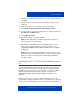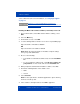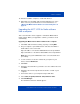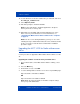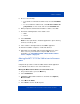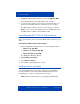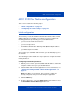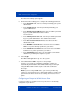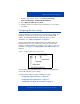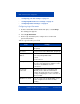- Nortel IP Phone Nokia Connection User Guide
Software installation
Nortel Mobile Communication Client 3100 for Nokia User Guide 23
10. After the installation completes, exit the web browser.
11. Optionally, move the MCC 3100 for Nokia application icon to the
menu screen of your Nokia device. For more information, see
“Moving the MCC 3100 for Nokia icon to the menu pane” on
page 25.
Upgrading the MCC 3100 for Nokia software
from a computer
This section describes how to upgrade or reinstall the MCC 3100 for
Nokia software. When you upgrade the software, your data is saved
automatically.
Upgrading the MCC 3100 for Nokia software from a computer
1. If the MCC 3100 for Nokia is running, stop it by selecting Quit.
2. On your computer, open a Web browser and enter the HTTPS or
HTTP address of the User Portal:
http://<IP address or hostname>:8282/adminserver/userportal.html
https://<IP address or hostname>:8553/adminserver/userportal.html
Note: Ask your system administrator for the correct hostname and
port settings.
3. Use the controls to locate the software file you require for your
device, and click Download.
4. Click Save.
5. Navigate to the folder where you want to store the software files and
click Save.
6. Extract the files from the zip file and save them to a folder on your
computer.
7. Connect the device to your computer using a USB cable.
8. Select Start, Programs, Nokia PC Suite, Nokia PC Suite.
9. Click File Manager.
The Nokia Phone Browser window appears.