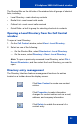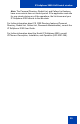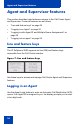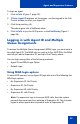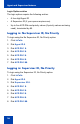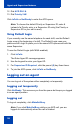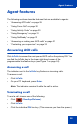- Nortel IP Softphone Call Center User Guide
Agent and Supervisor features
25
To login an agent:
1. Click InCalls (Figure 7, page 24).
2. If Enter Agent ID appears on the screen, use the keypad in the Call
Control window to enter your Agent ID.
3. Click the pound key (#).
The phone goes into a NotReady state.
4. Click InCalls to join the ACD queue, or click NotReady (Figure 7,
page 24).
Logging in with Agent ID and Multiple
Queue Assignments
To access the Multiple Queue Assignment (MQA) login, you must enter a
four-digit Agent ID. The MQA lets you add up to five ACD DNs. the MQA
also lets you add a Supervisor ID, and up to five Priority values.
You can login using either of the following methods:
• Agent ID and MQA Login Option
• Default Login
Using MQA login options
To enter ACD queues, use an Agent ID login with one of the following four
MQA login options:
• No Supervisor ID, No Priority
• Supervisor ID, No Priority
• No Supervisor ID, with Priority
• Supervisor ID, with Priority
Note: If a supervisor logs in to accept ACD calls, then the system
prevents the supervisor from entering a Supervisor ID. This includes
logins in which agents are required to enter a Supervisor ID.