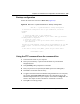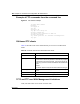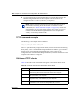User's Manual
168 Chapter 15 Firmware and configuration file maintenance
N0115791
Figure 82 Telnet into Menu 24.6
1 Launch the FTP client on your computer.
2 Enter open, followed by a space and the IP address of your BCM50a
Integrated Router.
3 Press [ENTER] when prompted for a username.
4 Enter your password as requested (the default is “PlsChgMe!”).
5 Enter bin to set transfer mode to binary.
6 Find the rom file (on your computer) that you want to restore to your
BCM50a Integrated Router.
7 Use put to transfer files from the BCM50a Integrated Router to the computer,
for example, “put config.rom rom-0” transfers the configuration file
config.rom on your computer to the BCM50a Integrated Router. See
“Filename conventions” on page 161 for more information about filename
conventions.
8 Enter quit to exit the ftp prompt. The BCM50a Integrated Router
automatically restarts after a successful restore process.
Menu 24.6 -- System Maintenance - Restore Configuration
To transfer the firmware and the configuration file, follow the procedure
below:
1. Launch the FTP client on your workstation.
2. Type "open" and the IP address of your router. Then type "nnadmin"
and SMT password as requested.
3. Type "put backupfilename rom-0" where backupfilename is the name of
your backup configuration file on your workstation and rom-spt is the
remote file name on the router. This restores the configuration to
your router.
4. The system reboots automatically after a successful file transfer.
For details on FTP commands, please consult the documentation of your FTP
client program. For details on restoring using TFTP (note that you must
remain on this menu to restore using TFTP), please see your router
manual.
Press ENTER to Exit: