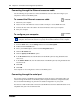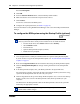User's Manual
40 Chapter 4 Connection and configuration procedures
N0060602N0060602
Password: PlsChgMe!
4 Click OK.
5 From the Network Elements folder, select the BCM system IP address.
6 Make sure that the correct username and password are entered.
7 Click Connect.
You are now connected to the BCM system.
8 Configure the required parameters (see Table 9 on page 38).
For more information on using BCM Element Manager, refer to the online Help within Element
Manager.
To configure the BCM system using the Startup Profile (optional)
1 On a computer that has a USB port and Microsoft Excel, open the Startup Profile template.
If you do not have a copy of the Startup Profile template, see “To download the Startup Profile
template” on page 37.
2 Refer to the Usage Instructions tab for instructions about using the Startup Profile template.
3 Click the StartupProfileTemplate tab to begin entering information in the Startup Profile
template.
4 In the Startup Profile template, enter your BCM system ID in the System ID field.
The system ID is on the box of the main unit and on the main unit itself. If you enter the wrong
system ID, the Startup Profile will not work with your system.
5 Click the large button at the top of the Startup Profile template to save a version of the Startup
Profile (.sps file) and a version of the Startup Profile editor (Excel spreadsheet) on your
computer.
The filenames for the Startup Profile editor and the Startup Profile consist of the system ID
followed by the appropriate extension.
Note: The Startup Profile template uses macros to perform certain functions. You
must set your Excel macro security level to medium or low to enable the macros:
• From the Tools menu, select Macros and then select Security.
• Select Medium or Low.
• Exit from Excel.
• Open the Startup Profile template (in Excel).
• Enable macros if prompted.
Note: Never edit the Startup Profile (.sps file) directly; always use the Startup
Profile editor to make changes.
15 minutes