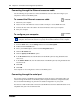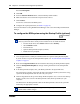User's Manual
Chapter 4 Connection and configuration procedures 37
BCM 4.0 Installation Checklist and Quick Start Guide
To download the Startup Profile template
1 Access the BCM web page (see “To access the BCM web page” on page 36).
2 On the Welcome to BCM web page, click Administrator Applications.
The Administrator Applications page opens.
3 On the Administrator Applications page, click Startup Profile Template.
The Startup Profile Template panel opens.
4 Read the information on this panel.
5 Click Download Startup Profile Template on the right side of the screen, and follow the
instructions to download.
Generating a software keycode
You require a keycode to enable software features your BCM system. You receive only one
keycode whether you purchase one feature or a bundle of features. You can load a keycode using
Element Manager, Startup Profile, or Telset Administration.
To generate a keycode, you require an authorization code for each feature you purchase.
For example, if you have one feature, you receive one authorization code and you will generate
one keycode. If you purchase four features, you receive four authorization codes, however, you
will still generate only one keycode.
To generate a keycode through the Nortel Keycode Retrieval System (KRS), you require:
• Username and password for the KRS (http://www.nortel.com/servsup/krs)
• BCM 4.0 feature authorization code for each feature
• BCM 4.0 system ID
For more information on keycodes, refer to the Keycode Installation Guide.
Configuring the BCM system parameters
Refer to the chapter “Configuring the BCM system” in the BCM200/400 4.0 Installation and
Maintenance Guide for more detailed information.
This section provides information on configuring the basic BCM system parameters (see Table 9).
You can configure the basic parameters using the Startup Profile template or Element Manager.
After configuring the basic parameters, you can configure more advanced parameters using
Element Manager.
1 minute