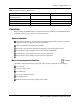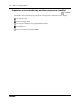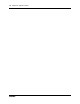User's Manual
17
BCM 4.0 Installation Checklist and Quick Start Guide
Chapter 3
Physical installation
This chapter provides the following installation procedures:
• “Mounting a BCM main unit and expansion unit” on page 17
• “Connecting the expansion unit to the main unit” on page 21
• “Installing the MBMs” on page 21
• “Connecting the MBM wiring” on page 24
• “Powering up the BCM system” on page 29
• “Connecting the data networking hardware” on page 30
• “Unpacking, placing, and wiring telephone hardware” on page 31
Mounting a BCM main unit and expansion unit
Before you mount a BCM main unit or expansion unit, you must decide how you want to mount
the units. The main unit and expansion unit are typically mounted in the same manner. Nortel
provides three methods of mounting the BCM units:
• rack-mount
•wall-mount
• desktop-mount
Make sure that the expansion unit is installed close enough to the main unit so that the supplied
5 m (16 ft) expansion cable can be connected between the expansion unit and main unit.
Refer to the chapters “Installing a main unit” and “Installing an expansion unit” in the BCM200/
400 4.0 Installation and Maintenance Guide for more detailed information.
Installing a BCM unit in a rack
To rack-mount a BCM unit (main unit or expansion unit), you need the rack-mount kit included
with the main unit.
Use the following procedures to install a BCM unit in a rack:
• “To attach the rack-mount brackets” on page 18
• “To mount a BCM unit in an equipment rack” on page 18
Caution: When installing a unit in a rack, do not stack units directly on top of one another
in the rack. Fasten each unit to the rack with the appropriate mounting brackets. Mounting
brackets cannot support multiple units.