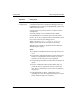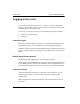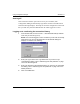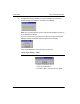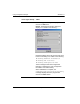User manual
154 Remote Gateway 9150 Installation and Administration Guide
Using Configuration Manager Standard 3.1
Creating a configuration file on the PC
To create a configuration file on the PC:
1 Start Configuration Manager.
2 Make the required changes on each property sheet.
Note: You do not have to be logged on to a unit to make configuration
changes. When you are not logged on to a unit, you can perform an offline
configuration.
3 From the Menu Bar, choose File
→ Save As.
Result: The Save As dialog box displays.
4 Enter a descriptive name for the file.
Use the file name to identify the type of configuration it contains.
Example 1: If the file contains a basic configuration that is to be used for a
specific type of unit, enter template as the file name.
Example 2: If the file contains a configuration that is unique to a specific
unit, enter the unit’s name or number as the file name.
5 Ensure the Save as type drop down box shows Text Files(*.txt).
6 Specify the folder where you want to save the file.
7 Click on the OK button.
Result: The file is saved.
Note: Nortel strongly recommends that you do not manually edit this file.
Opening a configuration file
To open a configuration file:
1 Start Configuration Manager.
2 If you want to work in online mode, log on to the unit. Otherwise, ensure
that you have selected the device type.
3 From the Menu Bar, choose File
→ Open.
Result: The Open dialog box displays.
4 Ensure the Files of type drop down box shows Text Files(*.txt).
5 Navigate to the folder containing the file you need.