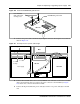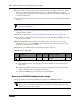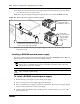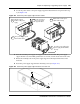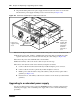User's Manual
282 Chapter 23 Replacing or upgrading a power supply
N0060612N0060612
10 Loop the cables together and tie-wrap to the side of the power supply to remove P1, P9, P3,
P7/8 excess cable length. Fold the cables to the rear of the main unit and secure with a
tie-wrap. Ensure the cables are tied far enough back so they do not interfere with the insertion
of the base function tray.
11 Attach the fan plug to the I/O card Fan #1 connection. Loop excess fan cable length under the
I/O card.
12 Insert the base function tray fully into the main unit. Ensure the base function tray does not
interfere with any cabling.
13 Replace the main unit top cover. See “Installing the main unit top cover” on page 246.
14 Press the power supply switch to the ON position (if applicable). Plug the BCM power cord
into an AC power outlet.
15 Restore the BCM system to operation. For details, refer to “Restarting the system after
maintenance” on page 232. The BCM system starts when you connect the AC power cord.
Wait for the start-up process to finish.
16 Monitor the power LED on the base function tray. Refer to Table 83.
a If the BCM system does not power up, press the reset button on the base function tray
front panel.
b If the Power LED is red and does not respond to a manual reset, this indicates a faulty
power condition. Contact your Nortel representative.
c If the Power LED is green, the system is operating normally.
Removing a BCM400 standard power supply
Use this procedure to remove the standard power supply from a BCM400 main unit.
Note: Verify the power supply cables are connected correctly and do not interfere with
any internal components.
Table 83 Power supply LED
LED
Label Description
Green
LED On
Green
LED Flash Red LED On (Only)
Green
LED Off
Indicates state of system
power.
OK N/A A minimum of 1 PS needs
attention.
N/A
Warning: Protect the hardware components against damage from electrostatic discharge.
Always wear a grounded wrist strap before you handle components. Always place the
components in a static-free container.