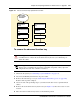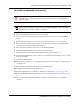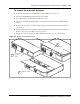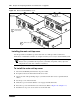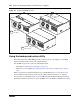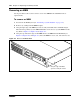User's Manual
Chapter 20 Preparing hardware for maintenance or upgrades 241
BCM200/400 4.0 Installation and Maintenance Guide
Figure 111
Advanced function tray replacement overview
To remove the advanced function tray
1 Shut down the system (see “Performing a system shutdown” on page 231).
2 Disconnect the BCM system from the AC power outlet.
3 Remove the main unit top cover (see “Removing the main unit top cover” on page 244).
Return to this step when complete.
4 Attach one end of the grounding strap to your wrist and the other end to a grounded metal
surface.
5 Remove the advanced function tray latch screws (see Figure 112). Place the screws in a safe
location.
6 Move the advanced function tray latches to the unlocked position.
Warning: Use care when removing or inserting the advanced function tray. Do not
forcefully remove or insert the advanced function tray because you could damage or
stretch the cables.
Warning: Protect the hardware components against damage from electrostatic discharge.
Always wear a grounded wrist strap before you handle components. Always place the
components in a static-free container or work area.
If possible,
do a system
shutdown
Perform BCM
maintenance
setup
Remove the
advanced function
tray
Remove hard
disk
Install new hard
disk
Insert the
advanced function
tray
Restore unit to
operation
Check LEDs
END