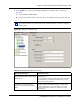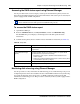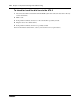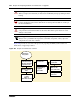User's Manual
226 Chapter 19 System monitoring and troubleshooting
N0060612N0060612
Monitor disk mirroring progress in tandem with the RAID LED status indicators.
To monitor disk mirroring
1 Open Element Manager after system boot-up is complete.
2 From the Administration tab, click System Status, and then click Disk Mirroring.
The Disk Mirroring screen displays (see Figure 103).
3 Select Reports and click Drive Status.
The progress indicator shows the current state of the mirroring process.
BCM system does not function
The BCM system can experience a complete failure for any of the following reasons:
• Power supply failure
• Incorrect power supply connections
• AC power failure
Emergency telephone does not function
If the emergency telephone is connected to the system, refer to “To troubleshoot the emergency
telephone on the system” on page 226.
If the emergency telephone is connected to the CTM, refer to “To troubleshoot the emergency
telephone connected to a CTM” on page 227.
To troubleshoot the emergency telephone on the system
1 Check the power LED on the ASM8 to check that the ASM8 is receiving power.
2 Check that the emergency telephone has dial tone.
3 Check the external line and emergency telephone connections.
4 To avoid damage to the emergency telephone, connect the telephone directly to the external
line and check for dial tone.
5 Replace the MSC.
Note: The mirroring process can take up to 3 hours to complete. The BCM system
continues to operate normally during the disk mirroring process. However, because disk
mirroring occupies computing resources, Nortel recommends that you perform disk
mirroring during a period of low call traffic.
Nortel recommends that you perform any system reboot only as required and at the
beginning of the disk mirroring process.