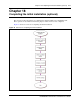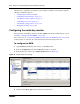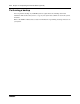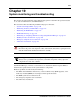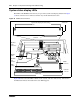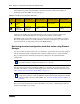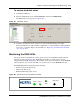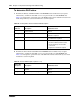User's Manual
Chapter 19 System monitoring and troubleshooting 219
BCM200/400 4.0 Installation and Maintenance Guide
To monitor hard disk status
1 Open Element Manager.
2 From the Administration tab, click System Status, and then click LED Status.
The LED Status screen appears (see Figure 101).
Figure 101 LED Status screen
3 Verify that the indicator shows normal access to the hard disk (flashing green light).
If the hard disk fails in a single hard disk configuration, a system shutdown is either imminent,
in progress, or complete. Replace the hard disk (see “Replacing a hard disk in the hard disk
cage” on page 265).
Monitoring the RAID LEDs
Use this procedure to determine the current operational state of the RAID hard disks and disk
mirroring operation (see Figure 102). The RAID status LEDs are visible only for systems
equipped with the RAID configuration. Three LEDs are located on the bezel face of the BCM400
advanced function tray or on the hard disk access panel at the rear of the BCM200 main unit.
The RAID LEDs indicate monitoring of the following:
• Primary master hard disk activity
• Mirror hard disk activity
• RAID disk mirroring status activity
Figure 102 Advanced function tray RAID status LEDs
Primary Mirror
Status
Alarm Reset