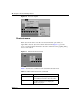User's Manual
Table Of Contents
- Getting Started with the Business Policy Switch 2000 Management Software
- Contents
- Figures
- Tables
- Preface
- Chapter 1: Management basics
- Chapter 2: Installing Device Manager software
- Chapter 3: Device Manager basics
- Chapter 4: Web management interface basics
- Index
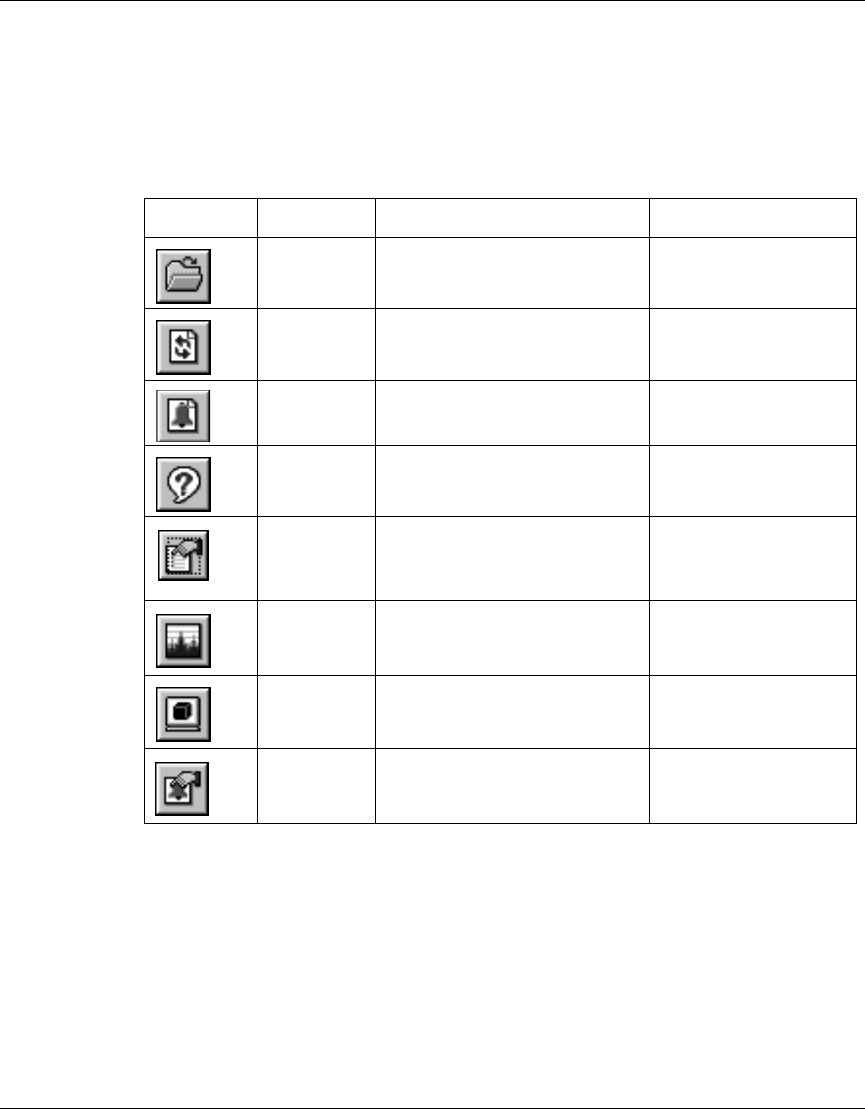
36 Chapter 3 Device Manager basics
209321-A
Toolbar
The toolbar contains buttons that provide quick access to commonly used
commands and some additional actions (Table 5).
Device view
The device view (Figure 8) allows you to determine at a glance the operating
status of the various units and ports in your hardware configuration. You also use
the device view to perform management tasks on specific objects.
Table 5 Toolbar buttons
Button Name Description Menu bar equivalent
Open Device Opens the Open Device dialog
box.
Device > Open
Refresh
Device
Status
Refreshes the device view
information.
Device > Refresh Status
Trap Log Opens the trap log. Device > Trap Log
Help Opens online Help in a Web
browser.
1
1 If the online Help does not launch, refer to page 52.
Help > Device
Edit Selected Displays configuration data for
the selected chassis object.
Edit > Unit
Edit > Chassis
Edit > Port
Graph
Selected
Opens statistics and graphing
dialog boxes for the selected
object
Graph > Chassis
Graph > Port
Telnet Opens a Telnet session. Actions > Telnet
Alarm
Manager
Opens the Rmon Alarm
Manager.
Rmon > Alarm Manager