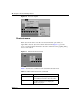User's Manual
Table Of Contents
- Getting Started with the Business Policy Switch 2000 Management Software
- Contents
- Figures
- Tables
- Preface
- Chapter 1: Management basics
- Chapter 2: Installing Device Manager software
- Chapter 3: Device Manager basics
- Chapter 4: Web management interface basics
- Index
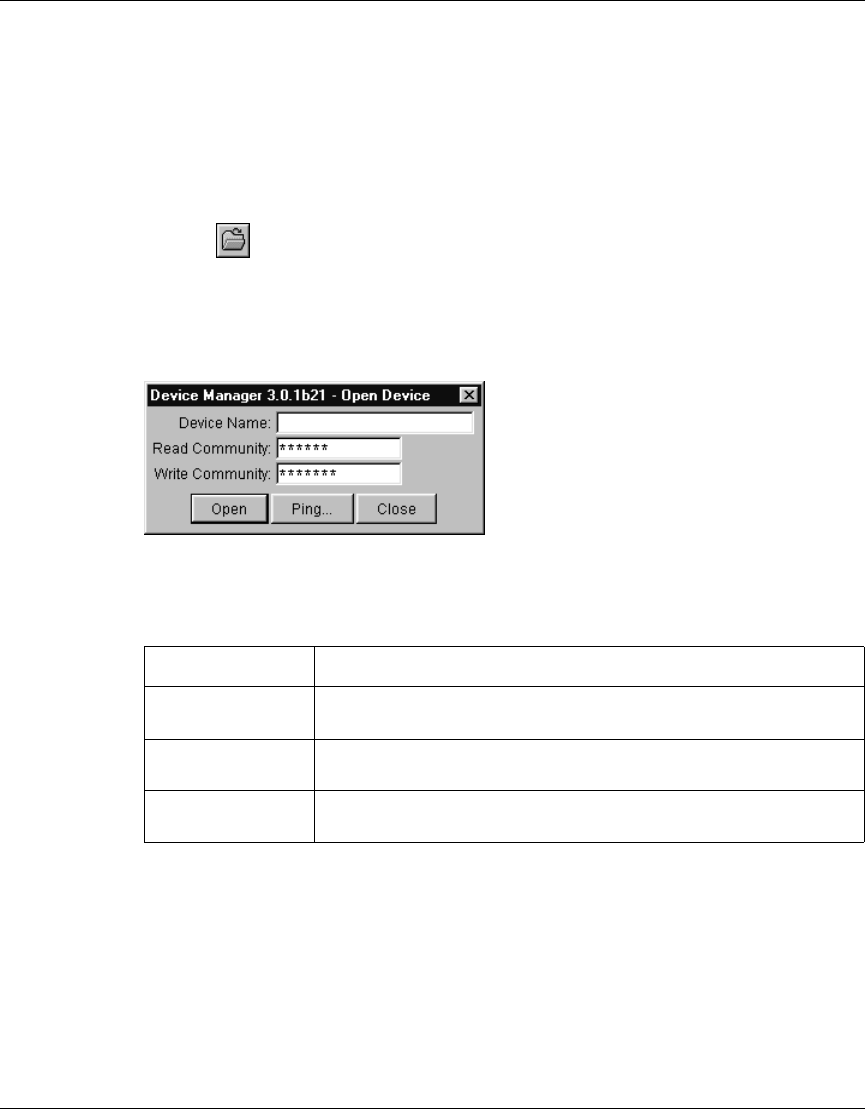
Chapter 3 Device Manager basics 33
Getting Started with the Business Policy Switch 2000 Management Software
To display the device view:
1 Do one of the following:
• Choose Device > Open.
• Choose Device > Open Last, and select an IP address from the list.
• Click the folder icon in the Device Manager window.
• Press [Ctrl] + O.
The Open Device dialog box opens (Figure 5).
Figure 5 Open Device dialog box
Table 3 describes the items in the Open Device dialog box.
2 In the Device Name text box, type the DNS name or IP address of the device.
Table 3 Open Device dialog box items
Item Description
Device Name Either an IP address or a DNS name for the device, entered by the
user.
Read Community SNMP read community string for the device. Default is
public
(displayed as ******). The entry is case-sensitive.
Write Community SNMP write community string for the device. Default is
private
(displayed as *******).The entry is case-sensitive.