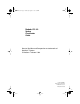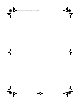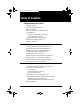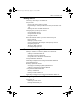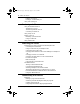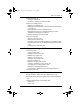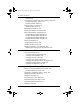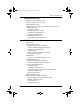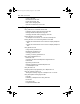p0881591.book Page 1 Wednesday, August 19, 1998 6:43 PM Modular ICS 4.0 System Coordinator Guide Norstar, Meridian and Companion are trademarks of Northern Telecom © Northern Telecom 1998 1-800-4 NORTEL www.nortel.
p0881591.
p0881591.
p0881591.
p0881591.
p0881591.
p0881591.
p0881591.
p0881591.
p0881591.
p0881591.
p0881591.book Page x Wednesday, August 19, 1998 6:43 PM x / Table of Contents Testing the speaker in the telephone handset 201 Testing the telephone headset 201 Testing the telephone speaker 201 Testing the power supply to a telephone 202 Common feature displays 203 Index 209 Modular ICS 4.
p0881591.book Page 1 Wednesday, August 19, 1998 6:43 PM /1 Getting started with Norstar Your Norstar digital key system has many powerful features that can be customized to keep up with changes in your workplace. Using this guide The person who is responsible for adding or moving telephones or making changes to the system is called the system coordinator. This guide is designed to give the system coordinator all the information he or she needs to carry out these kinds of jobs.
p0881591.book Page 2 Wednesday, August 19, 1998 6:43 PM 2 / Getting started with Norstar Understanding programming When your system is installed, your installer or customer service representative programs it to work with your telephone lines, with your private network, if you have one, and with optional equipment. They customize the system for your office. All programming is recorded in the Norstar Programming Record. You may want to further customize your system.
p0881591.book Page 3 Wednesday, August 19, 1998 6:43 PM Getting started with Norstar / 3 Before you start Before you begin programming, plan what changes you want to make. Record the changes in the Norstar Programming Record so that you have the information at hand. For example, if you are going to program system speed dial numbers, fill out the page in the Norstar Programming Record so that you have all the numbers and codes handy once you start programming.
p0881591.book Page 4 Wednesday, August 19, 1998 6:43 PM 4 / Getting started with Norstar Using Buttons The two-line telephone you use for everyday calling is used for changes and maintenance. Examples of telephones with two-line displays are shown in the illustration. M7310 M7324 The next illustration numbers the buttons that are used for both day-to-day communication and programming on the M7310. 9 8 1 5 7 2 6 3 4 4 Modular ICS 4.
p0881591.book Page 5 Wednesday, August 19, 1998 6:43 PM Getting started with Norstar / 5 1 Dial pad Used for dialing numbers when you are making calls. It’s also used for entering numbers and letters when you’re programming. 2 Display Shows instructions for everyday calling as well as for programming. 3 Display buttons Have a variety of uses. The current use is shown on the display above each button. 4 Memory buttons Dial a number or feature code stored on the button.
p0881591.book Page 6 Wednesday, August 19, 1998 6:43 PM 6 / Getting started with Norstar The programming overlay When you begin programming, a group of buttons on the telephone become the buttons for moving through programming headings and settings. The programming overlay is a paper cutout (found at the back of this guide) that shows the directions the four buttons take you when programming.
p0881591.book Page 7 Wednesday, August 19, 1998 6:43 PM Getting started with Norstar / 7 Programming buttons are active or inactive at different stages of programming. A button is active (meaning you can use that option), when the indicator next to it is lit ( or ). ª º A map for working in programming The programming maps on the following two pages show the headings you’ll see when you move through the display menu and entering after pressing or the password (the default password is ).
p0881591.book Page 8 Wednesday, August 19, 1998 6:43 PM 8 / Getting started with Norstar Sys speed dial System speed dial - Program up to 70 different telephone numbers so that people in your office can dial them with a two-digit code. Passwords Passwords - Change the password you use for programming, or erase a Call log password. On an XC system, you can also change the password for Companion portable telephone registration. Time&Date Time and date - Change the time, date, or both.
P0881591 Issue 01 Lines Terminals & Sets “ Enter digits or press LIST Show line:_ Enter digits or press LIST Show set:_ ‘ ˆ ˆ (go to next item) ≠ ˆ ˆ Telco features Name ˆ Restrictions User prefernces ˆ Name Capabilities (go to next level) (go to previous item) (go to previous level) – Key to Navigation: 1stDisplay Called ID Set restrns Model Button prgrming User speed dial Call log opt’ns Dialing opt’ns Language Display cntrst Ring type Fwd no answer Fwd on busy DND on busy Han
Modular ICS 4.0 System Coordinator Guide ˆ ˆ Featr Settings Hunt Groups *MICS-XC only ˆ Companion* Sys Prgrming Reg.
p0881591.book Page 11 Wednesday, August 19, 1998 6:43 PM Getting started with Norstar / 11 Starting and ending a session As system coordinator the first steps in making any change to the Norstar system are always the same. Jan 1 12:00pm Press ƒ . ••Ç؈ÏÈÌ ••¤flfl‹›› ÅΘȈ ¤‹fl›fl Press pressing Feature: Password: Press . It’s the same as . ( ). Press RETRY RETRY to re-enter the password if it is entered wrong.
p0881591.book Page 12 Wednesday, August 19, 1998 6:43 PM 12 / Getting started with Norstar You can see if the changes you have made to telephone programming have taken effect by pressing the UPDATE display key. The display shows you how many telephones have not been updated. Press DNs to see the specific extensions where programming changes have not taken effect yet. Items disappear from the list as they are updated. Record any changes you make in the Norstar Programming Record.
p0881591.book Page 13 Wednesday, August 19, 1998 6:43 PM / 13 Frequently used programming operations The following sections highlight the most frequently used programming operations. To consult these or other programming operations, see either the Table of Contents or the Index. Changing the time and date on the display Jan 1 12:00pm Press ƒ . ••°›fl‹ ••ÊȘ‰ Press as Feature: ¤¤‡›¤ ıÅÍÈÇ ¤‹fl›fl ÅΘȈ Press Password: RETRY (which is the same ). ( ( ) or ) The passwords can be changed.
p0881591.book Page 14 Wednesday, August 19, 1998 6:43 PM 14 / Frequently used programming operations In this example, you are changing the time to 1:30 p.m. Hour:01 NEXT Press CHANGE. CHANGE Press the dial pad buttons to enter the hour. Use two digits for all hours. The clock on the display shows either one or two digits. Hour:___ CANCL The display prompts you to choose a.m. or p.m. AM OK CHANGE Press CHANGE and OK to select p.m. Hour:01 NEXT CHANGE Minutes:00 NEXT CHANGE Press NEXT.
p0881591.book Page 15 Wednesday, August 19, 1998 6:43 PM Frequently used programming operations / 15 Month:01 NEXT Press CHANGE. CHANGE Press the dial pad buttons to enter the month. Month:___ CANCL Use numbers for the months: 01 is January; 12 is December. Press NEXT. Month:07 NEXT CHANGE Day:01 NEXT CHANGE Press CHANGE. Day:___ CANCL Press the dial pad buttons to enter the day. Day:15 CANCL Press ® to end your session.
p0881591.book Page 16 Wednesday, August 19, 1998 6:43 PM 16 / Frequently used programming operations Note: CLASS Trunks are required for this feature to work. Consult your customer service representative to determine if you have CLASS Trunks. This feature also allows the automatic changing between North American daylight savings and standard time. Your system uses the time and date information from the first incoming call after two rings to update to daylight savings or standard time.
p0881591.book Page 17 Wednesday, August 19, 1998 6:43 PM Frequently used programming operations / 17 ‘ Terminals&Setsˆ Press prgrming. Sys prgrmingˆ Press Change DNsˆ Press Featr settingsˆ Press ≠ ‘ ≠ until the display shows System . . . ‘ Press until the display shows Backgrnd music: CHANGE AutoTime&Date. Press CHANGE to choose Y or N.
p0881591.book Page 18 Wednesday, August 19, 1998 6:43 PM 18 / Frequently used programming operations Press Password: RETRY Choose a speed dial code Press Terminals&Setsˆ Press Sys Speed Dialˆ Press Speed dial #:___ LIST ¤‹fl›fl . ‘ ≠ ‚⁄ three times. . . You can pick any system speed dial code between 01 and 70. Press Speed dial #:01ˆ FIND ≠ . Add or change the telephone number Press CHANGE. 01:No number CHANGE Use the dial pad to program the telephone number that you want to add.
p0881591.book Page 19 Wednesday, August 19, 1998 6:43 PM Frequently used programming operations / 19 In this example, the system selects the prime line Use prime line CHANGE automatically (the most common choice), to dial speed dial code 01. If you assign a specific line to a system speed dial number, only telephones with an appearance of that line can use the speed dial number. ‘ Choose what shows up on the display Press . Use prime line CHANGE Your choices are Yes and No.
p0881591.book Page 20 Wednesday, August 19, 1998 6:43 PM 20 / Frequently used programming operations Name:S__ <-BKSP --> Use the dial pad and --> until you have the entire name. The name can be up to 16 characters long, including spaces. Press # on the numeric dial pad to add spaces. Name:SAVINGS BANK <-BKSP --> Press Press Name:SAVINGS BA... CLR CHANGE Or you can press number. – ‘ . ® , then to end your session.
p0881591.book Page 21 Wednesday, August 19, 1998 6:43 PM Frequently used programming operations / 21 If the set has already been given a name, it appears after DN: on the display. Press 221:221ˆ FIND ≠ ‘ then . This is the name the display shows if you don’t Name:221 CHANGE change it. Press CHANGE. Decide what name you want to give to the telephone number. Press the telephone’s numeric dial pad button that Name:___ --> has the first letter of the name until the display shows the letter you want.
p0881591.book Page 22 Wednesday, August 19, 1998 6:43 PM 22 / Frequently used programming operations Changing the name of a line ƒ Begin the programming session Press Jan 1 12:00pm Press Feature: Press Password: RETRY . ••¤flfl‹›› . ¤‹fl›fl . ‘ Change the name of a line Press Terminals&Setsˆ Press Linesˆ ≠ . . Enter the three-digit number of the line you want to Show line:______ LIST name. In this example, it’s line 002. This is the name the display shows if you don’t change it.
p0881591.book Page 23 Wednesday, August 19, 1998 6:43 PM Frequently used programming operations / 23 Name:L___ <-BKSP --> Use the dial pad and --> until you have the entire name. The name can be up to 7 characters long, including spaces. Press Name:LOCAL <-BKSP Name:LOCAL CLR --> Press CHANGE ‘ ® to use the name you have entered. to end your session. – – You can press once to continue programming this line, or press twice to return to the Lines heading.
p0881591.book Page 24 Wednesday, August 19, 1998 6:43 PM 24 / Frequently used programming operations Press 225:225 FIND ≠ ≠ . Capabilitiesˆ Press Fwd no answerˆ Press Fwd to:None Press CHANGE and enter the internal number where ≠ . . CHANGE you want the calls to be sent. In this example, it’s 221. Fwd to:221 CLR CHANGE You can press CLR to change the destination back to None. ‘ Change the number of times the telephone rings before it is forwarded Press .
p0881591.book Page 25 Wednesday, August 19, 1998 6:43 PM Frequently used programming operations / 25 Tip - If the Norstar set is a member of a Hunt Group, the Call Forward no answer feature is overridden and the Hunt Group call continues to ring until the hunt time has expired. For more information on Hunt Groups see “Programming Hunt Groups” on page 135. Making changes to Call Forward on Busy ƒ Begin the programming session Press Jan 1 12:00pm Press Feature: Press Password: RETRY . ••¤flfl‹›› .
p0881591.book Page 26 Wednesday, August 19, 1998 6:43 PM 26 / Frequently used programming operations ≠ Fwd on busy. . . Press . Fwd to:None Press CHANGE and enter the internal number where CHANGE you want the calls to be sent. In this example, it’s 221. You can press CLR to change the destination back to None. Fwd to:221 CLR Press CHANGE ® to end your session. ‘ – You can press telephone, or press heading.
p0881591.book Page 27 Wednesday, August 19, 1998 6:43 PM Frequently used programming operations / 27 Press Password: RETRY ¤‹fl›fl . ≠ Change Do Not Disturb on Busy Press Terminals&Setsˆ . Enter the internal number (intercom number) of the Show set:___ LIST telephone extension. In this example, it’s 225. If the set has been given a name, it appears on the display. Press 225:225 FIND ≠ ≠ . Capabilitiesˆ Press Fwd no answerˆ Press DND on Busy:N Press CHANGE to turn the feature on. ‘ .
p0881591.book Page 28 Wednesday, August 19, 1998 6:43 PM 28 / Frequently used programming operations Tip - If the Norstar set is a member of a Hunt Group and the set activates this feature, the set does not receive notification of incoming Hunt Group calls while on a call. The DND on busy feature overrides the Hunt Group. For more information on Hunt Groups see “Programming Hunt Groups” on page 135.
p0881591.book Page 29 Wednesday, August 19, 1998 6:43 PM Answering calls Answering incoming calls with Hunt Groups Your Norstar system now allows you to establish Hunt Groups in your system. Hunt Groups are a group of Norstar set DNs that can be called by a single directory number. The Hunt Groups feature ensures calls are easily routed to the appropriate people.
p0881591.book Page 30 Wednesday, August 19, 1998 6:43 PM 30 / Answering calls Line buttons One line button for each line is assigned to your telephone. Press the line button to select the line you want to answer or use to make a call. Having several line buttons gives you immediate access to more than one line. The M7100 telephone has two intercom paths which are used instead of line buttons to answer and make calls. Each M7100 can be assigned two lines.
p0881591.book Page 31 Wednesday, August 19, 1998 6:43 PM Answering calls / 31 Answering calls at a prime telephone Each line in a Norstar system can be assigned a prime telephone. Calls not answered at their normal destinations are transferred to the prime telephone. The prime telephone is usually the attendant’s telephone. The installer or customer service representative programs a prime telephone for a line.
p0881591.book Page 32 Wednesday, August 19, 1998 6:43 PM 32 / Answering calls M7324 telephone CAP module A CAP module is an add-on device that provides 48 extra memory or line buttons. You can connect one or two Norstar CAP modules to the telephone to increase the number of lines it can handle. When a CAP module is first plugged into your telephone, some of the module buttons are already programmed to dial an internal number.
p0881591.book Page 33 Wednesday, August 19, 1998 6:43 PM Answering calls / 33 Monitoring telephones with the CAP module The indicators ˆ beside internal autodial buttons on your CAP module show the status of Norstar telephones. The indicator is on when the telephone has: • an active call • Do Not Disturb turned on The indicator is off when a telephone has: • no active call • a call on hold and no other active call Tip - You can send up to 30 messages from a CAP.
p0881591.book Page 34 Wednesday, August 19, 1998 6:43 PM 34 / Answering calls Viewing information about a call on the display If you subscribe to Call Display services from your local telephone company, one line of information about an external caller is displayed after you answer. Depending on the setting and the external information available, either the caller’s name or telephone number is displayed.
p0881591.book Page 35 Wednesday, August 19, 1998 6:43 PM Answering calls / 35 Tip - Call Log displays the same information as Call Information, along with the date and time of the call, and the number of times the caller called. Displaying Call Information before or after answering To find out who is calling or to display information about your current call: 1. Press ƒ°⁄⁄ £ . 2. Press or VIEW to display more information about an external call.
p0881591.book Page 36 Wednesday, August 19, 1998 6:43 PM 36 / Answering calls Making Call Display information appear automatically at a telephone Each telephone that rings for an external line can display Call Display information for that line. After the call is answered, Call Display information is always shown at the telephone that answered the call. Your installer or customer service representative can program telephones to have automatic Call Display. This feature is not available to ISDN terminals.
p0881591.book Page 37 Wednesday, August 19, 1998 6:43 PM Answering calls / 37 You may see Unknown name or Unknown number on the display if the information is not available from your telephone company. You may see Private name or Private number on the display if the caller blocks that information. Picking up a call ringing at another telephone You can pick up a call ringing at another telephone by using Directed Pickup or Group Pickup.
p0881591.book Page 38 Wednesday, August 19, 1998 6:43 PM 38 / Answering calls ƒ‡fi Answering any ringing telephone using Group Pickup Your Norstar system can be divided into nine pickup groups. If you are a member of a pickup group, you can pick up a call that is ringing at any telephone in your pickup group. Press ƒ‡fi . Group Pickup cannot be used to retrieve a camped call.
p0881591.book Page 39 Wednesday, August 19, 1998 6:43 PM 5. Press ‘ Answering calls / 39 five times. 6. Press CHANGE at Pickup grp: to assign the telephone to pickup group 1, 2, 3, or 4, 5, 6, 7, 8, 9, or to None. Displays Already joined Pickup denied You are already connected to the telephone that made the call you are trying to pick up. This can happen if you are on a call to a co-worker, your co-worker dials the number of a telephone in your pickup group, and you attempt to pick up that call.
p0881591.book Page 40 Wednesday, August 19, 1998 6:43 PM 40 / Answering calls ƒ°‚‚ Answering a call using Trunk Answer Press . Tip - If there is more than one incoming call on lines in a Ringing Service, the Trunk Answer feature picks up the external call that has been ringing the longest. Displays Line denied Pickup denied You have tried to pick up a call on someone else’s private line. The call that is ringing is on a line that is not in a Ringing Service.
p0881591.book Page 41 Wednesday, August 19, 1998 6:43 PM Answering calls / 41 See the Norstar Modular ICS 4.0 Installer Guide for more information. M7100N telephones and ISDN terminals cannot be assigned Answer buttons to monitor other sets, but they can be monitored. You cannot make calls using Answer buttons. If more than one call is ringing at someone’s telephone, the first call appears on the attendant’s Answer button. Any subsequent calls appear on intercom buttons, if they are available.
p0881591.book Page 42 Wednesday, August 19, 1998 6:43 PM 42 / Answering calls 3. Press the button where the first call is on hold to create a conference. Only the person who established the conference can process the conference by using the procedures described in this section. Tip - You can create a conference by releasing privacy on a call. See “Turning Privacy on or off for a call” on page 49. Disconnecting one party You can disconnect one party from a conference and continue talking to the other.
p0881591.book Page 43 Wednesday, August 19, 1998 6:43 PM Answering calls / 43 Independently holding two calls For all Norstar telephones except the M7100 telephone, you can put the two people in a conference call on hold independently so that they cannot talk to each other. 1. Press the line button of one person. The other person is automatically put on hold. 2. Press ˙ . The second person is put on hold. You can re-establish the conference. ƒ‹ 1. Take one call off hold. 2. Press . 3.
p0881591.book Page 44 Wednesday, August 19, 1998 6:43 PM 44 / Answering calls 2. Take the held call off hold. This is not necessary for the M7100 telephone. Removing yourself from a conference ƒ‡‚ You can remove yourself from a conference, and connect the other two callers through your Norstar system. Enter the Transfer feature code ƒ‡‚ .
p0881591.book Page 45 Wednesday, August 19, 1998 6:43 PM Answering calls / 45 ƒ°‚¤ ƒ°‚¤ Listening to a call as a group To allow people in your office to listen in on a call using Group Listening, press . You hear the caller’s voice through your telephone’s speaker. Continue to speak to the caller through the telephone receiver. Your telephone’s microphone is off, so the caller does not hear people in your office.
p0881591.book Page 46 Wednesday, August 19, 1998 6:43 PM © 46 / Answering calls 2. Press . The telephone’s internal microphone and speaker are automatically turned on. Handsfree is not available for an M7100 telephone. Tip - Direct your voice toward the telephone. The closer you are to the telephone, the easier it is for the microphone to transmit your voice clearly to your listener. © Making calls without lifting the receiver 1. Press .
p0881591.book Page 47 Wednesday, August 19, 1998 6:43 PM Answering calls / 47 © Using Handsfree The indicator next to is solid when you have Handsfree turned on. It flashes when you mute the microphone. Wait for your caller to finish speaking before you speak. The microphone and speaker cannot both be on at once. Your caller’s voice may be cut off if you both speak at the same time. Noises such as a tapping pencil could be loud enough to turn on your microphone and cut off your caller’s speech.
p0881591.book Page 48 Wednesday, August 19, 1998 6:43 PM ƒ••¤flfl‹›› ¤‹fl›fl ≠ ≠ ‘ 48 / Answering calls 1. Press . 2. Press password). (the default System Coordinator 3. Press and enter the internal number of the telephone you want to program. 4. Press 5. Press twice. three times. 6. Choose a setting at Handsfree: using the CHANGE button. There are three ways to set Handsfree for an individual telephone: Handsfree:None CHANGE Handsfree is not available to the telephone.
p0881591.book Page 49 Wednesday, August 19, 1998 6:43 PM Answering calls / 49 Handsfree Answerback Handsfree Answerback allows you to answer a voice call without lifting the receiver. It is always turned off for an M7100 telephone. You can turn Handsfree Answerback on or off for a telephone that is programmed to use Handsfree. You need the programming template found at the front of this guide. See “Getting started with Norstar” on page 1 for more information. 1. Press ƒ••¤flfl‹›› ¤‹fl›fl ≠ ≠ ‘ 2.
p0881591.book Page 50 Wednesday, August 19, 1998 6:43 PM 50 / Answering calls When another telephone joins a call, the participants on the call hear a tone, and a message appears on the Norstar display. You cannot join a call without this tone being heard. Creating a conference by releasing privacy If a line is programmed with privacy, you can turn privacy off to allow another person with the same line to join in your conversation and form a conference.
p0881591.book Page 51 Wednesday, August 19, 1998 6:43 PM Answering calls / 51 Line001 01:45 You parked your last call. The display shows the length of time the call was parked. You cannot see the length of time a call was parked unless the call is active at your telephone or has just been released by your telephone. Disconnecting by accident If you accidentally drop the receiver back into the telephone cradle while answering a call, you can quickly retrieve the call.
p0881591.book Page 52 Wednesday, August 19, 1998 6:43 PM 52 / Answering calls Modular ICS 4.
p0881591.book Page 53 Wednesday, August 19, 1998 6:43 PM Making calls There are many ways to make a call, depending on the programming and the type of call, as follows: • Pick up the receiver and dial. The Norstar system supports three methods of dialing. See “Changing how you dial your calls” on page 57. • Pick up the receiver, press a line button, and dial (if the call is not on your prime line). • Press and dial (to talk without using the receiver). See “Using Handsfree/Mute” on page 45.
p0881591.book Page 54 Wednesday, August 19, 1998 6:43 PM 54 / Making calls Your telephone is already connected to the telephone you are trying to call. Check your active line buttons, and return to that call. Already joined Calling 221 PRIORITY LATER Wait for the telephone to be answered. If no one answers, press LATER to use the Ring Again (page 60) or Message (page 98) feature, or press PRIORITY to make a priority call. Can't ring again You cannot use Ring Again on your current call.
p0881591.book Page 55 Wednesday, August 19, 1998 6:43 PM Making calls / 55 Not in service You have entered the number of a telephone that is not in service. On another call LATER The telephone you have called is on another call. Press LATER to use the Ring Again or Message features. Restricted call The call you are trying to make has been restricted in programming. A possible reason is time-of-day restrictions on certain calls. Ring Again? YES NO EXIT Press YES to use Ring Again.
p0881591.book Page 56 Wednesday, August 19, 1998 6:43 PM 56 / Making calls The Norstar Modular ICS system can have 15 line pools, and a telephone can be programmed to access any number of them. A line pool access code is a number you dial to get a line pool. The access code can be up to four digits long. You can have several different line pools for your system, each one giving you access to a different set of external lines. It is one way of sharing lines across telephones in a system.
p0881591.book Page 57 Wednesday, August 19, 1998 6:43 PM Making calls / 57 The programmed line pool button accesses a specific line pool, not the line pool feature. See “Programming feature buttons” on page 117 for more information. If you program a button with an indicator to access a line pool, when all the lines in a line pool are busy, the indicator for the line pool button turns on. The indicator turns off when a line becomes available.
p0881591.book Page 58 Wednesday, August 19, 1998 6:43 PM 58 / Making calls Using Automatic dial Automatic dial allows you to dial a number without selecting a line. Your prime line is selected as soon as you start dialing a number. Automatic dial does not work if your telephone has no prime line or if your prime line is in use. Telephones connected to an analog terminal adapter (ATA) cannot use Automatic dial.
p0881591.book Page 59 Wednesday, August 19, 1998 6:43 PM Making calls / 59 Tip - Priority calls cannot be made to Hunt Group DNs. For more information on Hunt Groups see “Programming Hunt Groups” on page 135. ƒfl· Making a priority call 1. Press . 2. Wait for a connection, then speak. A person who receives a priority call while on another call has eight seconds to accept or block the call. For information on blocking calls see “Stopping calls” on page 150.
p0881591.book Page 60 Wednesday, August 19, 1998 6:43 PM 60 / Making calls Displays Call blocked You tried to place a priority call to another Norstar telephone. The person you called has blocked your call. Try to call later. Please wait The party you are calling has eight seconds to decide whether to accept or reject your priority call. Priority denied The telephone you are calling has already received a priority call or is unable to receive priority calls.
p0881591.book Page 61 Wednesday, August 19, 1998 6:43 PM Making calls / 61 Tip - The Ring Again feature cannot be used when calling a Hunt Group DN. For more information on Hunt Groups see “Programming Hunt Groups” on page 135 ƒ¤ Turning on Ring Again Press ƒ¤ before you hang up. Using Ring Again cancels any previous Ring Again requests at your telephone. Canceling Ring Again Press ƒ£¤ Displays Can't ring again Ring Again? YES NO P0881591 Issue 01 EXIT ƒ£¤ to cancel a Ring Again request.
p0881591.book Page 62 Wednesday, August 19, 1998 6:43 PM 62 / Making calls Modular ICS 4.
p0881591.book Page 63 Wednesday, August 19, 1998 6:43 PM Time savers for making calls Storing a number on a memory button for Autodial You can program memory buttons for one-touch dialing of internal or external telephone numbers. Buttons used for lines, answer or Handsfree/Mute cannot be used as autodial buttons. If the power to your Norstar system is off for more than three days, autodial numbers (as well as some other system programming) may be lost from the memory.
p0881591.book Page 64 Wednesday, August 19, 1998 6:43 PM 64 / Time savers for making calls If you select a line before pressing the autodial button, the call goes out on the line you have selected instead of the line that is part of the autodialer programming. For the M7100 telephone, an external autodialer can be programmed only by using a line and not a line pool. Tip - If you do not include a line selection in an autodial number, the call uses your prime line (if you have one).
p0881591.book Page 65 Wednesday, August 19, 1998 6:43 PM Time savers for making calls / 65 Invalid number You are programming an internal autodial button and have entered a number that is not an internal number on your system. Enter a valid internal number. If the number you are entering is a destination code, use external autodial. Press a button QUIT Press the memory button you want to program. Program and HOLD Enter the number you want to program onto the button, then press .
p0881591.book Page 66 Wednesday, August 19, 1998 6:43 PM 66 / Time savers for making calls Preventing a telephone from using Last Number Redial Last Number Redial can be restricted at individual telephones. You need the programming template found at the front of this guide. See “A map for working in programming” on page 7 for more information. 1. Press ƒ••¤flfl‹›› ¤‹fl›fl ≠ ≠ ‘ ≠ ‘ . 2. Press password). (the default System Coordinator 3.
p0881591.book Page 67 Wednesday, August 19, 1998 6:43 PM Time savers for making calls / 67 Using Speed Dial Norstar provides two types of speed dialing: system and personal. System Speed Dial programming allows you to assign two-digit speed dial codes to the external numbers your co-workers call most frequently. Personal or User Speed Dial programming allows individuals to program their own speed dial numbers. Speed dial numbers are subject to the same restriction filters as regularly dialed numbers.
p0881591.book Page 68 Wednesday, August 19, 1998 6:43 PM 68 / Time savers for making calls ƒ•› Adding or changing User Speed Dial To add or change a User Speed Dial number on your telephone: 1. Press ƒ•› . 2. Enter a two-digit code from 71 to 94 that you want to associate with a telephone number. 3. To include a line selection for this number, press the line or intercom button. To select a line pool, press a programmed line pool button, or press and enter a line pool access code.
p0881591.book Page 69 Wednesday, August 19, 1998 6:43 PM Time savers for making calls / 69 If you want to program a line or line pool selection for this speed dial number, select the line or line pool. Otherwise, enter the telephone number exactly as if you were dialing it normally. When you are finished, press . Program and HOLD ˙ Program and OK QUIT OK If you want to program a line or line pool selection for this speed dial number, select the line or line pool.
p0881591.book Page 70 Wednesday, August 19, 1998 6:43 PM 70 / Time savers for making calls ƒfl‡ Dialing a saved number Press when you are not on a call. ƒ•‚ If you have a programmed Saved Number Redial button, you can use Button Inquiry ( ) to check the last number before you dial it. Preventing a telephone from using Saved Number Redial Saved Number Redial can be restricted at individual telephones. You need the programming template found at the front of this guide.
p0881591.book Page 71 Wednesday, August 19, 1998 6:43 PM Time savers for making calls / 71 No number saved P0881591 Issue 01 You have tried to save the number of an incoming call. You can only save numbers that you have dialed yourself. Modular ICS 4.
p0881591.book Page 72 Wednesday, August 19, 1998 6:43 PM 72 / Time savers for making calls Modular ICS 4.
p0881591.book Page 73 Wednesday, August 19, 1998 6:43 PM Handling many calls at once Using Hold You can temporarily suspend a call by pressing ˙ . When a call is on hold, its indicator flashes on all telephones that have access to the line. The call can be retrieved from any of these telephones. ˙ On the M7100 telephone, alternates between two lines; one active, one on hold. The M7100 telephone cannot retrieve a call placed on hold by another telephone.
p0881591.book Page 74 Wednesday, August 19, 1998 6:43 PM 74 / Handling many calls at once 2. Hang up the receiver. 3. Press the line button of the call. You may hear indications from the far end that you are on hold (for example, tones or music). 4. When the person you were talking to returns you hear them through your telephone speaker. Lift the receiver and talk. Tip - If Automatic Handsfree has been assigned to your telephone, you can use the Handsfree/Mute feature instead of Listen on Hold.
p0881591.book Page 75 Wednesday, August 19, 1998 6:43 PM Transferring calls ƒ‡‚ Using the transfer feature Transfer allows you to direct a call to a telephone in your Norstar system, within the Norstar network, or external to Norstar. ƒ‡‚ Transferring a call 1. Press . 2. Call the person to whom you want to transfer the call. 3. If you want to talk to the person to whom you are transferring the call, wait for them to answer, and speak to them before proceeding. 4.
p0881591.book Page 76 Wednesday, August 19, 1998 6:43 PM 76 / Transferring calls If you have an auxiliary ringer programmed to ring for calls on an external line, and you transfer a call on that line without announcing the transfer, the auxiliary ringer rings for the transferred call.
p0881591.book Page 77 Wednesday, August 19, 1998 6:43 PM ® Transferring calls / 77 2. If you are not reconnected to your original call, press and then press the line key of the original call, which is now on hold. Displays 221>222 CANCL RETRY JOIN You are talking to the person you want to transfer the call to. Press RETRY if you decide to transfer the call to someone else. Press or JOIN to transfer the call. ® 221 no reply CALLBACK The person to whom you tried to transfer a call did not answer.
p0881591.book Page 78 Wednesday, August 19, 1998 6:43 PM 78 / Transferring calls Transfer denied CANCL RETRY Your transfer cannot be completed for one of these reasons: • All the resources needed to perform a transfer are in use. Try again later. • You have tried to transfer an external call to another external party. Some restrictions apply. • You cannot transfer your conference call.
p0881591.book Page 79 Wednesday, August 19, 1998 6:43 PM Transferring calls / 79 221 DND CALLBACK The person to whom you redirected a call has Do Not Disturb active on the telephone. The call has come back to you. Press the CALLBACK button or the line button to reconnect to the call. On the M7100 telephone, just pick up the receiver. Camp denied You have tried to camp an internal call. You can only camp external calls.
p0881591.book Page 80 Wednesday, August 19, 1998 6:43 PM 80 / Transferring calls ƒfl‚ 2. Use the Page feature ( ) or press PAGE to announce the retrieval code displayed by your telephone. Retrieving a parked call 1. Select an internal line. (On the M7100 telephone, pick up the receiver.) 2. Dial the Call Park retrieval code. Using Call Park When you park a call, the system assigns one of 25 codes for the retrieval of the call.
p0881591.book Page 81 Wednesday, August 19, 1998 6:43 PM Transferring calls / 81 Tip - Answered Hunt Group calls are parked in the same manner as other calls. For more information on Hunt Groups see “Programming Hunt Groups” on page 135. Call Park can be disabled by your installer or customer service representative. Displays Already parked The person you were talking to has already parked your call. You cannot park the same call.
p0881591.book Page 82 Wednesday, August 19, 1998 6:43 PM 82 / Transferring calls Using Callback When you direct a call you have answered to another telephone, the system monitors the call to make sure it is answered. If no one answers the call within a set length of time, the system directs it back to you. Callback generates a variety of displays. Most occur after a set delay and are listed in the index.
p0881591.book Page 83 Wednesday, August 19, 1998 6:43 PM Forwarding your calls ƒ› Forwarding your calls to another Norstar telephone ƒ› Press and enter the number of the internal telephone to which you want your calls forwarded. Use Line Redirection to forward calls outside the system. Line redirection takes precedence over Call Forward. ƒ£› ƒ› Canceling Call Forward Press .
p0881591.book Page 84 Wednesday, August 19, 1998 6:43 PM 84 / Forwarding your calls Tip - If you are one of a group of people who regularly forward their calls to one another, be aware that it is possible to set up forward loops where a call is forwarded from one telephone to another in a circle, and is never answered anywhere. Overriding Call Forward If you call someone who has their calls forwarded to you, your call rings at that person’s telephone even though they are forwarding their calls to you.
p0881591.book Page 85 Wednesday, August 19, 1998 6:43 PM Forwarding your calls / 85 For step-by-step instructions for changing Forward no answer see “Change where a call goes when there is no answer” on page 23. Changing the delay before a call is forwarded You can assign the number of times that the incoming call rings at your telephone before the call is forwarded. To estimate the delay time in seconds, multiply the number of rings by six.
p0881591.book Page 86 Wednesday, August 19, 1998 6:43 PM 86 / Forwarding your calls DND on Busy When you are busy on a call and a second call comes in, your telephone rings softly to alert you to the second call. If you find this second ring distracting, you can have the system prevent a second call from disturbing you by assigning Do Not Disturb (DND) on Busy to your extension.
p0881591.
p0881591.book Page 88 Wednesday, August 19, 1998 6:43 PM 88 / Forwarding your calls You cannot use the Line Redirection feature on either an M7100 telephone or a telephone connected to an ATA. Turning on Line Redirection 1. Press ƒ°› ƒ°› . 2. Select the outgoing line to be used for redirected calls. 3. Enter the number to which calls are redirected (the ways you can do this are listed below). 4. Select the lines to be redirected.
p0881591.book Page 89 Wednesday, August 19, 1998 6:43 PM Forwarding your calls / 89 Tip - The line chosen for redirecting calls on other lines can be used normally when it is not busy on a redirected call. To avoid redirection failing because the chosen line is in use, choose a line pool with several lines in it. The system does not check that the number you give for line redirection is a valid one. If you redirect to an invalid number, redirection fails.
p0881591.book Page 90 Wednesday, August 19, 1998 6:43 PM 90 / Forwarding your calls 6. Press CHANGE to select Y (Yes) or N (No). Turning the redirect ring for a telephone on or off You can program a telephone to ring briefly (200 milliseconds) when a call is redirected on one of its lines. You need the programming template found at the front of this guide. See “Getting started with Norstar” on page 1 for more information. 1. Press ƒ••¤flfl‹›› ¤‹fl›fl ≠ ≠ “ . 2. Press password).
p0881591.book Page 91 Wednesday, August 19, 1998 6:43 PM Forwarding your calls / 91 No line to use You have one external line on your telephone, but you need a second line to perform line redirection. Redirect your external line using a line pool as the outgoing line. Outgoing line You are attempting to redirect a line and the line you have chosen is the outgoing line you have selected as a destination. You cannot redirect a line to itself. Select another line.
p0881591.book Page 92 Wednesday, August 19, 1998 6:43 PM 92 / Forwarding your calls Displays while canceling redirection Press the lines that are no longer to be Select line(s) QUIT ALL redirected. The lines light up as you press them. Once you cancel redirection for a line you cannot restore it by pressing the line again. Press ALL to cancel redirection for all your lines. When you are finished, press or OK. ˙ Select line(s) ALL OK ˙ Continue to press the lines that are no longer to be redirected.
p0881591.book Page 93 Wednesday, August 19, 1998 6:43 PM Forwarding your calls / 93 While you are programming Line Redirection you do not receive any indication of calls that do not actually ring at your telephone. Be careful to avoid redirection loops. If for example, you redirect your lines to your branch office and your branch office redirects its lines to you, you can create a redirection loop. If these calls are long distance, you end up paying charges.
p0881591.book Page 94 Wednesday, August 19, 1998 6:43 PM 94 / Forwarding your calls Modular ICS 4.
p0881591.book Page 95 Wednesday, August 19, 1998 6:43 PM Communicating in the office ƒfl‚ Paging Paging allows you to make announcements over the Norstar system using the telephone speakers, or your loudspeaker system, if one is available. ƒfl‚ Making a page announcement 1. Press . ⁄ ¤ ‹ 2. Choose a page type. Page types are: through the telephone speakers (internal page) through an external speaker (external page) both internal and external (combined page) 3. If necessary, choose a zone. ® 4.
p0881591.book Page 96 Wednesday, August 19, 1998 6:43 PM 96 / Communicating in the office Activating and deactivating the ability to page You need the programming template found at the front of this guide. See “Getting started with Norstar” on page 1 for more information. 1. Press ƒ••¤flfl‹›› ¤‹fl›fl ≠ ≠ ‘ . 2. Press password). (the default System Coordinator 3. Press and enter the internal number of the telephone you want to program. 4. Press 5. Press twice. seven times. The display reads Paging.
p0881591.book Page 97 Wednesday, August 19, 1998 6:43 PM 4. Press 5. Press ≠ ‘ Communicating in the office / 97 twice. six times. The display reads Page Zone. 6. Press CHANGE to select the setting: 1, 2, 3,4, 5, 6 or None. You can make a telephone part of a page zone only if the telephone has paging set to Y (Yes). A zone is any set of Norstar telephones that you want to group together for paging, regardless of their location. The maximum number of sets in a page zone is 50.
p0881591.book Page 98 Wednesday, August 19, 1998 6:43 PM 98 / Communicating in the office Paging busy A page is already being made in the page zone you have requested. For other displays, see “Common feature displays” on page 203. Tip - You can make an announcement to one person by placing a voice call to their telephone.
p0881591.book Page 99 Wednesday, August 19, 1998 6:43 PM Communicating in the office / 99 You can send up to four messages to different telephones, including your voice message center. If your telephone is a direct-dial telephone or a central answering position (CAP), you can send up to 30 messages. Only the designated direct-dial telephone for an analog telephone connected to an Analog Station Module (ASM) can send messages to analog telephones by pressing .
p0881591.book Page 100 Wednesday, August 19, 1998 6:43 PM 100 / Communicating in the office 4. On analog telephones connected to an Analog Station Module (ASM), the message waiting indicator is activated. ƒ£⁄ Canceling a message you have sent 1. Press . The display reads Cancel for:. 2. Enter the internal number of the person to whom you sent the message. ƒflfi Viewing your messages You can receive up to four messages from different telephones, including your voice message center.
p0881591.book Page 101 Wednesday, August 19, 1998 6:43 PM Communicating in the office / 101 If you want to call your voice message center using a line other than the programmed line, exit your message list and dial the voice message center telephone number using normal dialing methods. Replying to a message using an analog telephone connected to an ASM On an analog telephone connected to an Analog Station Module ˚•flfi Press .
p0881591.book Page 102 Wednesday, August 19, 1998 6:43 PM 102 / Communicating in the office Tip - If there is no voice mail system installed, only the designated direct-dial telephone can send messages to an analog telephone connected to an Analog Station . The analog telephone Module (ASM) using can in turn invoke a single digit access code to reach the designated direct-dial telephone and retrieve messages.
p0881591.book Page 103 Wednesday, August 19, 1998 6:43 PM Communicating in the office / 103 The system no longer provides either a Stuttered Dial Tone or a Message Waiting Lamp if there are no messages pending. Viewing messages you have sent ƒ⁄ On a telephone with a two-line display, you can view the messages you have sent. 1. Press ƒ⁄ . 2. Press SHOW to display your first sent message. 3. Press NEXT to move through your sent messages.
p0881591.book Page 104 Wednesday, August 19, 1998 6:43 PM 104 / Communicating in the office Messages & Calls MSG CALLS You have one or more messages and one or more new Call Logs. Press to change the first line of the display to the current time and date. No button free You have no line button free with which to reply to a message. No number stored There has been no number programmed for the voice message center. Contact your voice messaging service provider.
p0881591.book Page 105 Wednesday, August 19, 1998 6:43 PM Communicating in the office / 105 Muting Voice Call tones When a voice call begins at your telephone, you hear a beep every 15 seconds as a reminder that the microphone is on. © To stop it from beeping, pick up the receiver or press . Answering a Voice Call without touching your telephone If Handsfree Answerback is assigned to your telephone, you can respond to a voice call without touching the telephone.
p0881591.book Page 106 Wednesday, August 19, 1998 6:43 PM 106 / Communicating in the office No voice call The telephone receiving the call cannot accept voice calls for one of the following reasons: it is active or ringing with another call; Call Forward is turned on; Do Not Disturb is turned on; Voice Call Deny is turned on; it is not a Norstar telephone. Your call proceeds automatically as a regular ringing call. Voice call Modular ICS 4.0 System Coordinator Guide The line is open for you to speak.
p0881591.book Page 107 Wednesday, August 19, 1998 6:43 PM Tracking your incoming calls Using Call Log Telephones can automatically log Call Display information for calls on an external line. The line must appear on that telephone but it does not have to be a ringing line. If your system is equipped with the appropriate equipment and you have subscribed to the call information feature supplied by your service provider, you are able to capture information about incoming callers in your call log.
p0881591.book Page 108 Wednesday, August 19, 1998 6:43 PM 108 / Tracking your incoming calls • record caller information quickly and accurately • build a personal telephone directory from log items The long distance indicator and the caller’s name and number, may not be shown in the log, depending on the Call Display services provided by your local telephone company and the caller’s local telephone company.
p0881591.book Page 109 Wednesday, August 19, 1998 6:43 PM Tracking your incoming calls / 109 • record only selected calls that you choose, as opposed to using Call Log automatically • quickly record caller information before a caller hangs up Press ƒ°⁄‹ to log an external call manually. ƒ°⁄fi Deleting old log items Your log has a set number of items that it can hold. When it becomes full, new calls cannot be logged.
p0881591.book Page 110 Wednesday, August 19, 1998 6:43 PM 110 / Tracking your incoming calls √ Viewing a Call Log item Press or MORE to view the information for a call log item. Erasing log items You should routinely erase log items that you’ve read, to make space for new items in your log. ˙ ® ˙ ® 1. Display the item you want to erase. 2. Press 3. Press or ERASE. to exit. If you accidentally erase an item, you can retrieve it. 1. Press or UNDO immediately after accidentally erasing an item. 2.
p0881591.book Page 111 Wednesday, August 19, 1998 6:43 PM Tracking your incoming calls / 111 6. Lift the receiver. (This is not necessary if Handsfree is programmed at your telephone.) The displayed number is dialed. Creating a password to your Call Log ƒ•°fi ƒ•°fi To access your Call Log through a password: 1. Press New passwrd:. . The displays reads 2. Enter your four-digit password. The display reads Repeat New:. 3. Re-enter your four-digit password.
p0881591.book Page 112 Wednesday, August 19, 1998 6:43 PM 112 / Tracking your incoming calls 4. Re-enter your password. The display reads Password changed, which confirms that your password has been changed. Deleting an assigned password ƒ•°fi 1. Press Old passwrd:. ƒ•°fi . The display reads 2. Enter your old password. The display reads New passwrd:. ˙ 3. Press or OK. The display reads No pswd assigned, which confirms that your password has been deleted.
p0881591.book Page 113 Wednesday, August 19, 1998 6:43 PM Tracking your incoming calls / 113 49/1234567890123 NEXT ERASE MORE / indicates that the stored number has been shortened to its final 11 digits. Press or MORE to display additional information about the call. Call(s) bumped One or more log entries have been deleted by the Autobumping feature while you are looking at the Call Log. Hold or release Hold or release your active call before entering Call Log.
p0881591.book Page 114 Wednesday, August 19, 1998 6:43 PM 114 / Tracking your incoming calls No log assigned No log space has been assigned to the telephone. No resume item The resume item has been removed because of Autobumping, repeat call update, or log reallocation while you are looking at the Call Log. For other displays, see “Common feature displays” on page 203.
p0881591.book Page 115 Wednesday, August 19, 1998 6:43 PM Customizing your telephone ƒ•‚ Finding out what a button does using Button Inquiry You can check the function of any line, intercom, or programmed button on your Norstar telephone by pressing . On the M7100 telephone Button Inquiry shows your internal number followed by the function assigned to your single memory button. ƒ•‚ Displays 001 SHOW OK The display shows the number and name of the line.
p0881591.book Page 116 Wednesday, August 19, 1998 6:43 PM 116 / Customizing your telephone 2. Press a number on the dial pad to choose the contrast level you prefer. On a two-line telephone, you can use the UP and DOWN display buttons to adjust the contrast. The number of contrast levels available varies from one telephone model to another. Changing the language on the display You can select the language used on the display of each Norstar telephone.
p0881591.book Page 117 Wednesday, August 19, 1998 6:43 PM Customizing your telephone / 117 ƒ•‹ Programming feature buttons Any memory button not programmed as an external or internal line, target line, Answer button, or Handsfree/Mute button, is available for features. 1. Press ƒ•‹ . 2. Press the memory button you want to program with a feature. 3. Enter the appropriate feature code you want to assign onto the button.
p0881591.book Page 118 Wednesday, August 19, 1998 6:43 PM 118 / Customizing your telephone Enter code: If you are checking a speed dial button, enter the two-digit speed dial code that you want to check. F__ QUIT Enter the feature code, or press or QUIT to quit programming or CLEAR to clear the numbers you have entered. The system accepts the entry as soon as you enter a valid feature code. ® CLEAR ƒ Feature code: QUIT Press and enter the feature code you want to assign to the button.
p0881591.book Page 119 Wednesday, August 19, 1998 6:43 PM Customizing your telephone / 119 Tips - Keep the extra labels and button caps with each Norstar telephone.
p0881591.book Page 120 Wednesday, August 19, 1998 6:43 PM 120 / Customizing your telephone 3. Cover the Norstar Receiver Card underneath the receiver of each telephone with the plastic lens. Norstar default button assignments During Startup, the Norstar installer chooses one of the available templates. Default features are assigned automatically to the programmable buttons on Norstar telephones, and vary with the template and the telephone.
p0881591.book Page 121 Wednesday, August 19, 1998 6:43 PM Customizing your telephone / 121 Each telephone can have up to four answer buttons. They appear above Intercom buttons in the right column and continue up from the bottom in the left column, replacing the features on those buttons. (On the M7208 telephone, answer buttons appear above Intercom buttons and below external line buttons in a single column.
p0881591.book Page 122 Wednesday, August 19, 1998 6:43 PM 122 / Customizing your telephone Template button assignments ∫ ∫ ∫ œ π ç µ ≈ ∆ ∆ ∫ † ∫ œ ˚ ç µ ≈ ∆ ∆ ∂ † ∫ œ π ç µ ≈ ∆ ∆ ∫ † ∫ œ π ç µ ≈ ∆ ∆ Square Line 1 Line 2 Call Fwd PBX Call Fwd Centrex Line Call Fwd ∫ ø ∫ œ π ç µ ≈ ∆ ∆ Hybrid Line 1 Call Fwd DID Line Call Fwd M7324 telephone button defaults The default button assignments for the M7324 telephone depend on the template applied.
p0881591.book Page 123 Wednesday, August 19, 1998 6:43 PM ∆ ∆ blank blank PBX blank blank blank blank blank blank blank blank blank blank blank blank Customizing your telephone / 123 blank blank ∆ ∆ ∫ ∫ ߆ µ ∫ ç † ∂ œ ≈ π ∆ ∆ DID Call Fwd Line blank Saved No. blank blank blank blank blank blank blank blank blank blank blank ∆ ∆ ∫ ß µ ∫ ç † ∂ œ ≈ π ∆ ∆ Call Fwd Saved No. M7100 telephone button defaults For all templates, the one programmable button on the M7100 telephone is .
p0881591.book Page 124 Wednesday, August 19, 1998 6:43 PM 124 / Customizing your telephone ∆ ∆ ∆ ∆ ∆ ∆ ∆ ∆ ∆ ∆ ƒfl¤ Tips - The default Page button activates the External ). Page option ( ƒ•°⁄ Moving line buttons You can move external lines to different buttons on your telephone to arrange your lines in the way that makes the most sense to you. You cannot move intercom, answer or Handsfree/Mute buttons onto a CAP module. 1. Press ƒ•°⁄ . 2. Press the button you want to move the line from. 3.
p0881591.book Page 125 Wednesday, August 19, 1998 6:43 PM Customizing your telephone / 125 Move line to: QUIT Press the button you want to move the line to. Neither of the buttons is erased. The lines, or the line and feature, simply switch places. Press a line The button you are trying to move is not a line button. If you are trying to switch a line and a feature, move the line to the feature button and not the feature button to the line.
p0881591.book Page 126 Wednesday, August 19, 1998 6:43 PM 126 / Customizing your telephone If you are using a telephone with a single-line display, the message or call indication is hidden. ƒ°‚fl ƒflfi ƒ°⁄¤ 1. Press . The current time and date appears on the top line of the display. 2. Press MSG or press CALLS or to see your messages, or to see your calls. ƒ£°‚fl Restoring the messages and calls indication Press . Modular ICS 4.
p0881591.book Page 127 Wednesday, August 19, 1998 6:43 PM User Preferences The User Preferences section of programming allows you to program memory buttons, speed dial codes and other settings for any Norstar telephone on the system. For example, an employee may want to have the Do Not Disturb feature programmed onto a memory button or create a speed dial code. Instead of programming from the employee’s telephone, you can go into programming on the telephone nearest you to make the change.
p0881591.book Page 128 Wednesday, August 19, 1998 6:43 PM 128 / User Preferences telephone at the extension. The display shows Connect set if no telephone is connected at that internal number. You cannot make changes if the model is Other. ‘ 3. Press to move through all the subheadings in User Preferences. User Preferences programming is available under the heading User Prefernces in Terminals&Sets in the main body of programming.
p0881591.
p0881591.book Page 130 Wednesday, August 19, 1998 6:43 PM 130 / User Preferences Use the display buttons to change the programming for a button. User Preferences programming cannot change the buttons that are used by lines, intercom, and the handsfree feature. The display buttons used in button programming. Moves you out of a setting without making any changes to it. CANCL CLR Erases the button. TEL# Programs the key as an autodial number for an internal or an external number.
p0881591.book Page 131 Wednesday, August 19, 1998 6:43 PM ‘ User Preferences / 131 7. Press and choose the line (or enter a code for a line pool) the speed dial code should use. Use the line pool code to select a particular line pool for use with Speed Dial. If you select Use routing tbl, a line or pool is chosen by the routing programming according to the initial digits in the number. The route you choose for a User Speed Dial code must be one that the telephone can use.
p0881591.book Page 132 Wednesday, August 19, 1998 6:43 PM 132 / User Preferences Making the display lighter or darker Press CHANGE at Display cntrst until you see the value you want to use. The display contrast on the telephone you are using for the programming session does not change when you are programming another telephone. Changing the telephone’s ring At Ring type:, press CHANGE until you see the option you want to use.
p0881591.book Page 133 Wednesday, August 19, 1998 6:43 PM User Preferences / 133 Internl tel #... CLR TEL# FEATR B04:Intercom... FIND B05:Ansr 93 FIND ≠ The autodial is an internal number. Press to see more information. ≠ The button is used for intercom. Press to see more information about the button. You cannot store a feature or number on it. The button is used for an Answer DN. You cannot store a feature or number on it.
p0881591.book Page 134 Wednesday, August 19, 1998 6:43 PM 134 / User Preferences Modular ICS 4.
p0881591.book Page 135 Wednesday, August 19, 1998 6:43 PM Programming Hunt Groups The Hunt Groups feature allows a group of Norstar sets to be called by a single directory number ensuring that calls are easily routed to the appropriate group. The Incoming Line Group (ILG) functionality is now accomplished through the Hunt Group feature. When upgrading to Modular ICS 4.0 any lines previously belonging to an ILG are not automatically converted to broadcast Hunt Groups, they must be programmed.
p0881591.book Page 136 Wednesday, August 19, 1998 6:43 PM 136 / Programming Hunt Groups • members of a group • member position in a group • what lines are assigned to a group • how incoming calls are distributed • how long the system looks for available members • where a call goes if all members are busy Note: Videophones should not be programmed as members of a Hunt Group. Hunt Groups allow one B channel connection at a time and videophones use two B channels.
p0881591.book Page 137 Wednesday, August 19, 1998 6:43 PM Programming Hunt Groups / 137 Norstar set can be in more than one Hunt Group but is considered a member in each Hunt Group, increasing the total number of members in the system. There can be only one appearance of the same Hunt Group on a set. Hunt Group DNs cannot be members of other Hunt Groups. A DN can be associated with a member of a Hunt Group and is called a member DN.
p0881591.book Page 138 Wednesday, August 19, 1998 6:43 PM 138 / Programming Hunt Groups Moving members of a group Member order within a Hunt Group is important. The member order determines how a call is routed through a Hunt Group. 1. Place the programming overlay on any M7310 or M7324 telephone. ƒ••¤flfl‹›› ‡¤‡fi°‡ ‘ ≠ ≠ ≠ ≠ 2. Press The display shows Password:. 3. Press Terminals&Sets. (CONFIG). (SCPLUS). The display shows 4. Press prgrming. until the display shows System 5. Press .
p0881591.book Page 139 Wednesday, August 19, 1998 6:43 PM Programming Hunt Groups / 139 1. Place the programming overlay on any M7310 or M7324 telephone. ƒ••¤flfl‹›› ‡¤‡fi°‡ ‘ ≠ ≠ ≠ ‘ ≠ 2. Press The display shows Password:. 3. Press Terminals&Sets. (CONFIG). (SCPLUS). The display shows 4. Press prgrming. until the display shows System 5. Press . The display shows Hunt groups. 6. Press . The display shows Show group. 7. Enter the Hunt Group number you want to program (1-30). 8. Press 9.
p0881591.book Page 140 Wednesday, August 19, 1998 6:43 PM 140 / Programming Hunt Groups In Broadcast mode, a single incoming call rings simultaneously at all the sets in a group. This way, all receptionists in the group can share the load of answering large volumes of calls. All sets automatically display the calling line identification (CLID), if available. A familiar example is a fund-raising campaign where a group of operators are waiting to take each call as it comes in.
p0881591.book Page 141 Wednesday, August 19, 1998 6:43 PM ‡¤‡fi°‡ ‘ ≠ ≠ ≠ ‘ 3. Press Terminals&Sets. Programming Hunt Groups / 141 (SCPLUS). The display shows 4. Press prgrming. until the display shows System 5. Press . The display shows Hunt groups. 6. Press . The display shows Show group. 7. Enter the Hunt Group number you want to program (1-30). 8. Press 9. Press . The display shows Member DNs:. until the display shows Mode. 10. Press CHANGE to set the mode: Sequential, Rotary, Broadcast.
p0881591.book Page 142 Wednesday, August 19, 1998 6:43 PM ≠ ‘ 142 / Programming Hunt Groups 8. Press 9. Press . The display shows Member DNs:. until the display shows Hunt delay. 10. Press CHANGE to select the setting: 1, 2, 3, 4, 5, 6, 7, 8, 9, 10. 11. Press ® to exit or ‘ to continue programming.
p0881591.book Page 143 Wednesday, August 19, 1998 6:43 PM 6. Press ≠ ≠ ‘ Programming Hunt Groups / 143 . The display shows Show group. 7. Enter the Hunt Group number you want to program (1-30). 8. Press 9. Press . The display shows Member DNs:. until the display shows If busy:. 10. Press CHANGE to set the mode: BusyTone, Overflow, Queue. 11. Press ® to exit or ‘ to continue programming.
p0881591.book Page 144 Wednesday, August 19, 1998 6:43 PM 144 / Programming Hunt Groups Programming the overflow set This setting allows you to program the overflow set to which the Hunt Group calls are to be routed. Unless the overflow position is a Hunt Group set, the call ceases to be a Hunt Group call. If the overflow set is a Hunt Group set, the call is treated as a new call and goes to the bottom of the queue. The overflow set can be a set DN number associated with a voice mailbox. 1.
p0881591.book Page 145 Wednesday, August 19, 1998 6:43 PM Programming Hunt Groups / 145 Setting the name This setting allows you to program the Hunt Group name, such as SERVICE or SALES. The name can be up to seven characters in length. 1. Place the programming overlay on any M7310 or M7324 telephone. ƒ••¤flfl‹›› ‡¤‡fi°‡ ‘ ≠ ≠ ≠ ‘ 2. Press The display shows Password:. 3. Press Terminals&Sets. (CONFIG). (SCPLUS). The display shows 4. Press prgrming. until the display shows System 5. Press .
p0881591.book Page 146 Wednesday, August 19, 1998 6:43 PM 146 / Programming Hunt Groups Modular ICS 4.
p0881591.book Page 147 Wednesday, August 19, 1998 6:43 PM Telephone features Installing Norstar telephones If you are connecting a Norstar telephone for the first time, refer to the illustrations below and use as a guideline. Installing a Norstar telephone Connect to jack wired from distribution block Connect to receiver P0881591 Issue 01 Modular ICS 4.
p0881591.book Page 148 Wednesday, August 19, 1998 6:43 PM 148 / Telephone features Mounting a Norstar telephone on the wall 1 2 3 4 5 6 Modular ICS 4.
p0881591.book Page 149 Wednesday, August 19, 1998 6:43 PM Telephone features / 149 Naming a telephone or a line You can assign names to identify external lines, target lines, and your co-workers’ telephones. During a call, the name (if programmed) is shown on the telephone display instead of the external line number or internal telephone number of the caller. Step-by-step instructions for adding or changing the name of a telephone or a line are in “Changing the name of a telephone” on page 20.
p0881591.book Page 150 Wednesday, August 19, 1998 6:43 PM 150 / Telephone features Stopping calls from ringing at your telephone using Do Not Disturb (DND) ƒ°fi ƒ°fi Stopping calls Press telephone. to stop calls from ringing at your Only priority calls ring at your telephone. A line button flashes when you receive a call, but the call does not ring. Refusing to answer a call While you are on a call, you can refuse to answer a second call (including a priority call).
p0881591.book Page 151 Wednesday, August 19, 1998 6:43 PM Telephone features / 151 Do Not Disturb prevents voice calls from alerting at your telephone. Voice calls are presented as normal intercom calls. Tip - Norstar sets that are members of a Hunt Group can temporarily leave a Hunt Group by activating this feature. Hunt Group calls arriving while a set is in Do Not Disturb mode are routed to the next member in the Hunt Group. For more information on Hunt Groups see “Programming Hunt Groups” on page 135.
p0881591.book Page 152 Wednesday, August 19, 1998 6:43 PM 152 / Telephone features Modular ICS 4.
p0881591.book Page 153 Wednesday, August 19, 1998 6:43 PM ISDN PRI and BRI Integrated Services Digital Network (ISDN) technology provides a fast, accurate and reliable means of sending and receiving data, image text and voice information through the telephone system.
p0881591.book Page 154 Wednesday, August 19, 1998 6:43 PM 154 / ISDN PRI and BRI PRI lines can be accessed from all devices such as Norstar sets, ISDN sets, and wireless sets. ISDN PRI features Selected ISDN network features can be used from a Norstar telephone. Your central office switch (ISDN network) determines which features are available to you. Network Name Display for PRI Your Norstar system displays the name of an incoming call when it is available from the service provider.
p0881591.book Page 155 Wednesday, August 19, 1998 6:43 PM ISDN PRI and BRI / 155 Consult your customer service representative to determine which of these features is compatible with your service provider. ƒ°⁄· Name and number blocking for PRI When activated, allows you to block the outgoing name and/or number on a per-call basis. Name and number blocking can be used with a Norstar set but not with an ISDN terminal.
p0881591.book Page 156 Wednesday, August 19, 1998 6:43 PM 156 / ISDN PRI and BRI The dialing plan configured by your customer service representative determines how calls are routed. Consult your customer service representative to determine whether or not this feature is compatible with your service provider. Call by Call service selection for PRI PRI lines can be dynamically allocated to different service types with the Call by Call feature.
p0881591.book Page 157 Wednesday, August 19, 1998 6:43 PM ISDN PRI and BRI / 157 Outwats Outwats is for outgoing calls. This allows you to originate calls to telephones in a specific geographical area called a zone or band. Typically a flat monthly fee is charged for this service. Inwats Inwats is a type of long distance service which allows you to receive calls originating within specified areas without a charge to the caller. A toll-free number is assigned to allow for reversed billing.
p0881591.book Page 158 Wednesday, August 19, 1998 6:43 PM 158 / ISDN PRI and BRI ISDN BRI Modular ICS 4.0 supports a maximum of 30 ISDN sets on the system. The following ISDN services are supported: • incoming calls • outgoing calls • Calling Line Identification Presentation • Sub-addressing • bearer capabilities • teleservices The Call Forward All Calls feature can be used from ISDN terminals connected to Modular ICS. Note: Norstar sets can accept voice calls only.
p0881591.book Page 159 Wednesday, August 19, 1998 6:43 PM ISDN PRI and BRI / 159 Line access from an ISDN terminal ISDN terminals do not have line keys or intercom keys as do Norstar telephones. To make an outgoing call from an ISDN terminal, access an external line by entering a line pool code or by using the ARS feature. ISDN BRI features Selected ISDN network features can be used from a Norstar telephone. Your central office switch (ISDN network) determines which features are available to you.
p0881591.book Page 160 Wednesday, August 19, 1998 6:43 PM 160 / ISDN PRI and BRI Consult your customer service representative to determine whether or not this feature is compatible with your service provider. ƒ°⁄· Name and number blocking for BRI allows you to block the When activated, outgoing name and/or number on a per-call basis. Name and number blocking can be used with a Norstar set but not with an ISDN terminal.
p0881591.book Page 161 Wednesday, August 19, 1998 6:43 PM ISDN PRI and BRI / 161 Canceling Call Forward 1. Select an ISDN line by selecting a line button, a line pool, or the Handsfree button, or by lifting the handset (if an ISDN line is your prime line). 2. Consult your service provider for the appropriate feature code to enter on your dial pad. Listen for a series of tones. 3. Press ® . Calling the number your calls are forwarded to 1.
p0881591.book Page 162 Wednesday, August 19, 1998 6:43 PM 162 / ISDN PRI and BRI ISDN BRI terminals Your Modular ICS allows connection of eight Basic Rate Access loops (four 2B+D channels) that can be used for fully digital connections to ISDN networks and devices. Loops are connections between the ICS and devices or between the ICS and the network. Each loop provides two separate B-channels that can be used to make two simultaneous voice or data calls, or one data call and one voice call.
p0881591.book Page 163 Wednesday, August 19, 1998 6:43 PM ISDN PRI and BRI / 163 Group 4 fax ISDN fax applications save money by increasing both transmission speed and the quality of resolution. Remote LAN access ISDN provides an affordable and fast means for employees at remote sites (at home or branch offices) to access local area networks (LANs). Leased line backup Essential backup for leased lines can be provided using ISDN as required, rather than duplicating costly permanent leased lines.
p0881591.book Page 164 Wednesday, August 19, 1998 6:43 PM 164 / ISDN PRI and BRI Modular ICS 4.
p0881591.book Page 165 Wednesday, August 19, 1998 6:43 PM Using System features Using alternate or scheduled services There are three types of Services to make your Norstar system handle calls differently on different days and at different times of the day: Ringing service, Restriction service and Routing service. Each of the three services, and the six schedules available to each service, are customized for you by your installer or customer service representative.
p0881591.book Page 166 Wednesday, August 19, 1998 6:43 PM 166 / Using System features Turning Services on and off The master control for how different services and their schedules are used by your system is in programming. There are three settings: Manual, Automatic and Off. • Manual allows you to turn the service on and off at any time from a control telephone using a feature code. • Automatic allows you to use the preassigned stop and start time for a service.
p0881591.book Page 167 Wednesday, August 19, 1998 6:43 PM Using System features / 167 For example, there may be a version of Restriction service called Night Schedule that prevents anyone from making long distance calls. But calling it Night Schedule does not mean it can only be used with a schedule. You can turn the Night Schedule for Restriction Service on or off as needed any time of the day or night.
p0881591.book Page 168 Wednesday, August 19, 1998 6:43 PM 168 / Using System features Turning Services on and off using feature codes The master control for services is in programming. See “Turning Services on and off” on page 166. Day-to-day use of Services is controlled using the following feature codes. ƒ°‡⁄ ƒ£°‡⁄ ƒ°‡¤ ƒ£°‡¤ ƒ°‡‹ ƒ£°‡‹ Turns on Ringing service. When used at the direct-dial telephone, it activates the alternate direct-dial telephone (extra-dial telephone). Turns off Ringing service.
p0881591.book Page 169 Wednesday, August 19, 1998 6:43 PM Using System features / 169 Do not confuse activating Normal service with canceling a Service. Setting a Service to Normal is not the same as canceling a Service using a feature code. If you set the Service to Normal, the normal version of a Service overrides any automatic schedule and remains in effect until you manually cancel it. If you cancel the Service, you return to the automatic schedule.
p0881591.book Page 170 Wednesday, August 19, 1998 6:43 PM 170 / Using System features Displays Restr'n EXIT NEXT Restr'n QUIT OK NEXT Ringing EXIT NEXT Ringing QUIT OK NEXT Routing EXIT NEXT £ ® You are viewing the active Services. Press or NEXT to see the other active Services. Press or EXIT to quit. £ The name of the current Restriction service schedule is displayed. Press or NEXT to see the other Ringing service schedules.
p0881591.book Page 171 Wednesday, August 19, 1998 6:43 PM Using System features / 171 Services that have been turned on automatically are indicated by an asterisk (*) before the name on the display. You can neither manually activate nor cancel scheduled services, although you can override them by manually turning on another schedule.
p0881591.book Page 172 Wednesday, August 19, 1998 6:43 PM 172 / Using System features If you forget the administration or basic passwords, you cannot do any programming. Call your customer service representative to assign a new password. The password is a one to six-digit number. It is advised to make your password at least six digits long for security reasons. If you press CHANGE but do not enter a new password, the existing password is erased. Anyone can then access programming without a password.
p0881591.book Page 173 Wednesday, August 19, 1998 6:43 PM Using System features / 173 Because the Basic password can be used to change the time, you should give it out with care and change it when necessary (for example, when an employee leaves the company). If restrictions, routing or other services operate on a schedule, changing the time can allow someone to bypass the programming.
p0881591.book Page 174 Wednesday, August 19, 1998 6:43 PM 174 / Using System features Clearing a Call Log password If an individual has forgotten their Call Log password, you can clear it in programming. The individual can then enter a new password from his or her telephone. You need the programming template found at the front of this guide. See “Getting started with Norstar” on page 1 for more information. 1. Press ƒ••¤flfl‹›› ¤‹fl›fl ‘ ≠ ‘ ≠ . 2. Press password). 3. Press 4. Press 5.
p0881591.book Page 175 Wednesday, August 19, 1998 6:43 PM Using System features / 175 You cannot forward calls to a direct-dial telephone that is outside your Norstar system. See “Making changes to Call Forward No Answer” on page 23. Note: ISDN terminals cannot use the Direct-Dial digit to reach a Direct-Dial set. Changing the direct-dial telephone assignments Your installer or customer service representative sets up the direct-dial telephone.
p0881591.book Page 176 Wednesday, August 19, 1998 6:43 PM 176 / Using System features Any number of telephones can be assigned to call the direct-dial telephone. Tip - The digit you dial in order to get the direct-dial telephone to ring can be programmed by your installer or customer service representative. The Norstar system cannot verify that the number you assign as an external direct-dial telephone is valid.
p0881591.book Page 177 Wednesday, August 19, 1998 6:43 PM Using System features / 177 Making a telephone a hotline telephone You can set up a telephone as a hotline. Tip - A Hunt Group set DN can be specified as a Hotline telephone. For more information on Hunt Groups see “Programming Hunt Groups” on page 135. You need the programming template found at the front of this guide. See “Getting started with Norstar” on page 1 for more information. 1. Press ƒ••¤flfl‹›› ¤‹fl›fl ≠ ≠ ≠ ‘ . 2. Press password).
p0881591.book Page 178 Wednesday, August 19, 1998 6:43 PM 178 / Using System features A telephone’s prime line, line pool access codes, and access to a line pool can be programmed by your installer or customer service representative. Control telephone The control telephone allows you to place the telephones and external lines for which it has responsibility into and out of service schedules. See “Using alternate or scheduled services” on page 165.
p0881591.book Page 179 Wednesday, August 19, 1998 6:43 PM Using System features / 179 Changing Set Lock programming for a telephone You need the programming template found at the front of this guide. See “Getting started with Norstar” on page 1 for more information. 1. Press ƒ••¤flfl‹›› ¤‹fl›fl ≠ ≠ ‘ ≠ ‘ . 2. Press password). (the default System Coordinator 3. Press at Terminals&Sets and enter the internal number of the telephone you want to program. 4. Press 5. Press 6. Press 7. Press .
p0881591.book Page 180 Wednesday, August 19, 1998 6:43 PM 180 / Using System features ≠ 4. Enter the internal number of the telephone you want to program and press . The display reads Capabilities. 5. Press 6. Press ≠ ‘ . until the display reads Aux. ringer. 7. Use CHANGE to select Y (Yes) or N (No). Your installer or customer service representative can program the auxiliary ringer to start ringing for incoming lines as part of Ringing Service.
p0881591.book Page 181 Wednesday, August 19, 1998 6:43 PM Using System features / 181 Preventing a telephone from using Link Link can be restricted at individual telephones. You need the programming template found at the front of this guide. See “Getting started with Norstar” on page 1 for more information. 1. Press ƒ••¤flfl‹›› ¤‹fl›fl ≠ ≠ ‘ ≠ ‘ . 2. Press password). (the default System Coordinator 3. Press and enter the internal number of the telephone you want to program. 4. Press . 5.
p0881591.book Page 182 Wednesday, August 19, 1998 6:43 PM 182 / Using System features You can program more than one pause in an external autodial or speed dial sequence. The Pause symbol (›) uses one of the 24 spaces in a dialing sequence. For pulse dialing, dialing sequence. • inserts a 1.
p0881591.book Page 183 Wednesday, August 19, 1998 6:43 PM Using System features / 183 Programmed Release ƒ•°· ® The Programmed Release feature performs same function as in a programmed dialing sequence. When the system encounters Programmed Release in a dialing sequence, it stops dialing and hangs up the call. The Programmed Release symbol (fi) takes up two of the 24 spaces in a programmed dialing sequence.
p0881591.book Page 184 Wednesday, August 19, 1998 6:43 PM 184 / Using System features Wait for Dial Tone ƒ°‚› Wait for Dial Tone causes a sequence of numbers to pause until dial tone is present on the line before continuing to dial. This is useful if you must dial a remote system and then wait for dial tone from that system before dialing the rest of your number. The Wait for Dial Tone symbol (‡) uses two of the 24 spaces in an autodial or speed dial sequence.
p0881591.book Page 185 Wednesday, August 19, 1998 6:43 PM Using System features / 185 transatlantic charges. You provide the sales representative with a Class of Service password that gives access to the transatlantic line. The sales representative can then telephone into the Norstar system from a hotel, enter their Class of Service password, and use the leased transatlantic line to make calls.
p0881591.book Page 186 Wednesday, August 19, 1998 6:43 PM 186 / Using System features hear a stuttered dial tone and must enter a Class of Service password before they are allowed into the system. Class of Service (COS) To control the level of telephone service a remote user can access, your installer can assign a remote filter and remote package to the line used for remote access.
p0881591.book Page 187 Wednesday, August 19, 1998 6:43 PM Using System features / 187 Remote access is possible only on lines that your installer or customer service representative programs to auto-answer calls. • To use features on a remote Norstar system, press followed by the feature code. Even if you are calling from a Norstar system, press instead of . • ƒ In certain situations, you may experience lower volume levels when using Norstar remotely.
p0881591.book Page 188 Wednesday, August 19, 1998 6:43 PM 188 / Using System features password apply, rather than the normal restriction filters. Similarly, when a remote user enters a Class of Service password on an incoming auto-answer line, the restriction filters and remote package associated with their Class of Service password apply, rather than the normal restriction filters and remote package. COS passwords are programmed by either your customer service representative or installer.
p0881591.book Page 189 Wednesday, August 19, 1998 6:43 PM Using System features / 189 Displays (Blank display) Enter your password. It is not shown on the display. Invalid Password You have entered a password that is not programmed into your system. Programming Automatic Time and Date You can program your Norstar system with the Automatic Time and Date feature to automatically update the time and date.
p0881591.book Page 190 Wednesday, August 19, 1998 6:43 PM ‡¤‡fi°‡ ‘ ≠ ‘ 190 / Using System features 3. Press Terminals&Sets. (SCPLUS). The display shows 4. Press prgrming. until the display shows System 5. Press . The display shows Change DNs. 6. Press . The display shows Featr settings. ≠. The display shows Backgrnd music:. Press ‘ until the display shows AutoTime&Date. 7. Press 8. ® ‘ 9. Press CHANGE to choose Y (Yes) or N (No). 10. Press to exit or Modular ICS 4.
p0881591.book Page 191 Wednesday, August 19, 1998 6:43 PM General System features The following features are available for the entire Norstar system. Set profile Set profile allows you to view but not change the programming settings for each Norstar set. You can access Set Profile from any M7310 or M7324 telephone, even while you are on a call. 1. Press ƒ••Í‰Ê . 2. Enter the internal number of the telephone whose programming you want to review. 3.
p0881591.book Page 192 Wednesday, August 19, 1998 6:43 PM 192 / General System features Disconnect supervision When Disconnect Supervision is assigned to a line, the Norstar system monitors it to detect if an external caller hangs up. This allows the system to release the line for other uses. Your installer or customer service representative assigns disconnect supervision. Hunt Groups Your Norstar system now allows you to establish Hunt Groups in your system.
p0881591.book Page 193 Wednesday, August 19, 1998 6:43 PM General System features / 193 Lines can be assigned to appear only, appear and ring, or to ring only. Usually, only the lines that are appropriate for a particular person appear at that person’s telephone. When a line is assigned to a telephone it is automatically given a line button on that telephone, if a button is available. The M7100 telephone has no line buttons for its lines.
p0881591.book Page 194 Wednesday, August 19, 1998 6:43 PM 194 / General System features Line pools A line pool allows each telephone access to external lines from a group (or pool) of external lines. You can access such lines by pressing an intercom button and entering a line pool access code or by pressing a memory button programmed with the line pool feature code and a line pool access code.
p0881591.book Page 195 Wednesday, August 19, 1998 6:43 PM General System features / 195 ˙ ˙ you to select a line button to take a call off hold, you press on the M7100 telephone. On M7100 telephones, you can answer a second call by pressing . Your active call is put on hold and you are connected to the waiting call. You can have no more than two calls at a time. © The M7100 telephone cannot have a button.
p0881591.book Page 196 Wednesday, August 19, 1998 6:43 PM 196 / General System features Some display buttons, such as TRANSFER and ALL, are simply shortcuts which are not available on a one-line display. Other display buttons, such as OK and SHOW, perform essential functions. For a one-line display telephone, use the following buttons instead of these display buttons.
p0881591.book Page 197 Wednesday, August 19, 1998 6:43 PM General System features / 197 Wall mounting Norstar telephones can be mounted on a wall. Contact the installer or customer service representative if you want to have any telephones in your system wall-mounted. P0881591 Issue 01 Modular ICS 4.
p0881591.book Page 198 Wednesday, August 19, 1998 6:43 PM 198 / General System features Modular ICS 4.
p0881591.book Page 199 Wednesday, August 19, 1998 6:43 PM Troubleshooting Using the alarm telephone An alarm telephone displays Norstar’s system alarm codes, should they occur. It is a Norstar telephone with a two-line display (M7310 or M7324 telephones) that the installer or customer service representative has assigned as an alarm telephone. Reporting and recording alarm codes If an alarm message appears on the alarm telephone’s display: 1. Record the alarm number. 2.
p0881591.book Page 200 Wednesday, August 19, 1998 6:43 PM 200 / Troubleshooting ƒ•‚ Tip - Ensure that the function of a button matches its and then the button to label by pressing see its function. ® ƒ You can end the telephone testing session anytime by pressing or unless you are testing those buttons. The test feature times-out after 30 minutes of no activity. Testing the telephone display Use a display test if you suspect that one of the indicators on the telephone is not working. 1. Press test.
p0881591.book Page 201 Wednesday, August 19, 1998 6:43 PM Troubleshooting / 201 3. Press button to see its function. If the button you pressed uses an indicator, it should turn on when you test the button. ® 4. Pressing the button puts Rls button on the display briefly and returns you to the Button test display. Testing the speaker in the telephone handset The handset test is not available if you have a headset plugged into the telephone. ƒ°‚fi £ ˙ 1. Press , then display reads Handset test. 2.
p0881591.book Page 202 Wednesday, August 19, 1998 6:43 PM 202 / Troubleshooting You should hear page tone through the telephone speaker at the maximum volume. The volume returns to its previous setting when you end the test. Pressing any button ends the test. ƒ°‚fi £ ˙ Testing the power supply to a telephone 1. Press , then or NEXT until the display reads Power test. 2. Press TEST or test.
p0881591.book Page 203 Wednesday, August 19, 1998 6:43 PM Common feature displays You may see the following displays when you use a feature. Access denied Someone is already using programming, or the feature you are trying to use is not compatible with the configuration of the telephone or line. Denied in admin You have tried to use a feature, but you have not been given access to it in administration programming.
p0881591.book Page 204 Wednesday, August 19, 1998 6:43 PM 204 / Common feature displays 221 TRANSFER You are connected to an internal call. Press TRANSFER to transfer the call. 221 calling You are receiving a call from telephone 221. Call 221? YES NO You have received a Ring Again offer for a call to an internal telephone. Press the flashing internal line button or YES to call the number again. On the M7100 telephone, just lift the receiver.
p0881591.book Page 205 Wednesday, August 19, 1998 6:43 PM Common feature displays / 205 Not in service The telephone to which you directed a call is not in service or is otherwise unavailable. The call is returned to your telephone. Parked call No one answered the call you parked. The call has come back to you. CALLBACK Pick up receiver You have used the Call Queuing feature without picking up the receiver. Auto Handsfree has not been assigned to your telephone.
p0881591.book Page 206 Wednesday, August 19, 1998 6:43 PM 206 / Common feature displays Line in use The line is in use. Make the call using normal methods or wait until the line is free. No button free You have tried to make, receive or pick up a call when no line button was available. Some features require you to have a button free. Releasing calls can free up line buttons. Make calls first The feature you tried to use requires you to be on an active call at your telephone.
p0881591.book Page 207 Wednesday, August 19, 1998 6:43 PM Common feature displays / 207 Restricted call P0881591 Issue 01 The destination you have chosen for line redirection is restricted. Modular ICS 4.
p0881591.book Page 208 Wednesday, August 19, 1998 6:43 PM 208 / Common feature displays Modular ICS 4.
p0881591.
p0881591.
p0881591.
p0881591.book Page 212 Wednesday, August 19, 1998 6:43 PM 212 / Index Class of Service changing 188 using a password 186, 187 Cleared>LINENAM 103 communicating in the office paging 95–98 sending messages using display 98 Voice Call 104 Conf.
p0881591.
p0881591.
p0881591.
p0881591.
p0881591.
p0881591.
p0881591.
p0881591.
p0881591.
p0881591.
p0881591.
p0881591.
p0881591.
p0881591.book Page 226 Wednesday, August 19, 1998 6:43 PM 226 / Index accessing your Norstar system 114 using Call Forward 87 volume bar 196 control 196 W Wait for Dial Tone 184 wall mounting telephones 197 Y Your list full 104 Modular ICS 4.
p0881591.book Page 227 Wednesday, August 19, 1998 6:43 PM Tell us what you think... This is your document. Nortel wants it to work well for you. Please take a few minutes to answer the questions on the other side of this page. Fax it back to us at the number provided, or mail it to the address below. Your comments will be used to make improvements. Thank you. We appreciate your time and consideration.
p0881591.book Page 228 Wednesday, August 19, 1998 6:43 PM Please circle the most appropriate number on the scale for each question. 1. Overall, are you satisfied with this document? Yes 7 6 5 4 3 2 1 No 1 No 2. Is it easy to find information in this document? Yes 7 6 5 4 3 2 3. Have you found the information in this document to be technically accurate? Yes 7 6 5 4 3 2 1 No 3 2 1 No 4. Is this document clearly written? Yes 7 6 5 4 5.
p0881591.
p0881591.book Page 230 Wednesday, August 19, 1998 6:43 PM After you have finished programming, store your Norstar Programming Overlay in the slots provided on the back cover. Après avoir terminé la programmation, rangez la grille Norstar dans les fentes prévues à cet effet à la fin de ce guide. Cuando haya terminado de programar, inserte en estas ranuras su Plantilla de programación Norstar que se encuentra en la contra tapa.