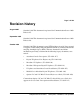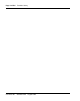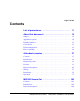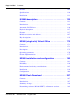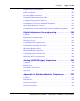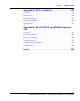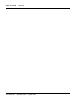Title page Nortel Communication Server 1000 Nortel Communication Server 1000 Release 4.5 Telephones and Consoles Description, Installation, and Operation Document Number: 553-3001-367 Document Release: Standard 3.00 Date: August 2005 Year Publish FCC TM Copyright © Nortel Networks Limited 2005 All Rights Reserved Produced in Canada Information is subject to change without notice.
4 Page 3 of 504 Revision history August 2005 Standard 3.00. This document is up-issued for Communication Server 1000 Release 4.5. September 2004 Standard 2.00. This document is up-issued for Communication Server 1000 Release 4.0. October 2003 Standard 1.00. This document is a new NTP for Succession 3.0. It was created to support a restructuring of the Documentation Library, which resulted in the merging of multiple legacy NTPs.
Page 4 of 504 553-3001-367 Revision history Standard 3.
10 Page 5 of 504 Contents List of procedures . . . . . . . . . . . . . . . . . . . . . . . . . . 11 About this document . . . . . . . . . . . . . . . . . . . . . . . 19 Subject .. . . . . . . . . . . . . . . . . . . . . . . . . . . . . . . . . . . . . . . . . . . . . . . . . 19 Applicable systems . . . . . . . . . . . . . . . . . . . . . . . . . . . . . . . . . . . . . . . . 20 Intended audience . . . . . . . . . . . . . . . . . . . . . . . . . . . . . . . . . . . . . . . . . 21 Conventions .. .
Page 6 of 504 Contents Features . . . . . . . . . . . . . . . . . . . . . . . . . . . . . . . . . . . . . . . . . . . . . . . . . 108 Specifications . . . . . . . . . . . . . . . . . . . . . . . . . . . . . . . . . . . . . . . . . . . . 109 Installation . . . . . . . . . . . . . . . . . . . . . . . . . . . . . . . . . . . . . . . . . . . . . . 113 M 3900 description . . . . . . . . . . . . . . . . . . . . . . . . . 123 Contents . . . . . . . . . . . . . . . . . . . . . . . . . . . . . . . . . . . .
Contents Page 7 of 504 Flash Download advisements . . . . . . . . . . . . . . . . . . . . . . . . . . . . . . . . 263 PSDL installation . . . . . . . . . . . . . . . . . . . . . . . . . . . . . . . . . . . . . . . . . 267 Dynamic PSDL installation .. . . . . . . . . . . . . . . . . . . . . . . . . . . . . . . . . 267 Detailed Flash Download procedure . . . . . . . . . . . . . . . . . . . . . . . . . . . 269 Configuration parameters in LD 32 . . . . . . . . . . . . . . . . . . . . . . . . . . .
Page 8 of 504 Contents Features and options . . . . . . . . . . . . . . . . . . . . . . . . . . . . . . . . . . . . . . . 334 Relocation . . . . . . . . . . . . . . . . . . . . . . . . . . . . . . . . . . . . . . . . . . . . . . . 340 Specifications . . . . . . . . . . . . . . . . . . . . . . . . . . . . . . . . . . . . . . . . . . . . 342 Handsets . . . . . . . . . . . . . . . . . . . . . . . . . . . . . . . . . . . . . . . . . . . . . . . .
Contents Page 9 of 504 Appendix D: M2317 telephone . . . . . . . . . . . . . . . . 439 Contents .. . . . . . . . . . . . . . . . . . . . . . . . . . . . . . . . . . . . . . . . . . . . . . . . 439 Introduction . . . . . . . . . . . . . . . . . . . . . . . . . . . . . . . . . . . . . . . . . . . . . . 439 Feature description . . . . . . . . . . . . . . . . . . . . . . . . . . . . . . . . . . . . . . . . 441 Physical description .. . . . . . . . . . . . . . . . . . . . . . . . . . . . . . . . . . . .
Page 10 of 504 553-3001-367 Contents Standard 3.
18 Page 11 of 504 List of procedures Procedure 1 Connecting the BLF/CGM to the M2250 attendant console . . . . . . . . . . . . . . . . . . . . . . . . 35 Procedure 2 Checking the functionality of the Busy Lamp Field/Console Graphics Module . . . . . . . . 42 Procedure 3 Removing the Busy Lamp Field/Console Graphics Module . . . . . . . . . . . . . . . . . . . 43 Procedure 4 Installing an Attendant Supervisory Module on an M2250 attendant console . . . . . . . . . . . . . . . . . . .
Page 12 of 504 List of procedures Procedure 10 Performing a loopback test on the M2250 attendant console . . . . . . . . . . . . . . . . . . . . . . . . 64 Procedure 11 Designating keys on an M2250 attendant console . . . 65 Procedure 12 Cross-connecting attendant consoles . . . . . . . . . . . . . 69 Procedure 13 Entering the M2250 Diagnostics mode . . . . . . . . . . . . . 81 Procedure 14 Testing the Keyboard . . . . . . . . . . . . . . . . . . . . . . . . . . .
List of procedures Page 13 of 504 Procedure 23 Toggling control gates . . . . . . . . . . . . . . . . . . . . . . . . . . 86 Procedure 24 Installing the M2016S telephone . . . . . . . . . . . . . . . . . . 114 Procedure 25 M2016S self-test . . . . . . . . . . . . . . . . . . . . . . . . . . . . . . . 116 Procedure 26 Designating the M2016S telephone . . . . . . . . . . . . . . . . 119 Procedure 27 Cross-connecting the telephones . . . . . . . . . . . . . . . . .
Page 14 of 504 List of procedures Procedure 36 Installing the KBA . . . . . . . . . . . . . . . . . . . . . . . . . . . . . . 198 Procedure 37 Installing the Single KBA footstand . . . . . . . . . . . . . . . 201 Procedure 38 Installing the Expansion KBA footstand . . . . . . . . . . . . 201 Procedure 39 Installing the DBA . . . . . . . . . . . . . . . . . . . . . . . . . . . . . . 202 Procedure 40 Removing the HookSwitch cover . . . . . . . . . . . . . . . . . 203 Procedure 41 Installing the cradle . . .
List of procedures Page 15 of 504 Procedure 50 Testing capacitance unbalance . . . . . . . . . . . . . . . . . . . 301 Procedure 51 Measuring impulse noise . . . . . . . . . . . . . . . . . . . . . . . . 302 Procedure 52 Measuring background noise . . . . . . . . . . . . . . . . . . . . 302 Procedure 53 Calculating expected pulse loss . . . . . . . . . . . . . . . . . . 304 Procedure 54 Installing an analog (500/2500-type) telephone . . . . . .
Page 16 of 504 List of procedures Procedure 63 Installing the M2317 telephone . . . . . . . . . . . . . . . . . . . 361 Procedure 64 Performing the M2317 telephone self-test . . . . . . . . . . 364 Procedure 65 Designating Meridian Modular Telephones . . . . . . . . . 368 Procedure 66 Cross-connecting the telephones . . . . . . . . . . . . . . . . . 368 Procedure 67 Installing and removing the Analog Terminal Adapter . . . . . . . . . . . . . . . . . . . . . . .
List of procedures Page 17 of 504 Procedure 74 Installing and removing the M2616 Display on NT2K sets . . . . . . . . . . . . . . . . . . . . . . . . . . . . . . . . . 408 Procedure 75 Installing NT2K28AA displays on NTZK or NT2K sets . . . . . . . . . . . . . . . . . . . . . . . . . . . . . 411 Procedure 76 Installing and removing the External Alerter Board . . . . . . . . . . . . . . . . . . . . . . . . . .
Page 18 of 504 List of procedures Procedure 85 Wall mounting the telephone . . . . . . . . . . . . . . . . . . . . . 485 553-3001-367 Standard 3.
26 Page 19 of 504 About this document This document is a global document. Contact your system supplier or your Nortel representative to verify that the hardware and software described are supported in your area. Subject This document provides technical information about Meridian analog, digital and modular telephones and attendant consoles.
Page 20 of 504 About this document Applicable systems This document applies to the following systems: • Communication Server 1000S (CS 1000S) • Communication Server 1000M Chassis (CS 1000M Chassis) • Communication Server 1000M Cabinet (CS 1000M Cabinet) • Communication Server 1000M Half Group (CS 1000M HG) • Communication Server 1000M Single Group (CS 1000M SG) • Communication Server 1000M Multi Group (CS 1000M MG) • Communication Server 1000E (CS 1000E) • Meridian 1 PBX 11C Chassis • Mer
About this document Page 21 of 504 Table 1 Meridian 1 systems to CS 1000M systems (Part 2 of 2) This Meridian 1 system...
Page 22 of 504 About this document • Communication Server 1000E (CS 1000E) • Meridian 1 The following systems are referred to generically as “Small System”: • Communication Server 1000M Chassis (CS 1000M Chassis) • Communication Server 1000M Cabinet (CS 1000M Cabinet) • Meridian 1 PBX 11C Chassis • Meridian 1 PBX 11C Cabinet The following systems are referred to generically as “Large System”: • Communication Server 1000M Half Group (CS 1000M HG) • Communication Server 1000M Single Group (CS
About this document Page 23 of 504 • Software Input/Output: System Messages (553-3001-411) • Software Input/Output: Maintenance (553-3001-511) • Communication Server 1000M and Meridian 1: Small System Upgrade Procedures (553-3011-258) • Communication Server 1000M and Meridian 1: Large System Upgrade Procedures (553-3021-258) • Analog Terminal Adapter Quick Reference Card • PC Console Interface Unit Installation Guide • PC Console Interface Unit Quick Reference Guide • Installing the Analog
Page 24 of 504 About this document How to get Help Getting Help from the Nortel Web site The best source of support for Nortel products is the Nortel Support Web site: www.nortel.
About this document Page 25 of 504 Getting Help through a Nortel distributor or reseller If you purchased a service contract for your Nortel product from a distributor or authorized reseller, you can contact the technical support staff for that distributor or reseller.
Page 26 of 504 553-3001-367 About this document Standard 3.
102 Page 27 of 504 Attendant consoles Contents This section contains information on the following topics: Introduction . . . . . . . . . . . . . . . . . . . . . . . . . . . . . . . . . . . . . . . . . . . . . . 28 Engineering codes . . . . . . . . . . . . . . . . . . . . . . . . . . . . . . . . . . . . . . . . . 29 Features . . . . . . . . . . . . . . . . . . . . . . . . . . . . . . . . . . . . . . . . . . . . . . . . . Busy Lamp Field/Console Graphics Module . . . . . . . . . . . . . . . . . .
Page 28 of 504 Attendant consoles Removing the M2250 attendant console top cover . . . . . . . . . . . . . Installing the M2250 attendant console top cover . . . . . . . . . . . . . . Performing a loopback test . . . . . . . . . . . . . . . . . . . . . . . . . . . . . . . Designating keys on the M2250 attendant console . . . . . . . . . . . . . Cross-connecting attendant consoles . . . . . . . . . . . . . . . . . . . . . . . . 62 63 64 64 68 Operation . . . . . . . . . . . . . . . . . . . . . . . . . .
Attendant consoles Page 29 of 504 For more information on Attendant PC and the PCCIU, refer to the following documents: • Attendant PC: Description, Installation, and Operation (553-3001-320) • PC Console Interface Unit Installation Guide • PC Console Interface Unit Quick Reference Guide Engineering codes Refer to Table 2 for engineering codes for available M2250 attendant console models and related equipment. For ordering information, refer to Equipment Identification (553-3001-154).
Page 30 of 504 Attendant consoles Table 2 Engineering codes for the M2250 and related equipment (Part 2 of 3) Engineering code Model Color Order code Availability NT3G42BA-98 BLF/CGM N/A A0642994 Finland, France, Germany NT6G00AF-35 M2250 Chameleon Grey A0393450 Africa, APAC, CALA, CIS, Greece, Ireland, Middle East, NA, Portugal, Turkey NT6G40BA-35 M2250 Chameleon Grey A0642786 Switzerland NT6G41BB-35 M2250 Chameleon Grey A0642787 APAC, Norway NT6G42BC-35 M2250 Chameleon Grey A
Attendant consoles Page 31 of 504 Table 2 Engineering codes for the M2250 and related equipment (Part 3 of 3) Engineering code Model Color Order code Availability NT6G53BB-35 M2250 Chameleon A0655900 Holland NT6G55BA-35 M2250 Chameleon Grey A0642799 Spain NT6G56BB-35 M2250 Chameleon Grey A0642802 Sweden NT6G57BA-35 M2250 Chameleon Grey A0642803 Italy NT6G57BA-98 M2250 Dark Grey A0642804 Italy NT3G30AA-35 Adjustable stand Chameleon gray (ash) A0348780 Global NT3G30AA-98
Page 32 of 504 Attendant consoles • In Shift mode, the M2250 can have up to 10 extra flexible feature keys for a total of 20. • An optional supporting stand that can be adjusted to nine different positions. • A handset and headset volume slider control, situated below the dial pad. • A physical connection to a serial data port through a subminiature D-type female connector on the console back wall. This permits connection of the console to the serial port of a personal computer.
Attendant consoles Page 33 of 504 The BLF/CGM can do the following: • display the status (busy or idle) of up to 150 consecutive extensions within the system Standard Busy Lamp Field (SBLF) • display the status (busy or idle) of any hundred group of DNs within the system Enhanced Busy Lamp Field (EBLF) • display which attendant console is the supervisory console and which consoles are active • display supplementary information about individual extensions, such as the reason the person is away (busi
Page 34 of 504 Attendant consoles Installation The BLF/CGM mounts on the back of the attendant console and is held on by snap-fits and screws. It is connected to the console using a 16-way connector that is located on the keyboard Printed Circuit Board (PCB). This connector is accessed through a rectangular knockout section located underneath the casing overhang at the Meridian logo location. The attendant console’s top cover must be removed to install the BLF/CGM.
Attendant consoles Page 35 of 504 Figure 1 Busy Lamp Field/Console Graphics Module on the M2250 attendant console BLF/CGM M2250 Attendant Console 553-AAA1718.EPS Procedure 1 Connecting the BLF/CGM to the M2250 attendant console 1 Disconnect the main power/system cable from the rear of the attendant console, and remove the handset jack plug from the side. 2 Move the adjustable display to the down position to protect it from damage while installing the BLF/CGM.
Page 36 of 504 Attendant consoles Figure 2 Volume slider position Move Volume Slider to left-most position 3 553-AAA0626 Place the attendant console facedown on a properly prepared work surface, taking care to avoid scratching or damaging the top cover or display. Remove the adjustable stand, if required. The stand is secured with four screws. Remove the stand as a complete assembly, and set aside.
Attendant consoles Page 37 of 504 Figure 3 Removing the fastening screws Do Not Remove These Screws Remove These 12 Screws Polystyrene Foam Sheet Do Not Remove These Screws 553-AAA0627 5 Raise and hold the top cover to remove the single cable connector only. The alerter cable does not need to be removed. See Figure 4 on page 38. 6 Remove the top cover, and place it upside down to the left of the attendant console.
Page 38 of 504 Attendant consoles Figure 4 Removing the top cover Top cover Base Remove flat cable 553-AAA1719.EPS 553-3001-367 7 Remove the knockout section on the back of the attendant console (see Figure 5 on page 39) with a small screwdriver or similar tool. Remove any remnants of the breakaway tags. 8 Feed the flat ribbon cable for the Busy Lamp Field/Console Graphics Module (BLF/CGM) through the knockout hole in the base of the attendant console.
Attendant consoles Page 39 of 504 Figure 5 Attendant console knockout section Knockout Section (Clean Away 6 Tags) Base 553-AAA0629 10 Push down on the attendant console, while holding the BLF/CGM unit, until the two locators snap into place. See Figure 6 on page 40. 11 Fit the BLF/CGM ribbon cable onto the top cover circuit board, into the flexible strip connector J4 (so that the blue line on the cable faces away from the circuit board).
Page 40 of 504 Attendant consoles Figure 6 Connecting the BLF/CGM to the attendant console BLF/CGM Flat cable BLF/CGM Base 553-AAA0630 18 Cable in BLF power at the local Main Distribution Frame (MDF) as per M2250 cross-connections. 19 If required, replace the adjustable stand. 20 Reconnect the main system cable to the rear of the console. 21 If the BLF/CGM has been correctly installed, the main menu appears when power is supplied to the attendant console. Test the BLF/CGM by selecting a menu option.
Attendant consoles Page 41 of 504 22 Define the Busy Lamp Field in the system database. Refer to Features and Services (553-3001-306). 23 Test the Busy Lamp Field features using M1250/M2250 Attendant Console User Guide.
Page 42 of 504 Attendant consoles Figure 8 Attaching the top cover to the attendant console base and BLF/CGM Fit 2 new screws Re-Insert 12 Screws Polystyrene foam sheet 553-AAA0633 End of Procedure Procedure 2 Checking the functionality of the Busy Lamp Field/Console Graphics Module Use this procedure to check the functionality of the BLF/CGM. Once in this menu, the dial pad is in CGM mode. When any dial pad keys are pressed, except the pound (#) key, the keys are echoed on the BLF/CGM.
Attendant consoles 3 Page 43 of 504 Press the pound (#) to exit and return to Diagnostics menu 1. End of Procedure Procedure 3 Removing the Busy Lamp Field/Console Graphics Module 1 Disconnect the main power/system cable from the rear of the attendant console, and remove the handset jack plug from the side. 2 Move the adjustable display to the down position to protect it from damage while removing the BLF/CGM. Also move the volume slider switch to the far left (see Figure 2 on page 36).
Page 44 of 504 Attendant consoles 11 Ensuring that the volume slider is fully engaged in the correct slider, hold the top cover and console base firmly together. Turn the assembly upside down (see Figure 8 page 42). 12 Reinsert the 12 screws that secure the top cover to the console base and tighten. 13 If required, replace the adjustable stand. 14 Reconnect the main system cable to the rear of the console.
Attendant consoles Page 45 of 504 An attendant console configured as a supervisor does not need the ASM installed. To accept the ASM, the minimum vintage M2250 attendant console is M2250AD. To fully support the ASM, the minimum vintage BLF/CGM is AB. The third PWR TN must be programmed and wired out to support the ASM. See Figure 17 on page 71. Follow the steps in Procedure 4 to install an ASM on an M2250 attendant console.
Page 46 of 504 Attendant consoles 5 Raise and hold the top cover to remove the single cable connector. The alerter cable does not need to be removed (see Figure 4 on page 38). Remove the top cover and place it upside down to the left of the attendant console. 6 Holes are located in the upper right-hand side of the attendant console’s main PCB, near grid positions D1, D5, and A5. See Figure 9 on page 47. Insert one standoff in each of the holes, twisting it until it is secure.
Attendant consoles Page 47 of 504 Figure 9 Identifying the correct grid positions on the main PCB and attaching the ASM Grid marks 9 5 A B Pin connector C J3 connector Attendant Supervisory Module D Insert Standoffs here M2250 main PCB (cutaway) 553-AAA0634 Telephones and Consoles Description, Installation, and Operation
Page 48 of 504 Attendant consoles Physical description Figure 10 on page 49 shows a top view of the M2250 attendant console layout. The user-accessible components are labeled using a row/column grid arrangement. Figure 11 on page 50 shows rear, left side, and bottom views of the console. These illustrations show where to find the various components. Dimensions Dimensions of the M2250 attendant console are as follows: Table 1 Dimensions 553-3001-367 Width 425 mm (16.75 in.) Depth 245 mm (9.6 in.
Telephones and Consoles 0 1 3 2 6 5 4 7 9 8 AI AK A BK CI (3) or DI/EI C (2) CK (1) C/H Display line 1 Display line 2 Display line 3 Display line 4 (5) (6) * 0 8 5 4 7 3 2 1 # 9 6 D2 D1 D0 Directory Number (4) Display 1 Display 2 EI (7) (8) F FI FK Power Fail Transfer Switch (in base of console) EK Hold Shift Conf RL.Des RL.Src EX.Des EX.
Page 50 of 504 Attendant consoles Figure 11 M2250 attendant console – rear, left side, and bottom views Display panel (can be tilted upwards) Handset/Headset jacks ........ ....... Handset/Headset jacks ....... .......
Attendant consoles Page 51 of 504 Keyboard layout Refer to Table 3 for the description of keys and Figure 10 on page 49 and Figure 11 on page 50 for the location of switches and keys mentioned in this section. Function keys The attendant console has eight function keys, located directly below the display screen. Refer to Table 3 for the positions, functions, and markings of these keys. For an explanation of the functions assigned to the other attendant console keys, refer to “Operation” on page 77.
Page 52 of 504 Attendant consoles Table 3 Softkey definitions and functions (Part 2 of 3) Key number (see Figure 10) Symbol (4) Function Prime function (normal): Scrolls the currently selected line to the left. Level 1 function (Shift): Decreases the alert speaker volume. (5) Prime function (normal): Scrolls the currently selected line to the right. Level 1 function (Shift): Increases the alert speaker volume. (6) Prime function (normal): Selects line 3 on display screen for scrolling.
Attendant consoles Page 53 of 504 Table 3 Softkey definitions and functions (Part 3 of 3) Key number (see Figure 10) Symbol (7) Function Prime function (normal): Signal Source feature key Level 1 function (Shift and Conf/ Busy Lamp Field key): Used with the Busy Lamp Field/ Console Graphics Module, as CGM key. (8) Prime function (normal): Signal Destination feature key Level 1 function (Shift): Used with the Busy Lamp Field/ Console Graphics Module, as the Mode key.
Page 54 of 504 Attendant consoles accepts both carbon and electret handsets or headsets and automatically adapts itself to each type. Note: Electret headsets and handsets are polarity sensitive and must be correctly inserted into the jack. LCD indicators The LCD indicators on the M2250 display triangular symbols that normally point towards the key with which they are associated. Certain keys in the QMT2 mode of operation and loop keys have two LCDs associated with each key instead of one.
Attendant consoles Page 55 of 504 Display screen messages Source information appears on line 2 of the display screen. Destination information appears on line 3 of the display screen. The status messages listed below appear on line 4 of the display screen panel.
Page 56 of 504 Attendant consoles If the emergency power fail transfer feature is activated, the console status will be displayed as EMERGENCY. Connections The line cord connects to the rear of the M2250 attendant console through a 25-pin subminiature D-type connector. The jack connector is attached to the line cord for user safety and equipment protection (pins are not exposed).
Attendant consoles Page 57 of 504 Turkish, Katakana, P.R.C. (People’s Republic of China), Taiwan, Korean, Polish, Czech/Slovak, or Hungarian. When the languages P.R.C., Taiwanese, and Korean are chosen, the attendant console uses two-line display. The attendant console is equipped with a real-time clock/calendar. The time of day (hours, minutes, and seconds) and the date (day, month, and year) are displayed on line 1 of the display screen. The sound of key clicks can be turned on or off.
Page 58 of 504 Attendant consoles 3 Run the wire or cable between the telephone location and nearest cross-connect point (if not previously run). 4 Connect the cable or wire to the telephone connecting block. 5 Designate the telephone connecting block. Figure 12 Zone cabling and conduit assignment Zone Zone Zone 2.1 Zone 2.2 2 1.2 4 3 1 1.
Attendant consoles 7 Page 59 of 504 Terminate leads at the cross-connect terminal and designate the blocks according to the house cable plan.
Page 60 of 504 Attendant consoles If an attendant console must be returned to the factory, pack it in the appropriate container to avoid damage during transit. Remember to include all loose parts (cords, handset, power unit, labels, and lenses) in the shipment. Installation and removal Use the following procedures to install and remove M2250 attendant consoles.
Attendant consoles Page 61 of 504 5 Add a line circuit for the attendant console, if not already done. Refer to Circuit Card: Description and Installation (553-3001-211). 6 Cross-connect the attendant console at the cross-connect terminal. See Procedure 12 on page 69. 7 Enter the related attendant console data in the system. Refer to Software Input/Output: Administration (553-3001-311). 8 Test the console features using the attendant console user guide.
Page 62 of 504 Attendant consoles Removing the M2250 attendant console top cover Follow the steps in Procedure 8 to remove the M2250 Attendant top cover. Procedure 8 Removing the M2250 attendant console top cover 1 Disconnect any plugs and cords from the attendant console. 2 Remove the ten 10-mm fastening screws in the flange of the attendant console, as well as one 10-mm and one 40-mm screw on the base of the attendant console. See Figure 13 for the M2250 assembly drawing.
Attendant consoles Page 63 of 504 3 Holding the top cover and the base together by hand, turn the attendant console right-side up and place it back on the work surface. 4 Carefully lift the faceplate straight up and disconnect the 20-pin plug ribbon cable located at J2. Note: On attendant consoles with a display attached to the top cover, do not connect or disconnect the cable to the display unless the attendant console line cord is disconnected.
Page 64 of 504 Attendant consoles Performing a loopback test Follow the steps in Procedure 10 to perform a loopback test on the M2250 attendant console. Procedure 10 Performing a loopback test on the M2250 attendant console 1 Make a loopback connector. Prepare a blank 25-way RS-232 plug by internally connecting pins 2 and 3 together with strapping wire. 2 Press the Shift key to access Level 1 mode. 3 Press the F4 (function) key to access the Diagnostics menu on the LCD screen.
Attendant consoles Page 65 of 504 The Directory Number (DN) designation window on the attendant console is located above the keypad. Follow the steps in Procedure 11 to designate keys on an M2250 attendant console. Procedure 11 Designating keys on an M2250 attendant console 1 Remove the cap from each key requiring a designation by gently pulling upward on the cap. 2 Remove the appropriate designation from the sheet of designations.
Page 66 of 504 Attendant consoles Figure 14 M2250 key designations in Shift mode (QMT2 not enabled) BLF Functions only Note ICI9 ICI8 CAS BSY C/H OMN VDH VUP DMN F1 F2 F3 F4 CGM MODE SS SD FEAT9 FEAT8 TGB7 ICI7 FEAT7 TGB6 ICI6 LPK5 EX SR FEAT6 TGB5 ICI5 LPK4 EX DS FEAT5 TGB4 ICI4 LPK3 RL SR FEAT4 TGB3 ICI3 LPK2 1 2 3 4 5 6 RL DS FEAT3 8 9 BLF FEAT2 0 # SHIFT FEAT1 HOLD FEAT0 TGB2 ICI2 LPK1 7 TGB1 ICI1 LPK0 * TGB0 ICI0 RLS 553-AAA0581 5
Attendant consoles Page 67 of 504 Figure 15 M2250 key designations in Unshift mode (QMT2 enabled) ICI09 ICI19 CAS BSY C/H OMN VDH VUP DMN F1 F2 F3 F4 SS SD FEAT9 ICI08 ICI18 FEAT8 ICI07 ICI17 ICI06 ICI16 LPK5 EX SR FEAT6 ICI05 ICI15 LPK4 EX DS FEAT5 ICI04 ICI14 LPK3 RL SR FEAT4 ICI03 ICI13 LPK2 RL DS FEAT3 ICI02 ICI12 ICI01 ICI00 FEAT7 1 2 3 4 5 6 LPK1 7 8 9 CONF 6 FEAT2 ICI11 LPK0 * 0 # SHIFT FEAT1 ICI10 RLS HOLD FEAT0 553-AAA0583 Tel
Page 68 of 504 Attendant consoles Figure 16 M2250 designations in Unshift mode (QMT2 not enabled) LCD Display Screen (4 or 2 lines for M2250) Scrolling FEAT9 ICI9 ICI8 CAS BSY F1 C/H SS F2 F3 SD FEAT8 F4 FEAT7 ICI7 ICI6 LPK5 EX SR FEAT6 ICI5 LPK4 EX DS FEAT5 ICI4 LPK3 RL SR FEAT4 ICI3 1 2 3 LPK2 4 5 6 RL DS FEAT3 ICI2 LPK1 7 8 9 CONF6 FEAT2 ICI1 LPK0 * 0 # SHIFT FEAT1 ICI0 RLS HOLD FEAT0 553-AAA0584 Cross-connecting attendant consoles Terminations are loca
Attendant consoles Page 69 of 504 Procedure 12 Cross-connecting attendant consoles 1 Locate the attendant console terminations at the cross-connect terminal. 2 Connect Z-type cross-connecting wire to the leads of the attendant console. 3 Locate the line circuit card (TN) terminations. 4 Run and connect the other end of the cross-connecting wire to the assigned TN terminal block.
Page 70 of 504 Attendant consoles Table 7 Inside wiring colors 553-3001-367 Z station wire 16/25-pair cable Connect to equipment TN G W-BL First pair Tip R BL-W First pair Ring BK W-O Second pair Tip Y O-W Second pair Ring Standard 3.
Attendant consoles Page 71 of 504 Figure 17 M2250 attendant console cross-connections Cross connect block W-BL BL-W To 1st TN 26 1 TCM Primary W-OR OR-W To 2nd TN 27 2 TCM Secondary W-SL SL-W 30 5 • R-OR OR-R • R-G G-R 32 7 33 8 BK-BL BL-BK 36 11 BK-BR BR-BK 39 14 + VPS Y-BL BL-Y 41 16 VPS RTN Y-OR OR-Y 42 17 To 3rd TN ASM To 4th TN Tip Note 1 To 4th TN Ring To 5th TN Tip +AUX • • To 5th TN Ring Part of Power Fail or Energy Transfer Major Alarm GND TC GND ALARM –AUX M2250 Co
Page 72 of 504 Attendant consoles The following notes refer to Figure 17 on page 71, which illustrates the M2250 attendant console cross-connections. Note 1: The M2250 is powered by means of the line circuits. In addition to the primary TN, secondary TN, and ASM TN, two TNs are cabled to the M2250 using the +AUX and –AUX leads. The maximum loop length is 3000 ft of 24 AWG wire. Note 2: When additional options are used (BLF or display backlight option), an additional 16 V DC power supply is required.
Attendant consoles Page 73 of 504 Table 8 M2250 attendant console connections (Part 1 of 3) Mounting cord 16/25-pair connector cable Lead designation Pin number Pair number Color Connected to TCM primary 26 1T W-BL TN #1 1 R BL-W 27 2T W-O 2 R O-W Attendant Supervisory Module 30 5T W-SL 5 R SL-W Spare 31 6T R-BL 6 R BL-R 32 7T R-O 7 R O-R 33 8T R-G 8 R G-R 34 9T R-BR 9 R BR-R TCM secondary +AUX –AUX Spare Telephones and Consoles TN #2 TN #3 TN #4
Page 74 of 504 Attendant consoles Table 8 M2250 attendant console connections (Part 2 of 3) Mounting cord 16/25-pair connector cable Lead designation Pin number Pair number Color Spare 35 10T R-SL 10 R SL-R Power Fail or 36 11T BK-BL GND (Note 1) Energy Transfer 11 R BL-BK TC (Note 2) Spare 37 12T BK-O Spare 12 R O-BK Spare 38 13T BK-G Spare 13 R G-BK GND 39 14T BK-BR GND (Note 1) Major Alarm 14 R BR-BK ALM (Note 2) Spare 40 15T BK-SL 15 R SL-BK 41 1
Attendant consoles Page 75 of 504 Table 8 M2250 attendant console connections (Part 3 of 3) Mounting cord Lead designation 16/25-pair connector cable Pin number Pair number Color Connected to Note 1: Connect to Pin 3 or 28 of the appropriate PFJ5 terminal block. Note 2: Connect TC to Pin 29 or 5 and ALM to Pin 4 or 31 of the appropriate PFJ5 terminal block.
Page 76 of 504 Attendant consoles Table 9 M2250 typical cross-connections (Part 2 of 2) 553-3001-367 Pair Pins Pair Color DLC Connections ISDLC Connections 8T 33 R-G Unit Unit 8R 8 G-R 7 11 9T 34 R-BR Unit Unit 9R 9 BR-R 8 4 10T 35 R-S Unit Unit 10R 10 S-R 9 12 11T 36 BK-BL Unit Unit 11R 11 BL-BK 10 5 12T 37 BK-O Unit Unit 12R 12 O-BK 11 13 13T 38 BK-G Unit Unit 13R 13 G-BK 12 6 14T 39 BK-BR Unit Unit 14R 14 BR-BK 13 14 15T 40 B
Attendant consoles Page 77 of 504 Operation This section contains operating procedures for the M2250 attendant console. The attendant console faceplate layout is shown in Figures 14 through 16, starting on page 66. Refer to these figures as the basis for component location references throughout this section. M2250 configurations The M2250 attendant console can be configured to operate with the QMT2 feature, which is provided by a QMT2 add-on module incorporated in the console.
Page 78 of 504 Attendant consoles QMT2 feature enabled When the QMT2 feature is enabled, the following conditions apply: • If the console is not in Shift mode, the keys in strip AK and/or BK function as Incoming Call Identification (ICI) keys. • If the console is in Shift mode, the keys in keystrips AK and BK function as Trunk Group Busy (TGB) keys. That is, they imitate the keystrips of the QMT2 add-on module as follows: — The LCD indicators pointing to the left indicate busy trunks.
Attendant consoles Page 79 of 504 Figure 18 PC Console Interface Unit brandline insert headset/handset volume control Status LED alerter speaker 553-AAA0576 M2250 feature key modes Functions shown for some of the feature keys in Table 3 page 51 vary depending on which console mode is in effect while the key is being pressed. Table 10 on page 80 lists the various alternate feature key functions.
Page 80 of 504 Attendant consoles available TGB keys on the M2250. With QMT2 enabled, the number of TGB keys on each console is doubled. Table 10 Softkey alternate functions Key Operational mode Function F1 Normal Selects line 2 of the display for scrolling. F2 Normal Scrolls left on the selected line, at 8 characters per step. F3 Normal Scrolls right on the selected line, at 8 characters per step. F4 Normal Selects line 3 of the display screen for scrolling.
Attendant consoles Page 81 of 504 M2250 console diagnostics Use the Diagnostics menu to check the functions of the console and to perform tests. To enter the Diagnostics mode, use Procedure 13. Figure 19 shows the main Diagnostics menu for the M2250 attendant console. Procedure 13 Entering the M2250 Diagnostics mode 1 Press the Shift key. 2 Press the 3 On M2250 consoles, enter the password 9999. 4 Press the asterisk (*) key to enter Diagnostics menu 1.
Page 82 of 504 Attendant consoles Procedure 14 Testing the Keyboard Use this procedure to check the functionality of each key on the console. When a key is pressed, its location code is displayed within parentheses. For example, (00) denotes the upper left-hand ICI key. 1 From Diagnostics menu 1, press 1. 2 Press any key on the console. The display shows the key’s location code, indicating that the key is functional. Table 11 shows the key location codes.
Attendant consoles Page 83 of 504 Procedure 15 Testing the LCD indicators Use this procedure to check the functionality of each LCD indicator on the console. 1 From the Diagnostics menu 1, press 2. 2 Press 1 to turn all lamps ON. Press the asterisk (*) to turn each lamp OFF one by one. 3 Press 2 to turn all lamps OFF. Press the asterisk (*) to turn each lamp ON one by one. 4 Press the octothorpe (#) to exit and return to Diagnostics menu 1.
Page 84 of 504 Attendant consoles 3 Press the octothorpe (#) to exit and return to Diagnostics menu 1. End of Procedure Procedure 18 Testing the Busy Lamp Field/Console Graphics Module Use this procedure to check the functionality of the BLF/CGM. Once in this menu, the dial pad is in CGM mode. When any dial pad keys are pressed, except the octothorpe (#) key, the keys are echoed on the BLF/CGM. 1 From Diagnostics menu 1, press 5. 2 Press keys from 0 – 9 and the asterisk (*) on the dial pad.
Attendant consoles Page 85 of 504 Procedure 20 Testing the Display Use this procedure to check the functionality of the alphanumeric display panel. Cycle through a number of different display patterns to check for visual defects. 1 From Diagnostics menu 2, press 1. 2 Press the asterisk (*) to change the display screen pattern. Continue changing the pattern until all the patterns have been cycled through. 3 Press the octothorpe (#) to exit and return to Diagnostics menu 1.
Page 86 of 504 Attendant consoles 3 Press the octothorpe (#) to exit and return to Diagnostics menu 1. End of Procedure Procedure 23 Toggling control gates Use this procedure to turn the conference bridge analog control gates, the auxiliary tone channel, and the Code Blue Relay ON or OFF. Note that the auxiliary control only affects the control gate on the ASIP circuit card. To actually generate a tone, use the Alerter menu. 1 From Diagnostics menu 2, press “4.” DIAGNOSTICS: CONTROL 1. SCR 2. DST 3.
Attendant consoles Page 87 of 504 Reset To perform a hard reset of the console, from Diagnostics menu 2, press 5. The reset is performed immediately. All devices and memory on the UIP and ASIP boards are reset as if the power cord were unplugged and plugged in again. M2250 failure codes A failure code appears on the display in response to the detection of a hardware fault. Refer to Table 12 for an explanation of failure codes and possible solutions.
Page 88 of 504 Attendant consoles Table 12 M2250 failure codes (Part 2 of 2) Failure code Printed circuit pack (PCP) Reason What to do 0AH UIP A key in column C is stuck. Same as for 08H. 0BH UIP A key in column D0 is stuck. Same as for 08H. 0CH UIP A key in column D1 is stuck. Same as for 08H. 0DH UIP A key in column D2 is stuck. Same as for 08H. 0EH UIP A key in column E is stuck. Same as for 08H. 0FH UIP A key in column F is stuck. Same as for 08H.
Attendant consoles Page 89 of 504 The failure codes produced by the firmware in response to the detection of a hardware fault are bit-significant as follows: B7 B6 B5 B4 B3 B2 B1 B0 0 PSG RTC RAM KEYS c2* c1* c0* 1 ASIP RS-232 A44#3 A44#2 A44#1 UART RAM * Refers to key’s column number. Note: Bit 7 indicates whether the failure occurred on the user interface printed circuit card (UIP) (B7=0) or on the audio and system interface printed circuit card (ASIP) (B7=1).
Page 90 of 504 Attendant consoles Busy mode. When an indicator associated with a particular attendant is on, the attendant is available to service calls. Note: The M2250 attendant console must be equipped with the Attendant Supervisory Module (NT7G10AA) to allow attendant supervision. Incoming Call Indicators Incoming Call Indicators (ICI) display the various types of incoming calls presented to the attendant console. They also indicate the number of calls and the length of time calls have been queued.
Attendant consoles Page 91 of 504 The customer will also be able to define whether Night Call Waiting tone will be given to Night stations. With Night Call Waiting tone allowed, busy Night stations are notified when an incoming call is terminating on them. The incoming call will be queued on the Night station until it becomes idle. When the Night station becomes idle, the incoming call will be presented.
Page 92 of 504 Attendant consoles Refer to ISDN Primary Rate Interface: Features (553-3001-369) for further details. Network Attendant Services This feature allows attendant services to be distributed anywhere within a Meridian ISDN network. If, at the time of an attendant request, attendant services are not available at a station’s local node, connection to an attendant at a remote node takes place. Call treatment is the same as for a connection to a local attendant node.
Attendant consoles Page 93 of 504 • Wide Area Telephone Service indicates that the incoming call originated at a wide area telephone exchange. • Recall indicates that a camped-on call or a call extended to an idle station has not been answered for 30 seconds or that a station is recalling the attendant. • Call Forward indicates that the call is being forwarded to the console from a station within the system. • Tie Trunk indicates that the incoming call is on a tie trunk.
Page 94 of 504 Attendant consoles • Night Service permits incoming calls to the attendant to be routed to a preselected station. The Night Service key enables the attendant to assign the Night Directory Number (DN) and to initiate Night Service. When assigning the Night Service DN, “NIGHT” flashes on line 4 of the display. When Night Service is on, “NIGHT” appears without flashing on the display. • In a multiconsole system, activating Night Service will busy out all attendant consoles in the system.
Attendant consoles Page 95 of 504 All other features may be assigned to any of the keys on strip FK. Refer to Software Input/Output: Administration (553-3001-311) for additional information. The following are some of the more common feature keys: • Attendant End to End Signaling enables the attendant to send dual tone multifrequency (DTMF) signals to either the source or destination party. • Busy Verify allows the attendant to confirm that a station returning a busy signal is actually being used.
Page 96 of 504 Attendant consoles Emergency Transfer If a major equipment or power failure halts local call processing, preselected CO trunks are automatically connected to preselected stations (predetermined and hard-wired at installation time) through relays in the system. Emergency Transfer can also be activated manually by a switch underneath the attendant console. If the switch is activated while the console has power, the word “EMERGENCY” appears on line 4 of the display.
Attendant consoles Page 97 of 504 Classes of service and prompts are provided which enable administrators to inhibit specific users from receiving collect DID and Central Office calls.
Page 98 of 504 Attendant consoles This link supports DID/COT trunking types, and requires that the system be equipped with at least one CDTI2/CSDTI2 digital trunks pack, as well as associated software. DPNSS Executive Intrusion Executive Intrusion (EI) allows an originating party to break into an established call between two other parties (the wanted and the unwanted parties) under certain circumstances.
Attendant consoles Page 99 of 504 Busy Verify and Barge-in Enhancement Attendant Monitor changes the operation of Busy Verify and Barge-in slightly. Tone is now configurable. Busy Verify and Barge-in restrictions relating to the Warning Tone Allowed/Denied Class of Service apply to Attendant Monitor as well. Attendant Forward No Answer Attendant Forward No Answer allows two enhancements to existing operations.
Page 100 of 504 Attendant consoles SACP key. The attendant can then hold the call on the console, or release the call as usual. When the attendant tries to present the call (after it has recalled to the attendant) to the wanted party, this party may have originated another call. In that case, the attendant receives the indication that the set is busy, and can then camp-on the call again or release it, as usual. On a second camp-on, the attendant must activate the SACP feature again, if needed.
Attendant consoles Page 101 of 504 Powering and reset After a power failure or a temporary corruption of data, the M2250 attendant console is reset automatically. If a permanent fault condition is detected, the console enters the maintenance mode (Position Busy), and a failure message is displayed on the LCD screen. Note 1: The failure code format is XXH, where XX is a two-digit hex-code indicating where the fault has been detected. Refer to Table 12 on page 87 for explanations of the failure codes.
Page 102 of 504 553-3001-367 Attendant consoles Standard 3.
122 Page 103 of 504 M2016S Secure Set Contents This section contains information on the following topics: Introduction . . . . . . . . . . . . . . . . . . . . . . . . . . . . . . . . . . . . . . . . . . . . . . Software requirements . . . . . . . . . . . . . . . . . . . . . . . . . . . . . . . . . . . 104 105 Physical description. . . . . . . . . . . . . . . . . . . . . . . . . . . . . . . . . . . . . . . . LCD indicators . . . . . . . . . . . . . . . . . . . . . . . . . . . . . . . . . . . . . . . . .
Page 104 of 504 M2016S Secure Set Introduction The M2016S is a Telephone Security Group Class II-approved telephone designed to provide on-hook security. It is a high-performance multi-line telephone with 16 programmable feature keys. The M2016S uses relay circuitry that physically disconnects the handset from the telephone circuit when the switchhook is depressed.
M2016S Secure Set Page 105 of 504 Figure 20 illustrates the M2016 Secure Set. Figure 20 M2016S Secure Set Filler plate Brandline insert Speaker Switchook Message waiting lamp Rls key Hold key 16 Function keys with 8 LCDs Volume control Prime DN 553-AAA1647.EPS Software requirements The option number for the M2016S is 170. The mnemonic is ARIE. The DSET package (88) and the TSET package (89) are required.
Page 106 of 504 M2016S Secure Set Physical description The M2016S is equipped with: • LCD indicators • Volume control • Message Waiting lamp • Hold key • Release key • Speaker LCD indicators The M2016S has a number of programmable keys with LCD indicators that can be assigned to any combination of directory numbers and features. The lower right-hand key (key 0) is reserved for the Primary DN.
M2016S Secure Set Page 107 of 504 adjustments are made. If the telephone is equipped with a Display Module, volume can be adjusted at any time with the setting displayed on the screen (in Program mode). Handset volumes can be configured to return to nominal on a per call basis.
Page 108 of 504 M2016S Secure Set Features The M2016S has 16 programmable keys. Earlier models can have a Display Module added. Later models of the set come with a display pre-installed. Note: If the set is equipped with a Display, the number of programmable keys is reduced by one, as key 07 automatically becomes the Program key.
M2016S Secure Set Page 109 of 504 The upper right-hand key (key 07) automatically becomes the Program key when a Display Module is configured with the telephone. The Program key is local to the set and shows blank when you print key assignments in LD 20. On-hook security The M2016S is a Telephone Security Group Class II-approved telephone designed to provide on-hook security.
Page 110 of 504 M2016S Secure Set Table 14 M2016S storage state temperature and humidity requirements Temperature range -50° to 70° C (-58° to 158° F) Relative humidity 5% to 95% (non-condensing). At temperatures above 34°C (93°F) relative humidity is limited to 53 mbar of water vapor pressure. Electromagnetic interference The radiated and conducted electromagnetic interference meets the requirements of Subpart J of Part 15 of the FCC rules for Class A computing devices.
M2016S Secure Set Page 111 of 504 Alerting tone characteristics The tone frequency combinations are: Tone Frequencies Warble Rate (Hz) 1 667 Hz, 500 Hz 10.4 2 667 Hz, 500 Hz 2.6 3 333 Hz, 250 H 10.4 4 333 Hz, 250 Hz 2.6 A 500 Hz buzz signal is provided for incoming call notification while the receiver is off-hook.
Page 112 of 504 M2016S Secure Set adapter (refer to Figure 21 on page 113) can provide the additional power needed to operate the telephone and its options. WARNING Do not plug any equipment (computer, modem, LAN card) other than the M2016S into the RJ-11 transformer adapter, as damage to equipment may result. 120 V transformer (AO367335 or equivalent).
M2016S Secure Set Page 113 of 504 Figure 21 Configuration of local plug-in transformer 553-AAA0725 Installation Packing and unpacking Use proper care when unpacking the M2016S. Check for damaged containers so that appropriate claims can be made to the transport company for items damaged in transit.
Page 114 of 504 M2016S Secure Set If a telephone must be returned to the factory, pack it in the appropriate container to avoid damage during transit. Remember to include all loose parts (cords, handset, power unit, labels, and lenses) in the shipment. Installation and removal of M2016S Secure Set Follow the steps in Procedure 24 on page 114 to install the M2016S.
M2016S Secure Set Page 115 of 504 11 Supply the user with a Quick Reference Card and all user documentation. Make sure the SPRE number is printed on the Quick Reference Card.
Page 116 of 504 M2016S Secure Set Figure 23 M2016S cross-connections.
M2016S Secure Set 3 Page 117 of 504 Follow the steps in Table 15 to perform the necessary steps and check results. Table 15 M2016S telephone self-test steps and results (Part 1 of 2) Step Action Result 1 Begin test (plug in line cord while holding down the RLS key). Speaker beeps once, all LCDs flash. Message Waiting lamps light steadily. Display reads:LOCAL DIAGNOSTIC MODE The handset is on hook.
Page 118 of 504 M2016S Secure Set Table 15 M2016S telephone self-test steps and results (Part 2 of 2) Step Action Result 5b Plug in the headset (if applicable). Speaker beeps. Press the dial pad keys. Headset beeps. Unplug the headset. 6 7 Press the right side of the volume control key. Speaker beeps. Press the right side of the volume control key. Speaker beeps. Press the right side of volume control key. Speaker beeps. Press the right side of the volume control key. Speaker beeps.
M2016S Secure Set Page 119 of 504 Designate the telephone Before designating the M2016S telephone, check the work order for the features enabled and key designations. Designate each key by placing its feature name (from the designation sheet) in the key cap that fits on the key. Follow the steps in Procedure 26 to designate the M2016S telephone. Procedure 26 Designating the M2016S telephone 1 Remove the cap from each key requiring a designation.
Page 120 of 504 M2016S Secure Set Line circuit card (TN) terminations are located on the horizontal side of the distributing frame when frame-mounted blocks are used and in the white field when wall-mounted blocks are used. 4 Run and connect the other end of the cross-connecting wire to the assigned TN terminal block.
M2016S Secure Set Page 121 of 504 Table 17 Inside wiring colors Inside wiring colors Z station wire 16/25-pair cable Connect to equipment TN G W-BL First pair Tip R BL-W First pair Ring BK W-O Second pair Tip Y O-W Second pair Ring Figure 24 M2016S telephone cross-connections Telephone connecting block, or connector Pack connector PE shelf Cross connect block Line Pack Unit 0 T0 R0 26 1 Unit 1 T1 R1 28 3 Unit 6 Unit 7 T6 R6 T7 R7 Part of 25 pair cable W-BL BL-W T0 R0 W-G G-W
Page 122 of 504 553-3001-367 M2016S Secure Set Standard 3.
172 Page 123 of 504 M 3900 description Contents This section contains information on the following topics: Introduction . . . . . . . . . . . . . . . . . . . . . . . . . . . . . . . . . . . . . . . . . . . . . . 124 Automatic Call Failover . . . . . . . . . . . . . . . . . . . . . . . . . . . . . . . . . . . . 126 Physical description. . . . . . . . . . . . . . . . . . . . . . . . . . . . . . . . . . . . . . . . M3901 Entry Telephone. . . . . . . . . . . . . . . . . . . . . . . . . . . . . . . . . .
Page 124 of 504 M 3900 description Meridian External Alerter and Recording Interface . . . . . . . . . . . . Alternate key caps for the M3905 . . . . . . . . . . . . . . . . . . . . . . . . . . Handset option for the M3905 Call Center Telephone . . . . . . . . . . Headset options . . . . . . . . . . . . . . . . . . . . . . . . . . . . . . . . . . . . . . . . Telephone wall-mount kit . . . . . . . . . . . . . . . . . . . . . . . . . . . . . . . . Full Duplex Handsfree . . . . . . . . . . . . . . . . . . .
M 3900 description Page 125 of 504 • Display-Based Accessory Module (M3904) • Flash download of firmware (M3902, M3903, M3904. and M3905) • Language selection during software installation for M3900 Series Digital Telephones The M3900 Series Digital Telephones, X11 Release 25.
Page 126 of 504 M 3900 description M3900 Series Digital Telephones communicate with the CS 1000 and Meridian 1 through digital transmission over standard twisted-pair wiring. M3900 Series Digital Telephones can interface with all versions of the Intelligent Peripheral Equipment (IPE) Digital Line Card (DLC). The DLC supports 16 voice ports and 16 data ports. The system software assigns a TN to each port in the system.
M 3900 description Page 127 of 504 For more information on Active Call Failover, refer to IP Line: Description, Installation, and Operation (553-3001-365). Physical description These telephones are digital, integrated voice/data telephones with the physical features listed in Table 18.
Page 128 of 504 M 3900 description Table 18 M3900 features (Part 2 of 2) M3901 entry level M3902 basic M3903 enhanced M3904 professional M3905 call center Display no (2 x 24): 1 Text Lines, 1 Label Line (3 x 24): 1 Info Line, 1 Text Lines, 1 Label Line (5 x 24): 1 Info Line, 3 Text Lines, 1 Label Line (4 x 24): 1 Info Line, 2 Text Lines, 1 Label Line Accessory Ports no 1 2 2 2 Accessories no ATA, Computer Telephony Interface Adapter (CTIA), Meridian External Alerter & Recording Interfac
M 3900 description Page 129 of 504 • five programmable features • fixed feature keys: Line, Feature, Hold, Goodbye, and Volume control • feature activation and Message waiting/incoming call status indicator LED • support for an amplified headset Figure 25 M3901 Entry Telephone Feature activation indicator Feature Goodbye Line Hold Message and call status indicator Feature card Volume bar 553-AAA0660 M3902 Basic Telephone The features of the M3902 include: • one line Directory Number (DN) cap
Page 130 of 504 M 3900 description • on-hook dialing • support for an amplified headset • one accessory port • handsfree calling option with LED Figure 26 M3902 Basic Telephone LCD indicator Message waiting light One line Programmable feature keys LED Handsfree key Fixed feature keys Navigation keys Volume bar LED 553-AAA0661 M3903 Enhanced Telephone The features of the M3903 include: 553-3001-367 • two programmable line/feature keys (soft-labeled) which have two layers each, giving the
M 3900 description Page 131 of 504 • fixed feature keys: Goodbye, Message, Call log (including Redial List), Applications, Shift, Goodbye, Hold, “Smart” Mute, and volume control • Navigation cluster, Quit, and Copy • three line by twenty-four character display area • Call Log (includes Redial List) • Group Listening • on-hook dialing • two accessory ports • support for an amplified or unamplified headset • Direct connect headset port • Full icon support (with expansion module) Telephon
Page 132 of 504 M 3900 description Figure 27 M3903 Enhanced Telephone LCD indicator Goodbye Hold Message waiting light Soft-labeled line/ feature keys. Programmable feature keys LED Handsfree key Fixed feature keys Copy Navigation keys Volume bar LED Options Quit 553-3001-367 Standard 3.
M 3900 description Page 133 of 504 M3904 Professional Telephone The features of the M3904 telephone include: • six programmable line/feature keys (soft-labeled) which have two layers each, giving the user access to 12 line/feature keys • four Context-sensitive soft keys (soft-labeled) that change functionality depending on the features available or the application in use • Handsfree calling with LED • fixed feature keys: Options, Message, Directory/Log (including Redial List), Applications, Shift,
Page 134 of 504 M 3900 description Figure 28 M3904 Professional Telephone LCD indicator Goodbye Hold Message waiting light Soft-labeled line/ feature keys Programmable feature keys LED Handsfree key Fixed feature keys Copy Volume bar Options Navigation keys LED Quit 553-AAA0663 553-3001-367 Standard 3.
M 3900 description Page 135 of 504 M3905 Call Center Telephone The features of the M3905 Call Center Telephone include: • seven programmable line/feature keys (soft-labeled), giving the user access to seven line/feature keys • four Context-sensitive soft keys (soft-labeled) that change functionality depending on the features available or the application in use • fixed feature keys with LED: Headset, Supervisor, Emergency, Not Ready, Make Busy, In-Calls, goodbye, Hold, “Smart” Mute, Volume control •
Page 136 of 504 M 3900 description Figure 29 M3905 Call Center Telephone LCD display Goodbye Hold Message waiting light/ incoming call indicator LED Programmable line/ feature keys (Self-labeled) Supervisor Observe key Programmable feature keys (Self-labeled) Fixed feature keys Volume control bar LED Headset Mute Supervisor Quit Emergency In-Calls Copy Make Busy Navigation keys Not Ready 553-AAA0664 Note: The system administrator can configure four of the bottom six fixed feature keys (Make Busy
M 3900 description Page 137 of 504 Features The following section describes the following key features supported on M3900 Series Digital Telephones: • Set-to-Set Messaging • Personal Directory • Corporate Directory • Full Icon Support • Language selection during software installation • Feature keys Set-to-Set Messaging The Set-to-Set Messaging feature provides a visual message from one M3900 telephone to another M3900 telephone when a user makes a call to that telephone.
Page 138 of 504 M 3900 description Table 19 Examples of message text (Part 2 of 2) RETURN SOON -- 8:10 AM GONE FOR THE DAY The user may have only one Set-to-Set message on their telephone at a time. To activate Set-to-Set Messaging, the user must first define a message. If password protection is active for the M3900, it also applies to Set-to-Set Messaging. If the Multiple Appearance Redirection Prime (MARP) feature is active, then MARP determines which DNs receive the Set-to-Set Message.
M 3900 description Page 139 of 504 Note: M3900 Phase III allows you to perform a three-letter search in the Personal Directory. Corporate Directory The M3903, M3904, and M3905 telephones provide access from the telephone to a corporate-wide directory. The Corporate Directory is accessed through the Applications Key.
Page 140 of 504 M 3900 description at that telephone. The calls to the user’s primary DN are routed to the Virtual Office Host Terminal where the Virtual Office worker is logged in. For further information on Virtual Office, refer to “M3900 (single site) Virtual Office” on page 173. Full Icon Support The M3900 Full Icon Support feature enables distinct icons and flashing cadences for the display of different call states.
M 3900 description Page 141 of 504 The Ringing, I-Hold, U-Hold, and Active DN keys, represented by a generic icon in previous releases, displays the following icons with the Full Icon Support feature: Table 20 Icons and Cadences Call/Feature state DN key icon Cadence Ringing Flash I-Hold Wink U-Hold Flicker I-Active On U-Active On Feature interactions There are no feature interactions associated with this feature.
Page 142 of 504 M 3900 description LD 17 - Enable M3900 Full Icon Support (Part 2 of 2) Prompt Response Description (NO) YES Enable the M3900 Full Icon Support feature ..... ICON NO = Disable the M3900 Full Icon Support feature Feature operation No specific operating procedures are required to use this feature. Language selection during software installation The system software installer selects one of seven language sets to be installed on the system.
M 3900 description Page 143 of 504 • Communication Server 1000M and Meridian 1: Large System Installation and Configuration (553-3021-210) • Communication Server 1000S: Installation and Configuration (553-3031-210) • Communication Server 1000E: Installation and Configuration (553-3041-210) Feature keys The fixed feature keys (see Table 21) are the feature keys on the M3900 Series Digital Telephone that are prelabeled with the assigned feature.
Page 144 of 504 M 3900 description Table 21 Fixed Feature Key text and icon labels (Part 2 of 4) Feature Text Key Label Icon Key Label Headset Headset Options Options DN line Line Feature (M3901) Feature Fx Message Message Directory/Log (M3904) Directory/Log Call Log (M3903) Call Log Shift Shift Application Applications Navigation Copy Copy Quit Quit 553-3001-367 Standard 3.
M 3900 description Page 145 of 504 Table 21 Fixed Feature Key text and icon labels (Part 3 of 4) Feature Text Key Label Transfer (M3902) Transfer InCalls (M3905 Call Center) In - Calls Not Ready (M3905 Call Center) Not Ready Make Busy (M3905 Call Center) Make Busy Call Supervisor (M3905 Call Center) Supervisor Answer Agent (M3905 Call Center) Ans Agent Activity Code (M3905 Call Center) Activity Answer Emergency (M3905 Call Center) Ans Emerg Emergency (M3905 Call Center) Emergency Telep
Page 146 of 504 M 3900 description Table 21 Fixed Feature Key text and icon labels (Part 4 of 4) Feature Text Key Label Observe Agent (M3905 Call Center) Obv Agent Display Queue (M3905 Call Center) Dsply Queue Icon Key Label Note: Icon key labels are available in specific markets areas. Programmable line/feature keys (soft-labeled) The programmable line/feature keys (soft-labeled) are the keys located at the left and right sides of the upper section of the display area.
M 3900 description Page 147 of 504 Telephones. The labels and corresponding functionality of these keys change depending on the features available or the application in use. Programmable Features For feature key assignment information, refer to: • Table 24 on page 159 • Table 25 on page 161 • Table 26 on page 162 • Table 27 on page 166 • Table 28 on page 169 M3900 accessories and add-ons Table 22 lists the accessories and optional hardware available for each M3900 Series Digital Telephone.
Page 148 of 504 M 3900 description Table 22 M3900 series telephone accessories compatibility (Part 2 of 2) X11 release introduced M3900 phase introduced Key-Based Accessory Module (KBA) Release 24.24 Phase I NA Meridian External Alerter and Recording Interface (MEARI) Release 24.24 Phase I Full Duplex Handsfree (FDHF) Release 25.40 Personal Directory PC Utility Release 24.
M 3900 description Page 149 of 504 acts as a footstand for the telephone. The ACM and its accessory cartridges cannot be used in wall-mount applications. The ACM requires one of the following wall transformers to power any of the accessory cartridges: • 110 V wall transformer (NTMN80AA) • EU (EMEA) 230 V wall transformer (NTHC09AA) • UK 230 V wall transformer (NTHC08AA) You must order the wall transformer separately from your Nortel distributor to power the ACM and/or the M3900 accessories.
Page 150 of 504 M 3900 description 2. The Meridian External Alerter and Recording Interface can only be used for external alerting when used with the Full Duplex Handsfree. Call Recording is not supported. Accessory keying A maximum of two cartridge accessories can plug into the slots at the rear of the ACM stand. The ports provide access to a SIDL/SDI port, USART port, and GPIO0. Two accessories cannot access the same serial port. The mechanical keying prevents this situation from occurring.
M 3900 description Page 151 of 504 allowing more effective management of calls using PC applications such as Microsoft Outlook™. An RS-232C cable is required to connect the PC to the CTIA. The CTIA connects to the M3900 Series Digital Telephone through the Accessory Connection Module (ACM). The CTIA is a small cartridge accessory and can be inserted into either the small or large footstand opening. The CTIA is powered through the ACM.
Page 152 of 504 M 3900 description You can enter names and numbers into a Personal Directory file on your Personal Computer (PC). You can download (program) the PC file directly to the M3904 and M3905 telephones. You can upload (read) a directory from the M3904 and M3905 telephones to your PC to modify the directory. An RS-232C cable is required to connect the PC to the Personal Directory PC Utility Interface Cartridge.
M 3900 description Page 153 of 504 For Full Duplex Handsfree functionality, you require an M3904 Phase III set equipped with an FDHF cartridge. Note: Phase III hardware is required since design modifications were made to theM3900 Series Digital Telephones to accommodate the FDHF functionality. The FDHF functionality requires the following hardware (minimum vintages listed): • M3904 Phase III set (NTMN34GA) Note: NTMN34TA is the M3904 Phase III Icon set.
Page 154 of 504 M 3900 description Note: The MEARI is an interface only. The ringer, light, buzzer, or other alerting device is to be obtained through a third-party vendor of the customer’s choice. Accessory Modules The Display-Based and Key-Based Accessory Modules are mutually exclusive. A set with one or two KBAs configured or installed cannot have a DBA. Both the KBA and DBA modules are loop-powered and do not require the 110V wall transformer.
M 3900 description Page 155 of 504 Note: If an incoming call is posted to a DN key located on page 2 or 3 of the DBA, the unit does not automatically scroll to that page. This prevents the disruption of other user operations already in progress. The user may change the feature key labels by selecting “Change feature key label” from the Options list on the M3904 or M3905. The DBA is supported only on the M3904 and M3905. You can attach a maximum of one DBA to an M3904 or M3905 telephone.
Page 156 of 504 M 3900 description if the handset is properly cradled on the hookswitch, login cannot occur even if a headset is not plugged in. The handset can be used without the headset plugged in. However, some functionality, including the ability to login to the ACD queue, can vary with the version of firmware installed on the M3905 and the release of software running on the system.
M 3900 description Page 157 of 504 On a M3905, plug the amplified headset into the headset port. Do not plug an amplified headset into the handset jack. The M3903, M3904 and M3905 have a dedicated headset jack which supports a non-amplified headset. The M3903, M3904 and M3905 have a Headset fixed feature key to turn the Headset on and off. Contact your Nortel distributor for qualified headset equipment. Headset considerations Test the headset with the telephone before using.
Page 158 of 504 M 3900 description The M3903, M3904, and M3905 also support Electronic Brandline. Refer to Features and Services (553-3001-306) for information on the Electronic Brandline feature. 553-3001-367 Standard 3.
M 3900 description Page 159 of 504 Key descriptions This section provides key description and key configuration information for each model of the M3900 series. This section also shows the physical placement of the keys on each model: M3901, M3902, M3903, M3904, and M3905. M3901 key descriptions Table 24 gives a description of the keys on the M3901. Figure 31 on page 160 shows the physical placement of the keys on the M3901.
Page 160 of 504 M 3900 description Figure 31 M3901 key positions Key 0 553-AAA0665 553-3001-367 Standard 3.
M 3900 description Page 161 of 504 M3902 key descriptions Table 25 gives a description of the keys on the M3902. Figure 32 on page 162 shows the physical placement of the keys on the M3902. Table 25 M3902 key description Key Description Key 0 You must configure Key 0 as the Directory Number line.
Page 162 of 504 M 3900 description Figure 32 M3902 key positions Key 2 Key 1 Key 3 Key 0 Key 5 Key 4 553-AAA0666 M3903 key descriptions Table 26 gives a description of the keys on the M3903. Figure 33 shows the physical placement of the keys on the M3903. Table 26 M3903 key description (Part 1 of 3) Key Description Key 0 Primary Directory Number Key 1 Secondary Directory Number or Feature or Auto Dial Key 2 Secondary Directory Number or Feature or Auto Dial 553-3001-367 Standard 3.
M 3900 description Page 163 of 504 Table 26 M3903 key description (Part 2 of 3) Key Description Key 3 Secondary Directory Number or Feature or Auto Dial Note 1: Keys 1-3 cannot be configured as the following features: • 3 Party Conference • 6 Party Conference • Call Forward • Account Charge • Calling Party Number • Call Park • Privacy Release • Ring Again • RPN • Call Transfer Configuring Keys 1-3 as anything other than the allowed features will cause an error message.
Page 164 of 504 M 3900 description Table 26 M3903 key description (Part 3 of 3) Key Description Key 22 Ringing Number Pickup Key 23 Configure as: • Speed Call • System Speed Call • Speed Call Controller • System Speed Call Controller (manual configuration—needs speed call list #) Key 24 Privacy Release (default) Key 25 Charge Account (default) Key 26 Calling Party number (default) Key 27 Callers List (default) Key 28 Redial List (default) Keys 29-31 NUL 553-3001-367 Standard 3.
M 3900 description Page 165 of 504 Figure 33 M3903 key positions Key [1,3] Key [0,2] Key [17,20,23] Key [18,21,24] Key [19,22,25] Key 16 553-AAA0667 Telephones and Consoles Description, Installation, and Operation
Page 166 of 504 M 3900 description M3904 key descriptions Table 27 gives a description of the keys on the M3904. Figure 34 on page 168 shows the physical placement of the keys on the M3904.
M 3900 description Page 167 of 504 Table 27 M3904 key description (Part 2 of 2) Key Description Key 17 Call Transfer (default) Key 18 6 Party Conference (default) or 3 Party Conference Key 19 Call Forward (default) Key 20 Ring Again (default) Key 21 Call Park (default) Key 22 Ringing Number Pickup (default) Key 23 Configure as one of the following: • Speed Call • System Speed Call • Speed Call Controller • System Speed Call Controller Note: The above services are not a default feature for t
Page 168 of 504 M 3900 description Figure 34 M3904 key positions Key [4,10] Key [5,11] Key [3,9] Key [2,8] Key [1,7] Key [0,6] Key [17,20,23] Key [18,21,24] Key [19,22,25] Key 16 553-AAA0668 Note: For M3904 and M3905 telephones, One-button feature access keys for the Callers and Redial lists cannot be programmed on DBA or KBA modules. 553-3001-367 Standard 3.
M 3900 description Page 169 of 504 M3905 key descriptions Table 28 gives a description of the keys on the M3905. Figure 35 on page 172 shows the physical placement of the keys on the M3905. Table 28 M3905 key description (Part 1 of 3) Key Description Key 0 Primary ACD Directory Number equivalent to the * In-Calls Key Note 1: The user can edit the label on Key 0 to display desired information. Note 2: The In-Calls fixed key and the Primary DN line key are linked together and both represent Key 0.
Page 170 of 504 M 3900 description Table 28 M3905 key description (Part 2 of 3) Key Description Key 5 Feature Key 6 Feature Key 7 Options menu key Key 8-11 Configured as one of the following standard Call Center features: Key 8 = * Make Set Busy Key 9 = * Not Ready (must have CLS = AGN) Key 10 = * Emergency (must have CLS = AGN) Key 11 = * Call Supervisor (must have CLS = AGN) The following features can be configured on any Key 8-11 with the change of the prelabeled key cap: Activity Code entry.
M 3900 description Page 171 of 504 Table 28 M3905 key description (Part 3 of 3) Key Description Key 23 Configured as one of the following speed call services: • Speed Call • System Speed Call • Speed Call Controller • System Speed Call Controller Key 24 Privacy Release (default) Key 25 Charge Account (default) Key 26 Calling Party Number (default) Key 27 Callers List (default) Key 28 Redial List (default) Keys 29-31 NUL Telephones and Consoles Description, Installation, and Operation
Page 172 of 504 M 3900 description Figure 35 M3905 key positions Key 3 Key 7 Key 6 Key 5 Key 4 Key 2 Key 1 Key 0 Key [16,19,22] Key [17,20,23] Key [18,21,24] Key 10 Key 11 553-3001-367 Standard 3.
182 Page 173 of 504 M3900 (single site) Virtual Office Contents Introduction . . . . . . . . . . . . . . . . . . . . . . . . . . . . . . . . . . . . . . . . . . . . . . 173 Description . . . . . . . . . . . . . . . . . . . . . . . . . . . . . . . . . . . . . . . . . . . . . . 173 Operating parameters . . . . . . . . . . . . . . . . . . . . . . . . . . . . . . . . . . . . . . 176 Feature implementation. . . . . . . . . . . . . . . . . . . . . . . . . . . . . . . . . . . . .
Page 174 of 504 M3900 (single site) Virtual Office The Host Terminal is the physical telephone that a user can user to log in as a Virtual Office worker. Both the M3903 and the M3904 can be configured as Host Terminals; however, a Virtual Office worker is required to log in to a Host Terminal that matches their Virtual Office telephone type.
M3900 (single site) Virtual Office Page 175 of 504 Clearing the Callers List and Redial List With Phase III M3900 Series Digital Telephones, the Meridian 1, or the CS 1000 system clears the Callers List and Redial List when a Virtual Office worker logs in or logs out of an M3903 or an M3904 Host telephone. The system administrator configures this functionality by defining Class of Service as Erase List Allowed (ELA) in LD 11 for the M3903 or M3904 Virtual telephone.
Page 176 of 504 M3900 (single site) Virtual Office Speed Call for Virtual Office Phase III Meridian Series Digital Telephones support Speed Call (SCU/SCC) and System Speed Call (SSU only) on Virtual Terminal numbers. Operating parameters The Virtual Terminal Prime DN cannot be a Primary DN on another terminal. The Virtual Terminal Prime DN (user A) can be the secondary DN of another Virtual Terminal (user B).
M3900 (single site) Virtual Office Page 177 of 504 Feature implementation LD 15 – Configure the automatic logout time for Virtual Office terminals Prompt Response Description REQ: NEW CHG Add new data Change existing data TYPE: FTR Features and options CUST Customer number 0-99 Range for Large System and CS 1000E system 0-31 Range for Small System, CS 1000S system, Media Gateway 1000B, and Media Gateway 1000T VO_ALO (NO) YES Disable Virtual Office Automatic Logout (default).
Page 178 of 504 M3900 (single site) Virtual Office LD 11 – Allow or deny the erasing of the Callers and Redial lists for Virtual Terminals (Part 2 of 2) Prompt Response Description (ELD) ELA Erase Lists (Denied)/Allowed ...
M3900 (single site) Virtual Office Page 179 of 504 LD 57 – Configure the Flexible Feature Codes for the Virtual Office feature (Part 2 of 2) Prompt Response Description CODE VTLF FFC type for logging off a Virtual Terminal ALL Every FFC is prompted No further prompt; returns to “REQ” xxxx Enter Virtual Terminal logging off code Returns to “CODE” VTLF Note: You cannot move or copy a Virtual Terminal Number.
Page 180 of 504 M3900 (single site) Virtual Office LD 20 – Print Terminal Number Block (TNB) data for Virtual and Host Terminals Prompt Response Description REQ: PRT Print data block for the requested terminal type(s) LTN List Terminal Numbers of the requested terminal type(s) xxxxx Enter appropriate telephone model where xxxxx: 3903V 3903V = M3903 Virtual Terminal 3904V 3904V = M3904 Virtual Terminal 3903H 3903H = M3903 Host Terminal 3904H 3904H = M3904 Host Terminal TNB Note 1: Only M
M3900 (single site) Virtual Office Page 181 of 504 LD 81 – Print a list or count of telephones with a specified Class of Service or feature (Part 2 of 2) Prompt Response Description Print all customers ... ... ... FEAT aaaa aaaa = Designates a feature mnemonic 3900 3900 = prints M3900-type telephones, including Virtual and Host Terminals DCFW DCFW = prints Default Call Forward Virtual Terminals ... ... ...
Page 182 of 504 553-3001-367 M3900 (single site) Virtual Office Standard 3.
226 Page 183 of 504 M3900 installation and configuration Contents This section contains information on the following topics: Reliability . . . . . . . . . . . . . . . . . . . . . . . . . . . . . . . . . . . . . . . . . . . . . . . 184 Environmental and safety considerations . . . . . . . . . . . . . . . . . . . . . . . Temperature and humidity . . . . . . . . . . . . . . . . . . . . . . . . . . . . . . . . Safety and Electromagnetic compatibility . . . . . . . . . . . . . . . . . . . . Line engineering.
Page 184 of 504 M3900 installation and configuration Reliability Reliability is measured by the Mean Time Between Failure (MTBF). The MTBF ratings for M3900 Series Digital Telephones are shown in Table 29. Table 29 M3900 Mean Time Between Failure ratings 553-3001-367 Set MTBF Return rate per year M3901 250 years 0.4% M3902 200 years 0.5% M3903 150 years 0.4% M3904 93 years 0.23% M3905 100 years 0.25% Key-Based Accessory module (KBA) 500 years 0.
M3900 installation and configuration Page 185 of 504 Environmental and safety considerations Temperature and humidity Table 30 M3900 operating temperature and humidity requirements Operating state Temperature range 0° to 50°C (32° to 104°F) Relative humidity 5% to 95% (noncondensing). At temperatures above 34°C (93°F) relative humidity limited to 53 mbar of water vapor pressure.
Page 186 of 504 M3900 installation and configuration Table 32 M3900 Safety standards compliance Safety Description EN 60950 / IEC 60950 Safety of Information Technology Equipment including Electrical Business Equipment (Europe) UL 60950 Safety of Information Technology Equipment (USA) CSA 22.
M3900 installation and configuration Page 187 of 504 Table 33 M3900 Electromagnetic Compatibility standards: Radiated and conducted (Part 2 of 2) EMC - Radiated and Conducted Description VCCI EMC (Japan) AS/NZS 3548 CISPR 22 Limits and methods of measurement of radio disturbance characteristics of information technology equipment (Australia / New Zealand) (See Notes 2 and 3 below.) Note 1: M3900 Class A telephones comply with Part 15 of the FCC Rules to Class A limits.
Page 188 of 504 M3900 installation and configuration Table 34 M3900 Electromagnetic Compatibility standards: Immunity EMC - Immunity Description EN50082-1 Electromagnetic Compatibility - Generic immunity standard Part 1: Residential, commercial and light industry (Europe) EN 55024 Information technology equipment — Immunity characteristics — Limits and methods of measurement (Europe) IEC 801-2 (level 4) Electro Static Discharge (Europe) IEC 801-3 (level 2) Radiated Immunity (Europe) IEC 801-4 (le
M3900 installation and configuration Page 189 of 504 M3900 set power consumption Table 35 shows power consumption measurements of the M3900 telephones in various states. Table 35 M3900 set power consumption M3901 M3902 M3903 M3904 M3905 Idle 29.3 37.3 42.5 31.5 15.02 H/F Nominal N/A 45.7 48.7 37.5 N/A H/F Maximum N/A 64.3 59.7 46.4 N/A DBA Idle N/A N/A N/A 39.29 15.31 DBA H/F Nominal N/A N/A N/A 45.
Page 190 of 504 M3900 installation and configuration 4 Supply the user with a quick reference guide. CAUTION Before handling internal telephone components, you must discharge static electricity from your hands and tools by touching any grounded metal surface or conductor. Changing telephone positions The M3903, M3904 and M3905 Digital Telephones have several different height selections for the desktop positions. Use Procedure 29 to change the telephone position.
M3900 installation and configuration Page 191 of 504 Wall-mounting the telephone For the M3903, M3904, and M3905 Digital Telephones, a separate wall-mount bracket kit must be used to wall-mount the telephone. The telephone wall-mount bracket kit contains a one-piece wall-mount plate to attach the telephone to the wall. For the M3901 and M3902 telephones, the supplied footstand can be reversed to allow wall-mount installation.
Page 192 of 504 M3900 installation and configuration Installing the Accessory Connection Module Use the Procedure 32 to install the Accessory Connection Module (ACM). Procedure 32 Installing the ACM 1 Disconnect the line cord from the telephone base before installing the ACM. 2 Slide the footstand down (using the plastic hinges) about 7 mm (1/4 in.) and swing the footstand away from the telephone base. 3 Snap the ACM into the rectangular opening on the back of the telephone.
M3900 installation and configuration Page 193 of 504 Note 1: A wall transformer is required to power any accessory cartridges. The transformer does not come with the ACM unit. Contact your Nortel local distributor to order this ACM compatible wall transformer. Refer to the procedure “Installing the wall transformer” on page 194.
Page 194 of 504 M3900 installation and configuration Installing the wall transformer Use Procedure 33 to install the wall transformer. Procedure 33 Installing the wall transformer 1 Remove the line cord from the telephone jack. 2 Insert the transformer adapter plug into the telephone wall jack. 3 Insert the line cord into the wall transformer adapter jack. Figure 37 shows the connections for the wall transformer.
M3900 installation and configuration Page 195 of 504 Accessory keying On the M3903, M3904, and M3905 Digital Telephones there are two accessory ports on the back of the telephone footstand. On the M3902, there is a single accessory port on the back of the footstand. Each port can support one cartridge accessory. You cannot use two accessories that require the same port type at the same time. For example, you cannot use two accessories that require a serial port connection at the same time.
Page 196 of 504 M3900 installation and configuration 4 Plug the transformer into the electrical outlet (use only the transformer designed for your ACM accessories). 5 Connect the Adapter plug, attached to your transformer, into the telephone wall jack. The wall transformer Adapter plug attaches between the telephone line cord and the telephone wall jack. 6 Connect the line cord to the Adapter jack attached to the wall transformer. 7 Reconnect the line cord back to your telephone base.
M3900 installation and configuration Page 197 of 504 Table 36 shows prompts and responses when configuring the ATA. Table 36 ATA configuration Prompt Response Description REQ NEW Input new data CHG Change current data. aaaa Class of Service options, where aaaa: CLS = (FLXD) - Flexible voice/data denied = FLXA - Flexible voice/data allowed, required if ATA equipped. = (VCE) - Voice terminal, required if ATA equipped. = DTA - Data terminal. Note: If ATA is installed, CLS must be FLXA, VCE.
Page 198 of 504 M3900 installation and configuration 5 Enter a:\setup (assuming that drive “a” is your floppy disk drive). 6 Click on OK. The Nortel logo screen appears while the installation utility loads. 7 The Welcome screen appears. Click Next to continue installation. 8 If you agree to the terms of the Software License Agreement, click Yes. 9 Continue to click Next until the installation is complete. 10 When asked to, remove the disk from your floppy disk drive. 11 Click Finish.
M3900 installation and configuration 3 Page 199 of 504 Plug the cable from the KBA into the 10-pin connection port on the telephone. See Figure 38. Figure 38 KBA Installation Plug cable into10-pin connection port Clips ACM connection port Tilt Handles 553-9538 4 Thread the cable through the opening in the side of the telephone. 5 Insert the clips on the telephone into the hinges on the footstand; then press on the front of the footstand until it snaps into place.
Page 200 of 504 M3900 installation and configuration Figure 39 KBA Footstand Assembly Single KBA Footstand Assembly Expansion KBA Footstand Assembly Tighten these screws 7 Install and tighten these screws Expansion KBA Plate To add a second KBA: a. Place the telephone and the two modules face down on a non-abrasive surface. b. Plug the cable from the second module into the 10-pin connection port on the first module. c. Thread the cable through the routing clips on both modules. d.
M3900 installation and configuration Page 201 of 504 Procedure 37 Installing the Single KBA footstand 1 Insert the clips on both the telephone and the KBA into the hinges on the footstand assembly, and press on the front of the footstand until they snap into place. 2 While squeezing both the telephone and the KBA tilt handles, swing the footstand into the desired position. 3 Turn the completed assembly upright.
Page 202 of 504 M3900 installation and configuration The Page button allows you to scroll to each key layer. The soft-labeled field is 10 characters in length. You can customize the DBA labels using the program mode and the dial pad keys. Use Procedure 39 to install the DBA. Procedure 39 Installing the DBA 1 While depressing the telephone tilt handle, pull the telephone away from the footstand until it clears the final stop. Gently pull the footstand off the clips.
M3900 installation and configuration Page 203 of 504 Figure 40 Removal of the Hook Switch Cover 553-AAA0672 553-AAA0673 Front view Rear view There are five tabs and two hidden snaps on the HookSwitch cover. There are two tabs along the right and three along the bottom edge (Front view). To remove the cover, the hidden snaps must be released (Rear view). Use Procedure 40 to remove the HookSwitch cover.
Page 204 of 504 M3900 installation and configuration Figure 41 Installation of the cradle 553-AAA0674 3 When all tabs are in the proper position, secure the cradle into place by pushing straight downward. Installing alternate key caps for the M3905 Use the Key Extractor Tool with the M3905 Call Center Telephone to remove the programmable keys and replace them with alternate keys customizing your telephone to fit your need. 553-3001-367 Standard 3.
M3900 installation and configuration Page 205 of 504 Figure 42 Install the alternate key caps 553-AAA0675 As shown in Figure 42, place the tips of the tool into the slots at the right and left of the key, grip tightly and pull straight upward. Do not rock or twist the key during removal or insertion, as this may damage the key seat and impair the functionality of the set. Use Procedure 42 to install the key caps.
Page 206 of 504 M3900 installation and configuration Installing the Full Duplex Handsfree cartridge Use Procedure 43 to install the Full Duplex Handsfree cartridge. Procedure 43 Installing the Full Duplex Handsfree cartridge 1 Check the label on the back of your set to make sure that it is an M3904 Phase III set (NTMN34GA). If your set is an NTMN34GA, go to Step 2. If your set is not an NTMN34GA, it is not FDHF-compatible. Please contact your system administrator to obtain the correct set.
M3900 installation and configuration Page 207 of 504 4 LD 11 – Configure the default language for M3900 telephones 5 LD 11 – Configure the Server-based Applications (Corporate Directory and Set-to-Set Messaging) 6 LD 32 – Clear or reset a Personal Directory Password for M3900 telephones. 7 LD 22 – Print M3900 peripheral software versions Note: The firmware versions for each M3900 telephone type will printed along with the versions of any other downloadable peripheral software.
Page 208 of 504 M3900 installation and configuration LD 11 – Configure the M3900 Series Digital Telephone (Part 1 of 5) Prompt Response Description REQ: NEW New data CHG Change current data x..
M3900 installation and configuration Page 209 of 504 LD 11 – Configure the M3900 Series Digital Telephone (Part 2 of 5) Prompt Response TN Description Terminal number lscu Format for Large System and CS 1000E system, where l = loop, s = shelf, c = card, u = unit. If confirmed as 3903V or 3904V, the loop must be a phantom. If confirmed as 3903H or 3904H, the loop must NOT be a phantom.
Page 210 of 504 M3900 installation and configuration LD 11 – Configure the M3900 Series Digital Telephone (Part 3 of 5) Prompt Response Description KBA (0)-2 Key-based Accessory module (configuration prompt KBA) The KBA prompt appears when the set type is M3904 or M3905.
M3900 installation and configuration Page 211 of 504 LD 11 – Configure the M3900 Series Digital Telephone (Part 4 of 5) Prompt Response Description CLS aaaa Class of Service options where aaaa: = (GRLD) Group Listening Denied, (M3902, M3903, M3904) = GRLA Group Listening Allowed, (M3902, M3903, M3904) = (HFD) Handsfree Denied,M3902, M3903, M3904) = HFA Handsfree Allowed (M3902, M3903, M3904) = ADD Automatic Digit Display, default for M3902, M3903, M3904, M3905 = (VCE) Voice Terminal, required if ATA
Page 212 of 504 M3900 installation and configuration LD 11 – Configure the M3900 Series Digital Telephone (Part 5 of 5) Prompt Response Description KEY xx aaa yyyy Telephone function key assignments where: xx = key number aaa = key name or function yyyy, zzz = additional information required zzz Refer to the Key description table for each M3900 telephone: “M3901 key description” on page 159 “M3902 key description” on page 161 “M3903 key description” on page 162 “M3904 key description” on page 166 “
M3900 installation and configuration Page 213 of 504 LD 15 – Assign a default language and customize Set-to-Set Messages (Part 2 of 3) Prompt Response Description CUST Customer number 0-99 Range for Large System and CS 1000E system 0-31 Range for Small System, CS 1000S system, Media Gateway 1000B, and Media Gateway 1000T ... DFLT_LANG M3900 default language.
Page 214 of 504 M3900 installation and configuration LD 15 – Assign a default language and customize Set-to-Set Messages (Part 3 of 3) Prompt Response Description Keeps current message Input the new message to be displayed (up to 24 characters) ... MSG 10 553-3001-367 Standard 3.
M3900 installation and configuration Page 215 of 504 LD 11 – Configure the Callers List and Redial List keys on Context-sensitive soft keys or programmable feature keys. Prompt Response Description REQ: NEW CHG Add new data Change existing data TYPE: M3900 series telephone types 3903H 3904H 3903V 3904V 3905 M3903 Host set M3904 Host set M3903 Virtual set M3904 Virtual set M3905 set KEY 27 CLT Configure Callers List key on a Context-sensitive soft key.
Page 216 of 504 M3900 installation and configuration LD 11 – Configure the default language for M3900 telephones (Part 1 of 2) Prompt Response Description REQ: NEW CHG Add new data Change existing data TYPE: M3900 series telephone types 3902 3903H 3904H 3903V 3904V 3905 M3902 set M3903 Host set M3904 Host set M3903 Virtual set M3904 Virtual set M3905 set ... MLNG M3900 language selection The default is the language selection chosen for the customer in LD 15.
M3900 installation and configuration Page 217 of 504 LD 11 – Configure the default language for M3900 telephones (Part 2 of 2) Prompt Response Description ENG FRE GER HEB DUT SPA ITA NOR SWE English French German Hebrew Dutch Spanish Italian Norwegian Swedish DAN POR FIN POL CZE HUN JAP RUS LAT TURK Danish Portuguese Finnish Polish Czech Hungarian Japanese Russian Latvian Turkish LD 11 – Configure the Server-based Applications (Corporate Directory and Set-to-Set Messaging) (Part 1 of 2) Prompt Res
Page 218 of 504 M3900 installation and configuration LD 11 – Configure the Server-based Applications (Corporate Directory and Set-to-Set Messaging) (Part 2 of 2) Prompt Response Description CLS aaaa Class of Service options where aaaa: = ADD - Automatic Digit Display, default for M3903, M3904, and M3905 = (VCE), DTA - Voice Terminal, Data Terminal = (FLXD) - Flexible voice/data Denied = FLXA - Flexible voice/data Allowed Note 1: Class of Service must be VCE, FLXA if telephone is equipped with the opt
M3900 installation and configuration Page 219 of 504 LD 32 – Clear or reset a Personal Directory Password for M3900 telephones. Command Description CPWD l s c u Clear Directory Password and Terminal number, where: l = loop address s = shelf address c = card address u = unit address Note: The Clear command allows the system administrator to clear the M3900 Directory password of the specified M3900 Series Digital Telephone.
Page 220 of 504 M3900 installation and configuration LD 20 – Print Terminal Number Block (TNB) data for Virtual and Host Terminals Prompt Response Description REQ: PRT Print data block for the requested terminal type(s) LTN List Terminal Numbers of the requested terminal type(s) xxxxx Enter appropriate telephone model where xxxxx: 3903V 3903V = M3903 Virtual Terminal 3904V 3904V = M3904 Virtual Terminal 3903H 3903H = M3903 Host Terminal 3904H 3904H = M3904 Host Terminal TNB Note 1: Only
M3900 installation and configuration Page 221 of 504 LD 97 – Configure parameters for System-wide Flash Download (Part 1 of 3) Prompt Response Description REQ CHG Change Flash Download Parameters PRT Print Flash Download Parameters TYPE FDL Flash Download for M3900 Series Digital Telephone FDTP t Enter M3900 set type selected for Flash Download 3902 = M3902 3903 = M3903 3904 = M3904 3905 = M3905 ALL = All of the above NONE = None of the above (default) No further prompt; returns to “REQ” FDT
Page 222 of 504 M3900 installation and configuration LD 97 – Configure parameters for System-wide Flash Download (Part 2 of 3) Prompt Response Description FINT sl Enter starting hour and length for a time interval. Prompted n times if n>0. s = starting hour (0-23) l = length of interval in hours (1-24) FTNR (NO) YES FSTN Starting Terminal Number for Flash Download. Prompt appears only if FTNR = YES.
M3900 installation and configuration Page 223 of 504 LD 97 – Configure parameters for System-wide Flash Download (Part 3 of 3) Prompt Response Description FDDN c d1 d2 Flash Download Prime Directory Number range Prompt appears only if FDNR = YES c = Customer number (0-99) d1 = starting Prime DN d2 = ending Prime DN FRCE (NO) YES System-wide Flash Download control option NO = Conditional (default).
Page 224 of 504 M3900 installation and configuration LD 11 – Configure Full Duplex Handsfree Class of Service Prompt Response Description REQ: NEW CHG Add new data Change existing data TYPE: 3904 M3900 series telephone type Full Duplex Handsfree functionality requires an M3904 Phase III set. ...
M3900 installation and configuration Page 225 of 504 LD 32 – Flash Download commands (Part 2 of 2) Command Description FDLC Cancel or gracefully stop the system-wide flash download for M3900 Series telephones. FSUM Display summary report of current firmware versions on all M3900 Series telephones.
Page 226 of 504 553-3001-367 M3900 installation and configuration Standard 3.
288 Page 227 of 504 M3900 Flash Download Contents This section contains information on the following topics: Introduction . . . . . . . . . . . . . . . . . . . . . . . . . . . . . . . . . . . . . . . . . . . . . . 227 Summary of steps . . . . . . . . . . . . . . . . . . . . . . . . . . . . . . . . . . . . . . . . . 228 Determining software, M3900 PSWV, or firmware versions. . . . . . . . X11 software versions . . . . . . . . . . . . . . . . . . . . . . . . . . . . . . . . . . .
Page 228 of 504 M3900 Flash Download Download provides a way for installed M3900 telephones to be updated to the appropriate firmware release level for supporting features on the system. Firmware on all M3900 Series Digital Telephones can be upgraded using Flash Download, with the exception of the M3901. Flash Download can be invoked for one M3900 telephone, for a group of M3900 telephones, or all telephones on the system. It can be invoked locally or remotely for maintenance purposes.
M3900 Flash Download Page 229 of 504 the “Detailed Flash Download procedure” on page 269 for the step-by-step procedure for flash downloading firmware to the M3900 Series Digital Telephones. If you have difficulties in determining versions of X11 software, M3900 PSWV language files or firmware, refer to“Determining software, M3900 PSWV, or firmware versions” on page 261.
Page 230 of 504 M3900 Flash Download Table 37 Flash Download procedure matrix for Small Systems (Part 2 of 18) Present software Upgrade to software Keycode required M3900 telephones Phase II, Phase III Upgrade steps Note: This is not a standard process. M3900 Phase II/III phones should not be configured on a Release 24.2x system. 1. Follow the Small System Release 24.2x to Release 25.08 Reissue procedure for Phase I telephones (above). The Release 25.
M3900 Flash Download Page 231 of 504 Table 37 Flash Download procedure matrix for Small Systems (Part 3 of 18) Present software Upgrade to software Keycode required M3900 telephones 25.15 Re-issue Yes Phase I Follow the standard software order process. Phase II Note: This is not a standard process. M3900 Phase II/III phones should not be configured on a Release 24.2x system. Upgrade steps 1. Follow the Small System Release 24.2x to Release 25.
Page 232 of 504 M3900 Flash Download Table 37 Flash Download procedure matrix for Small Systems (Part 4 of 18) Present software Upgrade to software Keycode required M3900 telephones 25.30 Yes Phase I Follow the standard software order process. Phase II, Phase III Note: This is not a standard process. M3900 Phase II/III phones should not be configured on a Release 24.2x system. Upgrade steps 1. Follow the Small System Release 24.2x to Release 25.
M3900 Flash Download Page 233 of 504 Table 37 Flash Download procedure matrix for Small Systems (Part 5 of 18) Present software Upgrade to software Keycode required M3900 telephones 03.00 Yes Phase I Follow the standard software order process. Phase II, Phase III Note: This is not a standard process. M3900 Phase II/III phones should not be configured on a Release 24.2x system. Upgrade steps 1. Follow the Small System Release 24.2x to Release 03.
Page 234 of 504 M3900 Flash Download Table 37 Flash Download procedure matrix for Small Systems (Part 6 of 18) Present software Upgrade to software Keycode required M3900 telephones Upgrade steps 25.08 25.08 Re-issue No Phase I, Phase II 1. Download software from the web. 2. Follow “PSDL installation” on page 267. 3. Install manufactured patches. 4. Download firmware to telephones, following the Flash Download procedure. Phase III Note: This is not a standard process.
M3900 Flash Download Page 235 of 504 Table 37 Flash Download procedure matrix for Small Systems (Part 7 of 18) Present software Upgrade to software Keycode required M3900 telephones Upgrade steps 25.15 Re-issue Yes Phase I, Phase II Follow the standard software order process. Phase III Note: This is not a standard process. M3900 Phase III phones should not be configured on a Release 25.08 system. 1. Follow the Small System Release 25.08 to Release 25.
Page 236 of 504 M3900 Flash Download Table 37 Flash Download procedure matrix for Small Systems (Part 8 of 18) Present software Upgrade to software Keycode required M3900 telephones 25.10 Re-issue Yes Phase I, Phase II Upgrade steps 1. Call Nortel technical support to find out how to obtain any necessary upgrades. 2. Determine M3900 PSWV to install (see Table 40 on page 281).
M3900 Flash Download Page 237 of 504 Table 37 Flash Download procedure matrix for Small Systems (Part 9 of 18) Present software Upgrade to software Keycode required M3900 telephones Phase III Upgrade steps Note: This is not a standard process. M3900 Phase III phones should not be configured on a Release 25.08 system. 1. Follow the Small System Release 25.08 to Release 25.10 Re-issue procedure for Phase I and Phase II telephones (above). The 25.
Page 238 of 504 M3900 Flash Download Table 37 Flash Download procedure matrix for Small Systems (Part 10 of 18) Present software Upgrade to software Keycode required M3900 telephones Upgrade steps 25.30 Yes Phase I, Phase II Follow the standard software order process. Phase III Note: This is not a standard process. M3900 Phase III phones should not be configured on a Release 25.08 system. 1. Follow the Small System Release 25.08 to Release 25.
M3900 Flash Download Page 239 of 504 Table 37 Flash Download procedure matrix for Small Systems (Part 11 of 18) Present software Upgrade to software Keycode required M3900 telephones Upgrade steps 25.40, 25.40B Yes Phase I, Phase II Follow the standard software order process. Phase III Note: This is not a standard process. M3900 Phase III phones should not be configured on a Release 25.08 system. 1. Follow the Small System Release 25.08 to Release 25.40/ 25.
Page 240 of 504 M3900 Flash Download Table 37 Flash Download procedure matrix for Small Systems (Part 12 of 18) Present software Upgrade to software Keycode required M3900 telephones Upgrade steps 04.00 Yes Phase I, Phase II Follow the standard software order process. Phase III Note: This is not a standard process. M3900 Phase III phones should not be configured on a Release 25.08 system. 1. Follow the Small System Release 25.08 to Release 04.
M3900 Flash Download Page 241 of 504 Table 37 Flash Download procedure matrix for Small Systems (Part 13 of 18) Present software Upgrade to software Keycode required M3900 telephones Upgrade steps 25.15 25.15 Reissue No Phase I, Phase II 1. Determine M3900 PSWV to install (see Table 40 on page 281). Select PSWV #1 Global or #4 N.A. (25% savings; second PC card needed).
Page 242 of 504 M3900 Flash Download Table 37 Flash Download procedure matrix for Small Systems (Part 14 of 18) Present software Upgrade to software Keycode required M3900 telephones Phase III Upgrade steps Note: This is not a standard process. M3900 Phase III phones should not be configured on a Release 25.15 system. 1. Follow the Small System Release 25.15 to Release 25.15 Re-issue procedure for Phase I and Phase II telephones (above). The Release 25.
M3900 Flash Download Page 243 of 504 Table 37 Flash Download procedure matrix for Small Systems (Part 15 of 18) Present software Upgrade to software Keycode required M3900 telephones Upgrade steps 25.30 Yes Phase I, Phase II Follow the standard software order process. Phase III Note: This is not a standard process. M3900 Phase III phones should not be configured on a Release 25.15 system. 1. Follow the Small System Release 25.15 to Release 25.
Page 244 of 504 M3900 Flash Download Table 37 Flash Download procedure matrix for Small Systems (Part 16 of 18) Present software Upgrade to software Keycode required M3900 telephones Upgrade steps 03.00 Yes Phase I, Phase II Follow the standard software order process. Phase III Note: This is not a standard process. M3900 Phase III phones should not be configured on a Release 25.15 system. 1. Follow the Small System Release 25.15 to Release 03.
M3900 Flash Download Page 245 of 504 Table 37 Flash Download procedure matrix for Small Systems (Part 17 of 18) Present software Upgrade to software Keycode required M3900 telephones Upgrade steps 25.30 25.40, 25.40B Yes Phase I, Phase II Follow the standard software order process. Phase III Note: This is not a standard process. M3900 Phase III phones should not be configured on a Release 25.30 system. 1. Follow the Small System Release 25.30 to Release 25.40/ 25.
Page 246 of 504 M3900 Flash Download Table 37 Flash Download procedure matrix for Small Systems (Part 18 of 18) Present software Upgrade to software Keycode required M3900 telephones Upgrade steps 04.00 Yes Phase I, Phase II Follow the standard software order process. Phase III Note: This is not a standard process. M3900 Phase III phones should not be configured on a Release 25.30 system. 1. Follow the Small System Release 25.30 to Release 04.
M3900 Flash Download Page 247 of 504 Table 38 Flash Download procedure matrix for Large Systems (Part 1 of 15) Present software 24.25 Upgrade to software 25.08 Re-issue Keycode required M3900 telephones Yes Phase I Upgrade steps 1. Call Nortel technical support to find out how to obtain any necessary upgrades. 2. Follow the PSDL Installation Procedure (see “PSDL installation” on page 267). 4. Install the manufactured patches. 5.
Page 248 of 504 M3900 Flash Download Table 38 Flash Download procedure matrix for Large Systems (Part 2 of 15) Present software Upgrade to software 25.15 Re-issue Keycode required M3900 telephones Yes Phase I Follow the standard software order process. Phase II, Phase III Note: This is not a standard process. There should not be M3900 Phase II and Phase III telephones on a Release 24.2x system. Upgrade steps 1. Follow the Large System Release 24.2x to 25.
M3900 Flash Download Page 249 of 504 Table 38 Flash Download procedure matrix for Large Systems (Part 3 of 15) Present software Upgrade to software Keycode required M3900 telephones 25.30 Yes Phase I Follow the standard software order process. Phase II, Phase III Note: This is not a standard process. There should not be M3900 Phase II and Phase III telephones on a Release 24.2x system. Upgrade steps 1. Follow the Large System Release 24.2x to 25.30 procedure for Phase I telephones (above).
Page 250 of 504 M3900 Flash Download Table 38 Flash Download procedure matrix for Large Systems (Part 4 of 15) Present software Upgrade to software Keycode required M3900 telephones 03.00 Yes Phase I Follow the standard software order process. Phase II, Phase III Note: This is not a standard process. There should not be M3900 Phase II and Phase III telephones on a Release 24.2x system. Upgrade steps 1. Follow the Large System Release 24.2x to 03.00 procedure for Phase I telephones (above).
M3900 Flash Download Page 251 of 504 Table 38 Flash Download procedure matrix for Large Systems (Part 5 of 15) Present software 25.08 Upgrade to software 25.08 Re-issue Keycode required M3900 telephones Upgrade steps No Phase I, Phase II 1. Call Nortel technical support to find out how to obtain any necessary upgrades. 2. Follow the PSDL Installation Procedure (see “PSDL installation” on page 267). 4. Install the manufactured patches. 5.
Page 252 of 504 M3900 Flash Download Table 38 Flash Download procedure matrix for Large Systems (Part 6 of 15) Present software Upgrade to software 25.15 Re-issue Keycode required M3900 telephones Upgrade steps Yes Phase I, Phase II Follow the standard software order process. Phase III Note: This is not a standard process. There should not be M3900 Phase III phones configured on a 25.08 system. 1. Follow the Large System 25.08 to 25.15 Re-issue procedure for Phase I/II telephones (above).
M3900 Flash Download Page 253 of 504 Table 38 Flash Download procedure matrix for Large Systems (Part 7 of 15) Present software Upgrade to software 25.40, 25.40B Keycode required M3900 telephones Upgrade steps Yes Phase I, Phase II Follow the standard software order process. Phase III Note: This is not a standard process. There should not be M3900 Phase III phones configured on a 25.08 system. 1. Follow the Large System Release 25.08 to 25.40/25.40B procedure for Phase I/II telephones (above).
Page 254 of 504 M3900 Flash Download Table 38 Flash Download procedure matrix for Large Systems (Part 8 of 15) Present software Upgrade to software Keycode required M3900 telephones Upgrade steps 04.00 Yes Phase I, Phase II Follow the standard software order process. Phase III Note: This is not a standard process. There should not be M3900 Phase III phones configured on a 25.08 system. 1. Follow the Large System Release 25.08 to 04.00 procedure for Phase I/II telephones (above). The Release 04.
M3900 Flash Download Page 255 of 504 Table 38 Flash Download procedure matrix for Large Systems (Part 9 of 15) Present software Upgrade to software Keycode required M3900 telephones Upgrade steps 25.30 Yes Phase I, Phase II Follow the standard software order process. Phase III Note: This is not a standard process. There should not be M3900 Phase III phones configured on a 25.10 system. 1. Follow the Large System Release 25.10 to 25.30 Re-issue procedure for Phase I/II telephones (above).
Page 256 of 504 M3900 Flash Download Table 38 Flash Download procedure matrix for Large Systems (Part 10 of 15) Present software Upgrade to software Keycode required M3900 telephones Upgrade steps 03.00 Yes Phase I, Phase II Follow the standard software order process. Phase III Note: This is not a standard process. There should not be M3900 Phase III phones configured on a 25.10 system. 1. Follow the Large System Release 25.10 to 03.00 procedure for Phase I/II telephones (above).
M3900 Flash Download Page 257 of 504 Table 38 Flash Download procedure matrix for Large Systems (Part 11 of 15) Present software 25.15 Upgrade to software 25.15 Re-issue Keycode required M3900 telephones Upgrade steps No Phase I, Phase II 1. Determine M3900 PSWV to install (see Table 40 on page 281). Select PSWV #1 Global or #4 N.A. (25% savings; second PC card needed).
Page 258 of 504 M3900 Flash Download Table 38 Flash Download procedure matrix for Large Systems (Part 12 of 15) Present software Upgrade to software Keycode required M3900 telephones Upgrade steps 25.30 Yes Phase I, Phase II Follow the standard software order process. Phase III Note: This is not a standard process. There should not be M3900 Phase III phones configured on a Release 25.15 system. 1. Follow the Large System Release 25.15 to 25.
M3900 Flash Download Page 259 of 504 Table 38 Flash Download procedure matrix for Large Systems (Part 13 of 15) Present software Upgrade to software Keycode required M3900 telephones Upgrade steps 03.00 Yes Phase I, Phase II Follow the standard software order process. Phase III Note: This is not a standard process. There should not be M3900 Phase III phones configured on a Release 25.15 system. 1. Follow the Large System Release 25.15 to 03.00 procedure for Phase I/II telephones (above).
Page 260 of 504 M3900 Flash Download Table 38 Flash Download procedure matrix for Large Systems (Part 14 of 15) Present software 25.30 Upgrade to software 25.40, 25.40B Keycode required M3900 telephones Upgrade steps Yes Phase I, Phase II Follow the standard software order process. Phase III Note: This is not a standard process. There should not be M3900 Phase III phones configured on a Release 25.30 system. 1. Follow the Large System Release 25.30 to 25.40/25.
M3900 Flash Download Page 261 of 504 Table 38 Flash Download procedure matrix for Large Systems (Part 15 of 15) Present software Upgrade to software Keycode required M3900 telephones Upgrade steps 04.00 Yes Phase I, Phase II Follow the standard software order process. Phase III Note: This is not a standard process. There should not be M3900 Phase III phones configured on a Release 25.30 system. 1. Follow the Large System Release 25.30 to 04.00 procedure for Phase I/II telephones (above).
Page 262 of 504 M3900 Flash Download appears for X11 Release 25.08 software, the 25.08 Reissue software has been loaded. If “PSWV Version 33” appears for X11 Release 25.15 software, the 25.15 Reissue software has been loaded. M3900 language PSWV versions To find the M3900 Language PSWV version on Small Systems, see related procedures in Communication Server 1000M and Meridian 1: Small System Upgrade Procedures (553-3011-258).
M3900 Flash Download Page 263 of 504 through the display diagnostics on the M3900 telephone. You can obtain the display diagnostics through the following procedure. Procedure 44 Displaying the M3900 Diagnostics 1 Press the Options key on the M3900 telephone. 2 Scroll to the Display Diagnostics entry, using the up or down navigation keys. 3 Press the Select soft key. 4 Scroll to the screen that shows the language file and firmware version using the up or down navigation keys.
Page 264 of 504 M3900 Flash Download downloads. However, there is no impact to call processing, since call processing has a higher priority. Therefore, downloads take longer during peak traffic times because the system processor is busy doing call processing and cannot devote as much time to the M3900 downloads. There is no difference between Large Systems and Small Systems for this.
M3900 Flash Download Page 265 of 504 card that contains the telephones being downloaded is disabled, then the download to the telephones on that loop, shelf, or card fails. According to the existing PSWV logic, when PSWV is in progress, an attempt to load an overlay is denied and result in an OVL0306 message. Nortel strongly recommends that you not force load an overlay (load with a Suspend option) unless there is an emergency while PSWV is in progress.
Page 266 of 504 M3900 Flash Download • Move (MOV) or remove (OUT through LD 11 or Automatic Set Relocation) to an M3900 telephone before its flash download starts prevents download to the telephone in this cycle of system-wide flash download. • A new M3900 telephone added (through LD 11 or Automatic Set Relocation) after the FDLS command is issued is not included in this round of system-side download.
M3900 Flash Download Page 267 of 504 M3905 telephones acquired by the Symposium Call Center Server (SCCS) do not have to be de-acquired (pulled out of all queues) before the flash download is started. However, during the download, the agent using the M3905 telephone is placed in a maintenance-busy state for approximately 12 minutes. As a result, the SCCS is not able to record any agent statistics for agents using the M3905 telephones during the download.
Page 268 of 504 M3900 Flash Download • -lwout — removes one or more loadware patches from the switch • -lwstat — displays status of loadware patches on switch — if no patch numbers given, displays all patches The loadware patches must be located in the /u/loadware directory. Below is the example of loadware patching. pdt> lwload ger1ba50.p Loading loadware patch from "c:/u/loadware/ger1ba50.p" Loadware patch number is 0.
M3900 Flash Download Page 269 of 504 Patch is loaded & installed Install date: Mon Feb 5 11:15:20 2001 pdt> lwout 0 Loadware patch 0 has been removed successfully. System loadware must now be re-built. Detailed Flash Download procedure 1 Identify telephones to be downloaded. If possible, organize by Telephone type, TN Range, or DN Range. To determine telephone quantity and type, use LDs 97 and 32 to print the ranges of telephones using the commands given below. 2 Establish telephone quantity.
Page 270 of 504 M3900 Flash Download — Large System — North America 6 Language file: ((Quantity of M3902,3,4 x 9 minutes)+(quantity of M3905 x 12 minutes))/ number of XPECs (assuming even distribution of sets) — Large System — Global 10 Language file: ((Quantity of M3902,3,4,5 x 12 minutes))/ number of XPECs (assuming even distribution of sets) 4 Based on the quantity of telephones and the site situation, determine how the download will occur: a Individual downloads (Use individual commands in LD 32) b
M3900 Flash Download Page 271 of 504 Figure 43 Information displayed during a flash download Erasing Flash Memory Awaiting Download... Downloading Firmware Display 1 Display 2 Display 3 For the M3904, an hourglass icon is displayed during the flash memory erase process (see Figure 44). The erase process can take up to 15 seconds.
Page 272 of 504 M3900 Flash Download Upon receiving the first flash data packet, a page status bar is displayed (see Figure 46). Depending on the language files being downloaded, there are three or four memory pages that are downloaded (three for North American, four for Global, Eastern/Western European versions). As additional flash data packets are received, the status bar advances to the right until the current page is completely programmed.
M3900 Flash Download 7 Page 273 of 504 As the download occurs, various messages can appear on the system terminal. A complete list of these messages is in Software Input/Output: System Messages (553-3001-411). For each telephone that downloads successfully, the following will print: SDL000 hw a v m where hw = telephone type, a = Terminal Number (TN), v = version, m = Mode.
Page 274 of 504 M3900 Flash Download m (Mode) scan be: FAST MODE (from initialization) MAINT MODE (by ENLL command in LD 30) BKGD MODE (second attempt after initialization from background program) Procedure notes: • For Symposium Call Center Server (SCCS) sites, you do not have to de-acquire telephones from the SCCS (pulled out of all queues); however, the statistics might not be valid.
M3900 Flash Download Page 275 of 504 can be no active call, no active application, and the telephone must be configured and in working condition (responding to a query command). Also, the firmware version on the telephone must not be current. That is, it must be different from the one on the system disk. . FDLU l s c u l = loop address s = shelf address c = card address u = unit address Flash DownLoad Idle (FDLI) - Initiate flash download as soon as the telephone is idle.
Page 276 of 504 M3900 Flash Download Flash Download System (FDLS) - Initiate system-wide flash download based on the parameters specified in LD 97. This initiates the system-wide flash download to all, or the specified type of M3900 telephones, from the system disk if the flash firmware version on the telephone is different from the version found on the disk. During system-wide flash download, when flash download detects that an M3900 telephone is in an active call connection, the telephone is skipped.
M3900 Flash Download Page 277 of 504 Table 39 shows the estimated Flash Download times. Table 39 Estimated Flash Download times System Average Lines M3900 Lines Download Time 10 languages Faster Download 6 languages Small System 100 80 (100%) 4 hours 3 hours Single Group 400 200 (~60%) 20hrs. (2 XPECs) 15 hours 7.5 hours 10hrs. (4 XPECs) Multi Group 1350 650 (~60%) 22 hrs. (6 XPECs) 16.5 MSL-100 8000 4800 (~60%) 30 hrs. (32 XPECs) 22.5 hours 15 hours 20 hrs.
Page 278 of 504 M3900 Flash Download Commands for LD 32 are shown below. LD 32 – Flash Download commands (Part 1 of 2) Command Description FDLU l s c u Initiate conditional download to one telephone. Terminal number, where: l = loop, s = shelf, c = card, u = unit FDLI l s c u Initiate conditional download to an M3900 Series telephone when it becomes idle. FDLF l s c u Initiate a forced download to an M3900 Series telephone regardless of its version and state.
M3900 Flash Download Page 279 of 504 LD 32 – Flash Download commands (Part 2 of 2) Command Description FSUM Display the summary report of current firmware versions on all M3900 Series telephones.
Page 280 of 504 M3900 Flash Download this command. See Table 40 on page 281 for a list of current firmware versions. . FWVU l s c u Firmware version SUMmary (FSUM) - Print the firmware version summary report for all the M3900 telephones. This command prints the M3900 firmware versions found on the system disk and lists every version together with a count of M3900 telephones that are found to have this version. .
M3900 Flash Download Page 281 of 504 ddddddd = the Primary DN of the telephone vv = the flash firmware version Query Disk Firmware Versions To determine the firmware version residing on the system disk(s) available for download to the M3900 telephones, use the PSWV command in LD 22 to print the firmware versions for M3900 telephones. See Table 40 on page 281 for a list of current firmware versions.
Page 282 of 504 M3900 Flash Download Table 40 Firmware and PSWV versions (Part 2 of 2) PEC codes PSWV codes 1 2 F/W codes 3 PSWV File #4 4 N. America 6 3903.loadda 87 M3903: S/W VERSION NUMBERS: 87 Lang: L4.9 R2 (6 lang.) NTMN33 XX-## 5 F/W Ver 8.7 PSWV File #5 Rel. 1 for X11 Rel 24 3903.loadaa 36 M3903: S/W VERSION NUMBERS: 36 Lang: P1.9 PSWV File #1 Global R2: (10 lang.) 3904.loadaa 89 M3904: S/W VERSION NUMBERS: 89 Flash: 8.9 PSWV File #4 N. America 3904.
M3900 Flash Download Page 283 of 504 The following notes apply to Table 40. Note 1: For Column 1 labeled M3900 Telephone, XX is a two-letter alpha character that is part of the product code. For instance, a product code of NTMN32AB is a later issue than a code of NTMN32AA. Release 1 M3900 telephones all started with a “BA” designation for U.S. and Canada telephones, and “AA” for Canada only icon sets. Release 2 M3900 telephones all started with a “FA” designation for U.S.
Page 284 of 504 M3900 Flash Download Commands for system-wide Flash Download of M3900 telephones LD 97 – Configure parameters for System-wide Flash Download. (Part 1 of 4) Prompt Response Description REQ CHG PRT Change Flash Download parameters. Print Flash Download parameters. TYPE FDL Flash Download for M3900 telephones. FDTP Enter M3900 telephone type selected for Flash Download.
M3900 Flash Download Page 285 of 504 LD 97 – Configure parameters for System-wide Flash Download. (Part 2 of 4) Prompt Response FDAY dn Description Enter day and number of time intervals for Flash Download, where: d = day of the week (0-6 for Sunday to Saturday) n = number of time intervals (0-4) To disallow download for the day, enter 0. Day is re-prompted until you enter a Carriage Return, . Note 1: This prompt appears only if FDTM = YES.
Page 286 of 504 M3900 Flash Download LD 97 – Configure parameters for System-wide Flash Download. (Part 3 of 4) Prompt Response FETN Description Ending Terminal Number for Flash Download. Prompt appears only if FTNR = YES. lscu Format for Large System and CS 1000E system, and Media Gateway 1000E, where l = loop, s = shelf, c = card, u = unit. cu Format for Small System, CS 1000S system, Media Gateway 1000B, and Media Gateway 1000T, where c = card and u = unit.
M3900 Flash Download Page 287 of 504 LD 97 – Configure parameters for System-wide Flash Download. (Part 4 of 4) Prompt Response FRCE Description System-wide Flash Download control option. (NO) Conditional (default). System-wide Flash Download (using the FDLS command in LD 32) applies only to an M3900 series telephone whose flash firmware version is different is different from the version currently found on the system disk. YES Forced.
Page 288 of 504 553-3001-367 M3900 Flash Download Standard 3.
308 Page 289 of 504 Digital telephones line engineering Contents This section contains information on the following topics: Engineering a telephone line . . . . . . . . . . . . . . . . . . . . . . . . . . . . . . . . . 290 Selecting a Loop . . . . . . . . . . . . . . . . . . . . . . . . . . . . . . . . . . . . . . . . . . 299 Calculating DC Loop Resistance . . . . . . . . . . . . . . . . . . . . . . . . . . . . . 299 Performing Loop Diagnostic Tests . . . . . . . . . . . . . . . . . . . . . . . . .
Page 290 of 504 Digital telephones line engineering Engineering a telephone line Use Procedure 45 on page 290 to engineer a digital telephone line. Procedure 45 Engineering a telephone line 1 2 3 4 Be sure that cable pair selections meet the following requirements: • AC signal loss is less than 12 dB at 256 kHz due to all sources. • DC loop resistance is less than 175 ohm. • Minimum loop length (mainframe bulkhead to telephone) is 30 m (100 ft).
Digital telephones line engineering Page 291 of 504 Figure 47 Engineer a telephone line (Part 1 of 8) [1] Select (another) loop that meets the criteria for cable length. (Procedure 2) [2] Is there a bridge tap? NO Go to Step 5 YES [3] [4] Is there another loop available? YES Go to Step 1 NO Remove the bridge tap.
Page 292 of 504 Digital telephones line engineering Figure 47 Engineer a telephone line (Part 2 of 8) [5] [6] Is the loop lenght less than 2.1 kft? Is there any 26 AWG cable in the loop? [ 7] NO Go to Step 9 YES YES Calculate the loop resistance. (Procedure 3) NO [8] Is the resistance less than 175 ohm? NO Go to Step 1 YES Step 9 [ 11 ] [9] [ 10 ] Is the PBX at the central office? YES Does the loop pass the loop diagnostic test? (Procedure 4) NO Repair the probelm.
Digital telephones line engineering Page 293 of 504 Figure 47 Engineer a telephone line (Part 3 of 8) [ 12 ] Is the impulse noise within limits? (Procedure 5) NO Go to Step 16 NO Go to Step 16 YES [ 13 ] Is the background noise witin limits? [ 14 ] YES Install digital telephone and check performance. YES End of procedure.
Page 294 of 504 Digital telephones line engineering Figure 47 Engineer a telephone line (Part 4 of 8) [ 16 ] Is there another pair available? NO Go to Step 18 NO Go to Step 1 YES [ 17 ] Is this the second time around? [ 18 ] YES Collect more detailed loop data and calculate EPL(Procedure 7) [ 19 ] Is EPL less than 12.0 dB? YES NO Go to Step 27 Go to Step 20 553-AAA2056 553-3001-367 Standard 3.
Digital telephones line engineering Page 295 of 504 Figure 47 Engineer a telephone line (Part 5 of 8) [ 20 ] Install digital telephone and check performance if not already done. [ 21 ] Is the performance OK? NO Go to Step 22 End of procedure. [ 22 ] Are the loop diagnostics and noise measurements already done? [ 23 ] YES Go to Step 27 NO Perform loop diagnostics and measurements.
Page 296 of 504 Digital telephones line engineering Figure 47 Engineer a telephone line (Part 6 of 8) [ 24 ] Are impulse noise and background noise within limits? YES Go to Step 27 NO [ 25 ] Is the problem fixed? NO Go to Step 27 YES [ 26 ] Is the performance OK? NO Go to Step 27 YES End of procedure. 553-AAA2058 553-3001-367 Standard 3.
Digital telephones line engineering Page 297 of 504 Figure 47 Engineer a telephone line (Part 7 of 8) [ 27 ] Measure the DC loop resistance. (Procedure 8) [ 29 ] [ 28 ] Is the loop resistance less than 175 chm? [ 30 ] NO Install new cable. YES Measure loop insertion loss at 256 kHz. [ 31 ] Is the insertion loss less than 12.
Page 298 of 504 Digital telephones line engineering Figure 47 Engineer a telephone line (Part 8 of 8) [ 32 ] Replace any undercarpet cable if insertion loss can be reduced. [ 33 ] Install Meridian digital telephone and check performance.
Digital telephones line engineering Page 299 of 504 Selecting a Loop For a Meridian digital telephone, the loop must be without bridge taps, less than 175 ohm DC resistance, and less than 12.0 dB loss at 256 kHz. For single-gauge 22 and 24 AWG cable, and D inside wiring, the length limit is 914.4 m (3000 ft). For single-gauge 26 AWG cable, the length limit is 640.08 m (2100 ft). The allowable loop length assumes there is no under-carpet cable.
Page 300 of 504 Digital telephones line engineering 2 Add the total of all cable sections. If the total of all sections exceeds 175 ohm, select another loop. Note: The loop resistance limit of 175 ohm must be reduced by 1 ohm for each percent of the loop that is aerial cable (see Table 41 on page 300).
Digital telephones line engineering Page 301 of 504 Procedure 48 Testing insulation resistance 1 Set the VOM range switch to ohm x 10,000 and adjust the meter to zero. 2 Connect the VOM test probes to the loop at the line card or distribution frame. 3 Measure the resistance between the following points under no-load conditions: • T and R • T and GND • R and GND Requirement: Resistance readings must be greater than 10 M ohm.
Page 302 of 504 Digital telephones line engineering Measuring Impulse Noise Use Procedure 51 on page 302 to measure impulse noise. Procedure 51 Measuring impulse noise 1 Measure impulse noise on selected lines during busy hours. Use an NE– 58B noise measurement set or the equivalent. Note: The termination and weighting filter required are 135 ohm and 100 kHz, respectively, and the blanking interval is 25 µs.
Digital telephones line engineering Page 303 of 504 Figure 48 Maximum allowable impulse noise counts versus loop loss Maximum allowable impulse noise counts per 15 minutes 10000 1000 40 dB rn 44 dB rn 48 46 d dB Br rn n 100 52 dB rn 10 0 5 10 15 Loss in dB Note: Impulse noise counter weighting is 100 kHz. Termination is 135 ohms.
Page 304 of 504 Digital telephones line engineering Procedure 53 Calculating expected pulse loss 1 2 Collect loop makeup data between the line card and the terminal.
Digital telephones line engineering 6 Page 305 of 504 Reject loops whose expected pulse loss is greater than 12 dB. Example of applying Procedure 53 Section 1: Mainframe bulkhead to DF1 - 500m, 26 AWG PIC, underground Section 2: DF1 to DF2 - 200m, 26 AWG PIC, inside Section 3: DF2 to terminal - 24 AWG NT D-inside Therefore: SL1 = 1.5 km, SL2 = 0.2 km, SL3 = 0.1 km From Table 42 on page 305 and Table 43 on page 306: L1 = 13.7 dB/km, L2 = 13.7 dB/km, L3 = 13.3 dB/km.
Page 306 of 504 Digital telephones line engineering Table 43 Attenuation at 256 kHz for U/C cable WE 4-pair AMP 25-pair dB/kft dB/km dB/kft dB/km 4.6 15.3 19.0 63.3 Superior General Table 44 Attenuation at 256 kHz for D inside wiring cable NT WE dB/kft dB/km dB/kft dB/km dB/kft dB/km dB/kft dB/km 4.0 13.3 3.2 10.7 3.7 13.3 4.6 15.3 Measuring DC Loop Resistance Measure DC loop resistance by using standard procedures.
Digital telephones line engineering Page 307 of 504 Figure 49 Junction loss versus cable characteristic impedance 7 6 Junction loss in dB 5 4 3 2 1 0 20 40 60 80 100 120 140 160 180 Cable characteristic impedance in ohms 553-AAA0659 Telephones and Consoles Description, Installation, and Operation
Page 308 of 504 553-3001-367 Digital telephones line engineering Standard 3.
322 Page 309 of 504 Analog (500/2500-type) telephones Contents This section contains information on the following topics: Introduction . . . . . . . . . . . . . . . . . . . . . . . . . . . . . . . . . . . . . . . . . . . . . . 309 Installation and removal . . . . . . . . . . . . . . . . . . . . . . . . . . . . . . . . . . . . Designate 500-type telephones. . . . . . . . . . . . . . . . . . . . . . . . . . . . . Designate 2500-type telephones. . . . . . . . . . . . . . . . . . . . . . . . . . . .
Page 310 of 504 Analog (500/2500-type) telephones Note: Do not remove the circuit card if any remaining units on the card are assigned. Procedure 54 Installing an analog (500/2500-type) telephone 1 Ensure that the wiring is installed at the telephone’s location. 2 Unpack and inspect the telephone for damage. Assemble the handset and line cords if necessary. 3 Install the required designations on the telephone. 4 Connect the telephone to the TELADAPT connector.
Analog (500/2500-type) telephones Page 311 of 504 Procedure 56 Designating 500-type telephones 1 Remove the finger wheel (refer to Procedure 57 on page 311). 2 Remove the number card from its envelope. 3 Designate the number card with the appropriate directory number and station designator. 4 Insert the number card into the finger wheel (making sure the number card is properly oriented). 5 Place the telephone on a flat surface.
Page 312 of 504 Analog (500/2500-type) telephones Designate 2500-type telephones Follow the steps in Procedure 58 on page 312 to designate 2500-type telephones. Procedure 58 Designating analog 2500-type telephone 1 The designation window is located directly below the dial pad. Insert a paper clip into the hole at the left or right end of the designation window. 2 Gently pry the window toward the center and remove.
Analog (500/2500-type) telephones Page 313 of 504 Table 45 NE-500/2500 telephone connections Mounting cord NE-47QA or QBBIB block designation NE-284-74-5001 designation Cable color pairs (16 to 25 not used) Connect to TN TIP (green) G 1T W-BL TIP RING (red) R 1R BL-W RING GND (yellow) BK X2 Y X1 Cross-connect the telephones Be sure to connect the telephones as shown in Figure 50 on page 315.
Page 314 of 504 Analog (500/2500-type) telephones 2 Connect Z-type cross-connecting wire to the leads of the telephone. See Table 49 on page 319 and Table 50 on page 319. 3 Locate the line circuit card (TN) terminations. Line circuit card (TN) terminations are located on the horizontal side of the distributing frame when frame-mounted blocks are used and in the white field when wall-mounted blocks are used. 4 Run and connect the other end of the cross-connecting wire to the assigned TN terminal block.
Analog (500/2500-type) telephones Page 315 of 504 Figure 50 NE-500/2500-type telephone cross-connections for IPE modules Color of pair in cable from PE shelf to cross connect terminal according to location of pack in PE shelf Cable pairs Line Pack in PE Shelf Unit 0/8 Unit 0 Unit 8 Unit 1/9 Unit 1 Unit 9 Unit 2/10 Unit 3/11 Unit 4/12 Unit 5/13 Unit 2 Unit 10 Unit 3 Unit 11 Unit 4 Unit 12 Unit 5 Unit 6/14 Unit 13 Unit 6 Unit 7/15 Unit 14 Unit 7 Unit 15 Slots 1, 4, 7, 10 Slots 2, 5, 8 Slot
Page 316 of 504 Analog (500/2500-type) telephones Table 46 500/2500 line card pair-terminations for IPE module connectors A, E, K, R I/O panel connectors Unit Pair Pins Pair color 1T/1R 26/1 W-BL/BL-W 2T/2R 27/2 W-O/O-W 1 3T/3R 28/3 W-G/G-W 2 4T/4R 29/4 W-BR/BR-W 3 5T/5R 30/5 W-S/S-W 4 6T/6R 31/6 R-BL/BL-R 5 7T/7R 32/7 R-O/O-R 6 8T/8R 33/8 R-G/G-R 7 9T/9R 34/9 R-BR/BR-R 8 10T/10R 35/10 R-S/S-R 9 11T/11R 36/11 BK-BL/BL-BK 10 12T/12R 37/12 BK-O/O-BK 11 13T
Analog (500/2500-type) telephones Page 317 of 504 Table 47 500/2500 line card pair-terminations for IPE module connectors B, F, L, S I/O panel connectors Pair Pins Pair color Unit B F L S 16/card slot 1 slot 5 slot 9 slot 13 0 1T/1R 26/1 W-BL/BL-W 2T/2R 27/2 W-O/O-W 1 3T/3R 28/3 W-G/G-W 2 4T/4R 29/4 W-BR/BR-W 3 5T/5R 30/5 W-S/S-W 4 6T/6R 31/6 R-BL/BL-R 5 7T/7R 32/7 R-O/O-R 6 8T/8R 33/8 R-G/G-R 7 9T/9R 34/9 R-BR/BR-R 8 10T/10R 35/10 R-S/S-R 9 11T/11R 36
Page 318 of 504 Analog (500/2500-type) telephones Table 48 500/2500 line card pair-terminations for IPE module connectors C, G, M, T I/O panel connectors Unit Pair Pins Pair color 1T/1R 26/1 W-BL/BL-W 2T/2R 27/2 W-O/O-W 9 3T/3R 28/3 W-G/G-W 10 4T/4R 29/4 W-BR/BR-W 11 5T/5R 30/5 W-S/S-W 12 6T/6R 31/6 R-BL/BL-R 13 7T/7R 32/7 R-O/O-R 14 8T/8R 33/8 R-G/G-R 15 9T/9R 34/9 R-BR/BR-R 10T/10R 35/10 R-S/S-R 1 11T/11R 36/11 BK-BL/BL-BK 2 12T/12R 37/12 BK-O/O-BK 3 13
Analog (500/2500-type) telephones Page 319 of 504 Table 49 Z-type cross-connecting wire Size Gauge Color Designation 1 pr 22 Y-BL Tip BL-Y Ring W-BL Voice T BL-W Voice R W-O Signal T O-W Signal R W-G Power G-W Power 3 pr 24 Table 50 Inside wiring colors Inside wiring colors Z station wire 16/25-pair cable Connect to equipment TN G W-BL First pair Tip R BL-W First pair Ring BK W-O Second pair Tip Y O-W Second pair Ring Telephones and Consoles Description, Installatio
Page 320 of 504 Analog (500/2500-type) telephones Operation Although analog (500/2500-type) telephones do not have feature keys, you can access various system features using Special Prefix (SPRE) codes. SPRE codes are also useful for Meridian 1 proprietary telephones to access features without using feature keys. Dial the SPRE code (unique to each customer within the system) and then the feature code that applies to the operation you desire. Table 51 lists the feature codes available using SPRE.
Analog (500/2500-type) telephones Page 321 of 504 Table 51 Feature codes used with SPRE (Part 2 of 2) Dial SPRE + Operation performed 81 Automatic Set Relocation 83 Malicious Call Trace 84 Integrated Messaging System 86 + x (status) Room Status 86 + 1 Cleaning Request 86 + 2 Cleaning In Progress 86 + 3 Room Cleaned 86 + 4 Passed Inspection 86 + 5 Failed Inspection 86 + 6 Cleaning Skipped 86 + 7 Not For Sale 87 Disconnect Trunk, Conference 6 (analog (500/2500 type) telephones) 89
Page 322 of 504 Analog (500/2500-type) telephones Table 1 2500-type telephone features (no SPRE code used) # + 1 + DN Call Forward # + 2 + Speed Call code + DN Speed Call, Individual, To Program Entry # + 2 + Speed Call code + * Speed Call, Individual, To Erase Entry # + 3 + Speed Call code Speed Call, Individual, To Use Entry #+4 Permanent Hold 553-3001-367 Standard 3.
354 Page 323 of 504 Appendix A: Meridian Modular Telephones Contents This section contains information on the following topics: Introduction . . . . . . . . . . . . . . . . . . . . . . . . . . . . . . . . . . . . . . . . . . . . . . Software requirements . . . . . . . . . . . . . . . . . . . . . . . . . . . . . . . . . . . Intelligent Peripheral Equipment requirements . . . . . . . . . . . . . . . . 324 325 325 General description . . . . . . . . . . . . . . . . . . . . . . . . . . . . . . . . . . . . .
Page 324 of 504 Appendix A: Meridian Modular Telephones Power requirements . . . . . . . . . . . . . . . . . . . . . . . . . . . . . . . . . . . . . Meridian Programmable Data Adapter . . . . . . . . . . . . . . . . . . . . . . 345 352 Handsets . . . . . . . . . . . . . . . . . . . . . . . . . . . . . . . . . . . . . . . . . . . . . . . . 353 Note: This section is for reference only. The Meridian Modular Telephones are manufacture discontinued and no longer available.
Appendix A: Meridian Modular Telephones Page 325 of 504 Software requirements The option number for the Meridian Modular Telephones is 170. The mnemonic is ARIE. The DSET package (88) and the TSET package (89) are required. Intelligent Peripheral Equipment requirements The telephones interface with the DLC. The DLC supports eight Integrated Voice and Data ports; each port supports one data and one voice channel. A voice TN and a data TN are assigned in the software.
Page 326 of 504 Appendix A: Meridian Modular Telephones Figure 51 M2006 modular telephone Switchook • Brandline insert • • Speaker Message Waiting lamp • Rls key • Hold key • Function keys and LCDs • • • DN Volume control 553-AAA0726 Dimensions: Length: 8.42 in. (216 mm) Width: 8.42 in. (216 mm) Height: 3.61 in. (92.6 mm) Weight: approximately 2.65 lbs (1.1 kg) 553-3001-367 Standard 3.
Appendix A: Meridian Modular Telephones Page 327 of 504 Figure 52 M2008/M2008HF modular telephone Filler plate Brandline insert Speaker Switchook Message Waiting lamp Rls key Hold Key Function keys and LCDs Volume control Prime DN 553-AAA0727 Dimensions: Length: 8.42 in. (216 mm) Width: 8.42 in. (216 mm) Height: 3.61 in. (92.6 mm) Weight: approximately 2.65 lbs (1.
Page 328 of 504 Appendix A: Meridian Modular Telephones Figure 53 M2616 modular telephone Filler plate Brandline insert Speaker Switchook Message waiting lamp Rls key Hold key 16 Function keys with 8 LCDs Volume control Prime DN 553-AAA1647.EPS Dimensions: Length: 9.75 in. (251 mm) Width: 9.45 in. (237 mm) Height: 3.64 in. (92.6 mm) Weight: approximately 2.65 lbs (1.1 kg) 553-3001-367 Standard 3.
Appendix A: Meridian Modular Telephones Page 329 of 504 Figure 54 M2216ACD-1 and -2 modular telephones 553-AAA0742 Dimensions: Length: 9.75 in. (251 mm) Width: 9.45 in. (237 mm) Height: 3.64 in. (92.6 mm) Weight: approximately 2.65 lbs (1.
Page 330 of 504 Appendix A: Meridian Modular Telephones Physical description All of the Meridian Modular Telephones are equipped with: • Hold key • Release key • Volume control • Message Waiting lamp • Speaker Each modular telephone also has a number of programmable keys with LCD indicators that can be assigned to any combination of directory numbers and features (only one DN for the M2006). The lower right-hand key (key 0) is reserved for the Primary DN.
Appendix A: Meridian Modular Telephones Page 331 of 504 Volume control One key with two toggle positions controls volume. Pressing the right “volume up” or left “volume down” side of the key incrementally increases or decreases the volume for the tone or sound which is currently active. The volume settings are retained for subsequent calls until new volume adjustments are made.
Page 332 of 504 Appendix A: Meridian Modular Telephones regardless of whether the telephone has a message waiting key/lamp pair. You must have Message Waiting CCOS configured. If you do assign a message waiting key/lamp pair, there will be two indications of a message waiting: • the red Message Waiting triangle lights, and • the LCD associated with the Message Waiting key flashes.
Appendix A: Meridian Modular Telephones Page 333 of 504 Service Change Parameters LD 11 – Allow/Deny Handsfree for M2008HF Prompt Response Description REQ: NEW CHG TYPE: M2008 M2008 telephone CLS (HFD) Digital Telephone Handsfree Denied HFA Digital Telephone Handsfree Allowed Handsfree operates as if an off-hook operation had been performed.
Page 334 of 504 Appendix A: Meridian Modular Telephones Features and options Table 52 lists the distinctive characteristics of each Meridian Modular Telephone and shows the optional hardware you can add to each.
Appendix A: Meridian Modular Telephones Page 335 of 504 Display Module A 2-line by 24-character Display Module provides system prompts, feedback on active features and valuable calling party information. In addition, you can modify various set features such as volume and screen contrast using the Program key (top right function key). You can enable a Call Timer which times calls made or received on the prime DN. Note: The Display Module is not supported on M2006.
Page 336 of 504 Appendix A: Meridian Modular Telephones For more information, see “Meridian Programmable Data Adapter” on page 352. Program key The Program key is automatically assigned to Meridian Modular Telephones with Display or MPDA added. It allows you to change a variety of display features such as screen format, contrast and language. It also lets you change data parameters such as transmission speed and parity.
Appendix A: Meridian Modular Telephones Page 337 of 504 Key Expansion Module A modular 22-key unit can be attached to any 16-key Meridian Modular Telephone except 2016S. See Figure 55. The extra keys can be assigned to any combination of lines and features. You can add up to two expansion modules to a single telephone, providing a total of 60 line/feature keys. You will need a separate footstand for the module(s), one for a single module, one for a double. The expansion module requires additional power.
Page 338 of 504 Appendix A: Meridian Modular Telephones Brandline Insert The filler plate on the telephone or Display Module contains a removable insert designed to accommodate custom labeling. You can order blank Brandline Inserts and have a printer silk screen your company logo on them. Brandline Inserts snap easily into and out of the filler plate. Headset The M2216ACD-1 is compatible with most headsets. Amplified headsets are strongly recommended.
Appendix A: Meridian Modular Telephones Page 339 of 504 Any recording device connected to the receive path of a Meridian Modular Telephone must meet these requirements: • load impedance at least 8K ohms across the audio band • connect in parallel across pins 3 and 4 of the handset/headset jack • isolate power source from the headset/handset jack Figure 56 M2216ACD-1 and -2 left side showing headset jacks electret supervisor headset jack electret agent electret supervisor headset jack carbon agent
Page 340 of 504 Appendix A: Meridian Modular Telephones The headset should be designed to work with a telephone jack with these characteristics: • Transmit interface: +5 V through 10K DC bias resistance with maximum current of 500 micro amps. The differential input impedance is 10K ohms. Connects to pins 2 and 5 of the handset jack. • Receive interface: single ended output with output impedance of 180 ohms. Connects to pins 3 and 4 of the handset jack.
Appendix A: Meridian Modular Telephones Page 341 of 504 This feature uses the unique serial number and terminal ID of the Meridian Modular Telephone to identify the terminal being relocated and to reduce the number of manual steps needed for relocation. See Automatic Set Relocation in Features and Services (553-3001-306) for complete details. How to relocate a Meridian Modular Telephone 1 Go off-hook, receive dial tone, and enter Relocation Code (either SPRE +81 or Flexible Feature Code).
Page 342 of 504 Appendix A: Meridian Modular Telephones Specifications The following specifications govern the performance of the Meridian Modular Telephones under the environmental conditions described. Environmental and safety considerations All digital telephones and their associated options meet the requirements of Electronic Industries Association (EIA) specification PN-1361.
Appendix A: Meridian Modular Telephones Page 343 of 504 Line engineering Meridian Modular Telephones use twisted-pair wiring on transmission lines selected by the rules given in “Digital telephones line engineering” on page 289 &c. The maximum permissible loop length is 3500 ft. (915 m), assuming 24 AWG (0.5 mm) standard twisted wire with no bridge taps. A 15.5 dB loss at 256 KHz defines the loop length limit (longer lengths are possible, depending on the wire's gauge and insulation).
Page 344 of 504 Appendix A: Meridian Modular Telephones Figure 58 Block diagram of MPDA and Meridian Modular Telephone Communications adapter EIA drivers Telephone MDAD MTAC RS-232-C uP DTE I/F Receivers A64 +12V Power Supply -12V +5V CS 1000 / Meridian 1 A44 I S D D or L L C C +5V uP Power supply option card 553-AAA2135 Local alerting tones Each telephone provides four alerting tones and a buzz sound.
Appendix A: Meridian Modular Telephones Page 345 of 504 Alerting tone characteristics The tone frequency combinations are as follows: Tone Frequencies Warble Rate (Hz) 1 667 Hz, 500 Hz 10.4 2 667 Hz, 500 Hz 2.6 M2006/M2008/M2008HF: 3 1600 Hz, 2000 Hz 10.4 4 1600 Hz, 2000 Hz 2.6 3 333 Hz, 250 Hz 10.4 4 333 Hz, 250 Hz 2.6 M2616/M2216ACD: A 500 Hz buzz signal is provided for incoming call notification while the receiver is off-hook.
Page 346 of 504 Appendix A: Meridian Modular Telephones when additional power is needed to operate the telephone or its optional hardware. Power Supply Boards come installed in factory-assembled configurations which require additional power. Note 1: If a power failure occurs, configurations that require loop power will only continue to work if the system has battery backup. Only those options which require additional power will cease to function.
Appendix A: Meridian Modular Telephones Page 347 of 504 When installing an MCA or MPDA to NTZK or NT2K phone sets with a date code prior to January 1998, a Power Option board is required, along with an additional power source. When installing an MCA in an NT9K phone set or an NT2K with date code of January 1998, install only the MCA (an additional Power Option board and Jumper board are not required). The Power Supply Board connects to the telephone through a 14 pin bottom entry connector.
Page 348 of 504 Appendix A: Meridian Modular Telephones Table 56 NTZK model Power requirements, Meridian Modular Telephone sets Additional power (Power Supply Board) Telephone type Loop power M2006 Basic configuration MPDA, External Alerter Interface, MCA (optional), M2008 Basic configuration Any option(s) M2616 Basic configuration (with Handsfree) and Display.
Appendix A: Meridian Modular Telephones Page 349 of 504 Figure 59 Configuration of local plug-in transformer 553-AAA0725 Telephones and Consoles Description, Installation, and Operation
Page 350 of 504 Appendix A: Meridian Modular Telephones 120 V transformer (AO367335 or equivalent) The following minimum specifications must be met by this transformer: Input voltage No load output voltage Voltage at rated current Rated load current 120 V AC/60 Hz 29 V AC maximum 26.
Appendix A: Meridian Modular Telephones Page 351 of 504 Note 1: All terminals must be isolated from the input winding and each terminal must be isolated from all other terminal windings. A separate winding is required for each terminal, and grounds should not be connected. Note 2: The QUT1 closet power supply source is not compatible with Meridian Modular Telephones. The AC source should be rated at 29 V AC, 700 mA isolated.
Page 352 of 504 Appendix A: Meridian Modular Telephones Meridian Programmable Data Adapter When a Meridian Modular Telephone is equipped with the Meridian Programmable Data Adapter (MPDA), you can make a data call using keyboard dialing from your attached terminal. You can carry on voice and data communication simultaneously without causing any mutual interference.
Appendix A: Meridian Modular Telephones Page 353 of 504 keyboard or personal computer. You can make voice calls using AT dialing from your terminal. Users of personal computers already equipped with a Hayes Smartmodem or users who have a stand-alone Hayes Smartmodem can substitute the MPDA for data integration. The Hayes dialing feature, when used with third party communication software and the digital telephone, will support most of the Hayes Smartmodem features.
Page 354 of 504 Appendix A: Meridian Modular Telephones Table 59 Codes for handsets for Meridian Modular Telephone sets, model NT2K Description Order Code Global handset, Black NT0C09EK03 / A0400786 Global handset, Ash NT0C09EK35 / A0400787 Global handset, Gray NT0C09EK93 / A0400790 Note 1: Handsets designed for NTZK sets (Legacy handset) do not meet product transmission/reception specifications if used with NT2K sets.
370 Page 355 of 504 Appendix B: Meridian Modular Telephones installation Contents This section contains information on the following topics: Packing and unpacking . . . . . . . . . . . . . . . . . . . . . . . . . . . . . . . . . . . . . 355 Installation and removal . . . . . . . . . . . . . . . . . . . . . . . . . . . . . . . . . . . . Install the Meridian Modular Telephones . . . . . . . . . . . . . . . . . . . . Meridian Modular Telephones self-test . . . . . . . . . . . . . . . . . . . . . .
Page 356 of 504 Appendix B: Meridian Modular Telephones installation Installation and removal Install the Meridian Modular Telephones Follow the steps in Procedure 61 to install the Meridian Modular Telephones (M2006/2008/2008HF/2616/2216ACD). Procedure 61 Installing Meridian Modular Telephones (M2006/M2008/M2008HF/M2616/M2216ACD) 1 Complete the wiring and cross-connections (loop power) before connecting the telephone to the TELADAPT connector. See Figure 61 on page 357 and Figure 62 on page 358.
Appendix B: Meridian Modular Telephones installation Page 357 of 504 11 Supply the user with a Quick Reference Card and all user documentation. Make sure the SPRE number is printed on the Quick Reference Card.
Page 358 of 504 Appendix B: Meridian Modular Telephones installation Figure 62 Meridian Modular Telephone cross-connections.
Appendix B: Meridian Modular Telephones installation 3 Page 359 of 504 Follow the steps in Table 60 to perform the necessary steps and check results. Table 60 Meridian Modular Telephones self-test steps and results (Part 1 of 2) Step Action Result 1 Begin test (plug in line cord while holding down the RLS key). Speaker beeps once, all LCDs flash. Message Waiting lamps light steadily. Display reads:LOCAL DIAGNOSTIC MODE The handset is on hook.
Page 360 of 504 Appendix B: Meridian Modular Telephones installation Table 60 Meridian Modular Telephones self-test steps and results (Part 2 of 2) Step Action Result 5b Plug in the headset (if applicable). Speaker beeps. Press the dial pad keys. Headset beeps. Unplug the headset. 6 7 Press the right side of the volume control key. Speaker beeps. Press the right side of the volume control key. Speaker beeps. Press the right side of volume control key. Speaker beeps.
Appendix B: Meridian Modular Telephones installation Page 361 of 504 Install an M2317 telephone Follow the steps in Procedure 63 to install an M2317 telephone. Procedure 63 Installing the M2317 telephone 1 Complete the wiring and cross-connection as shown in Figure 63 on page 363 before connecting the telephone to the TELADAPT connector block.
Page 362 of 504 Appendix B: Meridian Modular Telephones installation 13 If the M2317 has been connected to a line that is designated as a digital line, but is not enabled, the display prompts CONTACT SYSTEM ADMINISTRATOR. The line must be enabled using LD 32 from the maintenance terminal, and by enabling the features outlined in the work order. Refer to Software Input/Output: Administration (553-3001-311) for the required routines, prompts, and responses.
Appendix B: Meridian Modular Telephones installation Page 363 of 504 Figure 63 M2317 digital telephone cross-connections Pack connector Telephone connecting block, or connector PE shelf Cross connect block Line pack Unit 0 T0 R0 26 1 Unit 1 T1 R1 28 3 Unit 6 Unit 7 T6 R6 T7 R7 Part of 25 pair cable W-BL BL-W T0 R0 W-G G-W T1 R1 38 13 BK-G G-BK T6 R6 40 BK-S T7 16 S-BK R7 Shelf connector G R Line cord to telephone to telephone to telephone to telephone Part of multi-pair ca
Page 364 of 504 Appendix B: Meridian Modular Telephones installation Procedure 64 Performing the M2317 telephone self-test 1 Connect the telephone to the AC power supply. The LCD screen displays “Initialization … vX.X” (note that there is only a 3 to 5 second window to begin Step 2). 2 Press Softkey 5 twice, then press Softkey 4 twice. 3 Follow the steps in Table 61 to perform the necessary self-test steps and check results. 4 Unplug the power supply to end the test.
Appendix B: Meridian Modular Telephones installation Page 365 of 504 When the M2317 digital telephone or the data option fails to function properly, follow the steps listed in Table 62 in sequence to isolate the problem area. Table 62 M2317 trouble-locating procedures (Part 1 of 3) Step Action Loop power failure 1 Plug in the telephone. 2 The LCDs flash once to indicate the power is OK.
Page 366 of 504 Appendix B: Meridian Modular Telephones installation Table 62 M2317 trouble-locating procedures (Part 2 of 3) Step Action ISDLC failure 1 Go to the system maintenance terminal (TTY or CRT) and check for displayed error and location codes. An “NWS 401 L S C” or an “NWS 501 L S C U” code indicates that the automatic (routine) diagnostic test has detected a fault.
Appendix B: Meridian Modular Telephones installation Page 367 of 504 Table 62 M2317 trouble-locating procedures (Part 3 of 3) Step Action Telephone (voice or dialing) failure 1 Check the line cord and handset cord to determine if all TELADAPT connectors are firmly in place and reconnect the loose ones. Ensure that the polarity of the Tip and Ring leads is correct. Lift the handset and listen for the dial tone and/or dial a directory number. If unsuccessful, proceed with Step 2.
Page 368 of 504 Appendix B: Meridian Modular Telephones installation Procedure 65 Designating Meridian Modular Telephones 1 Remove the cap from each key requiring a designation. 2 Place the designation in the cap, place the cap over the corresponding key, and gently press down. Repeat for all keys requiring designations. 3 Insert a paper clip into the hole at the left or right end of the designation window. 4 Gently pry the window toward the center and remove, and insert the number tag.
Appendix B: Meridian Modular Telephones installation Page 369 of 504 Table 63 Z-type cross-connecting wire Size Gauge Color Designation 1 pr 22 Y-BL Tip BL-Y Ring W-BL Voice T BL-W Voice R W-O Signal T O-W Signal R W-G Power G-W Power 3 pr 24 Table 64 Inside wiring colors Inside wiring colors Z station wire 16/25-pair cable Connect to equipment TN G W-BL First pair Tip R BL-W First pair Ring BK W-O Second pair Tip Y O-W Second pair Ring Telephones and Consoles Descr
Page 370 of 504 Appendix B: Meridian Modular Telephones installation Figure 64 Meridian Modular Telephone cross-connections Telephone connecting block, or connector Pack connector PE shelf Cross connect block Line Pack Unit 0 T0 R0 26 1 Unit 1 T1 R1 28 3 Unit 6 Unit 7 T6 R6 T7 R7 Part of 25 pair cable 553-3001-367 W-BL BL-W T0 R0 W-G G-W T1 R1 38 13 BK-G G-BK T6 R6 40 16 BK-S T7 S-BK R7 Shelf connector Standard 3.
438 Page 371 of 504 Appendix C: Meridian Modular Telephones add-on modules installation Contents This section contains information on the following topics: Packing and unpacking . . . . . . . . . . . . . . . . . . . . . . . . . . . . . . . . . . . . . 372 Meridian Modular Telephones . . . . . . . . . . . . . . . . . . . . . . . . . . . . . . . 373 Analog Terminal Adapter . . . . . . . . . . . . . . . . . . . . . . . . . . . . . . . . . . . Functional description . . . . . . . . . . . . . . . . . . . .
Page 372 of 504 Appendix C: Meridian Modular Telephones add-on modules installation Wall mounting . . . . . . . . . . . . . . . . . . . . . . . . . . . . . . . . . . . . . . . . . . . 432 Troubleshooting . . . . . . . . . . . . . . . . . . . . . . . . . . . . . . . . . . . . . . . . . . 433 Note: This section is for reference only. The telephone and options described in this chapter are manufacture discontinued and no longer available.
Appendix C: Meridian Modular Telephones add-on modules installation Page 373 of 504 Meridian Modular Telephones Use the procedures in this section for adding hardware options to the M2006, M2008/M2008HF, M2016S, M2616, and M2216ACD telephones only. CAUTION Damage to Equipment Use only the line cord provided with the Meridian Modular Telephone when installing and removing options. The acceptable line cord is A0346862.
Page 374 of 504 Appendix C: Meridian Modular Telephones add-on modules installation Figure 65 Exploded view of the M2616/M2016S/M2216ACD telephone Stand Base Fillerplate Set 553-AAA0636 553-3001-367 Standard 3.
Appendix C: Meridian Modular Telephones add-on modules installation Page 375 of 504 Analog Terminal Adapter The Analog Terminal Adapter (ATA) enables the use of an off-the-shelf analog device (FAX, Modem, Telephone) to operate simultaneously with the Meridian Digital Telephones. The Analog Terminal Adapter board fits into the footstand space of the Meridian Digital Telephone. Functional description The Analog Terminal Adapter is mounted in the footstand of the Meridian Digital Telephone set.
Page 376 of 504 Appendix C: Meridian Modular Telephones add-on modules installation The ATA is capable of receiving dial pulse or DTMF address signaling from the analog equipment. The ATA uses the 2nd channel of the TCM loop to add an analog port to the digital terminal. It has an RJ11 type jack accessible from the back of the telset. The analog interface of the ATA is a 2-wire source, providing A and B leads (tip and ring) across which analog equipment (modem/fax) is connected.
Appendix C: Meridian Modular Telephones add-on modules installation Page 377 of 504 Procedure 67 Installing and removing the Analog Terminal Adapter CAUTION WITH ESDS DEVICES Before handling internal telephone components, discharge static electricity from hands and tools by touching any grounded metal surface or conductor. 1 When the ATA is installed, the System Administrator must activate the Flexible Voice and Data Feature by configuring LD 11.
Page 378 of 504 Appendix C: Meridian Modular Telephones add-on modules installation Table 66: Flexible Voice and Data feature configuration (Part 2 of 2) Prompt Response Description KEY -Key Prime Directory Number Key, SCR, SCN, MCR or MCN and xxx. xx SCR yyyy Single Call Ringing xx SCN yyyy Single Call Non Ringing Data Mode Key, where xx = key number and yyy = Data Directory Number. 553-3001-367 3 Disconnect and remove all cords (including the handset cord) from the telephone.
Appendix C: Meridian Modular Telephones add-on modules installation Page 379 of 504 Figure 66 Telephone base and footstand Footstand 10 If the phone is equipped with a Power Option board and/or cable, you must remove it before installing the ATA. The Power Option board is located on the left side of the telephone: • Remove the two small screws from the Power Option board (near the top) and set them aside.
Page 380 of 504 Appendix C: Meridian Modular Telephones add-on modules installation Figure 67 Connector view Inside Phone Base 2x7 pin connector Power board 2x3 pin connector Alerter board Display board 11 If the phone is equipped with the External Alerter Option, remove it before installing the ATA. The External Alerter Option board is located at the right center of the telephone: • Remove the screws from the External Alerter Option board.
Appendix C: Meridian Modular Telephones add-on modules installation Page 381 of 504 13 Remove the knockout located on the back panel of the footstand in order to install the ATA. It is the smaller knockout, located inside the large knockout. The small ATA knockout can be remove by pressing it in with thumb presser. 14 Install the ATA Printed Circuit board into the footstand. 15 Plug the ATA 8-conductor line cord, included in the package, into the data jack in the base of the telephone.
Page 382 of 504 Appendix C: Meridian Modular Telephones add-on modules installation telephone. System software enables access to data functions through both the keypad and service change in LD 11. Asynchronous mode features supported by the MCA include the following: • Asynchronous transmission at up to 19.
Appendix C: Meridian Modular Telephones add-on modules installation Page 383 of 504 • Public Switched Data Service (PSDS) compatibility. MCA extends PSDS and 64K restricted and 64K clear capabilities to Modular telephones. • V.25 bit dialing protocol support at all synchronous speeds up to 64 kbps. High-Level Data Link Control (HDLC) and Bisynch (character oriented) framing of the V.25 commands are supported.
Page 384 of 504 Appendix C: Meridian Modular Telephones add-on modules installation Operating parameters are downloaded after the MCA is enabled in LD 11. System parameters are downloaded when the MCA is configured in LD 11, and power is reset. See Software Input/Output: Administration (553-3001-311) for prompt and response details. Data parameters can also be set through LD 11, as well as by the keypad. The MCA communicates with Data Terminal Equipment (DTE) using the operating parameters shown below.
Appendix C: Meridian Modular Telephones add-on modules installation Page 385 of 504 • See Procedure 71 on page 397 for M2616/M2216ACD NTZK sets. • See Procedure 72 on page 401 for M2006/M2008/M2008HF NT2K sets. • See Procedure 67 on page 377 for installing an MCA onto an NT9K or NT2K with date code of April 24, 1998 and later. Figure 68 on page 385 shows the back of a Modular telephone with an MCA mounted; Figure 69 on page 386 shows a block diagram of the Modular telephone and MCA.
Page 386 of 504 Appendix C: Meridian Modular Telephones add-on modules installation Figure 69 Block diagram of MCA and Modular telephone Communications adapter RS-232-C EIA Drivers Telephone MDAD MTDC A64 A44 ∝P DTE I/F Receivers CS 1000 / Meridian 1 I S D D or L L C C +5V +12V Power Supply +5V ∝P -12V Power supply option card 553-AAA2136 Remove the two 14-pin jumper plugs or one 20-pin jumper plug inside the MCA from the RS-232 socket(s) and install the V.35 socket.
Appendix C: Meridian Modular Telephones add-on modules installation Page 387 of 504 See Table 67 for a listing of the V.35 CCITT signals supported by the MCA. Table 67 V.35 CCITT signals supported by the MCA (Part 1 of 2) Signal Source Adaptor cable V.35 CCITT MCA DB-25 pin no. Abbr. DB-25 Pin No. V.35 Pin No.
Page 388 of 504 Appendix C: Meridian Modular Telephones add-on modules installation Table 67 V.35 CCITT signals supported by the MCA (Part 2 of 2) Signal Source Adaptor cable V.35 CCITT MCA DB-25 pin no. Abbr. DB-25 Pin No. V.35 Pin No. DTE 108.
Appendix C: Meridian Modular Telephones add-on modules installation Page 389 of 504 Procedure 68 Installing and removing the Meridian Communications Adapter or the Meridian Programmable Data Adapter CAUTION WITH ESDS DEVICES Before handling internal telephone components, discharge static electricity from hands and tools by touching any grounded metal surface or conductor.
Page 390 of 504 Appendix C: Meridian Modular Telephones add-on modules installation 7 8 9 If the NTZK or the NT2K (with date code prior to April 24, 1998) phone set is equipped with a Power Option board and/or cable, the Power Option board and/or cable must be removed before installing the MCA. • Remove the two small screws from the Power board (near the top) and set them aside.
Appendix C: Meridian Modular Telephones add-on modules installation Page 391 of 504 Figure 70 Installing the MCA 2 1 MCA Board 553-AAA0637 12 Tilt the MPDA or MCA circuit board up and insert the DB-25 connector socket into the breakout section. Then slide the board connector end-first under the tabs in the footstand assembly and position it over the locating pins. Position and lower it completely onto the telephone footstand assembly.
Page 392 of 504 Appendix C: Meridian Modular Telephones add-on modules installation 16 Tighten the screws • Reconnect all cords, connect the new 24v AC transformer to the set. • Plug in the new transformer into the 110v AC commercial electrical outlet. • Place the telephone in the normal operating position. Note 1: Place the label supplied with the MPDA or MCA on the outside of the bottom cover of the telephone. This allows proper identification and tracking of the option level of the set.
Appendix C: Meridian Modular Telephones add-on modules installation Page 393 of 504 Procedure 70 Installing and removing the M2006/M2008 Power Supply Board on NTZK sets CAUTION Damage to Equipment Connect the optional Power Supply to the Meridian Modular Telephones only. Equipment damage may result from incorrect connections. Both the closet power supply and the transformer are for use with the Meridian Modular Telephones only.
Page 394 of 504 Appendix C: Meridian Modular Telephones add-on modules installation 8 The power supply board is located on the left side of the telephone. Remove two small screws from the power supply board (near the top) and set them aside. Grasp the board firmly on each side. Work the board loose from the connector by slowly applying upward pressure to alternate sides until released.
Appendix C: Meridian Modular Telephones add-on modules installation Page 395 of 504 Figure 71 M2006/M2008 telephone and option boards H1 connector P1 connector P3 connector P2 connector R 5 Slot B Slot A Power board H1 connector J1 connector J2 connector Alerter board Display board Telephones and Consoles 553-AAA0638 Description, Installation, and Operation
Page 396 of 504 Appendix C: Meridian Modular Telephones add-on modules installation Figure 72 M2616/M2216ACD telephone and option boards H1 connector P1 connector P2 connector P4 connector R 5 Slot B Slot A Power Board H1 connector J1 connector J2 connector Alerter Board Display Board 553-3001-367 Standard 3.
Appendix C: Meridian Modular Telephones add-on modules installation Page 397 of 504 Procedure 71 Installing and removing the M2616/M2216ACD Power Supply Board on NTZK sets CAUTION WITH ESDS DEVICES Before handling internal telephone components, discharge static electricity from hands and tools by touching any grounded metal surface or conductor.
Page 398 of 504 Appendix C: Meridian Modular Telephones add-on modules installation 10 Take the self-tapping Phillips-head screws supplied with the power supply board and install them into the mounting holes. Tighten firmly with a #1 Phillips screwdriver. 11 If the telephone has a display, reconnect the display ribbon cable, routing the cable as described in Procedure 73 on page 405. Note: Do not allow R5 on the power supply board to become bent during this procedure. 12 Replace the base.
Appendix C: Meridian Modular Telephones add-on modules installation Page 399 of 504 Figure 73 Configuration of a local plug-in transformer To IDF Adapter jack Adapter plug 6-conductor line cord from telephone Plug 1 2 3 4 5 6 1 2 Jack 1 2 3 4 5 6 Wall transformer (110 V or 220 V) Adapter Telephones and Consoles 553-AAA0640 Description, Installation, and Operation
Page 400 of 504 Appendix C: Meridian Modular Telephones add-on modules installation Figure 74 Closet power supply configuration Amphenol connector 32 32 32 32 32 Connecting Block Cable Marker Service Fitting Utility Column 553-3001-367 Standard 3.
Appendix C: Meridian Modular Telephones add-on modules installation Page 401 of 504 Power Supply Board (NT2K models) Follow the steps in Procedure 72 to add a Power Supply Board to the telephone for connection to a transformer or closet power supply. This procedure applies to the M2006, M2008/M2008HF, M2216ACD and M2616 Meridian Modular telephones, NT2K models. CAUTION Damage to Equipment Connect the optional Power Supply to the Meridian Modular Telephones only.
Page 402 of 504 Appendix C: Meridian Modular Telephones add-on modules installation 8 Remove the base from the telephone. Attaching the Power Module 9 Lay the Power Module assembly into position on the left side of the telephone. Be careful not to bend R5 (the big disk) on the Power Module during installation.
Appendix C: Meridian Modular Telephones add-on modules installation Page 403 of 504 Figure 75 Ribbon cable placement Cable routed underneath Power Module 2 1 M2008HF/M2616 Microphone 553-AAA0642 Telephones and Consoles Description, Installation, and Operation
Page 404 of 504 Appendix C: Meridian Modular Telephones add-on modules installation Reattaching the Base 13 Make sure that all ribbon cables are lying flat and not caught on any posts on the telephone cover or base. CAUTION For the M2616 and M2008HF, make sure that the microphone has not been moved from its black rubber holder. The holder should be seated in the main board near the ribbon cable that was just attached. 14 Replace the base. 15 Insert all screws and tighten them.
Appendix C: Meridian Modular Telephones add-on modules installation Page 405 of 504 Procedure 73 Installing and removing the M2616/M2216ACD Display on NTZK sets CAUTION WITH ESDS DEVICES Before handling internal components of telephones, discharge static electricity from hands and tools by touching any grounded metal surface or conductor.
Page 406 of 504 Appendix C: Meridian Modular Telephones add-on modules installation Installing the display board 9 Place the J1 connector of the display board over the P2 pins of the telephone (see Figure 76 on page 407). Press down slowly until J1 slides onto the P2 pins and is firmly seated. Note: If the center screw is included, do not perform step 10. 10 Insert the self-tapping Phillips-head screw supplied with the display into the mounting hole (near the top).
Appendix C: Meridian Modular Telephones add-on modules installation Page 407 of 504 Figure 76 Display cable routing Display Module excess cable P4 pin connector mounting hole J1 Set connector ribbon cable (fold) J2 pin connector Display Board 553-AAA0643 17 Perform the self-test (see Procedure 62 on page 358) and acceptance test procedures. See LD 31 in the Software Input/Output: Administration (553-3001-311).
Page 408 of 504 Appendix C: Meridian Modular Telephones add-on modules installation Procedure 74 Installing and removing the M2616 Display on NT2K sets CAUTION WITH ESDS DEVICES Before handling internal components of telephones, discharge static electricity from hands and tools by touching any grounded metal surface or conductor.
Appendix C: Meridian Modular Telephones add-on modules installation Page 409 of 504 Installing the display board 9 Place the J1 connector of the display board over the P4 pins of the telephone (see Figure 77 on page 409). Press down slowly until J1 slides onto the P4 pins and is firmly seated. Figure 77 Connecting the cable to the display board ........ ........
Page 410 of 504 Appendix C: Meridian Modular Telephones add-on modules installation 10 Insert the self-tapping Phillips-head screw supplied with the display into the mounting hole (near the top). Tighten firmly with a #1 Phillips screwdriver. Installing the display 11 Place the display face-down near the top of the telephone and align the two mounting holes of the display with the mounting holes in the telephone.
Appendix C: Meridian Modular Telephones add-on modules installation Page 411 of 504 Procedure 75 Installing NT2K28AA displays on NTZK or NT2K sets Follow this procedure to add an NT2K28xx display to M2008 and M2616 telephones. CAUTION WITH ESDS DEVICES Before handling internal components of telephones, discharge static electricity from hands and tools by touching any grounded metal surface or conductor. Opening the Telephone 1 Disconnect and remove all cords (including the handset) from the telephone.
Page 412 of 504 Appendix C: Meridian Modular Telephones add-on modules installation Figure 78 Positioning the display module ........ ........ 553-AAA0644 12 Insert the fillerplate screws in the Display Module screw holes 13 Tighten the fillerplate screws. Note: Place the label supplied with the display on the outside of the bottom cover of the telephone. This allows proper identification and tracking of the option level of the set. 553-3001-367 Standard 3.
Appendix C: Meridian Modular Telephones add-on modules installation Page 413 of 504 Connecting the Display Module Ribbon Cable 14 If installed, remove and discard the NT2K0013 daughterboard. 15 NTZK models: Make sure that the ribbon cable is folded as shown in Figure 79. Figure 79 Connecting the Display Module Ribbon Cable, NTZK model Colored strip = Pin 1 Screwpost ........ ........
Page 414 of 504 Appendix C: Meridian Modular Telephones add-on modules installation 16 NT2K models: Make sure that the ribbon cable is folded as shown in Figure 80 on page 414. Figure 80 Connecting the Display Module Ribbon Cable, NT2K model Colored strip = Pin 1 Screwpost ........ ........ P4 M2616 only Pin 1 M2008 only ........ ........
Appendix C: Meridian Modular Telephones add-on modules installation Page 415 of 504 18 Slide the ribbon cable connector onto the connector pins (P2 on an NTZK M2008, J3 on an NT2K M2008, and P4 on an M2616) on the mother board. CAUTION This connection is polarity sensitive. 19 Ensure that the pins line up with the connector correctly and carefully work the connector on until it is firmly seated.
Page 416 of 504 Appendix C: Meridian Modular Telephones add-on modules installation 27 Turn the telephone right-side-up and place it in a normal operating position. 28 Reconnect the handset. End of Procedure External Alerter Board Use Procedure 76 on page 416 to add an External Alerter Board to the M2006, M2008, M2216ACD, or M2616 telephone. See Figure 81 on page 418 for information on hooking up the third-party External Alerter device.
Appendix C: Meridian Modular Telephones add-on modules installation Page 417 of 504 Removing the External Alerter Board 7 The External Alerter Board is located at the right center of the telephone. Remove the screws from the board. Grasp the board firmly on each end and pull upward to remove.
Page 418 of 504 Appendix C: Meridian Modular Telephones add-on modules installation 14 Perform the self-test (see Procedure 62 on page 358) and acceptance test procedures. See LD 31 in the Software Input/Output: Administration (553-3001-311). Figure 81 External Alerter connecting block configuration ........ ........ 553-AAA0647 553-3001-367 Standard 3.
Appendix C: Meridian Modular Telephones add-on modules installation Page 419 of 504 End of Procedure Telephones and Consoles Description, Installation, and Operation
Page 420 of 504 Appendix C: Meridian Modular Telephones add-on modules installation Key Expansion Modules Follow the steps in Procedure 77 to add one (single) or two (double) Key Expansion Modules to the M2616 or M2216ACD telephones. Note 1: Have the associated footstand on hand before installing the Key Expansion Modules.
Appendix C: Meridian Modular Telephones add-on modules installation 6 Page 421 of 504 Remove the interface cable from the telephone by pressing down on the locking tab. If equipped, remove the interface cable from the first Key Expansion Module (closest to the telephone). Installing the Key Expansion Module(s) 7 If the telephone is not yet equipped with the power supply board, install the Power Board (see Procedure 71 on page 397).
Page 422 of 504 Appendix C: Meridian Modular Telephones add-on modules installation 13 Insert the three (four if there are two modules) self-tapping, Phillips-head screws supplied with the Key Expansion Module into the mounting holes in the bottom of the footstand. Tighten firmly with a #1 Phillips screwdriver. Note: Place the label supplied with the Key Expansion Module(s) on the outside of the bottom cover or footstand of the telephone.
Appendix C: Meridian Modular Telephones add-on modules installation Page 423 of 504 Asynchronous Data Option The Meridian Modular Telephones can be equipped with an Asynchronous Data Option (ADO) to enable a data call to be made using keyboard dialing from an attached terminal or personal computer. Voice and data communications can be conducted simultaneously without causing any mutual interference.
Page 424 of 504 Appendix C: Meridian Modular Telephones add-on modules installation ADO operating parameters Table 68 shows the operating parameters for the ADO.
Appendix C: Meridian Modular Telephones add-on modules installation Page 425 of 504 Table 69 lists the input and output requirements for the ADO external power supply. Table 69 I/O requirements for ADO external power supply North American version NPS50220-03L5 Multi-output external power supply (A0336823), UL listed and CSA approved Input: 57–63 Hz 115–132 V AC Output: +5 V DC, 1.
Page 426 of 504 Appendix C: Meridian Modular Telephones add-on modules installation Figure 83 shows a block diagram of the ADO and an M2317 telephone. Figure 83 Block diagram of ADO and M2317 telephone Data Communications Option RS-232 EIA Drivers Receivers Isolation Micro Processor M2000 Telephone DSIC CS 1000 / Meridian 1 ISDLC QPC578 CODEC +12 V 12 V External Power Supply +5 V Commercial A.C. Power Supply Available for 110V ac 60 Hz, 100V ac 50/60 Hz, or 220 V ac 50 Hz.
Appendix C: Meridian Modular Telephones add-on modules installation Page 427 of 504 be added or replaced. Procedure 78 explains how to install the Data Option for the M2317 telephone. CAUTION WITH ESDS DEVICES CMOS devices inside the telephone can be damaged by electrostatic discharge. Before opening any M2317 telephone, discharge your hands and tools by touching any grounded metal surface or conductor.
Page 428 of 504 Appendix C: Meridian Modular Telephones add-on modules installation 9 Reassemble the telephone by placing the base section on the faceplate section. Reinstall the five screws. 10 Tighten the screws, reconnect all cords, and place the telephone in its former position. 11 Refer to Procedure 79 to connect the power supply and data terminal to the ADO.
Appendix C: Meridian Modular Telephones add-on modules installation Page 429 of 504 Figure 84 M2317 data terminal and Data Option power supply connection +5 V Supply +12 V +5 V Common –12 V 6 RS-232-C interface connector (25 pins) Exit port for telephone line and handset free unit cords GND (+12 V Return) 4 3 2 1 5-pin power connector for data communications option Power Supply 553-AAA635 Table 70 Connections for the Apple Macintosh to the M2317 Asynchronous Data Option (ADO) 9-pin connector (fr
Page 430 of 504 Appendix C: Meridian Modular Telephones add-on modules installation Table 71 RS-232-C signals and associated pin numbers for M2317 telephones Circuit designation EIA Common AA CCITT Pin number 101 1 Signal source DTE DCE X X Name Frame ground BA TXD 103 2 Transmit data BB RXD 104 3 CA RTS 105 4 CB CTS 106 5 X Clear to send CC DSR 107 6 X Data set ready AB GND 102 7 X Signal ground CD DTR 108.
Appendix C: Meridian Modular Telephones add-on modules installation • LAN bridging • Bulk data/PC file transfer • Dial back-up • Host connectivity Page 431 of 504 The MCU fully complies with RS-232C and can be configured as DCE or DTE to connect to a terminal, printer, or fax machine. Unlike the MCA, the MCU provides a dedicated call key and call progress tones. The MCU also enables smart modem pooling. The MCU supports the DM-DM, T-Link, V.
Page 432 of 504 Appendix C: Meridian Modular Telephones add-on modules installation Wall mounting The M2006, M2008, M2616, and M2016S telephones are equipped with a reversible footstand that allows for wall mounting. The wall-mount clip should be purchased and inserted in the handset well to hold the handset securely in place on wall-mounted telephones. Meridian Modular Telephones can be hung on the wall with an installed display or Key Expansion Module.
Appendix C: Meridian Modular Telephones add-on modules installation Page 433 of 504 Troubleshooting Use Table 72 to check problems encountered when installing Meridian Modular Telephones and their options. Table 72 Troubleshooting Meridian Modular Telephones (Part 1 of 5) Symptom Solution Telephone does not work. 1 Unplug the line cord from the telephone and plug it back in.
Page 434 of 504 Appendix C: Meridian Modular Telephones add-on modules installation Table 72 Troubleshooting Meridian Modular Telephones (Part 2 of 5) Symptom Solution Display does not work. (cont.) There is no response when you type or AT at the terminal. 553-3001-367 Standard 3.00 3 Ensure that the power supply board is installed properly (M2008 only). 4 Check that the display ribbon cable is properly connected to the display board and has not been pinched.
Appendix C: Meridian Modular Telephones add-on modules installation Page 435 of 504 Table 72 Troubleshooting Meridian Modular Telephones (Part 3 of 5) Symptom Solution 6 Press the P key and dial 62 to ensure that the MCA is in the asynchronous mode. Press the P key and dial 20 to change to the asynchronous mode. 7 Press the P key and dial * to ensure that the MCA is in the idle mode. The prompt CALL CONNECTED. SESSION STARTS is followed by RELEASE.
Page 436 of 504 Appendix C: Meridian Modular Telephones add-on modules installation Table 72 Troubleshooting Meridian Modular Telephones (Part 4 of 5) Symptom Solution Key Expansion Module does not work. External Alerter does not work. 553-3001-367 Standard 3.00 4 Be sure the transformer is plugged in, or the closet power is connected. 5 Be sure the cable between the MCA and the telephone is connected and has not been pinched. 6 Be sure the power card is installed correctly.
Appendix C: Meridian Modular Telephones add-on modules installation Page 437 of 504 Table 72 Troubleshooting Meridian Modular Telephones (Part 5 of 5) Symptom Solution 5 Ensure that the power supply board is installed properly. Note 1: If the pseudorandom pattern 511 data is idle, the telephone keypad dialing is inoperative. Use the release key to clear this condition. Note 2: If using an RS-232 cable to connect the MCA to an ADM3/5 terminal, be sure that pin 22 is disconnected.
Page 438 of 504 Appendix C: Meridian Modular Telephones add-on modules installation Figure 85 Flowchart for troubleshooting MCA Power up Distinctive flash LED check LED lit Telephone bad (A44-A64 interface check) Attach RS-232 cable to DTE AT No menu Enter number or H for help Set to remote loopback mode M R Remote loopback: Y Q LED lit P66 KBD MCA bad No AT echo No menu MCA bad P28 (Note) Note: If equipped with display, check with P62 whether it i
458 Page 439 of 504 Appendix D: M2317 telephone Contents This section contains information on the following topics: Introduction . . . . . . . . . . . . . . . . . . . . . . . . . . . . . . . . . . . . . . . . . . . . . . 439 Feature description . . . . . . . . . . . . . . . . . . . . . . . . . . . . . . . . . . . . . . . . Firmware features. . . . . . . . . . . . . . . . . . . . . . . . . . . . . . . . . . . . . . . Software features . . . . . . . . . . . . . . . . . . . . . . . . . . . . . . . . . . .
Page 440 of 504 Appendix D: M2317 telephone M2317 Telephone is intended for professionals and managers, and secretaries in group answer positions. It interfaces with the system through the Digital Line Card (DLC). It is connected to the switching equipment through a two-wire loop carrying two independent 64 kb/s Time Compressed Multiplex (TCM) channels with associated signaling channels. One of the two TCM channels is dedicated to voice, and the other to data traffic.
Appendix D: M2317 telephone Page 441 of 504 Feature description Firmware features Firmware is chip-dependent and cannot be changed or altered on site. As a general rule, all firmware is on ROM microchips. Firmware is built into the M2317 telephone and the CS 1000 and Meridian 1 systems.
Page 442 of 504 Appendix D: M2317 telephone Soft keys are automatically defined for the telephone based on COS, data base or package restrictions. Soft keys work only in conjunction with the LCD display screen.
Appendix D: M2317 telephone Page 443 of 504 the underside of the faceplate. The Asynchronous Data Option (ADO) circuit board, if equipped, is mounted inside the base. Keys The M2317 Telephone is equipped with 32 keys that are arranged as follows: Fixed keys These are 16 keys to which a fixed function is assigned.
Page 444 of 504 Appendix D: M2317 telephone Alphanumeric display screen The M2317 telephone is equipped with a two-line (40 characters per line capacity) LCD screen. The 155 x 15 mm (6 x 0.6 in) LCD screen has a capacity of 80 characters (two lines of 40 characters each). The first line displays date and time during the idle state, incoming call identification, feature icons, user prompts, and messages. The second line displays the labels for the soft keys (seven characters per key).
Appendix D: M2317 telephone Function LCD state ringing (or “feature pending”) flash (60 Hz) hold fast flash (120 Hz) Page 445 of 504 The following figures show the M2317 key layout and the different telephone states that can be displayed on the M2317 screen.
Page 446 of 504 Appendix D: M2317 telephone Figure 88 M2317 screen display – available idle state features Displays Month, Day, Hour, Minutes MMM DD HH : MM SAVED # HELD # RLSDATA LAST # FORWARD DATA more... CANCL CHECK SPEED TIMER more... FRENCH more... Note 1: Only one row of softkey labels is displayed at a time. Additional rows are accessed by operating the "more..." softkey. The five softkeys are located beneath the screen display in line with each displayed label.
Appendix D: M2317 telephone Page 447 of 504 Figure 89 M2317 screen display – dialing state Displays Month, Day, Hour, Minutes 3 MMM DD HH : MM 553-AAA0733 Figure 90 M2317 screen display – ringback state Displays Day, Month, Hour, Minutes Calling Party (Ringback screen) 3021 DD MMM HH : MM SAVE # Note: The softkey label display on the called party's screen is the "Idle State" screen.
Page 448 of 504 Appendix D: M2317 telephone Figure 91 M2317 screen display – available established state features Elapsed Timer (Hours: Minutes : Seconds) 3021 CONFER H : MM : SS TRANSFR TIMER SAVE # more... PARK PRIVREL CHARGE more... VMSG more... Note: Only one row of softkey labels is displayed at a time. Additional rows are accessed by operating the "more... " softkey. The five softkeys are located beneath the screen display in line with each designation.
Appendix D: M2317 telephone Page 449 of 504 Not all the features listed in Table 74 are provided for each customer. Check only those features that are enabled in accordance with the work order. The - - ->> symbol display is associated with the Call Party Name Display (CPND) feature. CPND must be enabled before it can be accessed.
Page 450 of 504 Appendix D: M2317 telephone Table 74 M2317 states and associated soft keys (Part 2 of 3) Screen state State Softkey display Established Voice connection made CONFER, TRANSFR, TIMER, SAVE#, more…, –––>>, PARK, PRIVREL, CHARGE, more…, MESSAGE, more… Intercom established Connection made with an intercom group (voice) CONFER, TRANSFR, TIMER Private Line established Connection made with a private line (voice) CONFER, TRANSFR, TIMER Voice Call/Group Call established Connection made
Appendix D: M2317 telephone Page 451 of 504 Table 74 M2317 states and associated soft keys (Part 3 of 3) Screen state State Softkey display Established Hold Call held by other party (voice) no soft keys shown User status Leave telset msg for set’s status (voice) no soft keys shown Display The user has operated the feature key “DSP” to display the speed/ system speed call numbers (voice or data) SPEED#, EXIT Program The user has operated a feature key that requires user-input such as Auto Dial
Page 452 of 504 Appendix D: M2317 telephone Software requirements All information related to the programmable keys must be downloaded into the M2317 RAM memory through the DLC or ISDLC. Downloading to the telephone is performed when the system is loaded or when a telephone is enabled. Soft keys are automatically defined for the telephone based on Class of Service (CLS), database, or package restrictions. Soft keys work only in conjunction with the LCD display screen.
Appendix D: M2317 telephone Page 453 of 504 Specifications The following specifications govern the safety and performance of the Meridian M2317 Telephone, and outline the environmental conditions under which this performance is achieved. Safety considerations Shock and fire hazards For protection against electrical shock, energy hazards, or fire hazards, the telephone meets the following specifications: CSA, C22.2 No. 0.
Page 454 of 504 Appendix D: M2317 telephone Dimensions and weight The M2317 digital telephone has the following dimensions: depth width height (front) height (rear) 226.5 mm (9 in) 272.0 mm (10.1 in) 27.5 mm (1.1 in) 73.5 mm (2.9 in) Excluding the power supply and the NT1F09AC Asynchronous Data Option board, the M2317 weighs approximately 1.4 Kg (3 lb). With the Data Option installed, the telephone, excluding power supply and data cable, weighs approximately 1.56 Kg (3.5 lb).
Appendix D: M2317 telephone Page 455 of 504 Logic and other circuitry requiring +5 V is powered from an external, regulated +5 V DC supply when the data option is not installed. The external power supply must meet the following specifications: Input: Output: 95–129 V AC, 60 Hz +5 V DC, + or –5%, 300 mA Case: 10 mV maximum RMS ripple 2.5 m (8 ft.) of 20 AWG wire mating to a Switchcraft 722A connector Wall-mounted, CSA and UL approved.
Page 456 of 504 Appendix D: M2317 telephone Figure 92 M2317 telephone cross-connections Cross-connect Block PE Shelf Line Pack Pack Connector T0 TELADAPT Connecting Block 26 (W-BL) T0 1 (BL-W) R0 28 (W-G) T1 3 (G-W) R1 38 (BK-G) T6 13 (G-BK) R6 40 (BK-S) T7 16 (S-BK) R7 R0 G R Tip Ring Line Cord to Telephone Unit 0 T1 R1 Unit 1 T6 R6 Unit 6 T7 R7 Unit 7 To Telephone To Telephone To Telephone Part of Shelf Wiring Harness Shelf Connector Part of multi-pair Cable 553-12
Appendix D: M2317 telephone Page 457 of 504 on the prime DN, and of giving the usual alerting tones (ringing). It will not support the Display screen, soft keys, feature keys, Handsfree, or data facilities while in POTS status.
Page 458 of 504 Appendix D: M2317 telephone Data communication The M2317 can be equipped with an Asynchronous Data Option which will permit the use of either the telephone's dial pad or the feature keys to place and terminate data calls in the asynchronous mode. The Data Option also supports keyboard dialing from the data terminal when that terminal operates in the asynchronous mode.
492 Page 459 of 504 Appendix E: M3110, M3310, and M3820 telephones Contents This section contains information on the following topics: Feature description . . . . . . . . . . . . . . . . . . . . . . . . . . . . . . . . . . . . . . . . M3110. . . . . . . . . . . . . . . . . . . . . . . . . . . . . . . . . . . . . . . . . . . . . . . . M3310. . . . . . . . . . . . . . . . . . . . . . . . . . . . . . . . . . . . . . . . . . . . . . . . M3820. . . . . . . . . . . . . . . . . . . . . . . . . . . . . . . . . .
Page 460 of 504 Appendix E: M3110, M3310, and M3820 telephones Line engineering . . . . . . . . . . . . . . . . . . . . . . . . . . . . . . . . . . . . . . . Local alerting tones . . . . . . . . . . . . . . . . . . . . . . . . . . . . . . . . . . . . . Power requirements . . . . . . . . . . . . . . . . . . . . . . . . . . . . . . . . . . . . . 487 487 488 Note: This section is for reference only. The M3110, M3310, and M3820 sets are manufacture discontinued and no longer available.
Appendix E: M3110, M3310, and M3820 telephones Page 461 of 504 Figure 94 M3110 Meridian digital telephone • Message Waiting and Mute Indicators • 10 Feature System Programmable keys including: — 8 system programmable keys — Mute key — Speaker key • Volume control for: — Handset — Ringing Tone — Buzz Tone — On-Hook Dialing and Group Listening Telephones and Consoles Description, Installation, and Operation
Page 462 of 504 Appendix E: M3110, M3310, and M3820 telephones Figure 95 M3310 Meridian digital telephone Figure 96 M3820 Meridian digital telephone • 553-3001-367 Support for the following terminal options: Standard 3.
Appendix E: M3110, M3310, and M3820 telephones Page 463 of 504 — MCA data option to provide integrated voice and data — External Alerter for high ambient noise environments • Wall-mount ability • Brand line insert to provide for special company logos M3310 The M3310 Meridian digital telephone supports the following features: • Handsfree, On-Hook Dialing and Group Listening • Dedicated Release and Hold keys • Message Waiting and Speaker/Mute Indicators • Headset Socket • 2 x 24 character displ
Page 464 of 504 Appendix E: M3110, M3310, and M3820 telephones — External Alerter for high ambient noise environments — Wall-mount ability • Brand line insert to provide for special company logos M3820 The M3820 Meridian digital telephone supports the following features: • Handsfree, On-Hook Dialing and Group Listening • Dedicated Release and Hold keys • Message Waiting and Speaker/Mute Indicators • Headset Socket • 2 x 24 character display • 20 Feature keys including: — Store/program key — 1
Appendix E: M3110, M3310, and M3820 telephones • Page 465 of 504 Directory/Caller’s List with 9 dedicated keys namely: — Directory, Callers, Edit, Delete, 4 cursor and Dial • Support for the following terminal options: — MCA data option to provide integrated voice and data — External Alerter for high ambient noise environments — Wall-mount ability — Add-on Key Expansion Modules (2 maximum) • Brand line insert to provide for special company logos Telephones and Consoles Description, Installation, an
Page 466 of 504 Appendix E: M3110, M3310, and M3820 telephones Meridian digital telephones used with a headset You can use an electret headset in the headset port of the digital telephones (M3310 and M3820 only). Alternatively, choose an amplified headset that draws power from a battery or AC transformer; power is not provided by the telephone. The amplifier must draw less than 400 micro amps from the telephone jack.
Appendix E: M3110, M3310, and M3820 telephones Page 467 of 504 Table 76 Meridian digital telephone general features (Part 2 of 2) Feature M3820 M3310 M3110 • Handsfree/speaker key yes yes yes • Mute key yes yes yes • Directory key yes no no • Caller’s List key yes no no • Edit key yes no no • Delete key yes no no • Handset/Headset, Ringing Tone, Buzz Tone, On-Hook Dialing and Group Listening yes yes yes • Handsfree yes yes no Directory/Caller’s List with dedicated keys
Page 468 of 504 Appendix E: M3110, M3310, and M3820 telephones Fixed keys (same for all three models) Hold By pressing the hold key, you can put an active call on hold. Return to the caller by pressing the extension key beside the flashing LCD indicator. Release (Rls) You can terminate an active call by pressing the Rls key or by hanging up the handset. The release key is especially useful for disconnecting handsfree and headset calls.
Appendix E: M3110, M3310, and M3820 telephones Page 469 of 504 Figure 97 The location and function of buttons on the Meridian digital telephone Program Key† LCD Indicators Display Module† Feature Keys Release (Rls) Key Message Waiting Indicator Hold Key Speaker Speaker/Mute LED Speaker Key Mute Key Edit Key* Callers List Key* Cursor Keys* Directory Key* Delete Key* Dial Key* Main Extension Key or Directory Number (DN) key † M3310 and M3820 only * M3820 only Telephones and Consoles Description, Installat
Page 470 of 504 Appendix E: M3110, M3310, and M3820 telephones The table below indicates the mode the terminal is in when the speaker key is operated under the various switch and set operations.
Appendix E: M3110, M3310, and M3820 telephones Page 471 of 504 Note 4: Group listening is switched on or off under the program key option *1. (M3820 and M3310 only) Additional feature keys Message Waiting lamp key Each telephone has a red message waiting LED just above the hold and Rls keys that lights to indicate a message is waiting. This LED is the primary message waiting indicator and lets you know that a message is waiting, regardless of whether the telephone has a message waiting key/lamp pair.
Page 472 of 504 Appendix E: M3110, M3310, and M3820 telephones LCD indicators support four key/LCD states: Function LCD state idle off active on (steady) ringing flash (60 Hz) hold fast flash (120 Hz) Note: An indicator fast flashes when you have pressed a feature key but have not completed the procedure necessary to activate the feature. Software requirements Meridian digital telephones are supported by software. The package number for the Meridian digital telephones is (170.
Appendix E: M3110, M3310, and M3820 telephones Page 473 of 504 Table 78 Hardware features and options M3820 M3310 M3110 Meridian Communications Adapter (MCA) x x x External alerter interface x x x Brandline insert x x x Note: In this table, x indicates available features for the telephone type listed in the top row.
Page 474 of 504 Appendix E: M3110, M3310, and M3820 telephones Key Expansion Module A 22-key unit module can be attached to any M3820 terminal. The extra keys can be assigned to any combination of lines and features. You can add up to two expansion modules to a terminal. You will need a separate footstand for the module(s), one for a single module, one for a double.
Appendix E: M3110, M3310, and M3820 telephones Page 475 of 504 LD 11 - M3110 Configuration (Part 2 of 2) Prompt Response Description KEY 08 NUL Keys 8-14 programmed as NUL. If Group Listening is denied (CLS HFD), Key 15 is also programmed as NUL. 09 NUL 10 NUL 11 NUL 12 NUL 13 NUL 14 NUL If Group Listening is denied (CLS HFD), Key 15 is also programmed as NUL.
Page 476 of 504 Appendix E: M3110, M3310, and M3820 telephones Table 79 M3310 Configuration Prompt Response REQ NEW TYPE 2616 M2616 set model used DES M3310 Enter appropriate set identifier CLS HFA (HFD) Handsfree Allowed (Denied) KEY 08 NUL Keys 8-14 programmed as NUL. If Handsfree is denied (CLS HFD), Key 15 is also programmed as NUL. 09 NUL Description 10 NUL 11 NUL 12 NUL 13 NUL 14 NUL 553-3001-367 Standard 3.
Appendix E: M3110, M3310, and M3820 telephones Page 477 of 504 Figure 99 M3310 Key Designations 553-AAA0721 Telephones and Consoles Description, Installation, and Operation
Page 478 of 504 Appendix E: M3110, M3310, and M3820 telephones Table 80 M3820 Configuration Prompt Response REQ NEW TYPE 2616 M2616 set model used. DES M3820 Enter appropriate set identifier. CLS HFA (HFD) Handsfree Allowed (Denied) AHA Automatic Hold Allowed DNDD Dialed Name Display Denied CNDA Call Party Name Display Allowed CNIA Call Number Information Allowed LNA Last Number Redial Allowed 01 NUL Keys 01 programmed as NUL.
Appendix E: M3110, M3310, and M3820 telephones Page 479 of 504 Figure 100 M3820 Key Designations 553-AAA0720 LD 20 – Print Routine Prompt Response REQ PRT TYPE 2616 M2616 set model used. DES M3110 Enter appropriate set identifier Or M3+ to get a list of all three set types.
Page 480 of 504 Appendix E: M3110, M3310, and M3820 telephones Installation Procedure 81 Installing Meridian European digital telephones Follow this procedure to install the Meridian European digital telephones: 1 Complete the wiring and cross-connections (loop power) before connecting the telephone to the connecting block. 2 Place the telephone on the desk in the normal operating position.
Appendix E: M3110, M3310, and M3820 telephones Page 481 of 504 Procedure 82 Installing the Power Board 1 2 Open the Telephone. a. Place the telephone, upside-down, on a padded, level surface. b. Using a #1 Phillips screwdriver, remove the two screws holding the footstand (if fitted). c. Disconnect and remove all cords including the handset and headset if fitted, from the telephone. d. Use a #1 Phillips screwdriver and remove the four screws holding the base of the telephone.
Page 482 of 504 Appendix E: M3110, M3310, and M3820 telephones 3 Reassemble the Telephone. a. Replace the base cover and make sure that the cables lie flat. b. Insert the four screws to secure the base. c. Assemble the MCA to the footstand using the two screws provided. d. Connect the cable to the 8 way jack on the base of the telephone. e. Reconnect all cords to the telephone. f. Replace the footstand with the two screws (if previously fitted). g.
Appendix E: M3110, M3310, and M3820 telephones Page 483 of 504 Figure 101 Power Board Installation 553-AAA0723 Procedure 83 Adding a Headset (M3310 and M3820 only) Use the following procedure to add a headset to a Meridian telephone: 1 Unplug the line cord from the connecting block. 2 Remove the handset and place the telephone upside down on top if a level, solid work surface covered with soft material or paper to prevent damage to moveable keys and the telephone face.
Page 484 of 504 Appendix E: M3110, M3310, and M3820 telephones 4 Plug the headset TELADAPT connector into the socket on the base of the telephone marked with a headset icon. 5 Route the headset cord through the channels at the side of the telephone. 6 Replace the footstand in the same position and tighten both screws (if previously fitted). 7 Place the telephone back on the desk in the normal operating position. 8 Plug the line cord connector back into the connecting block.
Appendix E: M3110, M3310, and M3820 telephones Page 485 of 504 Procedure 85 Wall mounting the telephone The procedure to wall mount the telephone by reversing the footstand is as follows: 1 Unplug the line cord from the connecting block. 2 Remove the handset and place the telephone upside down on top of a level, solid work surface covered with soft material or paper to prevent damage to moveable keys and the telephone face.
Page 486 of 504 Appendix E: M3110, M3310, and M3820 telephones Specifications This section lists the specifications required for Meridian digital telephones. Environmental and safety considerations All Meridian digital telephones are designed to comply with: EN 60950:1992 - Safety of Information Technology Equipment including Electrical Business Equipment. EN 41003:1993 - Particular Safety Requirements for Equipment to be connected to Telecommunication Network.
Appendix E: M3110, M3310, and M3820 telephones Page 487 of 504 Line engineering Meridian digital telephones use twisted pair wiring on transmission lines selected by the rules given in “Digital telephones line engineering” on page 289. The maximum permissible loop length is 3500 ft. (1067 m), assuming 24 AWG (0.5 mm) standard twisted wire with no bridge taps. A 15.5 dB loss at 256 kHz defines the loop length limit. (Longer lengths are possible, depending on the wire’s gauge and insulation.
Page 488 of 504 Appendix E: M3110, M3310, and M3820 telephones Alerting tone characteristics The tone frequency combinations are as follows: Tone Frequencies Warble Rate (Hz) 1 667 Hz, 500 Hz 5.2 2 667 Hz, 500 Hz 2.6 3 1600 Hz, 2000 Hz 5.2 4 1600 Hz, 2000 Hz 2.6 3 333 Hz, 250 Hz 5.2 4 333 Hz, 250 Hz 2.6 : : A 500 Hz buzz signal is provided for incoming call notification while the receiver is off-hook. Power requirements The Meridian digital telephones are loop powered.
Appendix E: M3110, M3310, and M3820 telephones Page 489 of 504 Note: If a power failure occurs, configurations that require loop power will continue to work only if the system has battery backup. Only those options that require additional power will cease to function.
Page 490 of 504 Appendix E: M3110, M3310, and M3820 telephones Figure 102 Configuration of local plug-in transformer 553-AAA0725 553-3001-367 Standard 3.
Appendix E: M3110, M3310, and M3820 telephones Page 491 of 504 120 V transformer The following minimum specifications must be met by this transformer: Input voltage No load output voltage Voltage at rated current Rated load current 120 V AC/60 Hz 29 V AC maximum 26.7 V AC minimum 700 mA 240 V transformer The following minimum specifications have to be met by this transformer: Input voltage No load output voltage Voltage at rated current Rated load current 240 V AC/50 Hz 29 V AC maximum 26.
Page 492 of 504 Appendix E: M3110, M3310, and M3820 telephones Note 1: All terminals must be isolated from the input winding and each terminal must be isolated from all other terminal windings. A separate winding is required for each terminal, and grounds must not be connected. Note 2: The QUT1 closet power supply source is not compatible with Meridian digital telephones. The AC source must be rated at 29 V AC, 700 mA isolated.
Page 493 of 504 Index Numerics 16/25-pair cables attendant console connections, 59 terminal connections, 59 500/2500 telephones connecting, 312 cross-connecting, 313, 315, 316 designating, 311 installing, 310 removing, 310 wiring, 313 ADM terminals, 428 ADO (Asynchronous Data Option) Apple Macintosh connections, 429 described, 423, 426 external power supply, 424 for M2317, 443, 455 operating parameters, 424 power supply connections, 429 RS-232-C connectors, 428, 430 A A0288529 jumpers, 397 A0300752 cable
Page 494 of 504 Index Apple Macintosh computers, 428, 429 B ASIP Audio and System Interface Printed circuit card, 83 background noise, 302 ASIP card control gate, 86 hard reset, 87 testing installed firmware, 85 Barge-In feature, 95, 99 batteries BLF/CGM, 33 for headsets, 466 B connectors (IPE), 317 ASM (Attendant Supervisory Module) add-ons, 44 Data Options, 426 installing, 44 standoffs, 46, 47 ATA (Analog Terminal Adapter), 375 installing and removing, 377 Attendant Administration feature, 96 Atte
Index Call Forward, 93, 452 continuity, testing DC, 301 calls Contrast menu, 80 camped-on, 93 setting maximum number of waiting, 95 Call Waiting indicator, 95 Call Waiting status message, 55 capacitance unbalance, testing, 301 cards DLC (Digital Line Card), 460 ISDLC (Integrated Services Digital Line Card), 460 CAS (Centralized Attendant Service), 51 CAS/History File status message, 55 CCB (Collect Call Blocking), 96 Page 495 of 504 control gates, conference bridge analog, 86 control procedure, 86 cor
Page 496 of 504 Index engineering telephone lines flowchart, 291 procedure, 289 Diagnostics menu, 64 exiting from, 79 password-protection, 52, 80 selecting, 52, 80 environmental and safety considerations M2016S telephone, 109 M2317 telephone, 453 M3820, M3310, and M3110 telephones, 486 M3900 telephones, 185 Meridian Modular Telephones, 342 Diagnostics mode, 81 diagnostic tests, loop, 300 Dial 0 display, 92 dialing failures M2317 telephones, 367 Exclude Destination key, 94 digital line cards, 56 Exclu
Index G garbled prompts, troubleshooting, 435 G connectors (IPE), 318 Page 497 of 504 impulse noise measuring, 302 vs.
Page 498 of 504 Index line circuit card terminations, 119, 314, 368 attendant consoles, 68, 72 Key Expansion Modules, 420 connections, 422 for wall mounting, 432 installing and removing, 420 troubleshooting, 436 line cord requirements, 440 line cords Meridian Modular Telephones, 373 key/lamp add-on modules, 373 Listed Directory Numbers display, 92 key/lamp strips functions, 93 program mode, 96 logos with Brandline Inserts, 473 loopback tests, 64, 83 Loop Keys/Lamps described, 93 LCD indicators, 54 k
Index M2016S Meridian Modular Telephones, 373 diagram, 374 displays, 405, 408, 416 installing, 114, 356 Power Supply Boards, 395 wall mounting, 432 M2216ACD Meridian Modular Telephones, 325, 373 diagram, 374 displays, 405, 408, 416 installing, 114, 356 Key Expansion Modules, 420 Power Supply Boards, 395 power supply boards, 397 M2250 attendant console BLF/CGM, 35 covers, 62, 63 cross-connecting, 71, 72, 73, 75 displaying number of waiting calls, 95 failure codes, 87 features, 31 installing, 60 key designati
Page 500 of 504 Index major alarm indication/status message, 55, 95 N MCA (Meridian Communications Adapter) installing, 389 Key Expansion Modules, 420 troubleshooting, 435, 438 V.
Index Page 501 of 504 P Power supply boards, 392, 401 packing and unpacking add-on modules, 372 attendant consoles, 59 telephones, 355 programmable keys M2317 telephones, 443 M3820, M3310, M3110, 471 PVC cable, 343, 487 parameters, MCA, 386 PC-based Console application, 28 peripherals testing, 83 PFT (Power Fail Transfer) switch, 53, 55 plugs and jacks 500/2500 connections, 313 terminal connections, 59 Q QBB1B 500/2500 connections, 313 terminal connections, 59 QMT2 DIP switch, 85 QMT2 mode configurin
Page 502 of 504 Index RLS key Meridian Modular Telephones, 116, 358 S TELADAPT connectors 500/2500 connections, 313 M2317 telephones, 361 Meridian Modular Telephones, 114, 356 terminal connections, 59 S connectors (IPE), 317 TELADAPT snap-in connectors, 491 screens on M2317, 440, 444 telephone failures M2317 telephones, 367 scrolling LCD display screen, 52, 80 telephone lines, engineering, 289 security codes with relocations, 341 telephones Asynchronous Data Options, 426 connecting, 312 cross-co
Index Tie Trunk display, 93 time/date feature, 89 TN (Terminal Number) and relocations, 340 tones, generating, 86 transformers BLF/CGM, 44 for headsets (AC), 466 local plug-in, 489 Power Supply Boards, 399 trouble-locating procedures M2317 telephones, 365 troubleshooting Meridian Modular Telephones, 433 trunks busy indication, 78 incoming calls on tie, 93 status indications, 89 Page 503 of 504 wiring displays, 407 installing, 57 MCA, 385 operating ranges, 59 telephones and attendant consoles, 69 terminal
Index Telephones and Consoles Page 504 of 504 Description, Installation, and Operation
Family Product Manual Contacts Copyright FCC notice Trademarks Document number Product release Document release Date Publish Nortel Communication Server 1000 Telephones and Consoles Description, Installation, and Operation Copyright © Nortel Networks Limited 2005 All Rights Reserved Information is subject to change without notice. Nortel Networks reserves the right to make changes in design or components as progress in engineering and manufacturing may warrant.