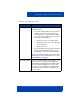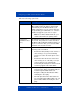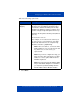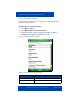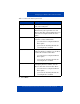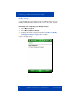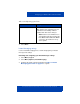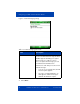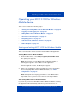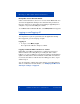User manual
Operating your MCC 3100 for Windows Mobile device
Nortel Mobile Communication Client 3100 for Windows Mobile User Guide 49
Operating your MCC 3100 for Windows
Mobile device
This section contains the following topics:
• “Starting and exiting MCC 3100 for Windows Mobile” on page 49
• “Logging on and logging off” on page 50
• “Hiding MCC 3100 for Windows Mobile” on page 52
• “Overview of the main pane” on page 53
• “Navigating panes” on page 54
• “Call Alert mode and Phone Volume” on page 58
• “Native dialpad” on page 59
Starting and exiting MCC 3100 for Windows Mobile
This section describes how to start and exit the MCC 3100 application.
Starting MCC 3100 for Windows Mobile
1. On the mobile device, select Start, Programs, Nortel MCC 3100.
The splash pane appears.
Note: The first time you start MCC 3100 for Windows Mobile, a
warning pane appears. Select Yes to run the application.
After the application starts, the Main pane appears.
2. Enter your configuration settings if prompted. For more information
about configuring MCC 3100 for Windows Mobile, see “Initial
configuration” on page 33.
Note: Startup time and ongoing performance of the MCC 3100 is
dependent on the system resources that are currently available.
Autostarting MCC 3100 for Windows Mobile
If you turn off your device while MCC 3100 for Windows Mobile is running,
the application will automatically start when you turn the device on.