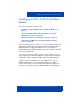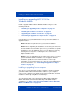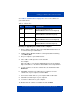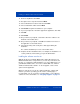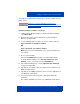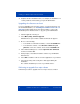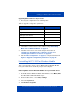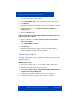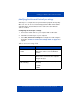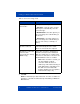User manual
Installing your MCC 3100 for Windows Mobile
Nortel Mobile Communication Client 3100 for Windows Mobile User Guide 27
Upgrading MCC 3100 for a major release
1. Record your configuration in the following table.
2. Uninstall the current version of the software using “Uninstalling
MCC 3100 for Windows Mobile” on page 27
3. Install the new version of the client using the instructions in
“Installing or upgrading from a computer” on page 22 or
“Installing the software over the air” on page 24.
4. Follow “Initial configuration” on page 33, using the information in
Figure 6 "Upgrade configuration parameters" on page 27.
Uninstalling MCC 3100 for Windows Mobile
This section describes how to remove MCC 3100 for Windows Mobile
from your mobile device and from your personal computer.
Removing MCC 3100 for Windows Mobile from your mobile device
1. From MC 3100 for Windows Mobile main window, select Menu, Exit.
The MC 3100 for Windows Mobile stops.
2. On the mobile device, select Start, Settings.
3. Select the System tab.
4. Click Remove Programs.
Table 6: Upgrade configuration parameters
Parameter Value
Login Name
Login Password
Primary Server IP/Host
Primary Server Port
Connection Type
Mobile Phone Number