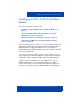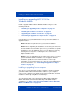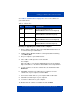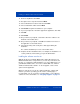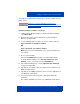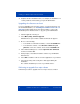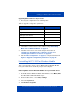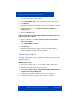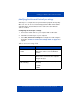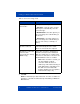User manual
Installing your MCC 3100 for Windows Mobile
Nortel Mobile Communication Client 3100 for Windows Mobile User Guide 25
See Table 5 "Software files" on page 23 to select the software for your
mobile device.
Installing (initial) the software over the air
1. If MCC 3100 for Windows Mobile is currently installed and running,
select Menu, Exit.
2. On the mobile device, open an Web browser (Internet Explorer
Mobile is recommended).
3. Use the following address format to access the software web site:
http://<hostname or IP address>:8080/m
OR
https://<hostname or IP address>:8443/m
Note: Ask your system administrator for the correct hostname and
port settings.
4. Do one of the following:
• Select the Installable link to install the recommended software.
• To install different software, select All other software for your
platform, scroll to a load, and select the Installable link.
5. In the Download dialog box, select the Open file after download
check box and click Yes.
6. If prompted, select Yes to allow the software to be installed on your
Windows mobile device.
7. If prompted, select OK to install the new version of the application on
your Windows mobile device.
8. Select the licensing and security boxes that appear during the
installation.
The software installation proceeds on your Windows mobile device.
Click here to view a multimedia presentation on
installation of the client (over the air) (www31.nortel.com/
webcast.cgi?id=7483)