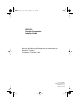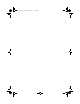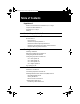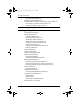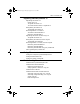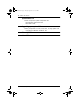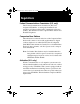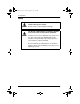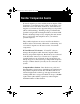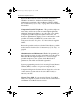p0881594.book Page 1 Tuesday, August 25, 1998 3:59 PM MICS-XC Norstar-Companion Installer Guide Norstar, Meridian and Companion are trademarks of Northern Telecom © Northern Telecom 1998 1-800-4 NORTEL www.nortel.
p0881594.
p0881594.book Page i Tuesday, August 25, 1998 3:59 PM Table of Contents Regulations 1 Federal Communications Commission (U.S. only) 1 Companion Base Stations 1 Activation (U.S.
p0881594.
p0881594.
p0881594.
p0881594.book Page 1 Tuesday, August 25, 1998 3:59 PM Regulations Federal Communications Commission (U.S. only) The Federal Communications Commission (FCC) has designated UTAM Inc. to manage the installation and relocation of Unlicensed Personal Communication Services (UPCS). This includes Norstar Companion Base Stations and Portable Telephones.
p0881594.book Page 2 Tuesday, August 25, 1998 3:59 PM 2 / Regulations Safety Do not connect the administration set or Base Stations directly to a CO line. Doing so may result in equipment damage. The Norstar administration set and Base Stations must not be used as off-premises equipment. Installers must check the lightning surge arrestors at the cable entry point to the building with special attention to the grounding. Report any problems to your telephone company in writing.
p0881594.book Page 3 Tuesday, August 25, 1998 3:59 PM Norstar Companion basics Norstar Companion provides mobility in the workplace. With Companion, your telephone can go with you, allowing you to make and receive calls while on the move. Calls that used to ring just at your desk can also appear and ring at your portable (this is called twinning). Twinning works provided that the portable is assigned the desk telephone DN as an Answer DN.
p0881594.book Page 4 Tuesday, August 25, 1998 3:59 PM 4 / Norstar Companion basics Before the Base Stations can be used in the United States, UTAM codes must be obtained and entered using an administration terminal or Norstar Remote Utilities (NRU). See “Software keys (U.S. only)” on page 68 for more detailed information. Companion Portable Telephones - The portable telephones used with your Norstar system are small, lightweight units with fully digital performance to provide clear voice quality.
p0881594.book Page 5 Tuesday, August 25, 1998 3:59 PM Norstar Companion basics / 5 Note: Versions 4.0 and 5.0 are also supported. For information on how to access Norstar Voice Mail using your Norstar Companion portable, refer to the Portable Telephone Feature Card that is supplied with it.
p0881594.
p0881594.book Page 7 Tuesday, August 25, 1998 3:59 PM What’s new with Norstar New features Norstar introduces Hunt Groups capability plus two new features including two wireless call pickup features, Directed Call Pickup and Group Pickup, and wireless Portable Language Selection. Enhancements have been made to wireless Call Forward No Answer and wireless Twinning. For a complete list of other features supported on Companion portables refer to the MICS-XC Norstar-Companion System Coordinator Guide.
p0881594.book Page 8 Tuesday, August 25, 1998 3:59 PM 8 / What’s new with Norstar and specifying that set’s DN. For more information see the MICS-XC Norstar-Companion System Coordinator Guide. Group Pickup Group Pickup allows the portable user to answer a call ringing on another set in the same pickup group by entering a feature code. For more information see the MICS-XC NorstarCompanion System Coordinator Guide.
p0881594.book Page 9 Tuesday, August 25, 1998 3:59 PM Planning the installation Planning checklist å å Verify that you have approval from UTAM Inc. (U.S. only) Verify that a site planner determined Base Station locations and recorded them in the Provisioning Record. Required equipment and supplies å å å å Companion portable telephones Companion Base Stations Companion Remote Power Interconnect device Companion ID Labels (See “Step 1: Obtain the Companion ID” on page 69.
p0881594.book Page 10 Tuesday, August 25, 1998 3:59 PM 10 / Planning the installation Maximum number of Norstar Companion Base Stations on a system mini ICS 16 midi maxi mega SM3 SM4 SM7 SM8 SM13 SM14 16 32 16 32 16 32 Configuring expansion modules With the addition of an Expansion Cartridge or a Combo Cartridge in the ICS, you can add Trunk Modules and/or Station Modules to increase your system capacity.
p0881594.book Page 11 Tuesday, August 25, 1998 3:59 PM Planning the installation / 11 On a mini system Note: Port 1 and 2 are on the ICS. On a “mini” or non-expanded system, port 1 on the ICS (station ports 101 to 132) is used for both Base Stations and Norstar sets. No fiber ports are used since no Station Module is required. Directly connect your Base Stations or Norstar sets to port 1 on the ICS via a wiring distribution panel.
p0881594.
p0881594.book Page 13 Tuesday, August 25, 1998 3:59 PM Planning the installation / 13 On a maxi system A system expanded to 8 ports (maxi size) includes one 6-port expansion cartridge with fiber ports numbered 3 to 8, and 1 and 2 on the ICS. The Base Stations must be physically connected (via a Station Module) to fiber ports 7 and 8 only.There is a maximum number of two Station Modules per Base Station. See “Six-port Expansion Cartridge with Companion” on page 13.
p0881594.book Page 14 Tuesday, August 25, 1998 3:59 PM 14 / Planning the installation On a mega system Keep in mind that 10 station modules is the limit for regular Norstar sets, and 2 station modules for Companion Base Stations is the limit on an XC configuration. For example, a system expanded to 14 ports (mega size) includes two 6-port expansion cartridges with fiber ports numbered 3 to 14 on the expansion cartridges, and 1 and 2 on the ICS.
p0881594.book Page 15 Tuesday, August 25, 1998 3:59 PM Planning the installation / 15 12-port Expansion Cartridge with Companion SM6 SM5 SM4 SM3 To Ac outlet (max. 7 modules per power bar) Fiber Cable Guide ICS (modules 1 and 2) TM8 TM7 To Ac outlet (max. 7 modules per power bar) Note 1: Station modules 13 and 14 are used for Companion capability only. See your Norstar Companion Installer Guide for more detail. Note 2: Using a 2 or 3 row layout is acceptable.
p0881594.
p0881594.
p0881594.
p0881594.
p0881594.book Page 20 Tuesday, August 25, 1998 3:59 PM 20 / Installation Connecting expansion modules Installation planning is required for Base Stations. Before connecting any Station Modules required for Base Stations, please see “Configuring expansion modules” on page 10 for more information on the installation rules involved.
p0881594.book Page 21 Tuesday, August 25, 1998 3:59 PM Installation / 21 RPI unit There are two versions of the RPI unit: the RPI-8 BIX UL, which supports up to eight Base Stations; and the RPI-16 BIX UL, which supports up to 16 Base Stations. Each RPI has a connection board and either one (RPI-8 BIX UL) or two (RPI16 BIX UL) power supply units (PSUs). The maximum input power consumption of an RPI is 240 W. If a UPS 48 V DC backup source is used, the maximum input power requirement of the RPI is 135 W.
p0881594.book Page 22 Tuesday, August 25, 1998 3:59 PM 22 / Installation RPI Requirements Base Stations RPI-16 and RPI-8 required PSUs required 1–8 1 RPI-8 1 PSU 9–16 1 RPI-16 2 PSUs 17–24 1 RPI-16 and 1 RPI-8 3 PSUs 25–32 2 RPI-16 4 PSUs Mounting the RPI unit 1. Position the screw holes for the RPI using the dimensions shown in the following figure. RPI mounting holes 25 mm (1 in.) 325 mm (13 in.) 50 mm (2 in.) Keyholes 300 mm (12 in.
p0881594.book Page 23 Tuesday, August 25, 1998 3:59 PM Installation / 23 Mount RPIs at least 300 mm (12 in.) from the ceiling. 2. Insert wall plugs in the holes. 3. Partially screw in two #10 50-mm (2-in.) screws for the keyholes. 4. Open the hinged cover with a screwdriver by pushing in and then down to release the catch on the right side. You can remove the cover by lifting it off its hinges. Opening the RPI cover 5. Hang the RPI on the two keyhole screws and tighten them. 6.
p0881594.book Page 24 Tuesday, August 25, 1998 3:59 PM 24 / Installation RPI components Jumper lead to PSU 2 Grounding plates PSU 1 PSU 2 (if equipped) Grounding strap Ferrite rings Up to 16 outputs (TCM + power) Up to 16 inputs (TCM) Power supply cabling Connection board Clip Strain relief support Power cord Unplug the RPI power cord. Do not apply power to the RPI until its installation and wiring are complete.
p0881594.book Page 25 Tuesday, August 25, 1998 3:59 PM Installation / 25 Maximum power cabling distance (approximate) Depending on the size of cable you are using, you should remember the maximum cabling distances allowed between the RPI and the Base Station. Wire size Single-pair Double-pair 0.6 mm (22 AWG) 450 m (1,500 ft.) 900 m (3,000 ft.) 0.5 mm (24 AWG) 300 m (1,000 ft.) 600 m (2,000 ft.) When using two power pairs, ensure they are connected with the same polarity.
p0881594.book Page 26 Tuesday, August 25, 1998 3:59 PM 26 / Installation Output connections Feed the output pairs in through the bottom of the RPI and route the pairs to the output connectors as shown in the following illustration. If only one pair is used for powering a Base Station, connect the power pair to -PWR(1) and +PWR(1). If two pairs are used to power a Base Station, connect one pair to -PWR(1) and +PWR(1), and the second pair to -PWR(2) and +PWR(2). Ensure both pairs have the same polarity.
p0881594.
p0881594.
p0881594.
p0881594.
p0881594.
p0881594.book Page 32 Tuesday, August 25, 1998 3:59 PM 32 / Installation Before installing or relocating wireless equipment in the United States, verify that you have approval from UTAM Inc. by calling the Northern Telecom Customer Response Center at 1-800-321-2649. You will be given codes and credits that are necessary to activate the system. Please see “Software keys (U.S. only)” on page 68 before calling.
p0881594.book Page 33 Tuesday, August 25, 1998 3:59 PM Installation / 33 Minimum distance between office areas and Base Stations Number of Base Stations in the cell Minimum distance between office areas and Base Stations 1 1 m (40 in.) 2 1.4 m (56 in.) 3 1.8 m (72 in.) 4 2 m (80 in.) Mounting a Base Station Base Stations can be mounted on a wall or on a ceiling. (When mounting on a wall, install them with their covers at the bottom, as shown in the following illustrations).
p0881594.book Page 34 Tuesday, August 25, 1998 3:59 PM 34 / Installation To mount a Base Station: 1. Fasten the bracket into position using two #8 38-mm (11/ 2-in.) screws. 2. Route the cable from the ICS through the top (or bottom) opening. 3. Wind any excess cable around the posts to secure it, then fasten it under the strain relief. 4. Connect the wires to the BIX connector on the bracket termination board as shown in the following illustration. The polarity of the TCM connections is not important.
p0881594.book Page 35 Tuesday, August 25, 1998 3:59 PM Installation / 35 5. Mount the Base Station onto the bracket, snapping it into position. 6. Connect the power RJ11 jumper lead to the RJ11 jacks on the termination board and the Base Station. 7. For plug-top power supplies only, connect the power supply connector to the Base Station power connector. Make sure the Base Station is powered by a class 2 plugtop power source only.
p0881594.book Page 36 Tuesday, August 25, 1998 3:59 PM 36 / Installation Sliding cover onto bracket Installing portable telephones To use Norstar Companion portables, you must first install radio Base Stations to transceive radio signals to and from the portable telephones. See “Installing Base Stations” on page 31. Companion Portable Telephones are installed differently than traditional Norstar sets. There are no direct connections between the portables and the Norstar system.
p0881594.book Page 37 Tuesday, August 25, 1998 3:59 PM Installation / 37 Note: Up to 60 portables can be installed on a Norstar wireless system. Each portable telephone must be registered before it can be used. By default, no Companion portables are assigned to the DNs. The range of portable extensions available for wireless registration is 637 to 666. (This means that the digit 6 is not available as a destination code.
p0881594.book Page 38 Tuesday, August 25, 1998 3:59 PM 38 / Installation • Depending on site requirements, a proprietary extension cable can be attached between the lightning surge arrestor and the antenna or between the lightning surge arrestor and the Base Station. The total cable length should always be kept as short as possible and the recommended extension cable used only if absolutely necessary. • You must install a lightning surge arrestor for each outdoor external antenna. FCC requirements.
p0881594.
p0881594.book Page 40 Tuesday, August 25, 1998 3:59 PM 40 / Installation Planning for an outdoor external antenna When planning to install an outdoor external antenna: • Locate the antenna on the external wall of the building. • Keep the outdoor external antenna as close as possible to the Base Station serving it (the Base Station must be inside). The recommended mounting height is 4 to 5 m (13 to 16 ft.) above ground.
p0881594.book Page 41 Tuesday, August 25, 1998 3:59 PM Installation / 41 Antenna with antenna bracket Installing a lightning surge arrestor Install the lightning surge arrestor to protect the Companion components from electrical surges. To install a lightning surge arrestor, follow these steps: 1. Mount the lightning surge arrestor on the interior wall as close as possible to the entry point of the coaxial cable from the outdoor external antenna.
p0881594.book Page 42 Tuesday, August 25, 1998 3:59 PM 42 / Installation Lightning surge arrestor and bracket Before you connect the ground lead to the lightning surge arrestor, attach it to an approved ground. Tip - The recommended wire gauge is 4 mm (6 AWG). Connect the ground lead to the building ground. Do not connect to a ground rod or series of ground rods. If you cannot connect the ground lead to the building ground, connect it to the steel frame of the building.
p0881594.book Page 43 Tuesday, August 25, 1998 3:59 PM Installation / 43 2. Route and connect the coaxial cable from the outdoor external antenna to the lightning surge arrestor. 3. Route and connect the coaxial cable from the lightning surge arrestor to the appropriate Base Station connector.
p0881594.
p0881594.book Page 45 Tuesday, August 25, 1998 3:59 PM Powering up the system If you added a Base Station that requires a software update, the system begins downloading the software to the Base Station. The Administration Terminal display shows BS-1 Dload Start. Press CLEAR to clear the message. When the Base Station software is downloaded, the Administration Terminal shows BS-1 Dload Done. Press CLEAR to clear the message.
p0881594.
p0881594.book Page 47 Tuesday, August 25, 1998 3:59 PM Programming Programming is performed by the installer or the customer service representative, and it allows you to change settings for the entire Norstar system, plus settings for individual telephones and external lines. Most of the settings can also be programmed by a system coordinator who has a “plus” (SysCoord+) password. This password is distributed only by the installer to avoid system complications. Programming affects system operation.
p0881594.book Page 48 Tuesday, August 25, 1998 3:59 PM 48 / Programming Basic password Used with a limited number of feature codes to change programming and control system services. The Programming overview tables show the programming access for installers and system coordinators. For information on programming the passwords, see the Modular ICS Installer Guide.
p0881594.book Page 49 Tuesday, August 25, 1998 3:59 PM Programming / 49 Programming overview of XC using the Installer and System Coordinator Plus password Startup Template Sys speed dial Passwords COS pswds Start DN Call log pswds Terminals&Sets Software keys* SysID Password keys Hardware Line access Progrming pswds Cards on KSU Capabilities Reg.
p0881594.book Page 50 Tuesday, August 25, 1998 3:59 PM 50 / Programming Programming overview of XC using the System Coordinator password Terminals&Sets Capabilities Name Lines Name Services Passwords Call log pswds Progrming pswds User prefernces Ringing service Restrictions Restrn service Time&Date Telco features Routing service System prgrming Sys speed dial Reg. pswd Companion Programming tools A Norstar telephone Programming is done at an M7310 or M7324 telephone.
p0881594.
p0881594.book Page 52 Tuesday, August 25, 1998 3:59 PM 52 / Programming º The indicators ( ) on the M7310 or M7324 telephone show which buttons can be used at that programming step. The functions on these buttons allow you to move through the headings and subheadings of Norstar programming. – ≠ ‘ “ moves to a higher level in the hierarchy of headings and subheadings. moves to a lower level in the hierarchy of headings and subheadings, or begins programming for a heading or subheading.
p0881594.book Page 53 Tuesday, August 25, 1998 3:59 PM Programming / 53 ≠ When an ellipsis (…) is at the end of a heading or subheading, it means you can press to see the setting for that heading. The Norstar Programming Record The Programming Record provides a convenient way to record what you have programmed. It also helps you to plan your programming. You may photocopy pages from the record as necessary for programming many telephones or lines.
p0881594.book Page 54 Tuesday, August 25, 1998 3:59 PM 54 / Programming A line number must always be entered as a three-digit number. Line numbers from 10 to 99 must be entered with a leading zero (line 020, for example). Similarly, line numbers less than 10 must be entered with two leading zeros (line 002, for example). Internal telephone numbers, also referred to as directory numbers (DNs), can be three to seven digits long. The DN length can be changed in programming.
p0881594.book Page 55 Tuesday, August 25, 1998 3:59 PM Programming / 55 System prgrming defaults Companion Setting PBX default Registration Registration Portable DNs DID default defaults same as PBX N Availble Radio data Re-evaluation Status Schedule Radio credits (U.S.
p0881594.book Page 56 Tuesday, August 25, 1998 3:59 PM 56 / Programming To be accepted, the Startup code must be entered no later than 15 minutes after the Norstar system has been powered up. (If 15 minutes have elapsed since you powered up the system, turn system power off and on, to prepare for the Startup process.) 2. Enter the Installer password. The default is which is the same as . Ç؈ÏÈÌ ¤flfl‹›› Tip - The Installer password shown is the default normally used for Startup.
p0881594.book Page 57 Tuesday, August 25, 1998 3:59 PM Programming / 57 Companion programming falls under System prgrming and has the following subheadings: Registration lets you enable and disable registration and verify which portable DNs are available Radio data lets you view and change cell and radio settings For other programming operations refer to Modular ICS Installer Guide. ƒ••¤flfl‹›› ƒ••Ç؈ÏÈÌ Entering programming for installers 1. Press same as display shows Password:. which is the .
p0881594.book Page 58 Tuesday, August 25, 1998 3:59 PM 58 / Programming By using a special password, a system coordinator can see and change many, but not all, of the programming settings used by an installer. In this guide, programming that can be changed only by an installer is marked in the heading. If you are programming using the System Coordinator Plus password, you do not see these items when you move through programming. ƒ••¤flfl‹›› ƒ••Ç؈ÏÈÌ 1. Press same as display shows Password:.
p0881594.book Page 59 Tuesday, August 25, 1998 3:59 PM Programming / 59 External paging system (customer supplied) Tip - The external paging feature is supported on the Companion portable telephone. For more information on paging with a Norstar supported portable telephone, see Norstar-PLUS Modular ICS Installer Guide. Registration password Before anyone can begin making portable telephone calls, the portable telephones must be registered for use with the Norstar system.
p0881594.book Page 60 Tuesday, August 25, 1998 3:59 PM 60 / Programming Change password to avoid incorrect registration. To ensure accurate registration, change the Registration password before registering any portables. If there is another wireless system in radio range, and both systems have the same Registration password and registration enabled, you may accidentally register on the other system instead of on your own. ‡¤‹›fl The default Registration password is RADIO ( ).
p0881594.book Page 61 Tuesday, August 25, 1998 3:59 PM Programming / 61 Companion programming Companion programming is found under the System programming heading. It includes the following subheadings: Registration Software Keys are required to activate wireless capabilities (U.S. only). To take advantage of the wireless capabilities available to your Norstar system, you must first enable a certain number of portable credits using Software Keys purchased through Northern Telecom.
p0881594.book Page 62 Tuesday, August 25, 1998 3:59 PM 62 / Programming an extension number is still available before registering a portable telephone to it. If the extension number shows a status of Available, that extension number is ready for registering a Companion portable telephone. If the extension number shows a status of Registered, a Companion portable telephone is already registered to that extension number.
p0881594.book Page 63 Tuesday, August 25, 1998 3:59 PM Programming / 63 Tip - This procedure does not clear the registration data in the portable. You must also deregister from the portable telephone (“on-the-air” deregistration). For instructions, see the Companion Portable Telephone User Guide that came with the portable. Radio data Note: (U.S. only). Before registering Companion portable telephones you must first obtain and enter a certain number of portable credit keys.
p0881594.book Page 64 Tuesday, August 25, 1998 3:59 PM 64 / Programming re-evaluation has occurred. Alarm code messages can be used to indicate whether or not wireless re-evaluation has occurred: Alarm Definition Re-eval occurred? 21 Re-eval in progress No 22 Re-eval complete Yes 23 Cell configured. Failed to come on line No Please refer to the Alarm and Event Code Manual for more information on alarm messages and the actions that should be taken to resolve any problems.
p0881594.book Page 65 Tuesday, August 25, 1998 3:59 PM Programming / 65 Press CREDIT to see the number of radio credits available and the total number of radio credits. Verify that the total number of radio credits is enough to support the system you have just installed. The number of radio credits must be double the number of Base Stations you have installed. If the total number of radio credits is not enough for the system, you may need to obtain additional credits. See “Software keys (U.S.
p0881594.book Page 66 Tuesday, August 25, 1998 3:59 PM 66 / Programming Cells Cell programming allows you to examine the cell radio and cell neighbor configuration. Choose the cell you want to examine by pressing and the cell number (01 to 32). ≠ Cell radios This sub-heading allows you to view the 5-digit number of any radios assigned to this cell. ≠ For example, if radio 07012 is in the cell, the display shows 07012 asgned.
p0881594.book Page 67 Tuesday, August 25, 1998 3:59 PM Programming / 67 a cell neighbor (see the example under Cell nghbr), so it must be a neighbor of cell 03 or 04. System logical identifier (LID) This setting allows you to change the code by which the system identifies itself to portables and which the portables use to request service from the system. The default setting is randomly generated by the system at start-up.
p0881594.book Page 68 Tuesday, August 25, 1998 3:59 PM 68 / Programming Software keys (U.S. only) The United States FCC has appointed UTAM Inc. as the body responsible for coordinating and verifying the installation or relocation of unlicensed, personal wireless communication devices. To comply with UTAM Inc., Norstar uses keys and credits to control user capacity and to ensure system location verification.
p0881594.book Page 69 Tuesday, August 25, 1998 3:59 PM Programming / 69 The Software keys can be obtained and entered using the following steps. Step 1: Obtain the Companion ID The Companion ID Label is sent to each customer once radio credits have been purchased. In order to implement the credits and take advantage of the Norstar Companion capability, you must obtain two sets of keys. One is the Credit Key and the other is the UTAM Activation Key.
p0881594.book Page 70 Tuesday, August 25, 1998 3:59 PM ≠ ‘ 70 / Programming 5. Press The display reads SysID: followed by the unique System Identification Number. 6. Press exit. to continue in Software keys or ® to Record the Companion ID and the SysID in the MICS Programming Record. Step 3: Call the Nortel Customer Response Center 1. To obtain your two sets of keys call the Nortel Customer Response Center at:1-800-321-2649. 2. Follow the voice prompts for Norstar products.
p0881594.book Page 71 Tuesday, August 25, 1998 3:59 PM Programming / 71 Portable Credit Key This key predefines the maximum number of portables that can be registered to the system. Systems can only register as many portables as there are available Portable Credits. A maximum of 60 Companion portable telephones may be registered. Record your keys in the Programming Record. In the case of an upgrade, you receive new keys. You need the old and new keys to re-activate the system following a system restart.
p0881594.book Page 72 Tuesday, August 25, 1998 3:59 PM 72 / Programming Note: If the UTAM Activation Code entry is unsuccessful, the display shows Invalid code. If this happens, reenter the code or call Nortel Customer Response Center at 1-800-321-2649 for assistance. Step 5: Configure Base Stations and portables Once you have entered the required keys to activate the Base Stations and to obtain enough portable credits, you can proceed with programming these items with the MICS-XC system.
p0881594.book Page 73 Tuesday, August 25, 1998 3:59 PM Registering individual portables Registering the C3050 The following section describes the procedures involved in registering Companion C3050 portable telephones. To register each portable with the Norstar system, you must do two things: • Register the portables by entering the Registration password on each one. • Verify that the portable functions correctly.
p0881594.book Page 74 Tuesday, August 25, 1998 3:59 PM 74 / Registering individual portables 4. Press the ADD key to establish a radio link. The portable displays Adding SYSTEM:# for two seconds, then it displays Pswd:. If a radio link is not established, the portable displays No connection. Close the flap, and repeat the procedure from step 1. 5. Enter the Registration password. The default is ¶™£¢§ (RADIO). The portable displays DN:.
p0881594.book Page 75 Tuesday, August 25, 1998 3:59 PM Registering individual portables / 75 To confirm that the C3050 is registered 1. Close, then open the portable flap. If the portable displays the system name that you just registered, proceed to step 5. If the portable displays a different system name, or No system selected, proceed to step 2. 2. Press Í. The portable displays WIRELESS SYSTEMS. 3. Press the scroll keys (” or ’) until the system name is displayed. 4.
p0881594.book Page 76 Tuesday, August 25, 1998 3:59 PM 76 / Registering individual portables Deregistering the C3050 You can deregister the C3050 in two ways: • from the portable • from the administration set You can deregister the portable to clear information stored in the portable and the system. To do this, you must be within the coverage area. For example, you may want to deregister the portable before you assign it to another DN.
p0881594.book Page 77 Tuesday, August 25, 1998 3:59 PM Registering individual portables / 77 Measuring RSSI for a C3050 The Receive Signal Strength Indicator (RSSI) is a measurement of the signal strength the Base Station receives from the portable. The Base Station controls the power transmitting mode of the portable. When the Base Station receives a weak signal, it instructs the portable to transmit in high-power.
p0881594.book Page 78 Tuesday, August 25, 1998 3:59 PM 78 / Registering individual portables one of the two radios in a Base Station is not working properly. You can also use directed RSSI to prevent hand-off while you find a cell edge. To measure the RSSI of a specific radio, you must be in range of two Base Stations—the one you want to measure and another Base Station. You cannot measure the directed RSSI of both radios in the Base Station at the same time.
p0881594.book Page 79 Tuesday, August 25, 1998 3:59 PM Registering individual portables / 79 5. Enter the five-digit ID code for the Base Station radio you want to measure. The portable displays this ID followed by the signal strength and the power mode, for example 03142 - 54 H. Hand-off does not occur as you move between the cell boundaries. The link drops when you move out of range. In this example, the module is 03, the port is 14, and the radio is 2.
p0881594.book Page 80 Tuesday, August 25, 1998 3:59 PM 80 / Registering individual portables If the display does not show Office n: Free., follow the procedures in “Deregistering the C3020 (Canada only)’’ on page 81 to overwrite the system number then return to step 2 of this procedure. s 4. Press , then press Registering.... m 72346 . The display shows 5. Next, enter the Registration password when the display shows Pswd:. The default is (RADIO).
p0881594.book Page 81 Tuesday, August 25, 1998 3:59 PM Registering individual portables / 81 If the portable rings, it is functioning properly. If the portable does not ring, try to register the portable again. If you do not hear a dial tone, or if the portable does not ring, refer to the Troubleshooting section in this guide.
p0881594.book Page 82 Tuesday, August 25, 1998 3:59 PM s 82 / Registering individual portables 0 r 5. Press , then press again. The display shows Deregistering... and then Deregistered. 6. To continue using the portable, press . Measuring RSSI for a C3020 (Canada only) The Receive Signal Strength Indicator (RSSI) is a measurement of the signal strength the Base Station receives from the portable. The Base Station controls the power transmitting mode of the portable.
p0881594.book Page 83 Tuesday, August 25, 1998 3:59 PM Registering individual portables / 83 Measuring directed RSSI You may want to measure the Receive Signal Strength Indicator between a portable and a specific Base Station radio. For example, you may suspect that a radio in a Base Station is not working properly. You can also use directed Receive Signal Strength Indicator to prevent hand-off while you find a cell edge.
p0881594.book Page 84 Tuesday, August 25, 1998 3:59 PM 84 / Registering individual portables Measuring directed RSSI using your portable 1. Perform an undirected Receive Signal Strength Indicator by following steps 1 to 3 in “To measure undirected RSSI’’ on page 77. To direct the Receive Signal Strength Indicator to the other radio of the Base Station, move out of range until hand-off occurs before moving on to step 2. 2. Press 3. Press L *899 . Wait for dial tone. . 4.
p0881594.book Page 85 Tuesday, August 25, 1998 3:59 PM Registering individual portables / 85 For the steps involved in operating a Norstar Companion portable, see the Companion Portable Telephone User Guide that is supplied with the portable. When you distribute the portables, tell the users that the portables are registered and give them the corresponding extension numbers. Tip - You can register a portable to more than one system.
p0881594.
p0881594.book Page 87 Tuesday, August 25, 1998 3:59 PM Testing Testing the Companion portable telephones You must register all portable telephones before testing them. For more detail on registering portable telephones, refer to MICS-XC Norstar-Companion System Coordinator Guide and the Telephone Registration Instructions. 1. Verify that the portable telephone is ON. 2. Establish a connection to get internal dial tone. If no dial tone is present, the portable telephone may not be registered.
p0881594.book Page 88 Tuesday, August 25, 1998 3:59 PM 88 / Testing • The Base Station is not connected to the ICS. • The Base Station is faulty and should be replaced. A solid red light indicates that both radios on the Base Station are busy, that the ICS is downloading data to the Base Stations, or that one or both radios have not been assigned to a cell. 4.
p0881594.book Page 89 Tuesday, August 25, 1998 3:59 PM Troubleshooting Problems with a portable telephone 1. Verify that the portable is compatible with the software version. 2. Verify that the portable is ON and that the battery is not low, by checking the power indicator on the portable. 3. If no dial tone is present: a. Verify that the dialtone is available from the ICS. b. The portable may not be registered. Try to register the portable (see MICS-XC Norstar-Companion System Coordinator Guide). 4.
p0881594.book Page 90 Tuesday, August 25, 1998 3:59 PM 90 / Troubleshooting • The ICS or Station Module is not ON. • The Base Station is not connected to the ICS or Station Module. • The wiring to the Base Station is not correct. • The TCM wiring length between the Base Station and the ICS (or Station Module) exceeds 1200 m. • There is a faulty ICS, Station Module, or RPI.
p0881594.book Page 91 Tuesday, August 25, 1998 3:59 PM Troubleshooting / 91 Replacing a Base Station To replace a Base Station, you do not have to power down the ICS. When you replace a Base Station, no portable registration information is lost. After a short boot sequence, the Base Station should be functioning normally. (U.S. only) If you are relocating a Base Station, call the Northern Telecom Customer Response Center at 1-800-321-2649 to verify that you have approval from UTAM Inc.
p0881594.book Page 92 Tuesday, August 25, 1998 3:59 PM 92 / Troubleshooting 10. Reconnect the power supply connector and external antenna coaxial cable to the connectors from which they were removed. 11. If the Base Station is powered locally, plug the power supply into the AC outlet. The red light on each Base Station will flash for about 15 seconds while powering up. This is normal. Verifying Radio Credits (U.S.
p0881594.book Page 93 Tuesday, August 25, 1998 3:59 PM Troubleshooting / 93 Problems with an RPI To troubleshoot an RPI, follow these steps: 1. Verify that the RPI is plugged into a working AC outlet. 2. Verify that all the connections (power cord, jumper lead, input and output, and so on) to the RPI are correct and secured. 3. Verify the power supply: • Verify the power cord fuse. • Verify the green internal RPI light is on. • Verify the Base Station’s green light is on.
p0881594.book Page 94 Tuesday, August 25, 1998 3:59 PM 94 / Troubleshooting Problems with wireless communication Obtaining a Recovery Key (U.S. only) A disabled Norstar Companion system implies that Base Stations and portables are not operational. UTAM registering information is, however, retained. To reactivate Norstar Companion communication on a disabled system, you require a UTAM Recovery Key.
p0881594.book Page 95 Tuesday, August 25, 1998 3:59 PM Troubleshooting / 95 4. Provide them with the original and new SysID, Companion ID, customer address and zip code. See “Software keys (U.S. only)” on page 68. 5. Make a note of the new Regression Key. A Regression Key cannot be reused. Please do not record this Key in the Programming Record. 6. Enter the Regression Key. Follow the same procedure for entering software keys on page 68. Once the keys have been entered, the previous SysID is restored. 7.
p0881594.book Page 96 Tuesday, August 25, 1998 3:59 PM 96 / Troubleshooting Example display Meaning Possible causes and actions Alarm: 22 Wireless re-evaluation complete Alarm: 53 A single radio has been removed from service due to an error. An accompanying event message indicates an explicit reason for the radio failure. Alarm: 54 A software download to the Base Stations has started. Alarm: 55 The Base Station download is complete. Alarm: 68 An upgrade has been performed.
p0881594.book Page 97 Tuesday, August 25, 1998 3:59 PM Troubleshooting / 97 Example display Meaning Possible causes and actions Alarm: 205 Disablement test active Alarm: 206 Disablement test is finished Alarm: 207 System startup System initialization is beginning Alarm: 208 System online System initialization is finished Alarm: 209 Demo system Re-Eval required System Re-evaluation required This message occurs when a new Base Station is added to the system or is moved to a different port.
p0881594.book Page 98 Tuesday, August 25, 1998 3:59 PM 98 / Troubleshooting Example display UTAM key req’d Meaning System disabled Possible causes and actions Common message for a new installation, see “Software keys (U.S. only)” on page 68. The only other time this alarm should appear is if you are rebuilding a system: 1.Enter a UTAM Activation Key. See “Software keys (U.S. only)” on page 68. 2.Obtain a Regression Key. See “Obtaining a Regression Key (U.S. only)” on page 94.
p0881594.book Page 99 Tuesday, August 25, 1998 3:59 PM Troubleshooting / 99 Example display Radio cred req’d Meaning Possible causes and actions Too many Base Stations have been connected to the system. This message appears only after a restart. Too many Base Stations have been connected and the total available Radio Credits are insufficient to accommodate all the radios. Wireless communication remains disabled. System Reevaluation may be disabled. 1.
p0881594.book Page 100 Tuesday, August 25, 1998 3:59 PM 100 / Troubleshooting Event messages Event message display Cause Evt:275-3546 S8 (U.S. only) Unable to activate all registered Evt:301-1031 S5 The Base Station (on port 0103 in this case) cannot portables. The system ran out of portable credits. One event is generated per portable that failed to activate. The repetition of the corresponding alarm code 59 indicates how many additional credits must be purchased.
p0881594.book Page 101 Tuesday, August 25, 1998 3:59 PM Troubleshooting / 101 Event message display Evt:305-01032 Cause S5 A B2 channel radio (radio 2 on port 0103 in this case) cannot be synchronized because the B1 radio was disabled in maintenance. Both radios belonging to the Base Station (on port 0103 in this case) are disabled. The B1 radio must be operational to synchronize both radios of the Base Station with other radios in the system.
p0881594.book Page 102 Tuesday, August 25, 1998 3:59 PM 102 / Troubleshooting Event message display Cause Evt:665 S4 (U.S. only) there are insufficient radio credits. Evt:666 S5 (U.S. only) radio credits decreased. Evt:667 S5 (U.S. only) UTAM keys are required. Evt:668 S5 (U.S. only) UTAM test failed. Evt:669 S5 Evaluation override is finished. Evt:670 S5 Disablement test is active. Evt:671 S5 Disablement test is finished. Evt:672 S5 System initialization is beginning.
p0881594.book Page 103 Tuesday, August 25, 1998 3:59 PM Troubleshooting / 103 Event message display Cause Evt:831 S5 Software error dealing with Base Station. Evt:832 S5 System problem with locating portable telephones. Evt:833 S5 The radio driver software which directly controls the Base Stations’ device has experienced an internal error. Evt:834 S5 System problem with locating portable telephones. Evt:835 S5 Wireless system access error. Evt:836 S5 Wireless system access error.
p0881594.book Page 104 Tuesday, August 25, 1998 3:59 PM 104 / Troubleshooting Event message display Cause Internal radio driver error. Evt:843 S5 Evt:848 S5 A cell manager has been unable to register with the Evt:849 S5 Synchronization error. Evt:850 S5 Synchronization error. Evt:851 S5 Base Station software error. Evt:852 S5 The Data Transfer server has been told by the Base Station that an error has occurred.
p0881594.book Page 105 Tuesday, August 25, 1998 3:59 PM Troubleshooting / 105 Event message display Cause Evt:859 S5 All possible wireless telephone numbers have been Evt:864 S5 A Base Station has received a corrupted stimulus Evt:865 S5 The Base Station does not understand the received Evt:869 S5 Wireless subsystem language loading error. Evt:870 S5 Firmware downloading to Base Station. Evt:871 S5 Basestation download is complete. Evt:872 S5 Wireless subsystem error.
p0881594.book Page 106 Tuesday, August 25, 1998 3:59 PM 106 / Troubleshooting Event message display Cause Evt:879 S5 Wireless data re-evaluation has completed. Evt:881 S5 Evt:884 S5 The Wireless auto-admin (Re-Eval) subsystem has Evt:885 S5 Sequencer functionality has detected an error.
p0881594.book Page 107 Tuesday, August 25, 1998 3:59 PM Specifications Norstar Companion system components Remote Power Interconnect The Remote Power Interconnect (RPI) device power lines are protected by 3 A, 250 V anti-surge fuses. Each output has short-circuit protection. The length of thecord, from the outside surface of the unit to the plug, should be a minimum of 1.4 m (4.5 ft.) and a maximum of 4.2 m (15 ft.). Part no.
p0881594.book Page 108 Tuesday, August 25, 1998 3:59 PM 108 / Specifications Base Station The Base Station consists of two printed circuit boards: the Line Interface Module (LIM) and the Dual Radio Interface Module (RIM). The Base Station provides connectors for a terminating line cord, external antennas, and a power supply cord. Only passive antennas may be connected to the antenna sockets on the Base Station. Base Station plug-top power supply Part no.
p0881594.book Page 109 Tuesday, August 25, 1998 3:59 PM Specifications / 109 AC supply voltage 120 V AC supply frequency 60 Hz Secondary voltage 12 V Secondary current 800 mA Operating temperature 5°C to 40°C ( +32°F to +120°F) Relative humidity 5 to 85% (condensation may occur) Height 10 cm (4 in.) Width 10 cm (4 in.) Depth 6 cm (2 in.) External antenna assembly (For the US) Part no. antenna: NTAE50AA (A0637293) Frequency range 1.92 to 1.93 GHz Peak power rating +13.
p0881594.book Page 110 Tuesday, August 25, 1998 3:59 PM 110 / Specifications Outdoor omni-directional antenna (For Canada) Part no. A0383818 Frequency range 944 to 952 MHz Peak power rating 10 mW minimum Peak antenna gain 4 dBi maximum Polarization vertical Input impedance 50 Ω nominal Temperature -50 °C to +55 °C Humidity 0% to 100% Length 49.0 cm maximum Width 3.5 cm maximum Weight 1.0 kg maximum Lightning surge protector Part no.
p0881594.book Page 111 Tuesday, August 25, 1998 3:59 PM Upgrading your system Adding Companion to a mini, midi, maxi, or mega system On a mini system (non-expanded), only module 1 (ports 101 to 132) can be used for Companion Base Stations and/or wireline sets. Module 2 is used for trunk modules only. On a midi system (2- port expansion) ensure that Station Modules 3, or 4, or both are available to connect Norstar sets or Base Stations. Base Stations cannot be connected to any other module.
p0881594.book Page 112 Tuesday, August 25, 1998 3:59 PM 112 / Upgrading your system To upgrade an RPI-8 to an RPI-16 1. Power down the RPI. 2. Unscrew the grounding straps and plates. 3. Add the second power supply unit (A0385554, NPS 50376L106) and screw down the grounding straps, the grounding plates, and the power supply unit. 4. Plug the output of the power supply unit into the connector board. 5. Connect the jumper lead from PSU 1 to the lead from PSU 2 (as shown below). 6. Power up the RPI.
p0881594.book Page 113 Tuesday, August 25, 1998 3:59 PM Glossary A alarm code: A number that appears on the alarm telephone's display, informing you that the ICS has detected a fault in the system. Analog Terminal Adapter (ATA): A device that permits the connection of analog telecommunication devices such as fax machines, answering machines, and single line telephones to the Norstar system. Programmed defaults for the ATA are automatically assigned by the Norstar system.
p0881594.book Page 114 Tuesday, August 25, 1998 3:59 PM 114 / Glossary forwarded outside the system, use Line Redirection. can also appear and ring at your portable. Call Transfer: See Transfer. Companion ID: An eight character (alphanumeric) number assigned by Northern Telecom to identify each Companion wireless system. This Companion ID is sent to each customer once radio or portable credits have been purchased.
p0881594.book Page 115 Tuesday, August 25, 1998 3:59 PM Glossary / 115 destination code: A two- to sevendigit number that the system interprets and then translates into the digits that you want dialed out. Both the code and its associated dialed digits are assigned under Routing service in Services programming. Directed Receive Signal Strength Indicator: A measurement of the signal strength between a portable and a specific Base Station radio.
p0881594.book Page 116 Tuesday, August 25, 1998 3:59 PM 116 / Glossary Modules (TM) that supports more external lines, or Station Modules (SM) that support more Norstar telephones. Intercom keys: See Intercom button. incoming line group (ILG): A group of lines used for incoming calls. Incoming line groups provide telephone access to several incoming lines without taking up many line buttons. A line is assigned to be part of an incoming line group in Installer programming.
p0881594.book Page 117 Tuesday, August 25, 1998 3:59 PM Glossary / 117 Integrated Communication System, Trunk Module and Station Module. O OPS: Off premise station. selected when you lift the receiver, press the Handsfree/Mute button or use an external dialing feature. A Prime Line is assigned to a telephone during Installer programming. OPX: Off premise extension. Private line: See Private to. overlay: See Programming overlay.
p0881594.book Page 118 Tuesday, August 25, 1998 3:59 PM 118 / Glossary Radio Data: The section of Companion programming that contains all the headings to set up cells and radios in your Norstar Companion system. Regression Key (U.S. only): Restores the previous system security number so that previously applied UTAM Activation Keys and Portable Credit Keys can be reentered to restore full system operation. Also required in cases of system recovery. This key cannot be reused.
p0881594.book Page 119 Tuesday, August 25, 1998 3:59 PM Glossary / 119 the numbers a caller dials. For Norstar systems linked in a network, routing can create a transparent or coordinated dialing plan. It can also be used to direct calls to the least expensive lines according to a Services schedule (sometimes called least cost routing). Roaming: Roaming is the ability of a portable telephone to make and receive calls anywhere within the coverage area of a Norstar Companion system.
p0881594.book Page 120 Tuesday, August 25, 1998 3:59 PM 120 / Glossary Trunk Module: A module that allows you to install additional Trunk Cartridges in your system to provide up to 12 additional trunks. Twinning: With the XC system, the ability of users who have both a wireline (desk) telephone and Companion portable telephone to answer calls from either device. Twinning is made possible either through assigning Answer DNs or configuring target lines.
p0881594.
p0881594.
p0881594.
p0881594.book Page 124 Tuesday, August 25, 1998 3:59 PM 124 / Index Group Pickup 8 password 56 installing equipment external antenna 37–43 Integrated Communication System (ICS) 10 numbering 16 software 3 invalid code UTAM 72 H K Hunt Groups 7 keys activation (see UTAM) recovery (see UTAM) UTAM 68 KSU (Key Service Unit) see ICS (Integrated Communication System Norstar 58 portable 58 Federal Communications Commission (FCC) certification, antennas 38 designation of UTAM Inc.
p0881594.
p0881594.
p0881594.
p0881594.
p0881594.book Page 129 Tuesday, August 25, 1998 3:59 PM Tell us what you think... This is your document. Nortel wants it to work well for you. Please take a few minutes to answer the questions on the other side of this page. Fax it back to us at the number provided, or mail it to the address below. Your comments will be used to make improvements. Thank you. We appreciate your time and consideration.
p0881594.book Page 130 Tuesday, August 25, 1998 3:59 PM Please circle the most appropriate number on the scale for each question. 1. Overall, are you satisfied with this document? Yes 7 6 5 4 3 2 1 No 1 No 2. Is it easy to find information in this document? Yes 7 6 5 4 3 2 3. Have you found the information in this document to be technically accurate? Yes 7 6 5 4 3 2 1 No 3 2 1 No 4. Is this document clearly written? Yes 7 6 5 4 5.
p0881594.
p0881594.book Page 132 Tuesday, August 25, 1998 3:59 PM After you have finished programming, store your Norstar Programming Overlay in the slots provided on the back cover. Après avoir terminé la programmation, rangez la grille Norstar dans les fentes prévues à cet effet à la fin de ce guide. Cuando haya terminado de programar, inserte en estas ranuras su Plantilla de programación Norstar que se encuentra en la contra tapa.