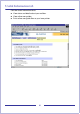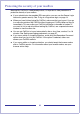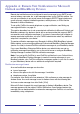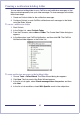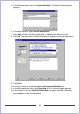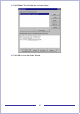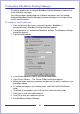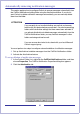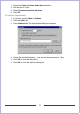CallPilot Desktop Messaging User Guide
Table Of Contents
- Contents
- How to get Help
- Welcome to My CallPilot
- Getting started
- Logging in
- CallPilot Messages tab
- Playing voice messages
- Viewing fax messages
- Composing voice messages
- Composing fax and text messages
- Calling the sender of a message
- Forwarding and replying to messages
- Adding attachments to messages
- Setting message options
- Addressing messages
- CallPilot Features tab
- Greetings
- Setting up message notification
- Setting Up Message Forwarding
- Managing personal distribution lists
- Changing your CallPilot password
- Changing your telephone options
- Setting up telephone access to e-mail
- Changing fax printing options
- Setting up links to your e-mail accounts
- Setting messaging preferences
- Choosing a home page for My CallPilot
- E-mail tab
- Useful Information tab
- Protecting the security of your mailbox
- Appendix A: Remote Text Notification for Microsoft Outlook and BlackBerry Devices
- Document information
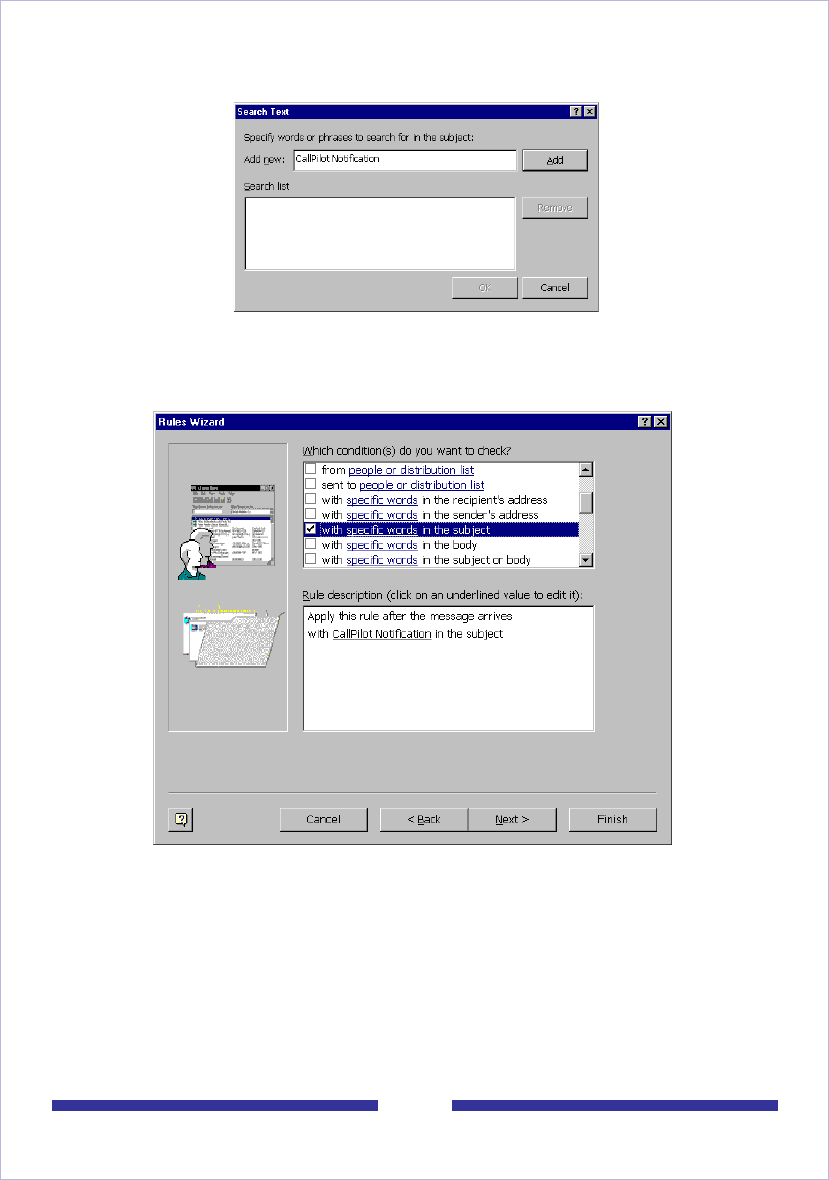
66
5 In the Rule description box, click Specific Words. The Search Text dialog box
appears.
6 In the Add new box, type CallPilot Notification.
7 Click Add. The text “CallPilot Notification” is added to the Search list box.
8 Click OK. The search text “CallPilot Notification” appears in the rule description.
9 Click Next.
10 In the list of actions, check the move it to the specified folder box.
11 In the Rule description box, click Specified. A list of Outlook folders appears.
12 In the folder list, choose CallPilot Notification, and then click OK. The folder
name appears in the rule description.