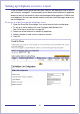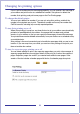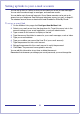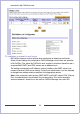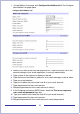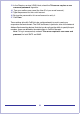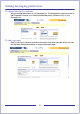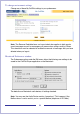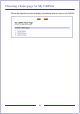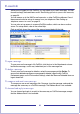CallPilot Desktop Messaging User Guide
Table Of Contents
- Contents
- How to get Help
- Welcome to My CallPilot
- Getting started
- Logging in
- CallPilot Messages tab
- Playing voice messages
- Viewing fax messages
- Composing voice messages
- Composing fax and text messages
- Calling the sender of a message
- Forwarding and replying to messages
- Adding attachments to messages
- Setting message options
- Addressing messages
- CallPilot Features tab
- Greetings
- Setting up message notification
- Setting Up Message Forwarding
- Managing personal distribution lists
- Changing your CallPilot password
- Changing your telephone options
- Setting up telephone access to e-mail
- Changing fax printing options
- Setting up links to your e-mail accounts
- Setting messaging preferences
- Choosing a home page for My CallPilot
- E-mail tab
- Useful Information tab
- Protecting the security of your mailbox
- Appendix A: Remote Text Notification for Microsoft Outlook and BlackBerry Devices
- Document information
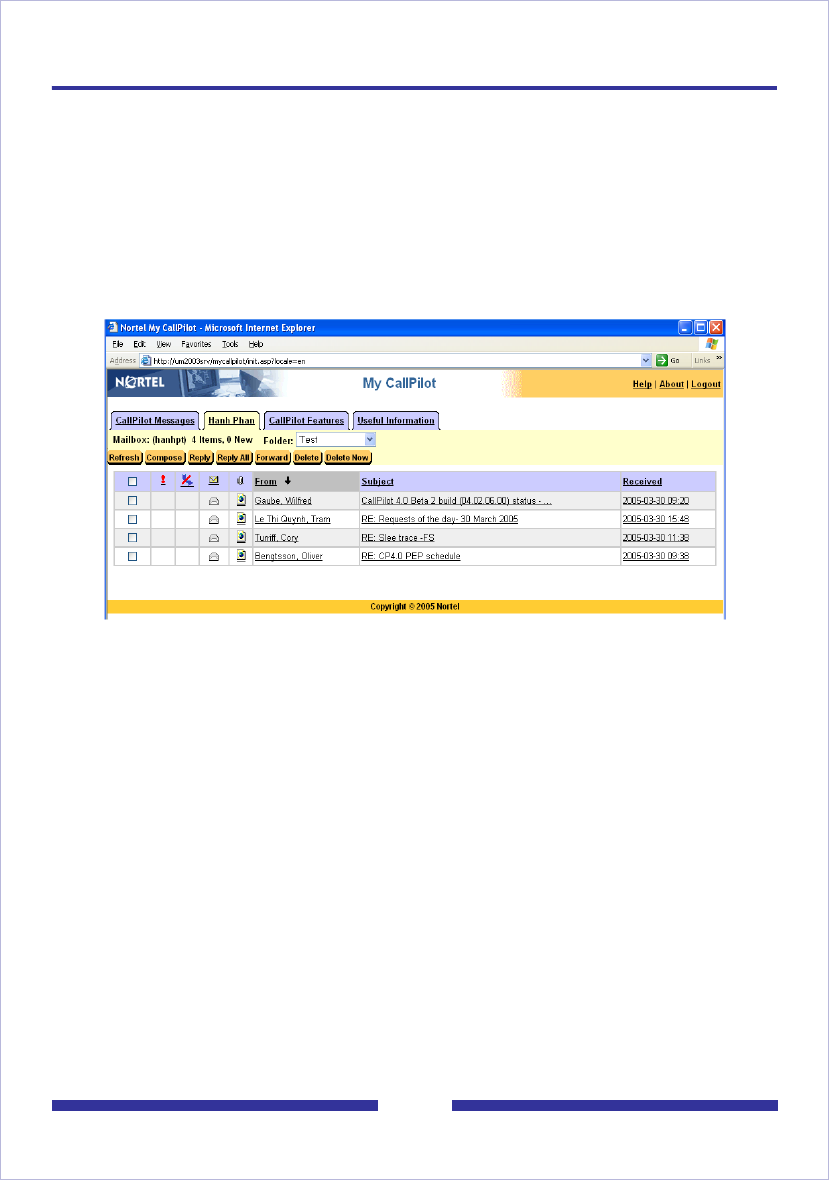
60
E-mail tab
While you are logged in to My CallPilot, you can check your e-mail messages. You can
forward and reply, and send new e-mails. See Setting up links to your e-mail accounts,
on page 53.
You can access up to five IMAP e-mail accounts, or other CallPilot mailboxes. One of
these accounts can be set up for access from your telephone. See Setting up
telephone access to e-mail, on page 51.
You can also set up access to a second CallPilot mailbox, which can be on another
server. For setup details, refer to the online Help.
Each e-mail tab shows the name of the account associated with that tab.
To open a message
To open an e-mail message in My CallPilot, click the icon in the Attachments column
beside the message, or click any underlined part of the message line.
To delete a message
To mark an e-mail message for deletion, select the message and click Delete. To
ensure that deleted messages are permanently deleted, open the My CallPilot
Preferences page, and in Environment Settings, check the Remove Deletable items on
logout check box.
To compose and send a new message
To compose a new e-mail message, click Compose, type the message, and send the
message the same way as a CallPilot message. The Address Book is not available.
To forward and reply to messages
You can forward and reply to e-mails in the same way as CallPilot messages, except
that the Address Book is not available.