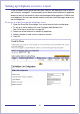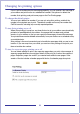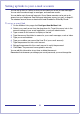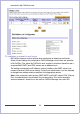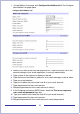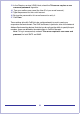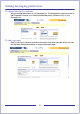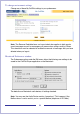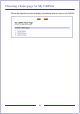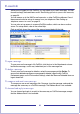CallPilot Desktop Messaging User Guide
Table Of Contents
- Contents
- How to get Help
- Welcome to My CallPilot
- Getting started
- Logging in
- CallPilot Messages tab
- Playing voice messages
- Viewing fax messages
- Composing voice messages
- Composing fax and text messages
- Calling the sender of a message
- Forwarding and replying to messages
- Adding attachments to messages
- Setting message options
- Addressing messages
- CallPilot Features tab
- Greetings
- Setting up message notification
- Setting Up Message Forwarding
- Managing personal distribution lists
- Changing your CallPilot password
- Changing your telephone options
- Setting up telephone access to e-mail
- Changing fax printing options
- Setting up links to your e-mail accounts
- Setting messaging preferences
- Choosing a home page for My CallPilot
- E-mail tab
- Useful Information tab
- Protecting the security of your mailbox
- Appendix A: Remote Text Notification for Microsoft Outlook and BlackBerry Devices
- Document information
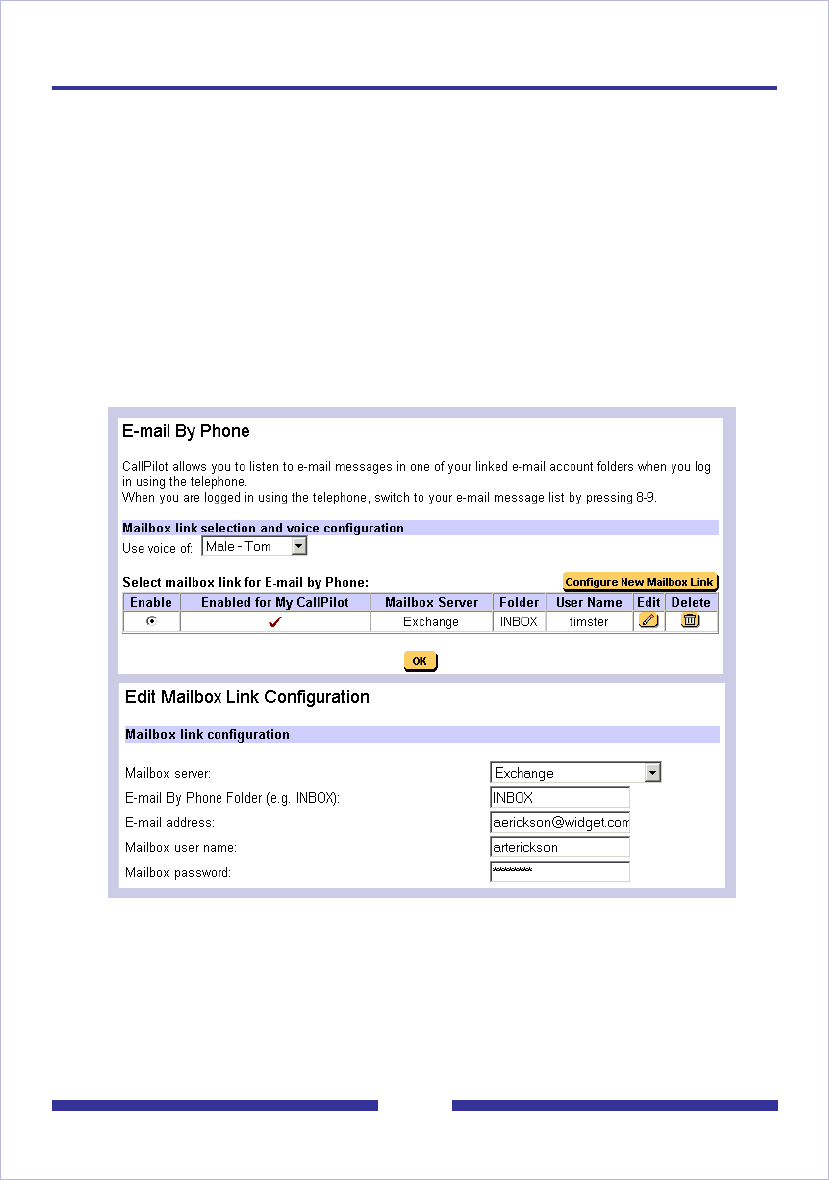
51
Setting up telephone access to e-mail
To set up access to your e-mail accounts from CallPilot, see Setting up links to your e-
mail accounts, on page 53. You can specify one of these e-mail accounts for telephone
access so that you can check for new e-mail messages while logged in to CallPilot from
your telephone. You can have the text content of any new e-mail messages read to you
over the telephone.
To set up an e-mail account for telephone access
1 Open the E-mail By Phone page. Your e-mail account links are displayed.
To set up or edit a mailbox link, click Configure New Mailbox Link.
See To set up an e-mail link, on page 53.
2 Select one e-mail account for access by telephone.
3 Select a female or male voice to read your e-mails.
4 Click OK.