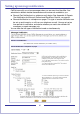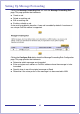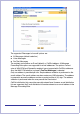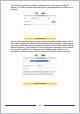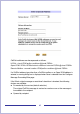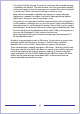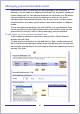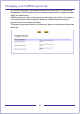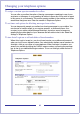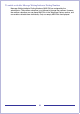CallPilot Desktop Messaging User Guide
Table Of Contents
- Contents
- How to get Help
- Welcome to My CallPilot
- Getting started
- Logging in
- CallPilot Messages tab
- Playing voice messages
- Viewing fax messages
- Composing voice messages
- Composing fax and text messages
- Calling the sender of a message
- Forwarding and replying to messages
- Adding attachments to messages
- Setting message options
- Addressing messages
- CallPilot Features tab
- Greetings
- Setting up message notification
- Setting Up Message Forwarding
- Managing personal distribution lists
- Changing your CallPilot password
- Changing your telephone options
- Setting up telephone access to e-mail
- Changing fax printing options
- Setting up links to your e-mail accounts
- Setting messaging preferences
- Choosing a home page for My CallPilot
- E-mail tab
- Useful Information tab
- Protecting the security of your mailbox
- Appendix A: Remote Text Notification for Microsoft Outlook and BlackBerry Devices
- Document information
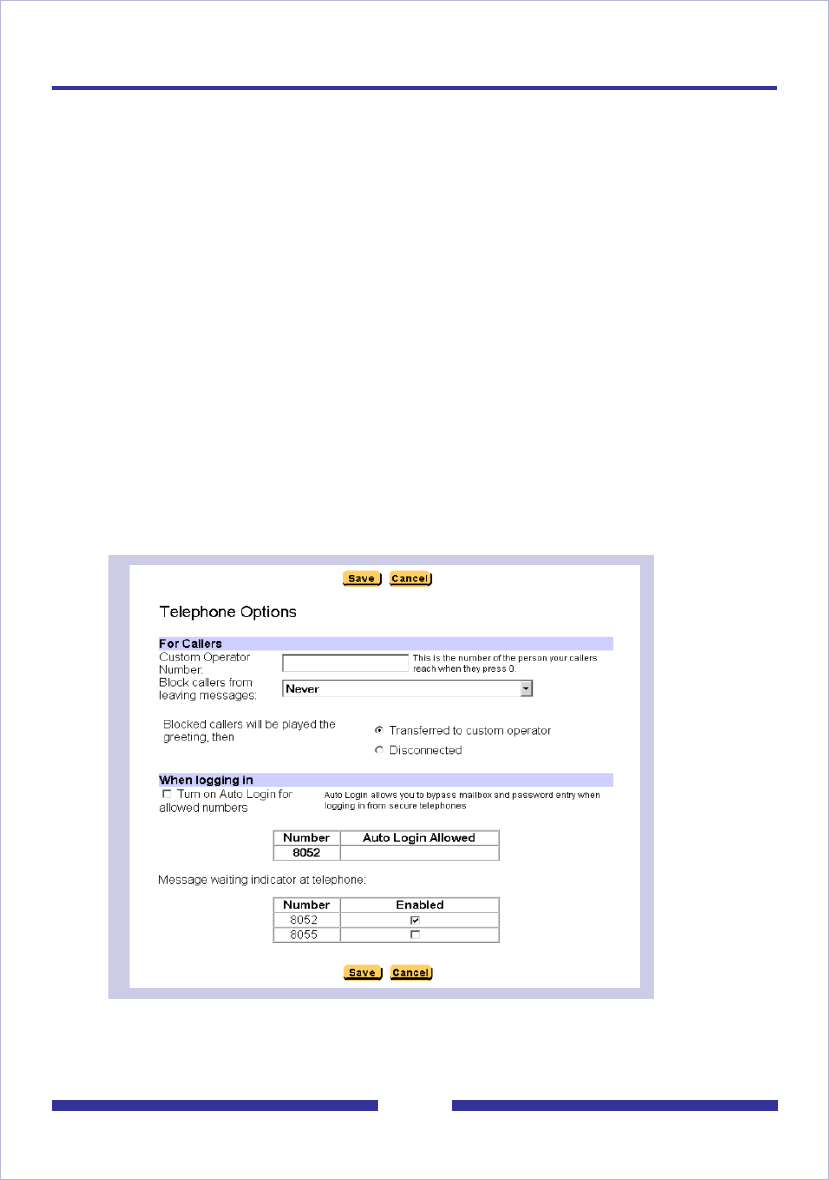
49
Changing your telephone options
To assign a custom operator number for callers
You can offer your callers the option of leaving a message or speaking to one of your
assistants or colleagues. In your greeting, tell callers to press zero if they wish to speak
to this person in your absence. The custom operator number is the number your callers
reach when they press zero. Enter the number in Telephone Options.
To set times and options for blocking messages from callers
You can temporarily prevent your callers from leaving messages in your mailbox. You
can choose to transfer callers to your custom operator, or disconnect them. As a
courtesy to your callers while Message Blocking is turned on, record a temporary
greeting that provides details of your absence and tells callers what to do. Select the
settings in Telephone Options.
To turn Auto Login on or off and define allowed numbers
When Auto Login is turned on, you do not have to enter your mailbox and password
when you log in from a defined number. Your administrator defines secure numbers for
Autologin, such as your office or home telephone. When Autologin is turned on, you
access your mailbox by dialing the CallPilot access number or pressing the message
key at one of your defined Autologin numbers. To turn on Autologin, check the box in
Telephone Options.