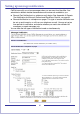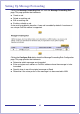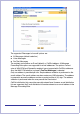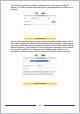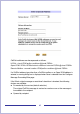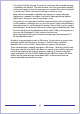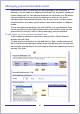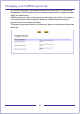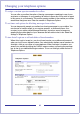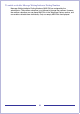CallPilot Desktop Messaging User Guide
Table Of Contents
- Contents
- How to get Help
- Welcome to My CallPilot
- Getting started
- Logging in
- CallPilot Messages tab
- Playing voice messages
- Viewing fax messages
- Composing voice messages
- Composing fax and text messages
- Calling the sender of a message
- Forwarding and replying to messages
- Adding attachments to messages
- Setting message options
- Addressing messages
- CallPilot Features tab
- Greetings
- Setting up message notification
- Setting Up Message Forwarding
- Managing personal distribution lists
- Changing your CallPilot password
- Changing your telephone options
- Setting up telephone access to e-mail
- Changing fax printing options
- Setting up links to your e-mail accounts
- Setting messaging preferences
- Choosing a home page for My CallPilot
- E-mail tab
- Useful Information tab
- Protecting the security of your mailbox
- Appendix A: Remote Text Notification for Microsoft Outlook and BlackBerry Devices
- Document information
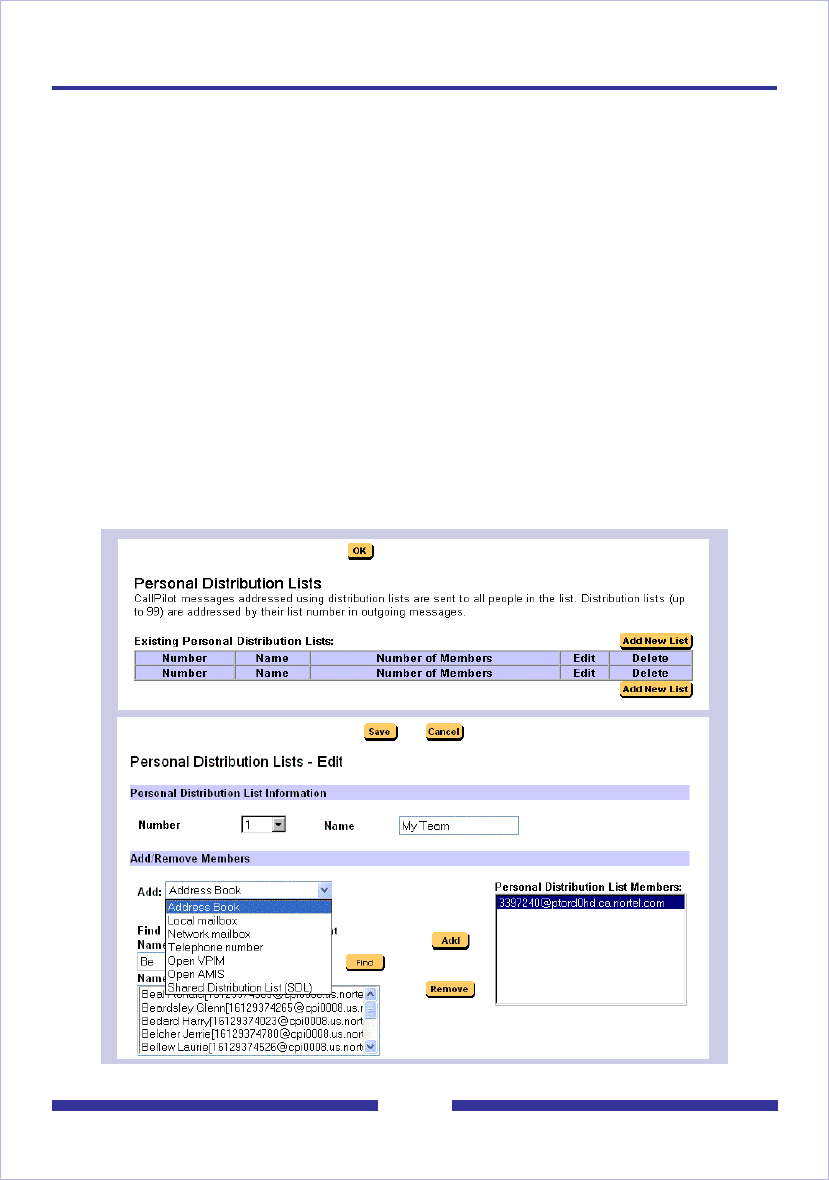
47
Managing personal distribution lists
A distribution list saves you time when you send messages to the same group of
addresses. You can create up to 99 personal distribution lists, and enter a number and
name to identify each list. Each personal distribution list can contain up to 200 entries.
A personal distribution list can contain any addresses to which you can send a
message, except other personal distribution lists. An entry can be a mailbox number,
shared distribution list number, network mailbox, open network mailbox, or telephone
number.
You can create personal distribution lists in My CallPilot or on your telephone. These
lists are stored for you in the CallPilot Address Book on the CallPilot server. You can
access these lists from My CallPilot, Desktop Messaging, and your telephone.
To edit, delete, or create personal distribution lists
To edit or delete an existing list, select the list and click Edit or Delete. Make the
changes, then click Save.
To create a personal distribution list, click Add New List. Type a number and name for
the list. Add entries by selecting an address format from the drop-down list, then enter
the information required. Refer to the online Help for the correct addressing formats, if
required. Click Save.