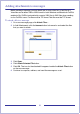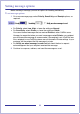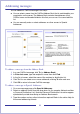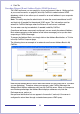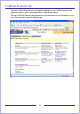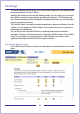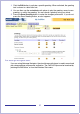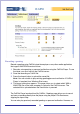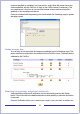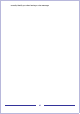CallPilot Desktop Messaging User Guide
Table Of Contents
- Contents
- How to get Help
- Welcome to My CallPilot
- Getting started
- Logging in
- CallPilot Messages tab
- Playing voice messages
- Viewing fax messages
- Composing voice messages
- Composing fax and text messages
- Calling the sender of a message
- Forwarding and replying to messages
- Adding attachments to messages
- Setting message options
- Addressing messages
- CallPilot Features tab
- Greetings
- Setting up message notification
- Setting Up Message Forwarding
- Managing personal distribution lists
- Changing your CallPilot password
- Changing your telephone options
- Setting up telephone access to e-mail
- Changing fax printing options
- Setting up links to your e-mail accounts
- Setting messaging preferences
- Choosing a home page for My CallPilot
- E-mail tab
- Useful Information tab
- Protecting the security of your mailbox
- Appendix A: Remote Text Notification for Microsoft Outlook and BlackBerry Devices
- Document information
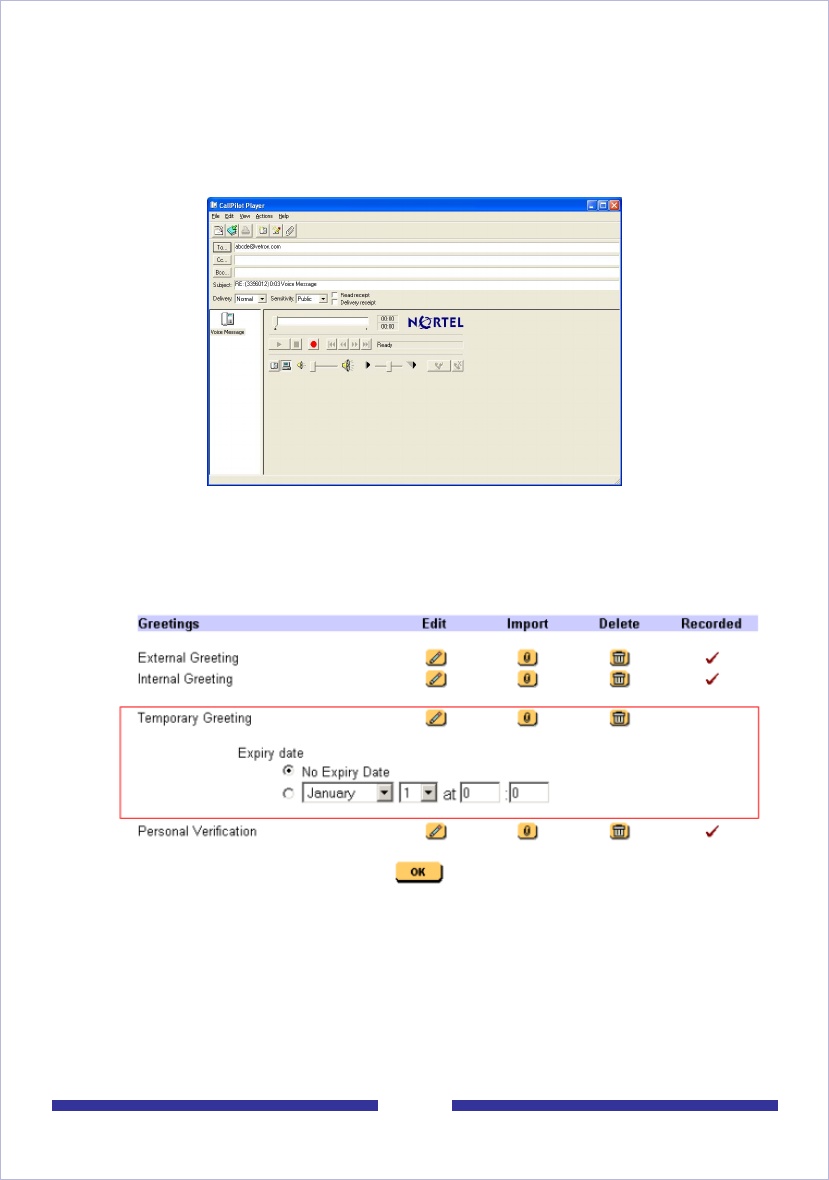
39
computer playback is available if only your telset is used. Since the player shares the
same credentials with My CallPilot, no login to the CallPilot server is necessary. The
only requirement is that you do not close the browser window while working with a
greeting, or the recording could be lost.
Once you are done with the greeting, you should refresh the Greetings page to update
the page content.
Setting an expiry date
You can also set an expiry date for temporary greetings from the Greetings page. The
expiry date/time corresponds to the date/time on the CallPilot server. The expiry date is
validated by My CallPilot.
Removing voice greetings and personal verification
Voice greetings and personal verification can be removed by pressing the Delete
button. You must confirm the deletion before the voice greeting or personal verification
is removed.
Personal Verification allows you to record your name in your own voice, so callers can